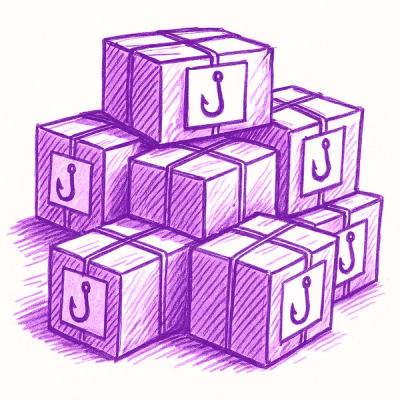Bento Accordion
Usage
The Bento Accordion component allows you to display collapsible and expandable
content sections. This component provides a way for viewers to glance at the
content outline and jump to any section. Effective use reduces scrolling needs
on mobile devices.
Use Bento Accordion as a web component (<bento-accordion>), or a Preact/React functional component (<BentoAccordion>).
- A Bento Accordion accepts one or more
<section> elements as its direct
children.
- Each
<section> must contain exactly two direct children.
- The first child in a
<section> is the heading for that section of the
Bento Accordion. It must be a heading element such as <h1>-<h6> or
<header>.
- The second child in a
<section> is the expandable/collapsible content.
- A click or tap on a
<section> heading expands or collapses the section.
- A Bento Accordion with a defined
id preserves the collapsed or expanded
state of each section while the user remains on your domain.
Web Component
You must include each Bento component's required CSS library to guarantee proper loading and before adding custom styles. Or use the light-weight pre-upgrade styles available inline. See Layout and style.
The examples below demonstrate use of the <bento-accordion> web component.
Example: Import via npm
[example preview="top-frame" playground="false"]
Install via npm:
npm install @ampproject/bento-accordion
import '@ampproject/bento-accordion';
[/example]
Example: Include via <script>
The example below contains an bento-accordion with three sections. The
expanded attribute on the third section expands it on page load.
[example preview="top-frame" playground="false"]
<head>
<script src="https://cdn.ampproject.org/custom-elements-polyfill.js"></script>
<script async src="https://cdn.ampproject.org/v0/bento-accordion-1.0.js"></script>
<link rel="stylesheet" type="text/css" href="https://cdn.ampproject.org/v0/amp-accordion-1.0.css">
</head>
<body>
<bento-accordion id="my-accordion"{% if not format=='email'%} disable-session-states{% endif %}>
<section>
<h2>Section 1</h2>
<p>Content in section 1.</p>
</section>
<section>
<h2>Section 2</h2>
<div>Content in section 2.</div>
</section>
<section expanded>
<h2>Section 3</h2>
<div>Content in section 3.</div>
</section>
</bento-accordion>
<script>
(async () => {
const accordion = document.querySelector('#my-accordion');
await customElements.whenDefined('bento-accordion');
const api = await accordion.getApi();
api.expand();
api.collapse();
})();
</script>
</body>
[/example]
Interactivity and API usage
Bento enabled components in standalone use are highly interactive through their API. The bento-accordion component API is accessible by including the following script tag in your document:
await customElements.whenDefined('bento-accordion');
const api = await accordion.getApi();
Actions
toggle()
The toggle action switches the expanded and collapsed states of
bento-accordion sections. When called with no arguments, it toggles all sections
of the accordion. To specify a specific section, add the section argument and
use its corresponding id as the value.
<bento-accordion id="myAccordion">
<section id="section1">
<h2>Section 1</h2>
<p>Bunch of awesome content</p>
</section>
<section>
<h2>Section 2</h2>
<div>Bunch of awesome content</div>
</section>
<section>
<h2>Section 3</h2>
<div>Bunch of awesome content</div>
</section>
</bento-accordion>
<button id="button1">Toggle All Sections</button>
<button id="button2">Toggle Section 1</button>
<script>
(async () => {
const accordion = document.querySelector('#myAccordion');
await customElements.whenDefined('bento-accordion');
const api = await accordion.getApi();
document.querySelector('#button1').onclick = () => api.toggle();
document.querySelector('#button2').onclick = () => api.toggle('section1');
})();
</script>
expand()
The expand action expands the sections of the bento-accordion. If a section
is already expanded, it stays expanded. When called with no arguments, it
expands all sections of the accordion. To specify a section, add the section argument, and use its corresponding id as the value.
<button id="button1">Expand All Sections</button>
<button id="button2">Expand Section 1</button>
<script>
(async () => {
const accordion = document.querySelector('#myAccordion');
await customElements.whenDefined('bento-accordion');
const api = await accordion.getApi();
document.querySelector('#button1').onclick = () => api.expand();
document.querySelector('#button2').onclick = () => api.expand('section1');
})();
</script>
collapse()
The collapse action collapses the sections of the bento-accordion. If a
section is already collapsed, it stays collapsed. When called with no arguments,
it collapses all sections of the accordion. To specify a section, add the
section argument, and use its corresponding id as the value.
<button id="button1">Collapse All Sections</button>
<button id="button2">Collapse Section 1</button>
<script>
(async () => {
const accordion = document.querySelector('#myAccordion');
await customElements.whenDefined('bento-accordion');
const api = await accordion.getApi();
document.querySelector('#button1').onclick = () => api.collapse();
document.querySelector('#button2').onclick = () => api.collapse('section1');
})();
</script>
Events
The bento-accordion API allows you to register and respond to the following events:
expand
This event is triggered when an accordion section is expanded and is dispatched from the expanded section.
See below for example.
collapse
This event is triggered when an accordion section is collapsed and is dispatched from the collapsed section.
In the example below, section 1 listens for the expand event and expands section 2 when it is expanded. section 2 listens for the collapse event and collapses section 1 when it is collapsed.
See below for example.
<bento-accordion id="eventsAccordion" animate='true'>
<section id="section1">
<h2>Section 1</h2>
<div>Puppies are cute.</div>
</section>
<section id="section2">
<h2>Section 2</h2>
<div>Kittens are furry.</div>
</section>
</bento-accordion>
<script>
(async () => {
const accordion = document.querySelector('#eventsAccordion');
await customElements.whenDefined('bento-accordion');
const api = await accordion.getApi();
const section1 = document.querySelector('#section1');
const section2 = document.querySelector('#section2');
section1.addEventListener('expand', () => api.expand('section2'));
section2.addEventListener('collapse', () => api.collapse('section1'));
})();
</script>
Layout and style
Each Bento component has a small CSS library you must include to guarantee proper loading without content shifts. Because of order-based specificity, you must manually ensure that stylesheets are included before any custom styles.
<link rel="stylesheet" type="text/css" href="https://cdn.ampproject.org/v0/amp-accordion-1.0.css">
Alternatively, you may also make the light-weight pre-upgrade styles available inline:
<style data-bento-boilerplate>
amp-accordion {
display: block;
contain: layout;
}
amp-accordion,
amp-accordion > section,
amp-accordion > section > :first-child {
margin: 0;
}
amp-accordion > section > * {
display: block;
float: none;
overflow: hidden;
position: relative;
}
@media (min-width: 1px) {
:where(amp-accordion > section) > :first-child {
cursor: pointer;
background-color: #efefef;
padding-right: 20px;
border: 1px solid #dfdfdf;
}
}
.i-amphtml-accordion-header {
cursor: pointer;
background-color: #efefef;
padding-right: 20px;
border: 1px solid #dfdfdf;
}
amp-accordion > section:not([expanded]) > :last-child:not(.i-amphtml-animating),
amp-accordion
> section:not([expanded])
> :last-child:not(.i-amphtml-animating)
* {
display: none !important;
}
</style>
Attributes
animate
Include the animate attribute in <bento-accordion> to add a "roll down"
animation when the content is expanded and "roll up" animation when collapsed.
This attribute can be configured to based on a media query.
[example preview="top-frame" playground="true" imports="bento-accordion:1.0"]
<bento-accordion animate>
<section>
<h2>Section 1</h2>
<p>Content in section 1.</p>
</section>
<section>
<h2>Section 2</h2>
<div>Content in section 2.</div>
</section>
<section>
<h2>Section 3</h2>
<div>Content in section 2.</div>
</section>
</bento-accordion>
[/example]
expanded
Apply the expanded attribute to a nested <section> to expand that section when the page loads.
[example preview="top-frame" playground="true" imports="bento-accordion:1.0"]
<bento-accordion>
<section id="section1">
<h2>Section 1</h2>
<p>Bunch of awesome content</p>
</section>
<section id="section2">
<h2>Section 2</h2>
<div>Bunch of awesome content</div>
</section>
<section id="section3" expanded>
<h2>Section 3</h2>
<div>Bunch of awesome expanded content</div>
</section>
</bento-accordion>
[/example]
expand-single-section
Allow only one section to expand at a time by applying the expand-single-section attribute to the <bento-accordion> element. This means if a user taps on a collapsed <section>, it will expand and collapse other expanded <section>'s.
[example preview="top-frame" playground="true" imports="bento-accordion:1.0"]
<bento-accordion expand-single-section>
<section>
<h2>Section 1</h2>
<p>Content in section 1.</p>
</section>
<section>
<h2>Section 2</h2>
<div>Content in section 2.</div>
</section>
<section>
<h2>Section 3</h2>
<amp-img
src="{{server_for_email}}/static/inline-examples/images/squirrel.jpg"
width="320"
height="256"
></amp-img>
</section>
</bento-accordion>
[/example]
Styling
You may use the bento-accordion element selector to style the accordion
freely.
Keep the following points in mind when you style an amp-accordion:
bento-accordion elements are always display: block.float cannot style a <section>, heading, nor content elements.- An expanded section applies the
expanded attribute to the <section>
element.
- The content element is clear-fixed with
overflow: hidden and hence cannot
have scrollbars.
- Margins of the
<bento-accordion>, <section>, heading, and content elements
are set to 0, but can be overridden in custom styles.
- Both the header and content elements are
position: relative.
Preact/React Component
The examples below demonstrates use of the <BentoAccordion> as a functional component usable with the Preact or React libraries.
Example: Import via npm
[example preview="top-frame" playground="false"]
Install via npm:
npm install @ampproject/bento-accordion
import React from 'react';
import { BentoAccordion } from '@ampproject/bento-accordion/react';
import '@ampproject/bento-accordion/styles.css';
function App() {
return (
<BentoAccordion>
<BentoAccordionSection key={1}>
<BentoAccordionHeader><h1>Section 1</h1></BentoAccordionHeader>
<BentoAccordionContent>Content 1</BentoAccordionContent>
</BentoAccordionSection>
<BentoAccordionSection key={2}>
<BentoAccordionHeader><h1>Section 2</h1></BentoAccordionHeader>
<BentoAccordionContent>Content 2</BentoAccordionContent>
</BentoAccordionSection>
<BentoAccordionSection key={3}>
<BentoAccordionHeader><h1>Section 3</h1></BentoAccordionHeader>
<BentoAccordionContent>Content 3</BentoAccordionContent>
</BentoAccordionSection>
</BentoAccordion>
);
}
[/example]
Interactivity and API usage
Bento components are highly interactive through their API. The BentoAccordion component API is accessible by passing a ref:
import React, {createRef} from 'react';
const ref = createRef();
function App() {
return (
<BentoAccordion ref={ref}>
<BentoAccordionSection id="section1" key={1}>
<BentoAccordionHeader><h1>Section 1</h1></BentoAccordionHeader>
<BentoAccordionContent>Content 1</BentoAccordionContent>
</BentoAccordionSection>
<BentoAccordionSection id="section2" key={2}>
<BentoAccordionHeader><h1>Section 2</h1></BentoAccordionHeader>
<BentoAccordionContent>Content 2</BentoAccordionContent>
</BentoAccordionSection>
<BentoAccordionSection id="section3" key={3}>
<BentoAccordionHeader><h1>Section 3</h1></BentoAccordionHeader>
<BentoAccordionContent>Content 3</BentoAccordionContent>
</BentoAccordionSection>
</BentoAccordion>
);
}
Actions
The BentoAccordion API allows you to perform the following actions:
toggle()
The toggle action switches the expanded and collapsed states of
bento-accordion sections. When called with no arguments, it toggles all sections
of the accordion. To specify a specific section, add the section argument and
use its corresponding id as the value.
ref.current.toggle();
ref.current.toggle('section1');
expand()
The expand action expands the sections of the bento-accordion. If a section
is already expanded, it stays expanded. When called with no arguments, it
expands all sections of the accordion. To specify a section, add the section argument, and use its corresponding id as the value.
ref.current.expand();
ref.current.expand('section1');
collapse()
The collapse action collapses the sections of the bento-accordion. If a
section is already collapsed, it stays collapsed. When called with no arguments,
it collapses all sections of the accordion. To specify a section, add the
section argument, and use its corresponding id as the value.
ref.current.collapse();
ref.current.collapse('section1');
Events
The Bento Accordion API allows you to respond to the following events:
onExpandStateChange
This event is triggered on a section when an accordion section is expanded or collpased and is dispatched from the expanded section.
See below for example.
onCollapse
This event is triggered on a section when an accordion section is collapsed and is dispatched from the collapsed section.
In the example below, section 1 listens for the expand event and expands section 2 when it is expanded. section 2 listens for the collapse event and collapses section 1 when it is collapsed.
See below for example.
<BentoAccordion ref={ref}>
<BentoAccordionSection
id="section1"
key={1}
onExpandStateChange={
(expanded) => expanded ? alert('section1 expanded') : alert('section1 collapsed')
}>
<BentoAccordionHeader><h1>Section 1</h1></BentoAccordionHeader>
<BentoAccordionContent>Content 1</BentoAccordionContent>
</BentoAccordionSection>
<BentoAccordionSection
id="section2"
key={2}
onExpandStateChange={
(expanded) => expanded ? alert('section2 expanded') : alert('section2 collapsed'}
}>
<BentoAccordionHeader><h1>Section 2</h1></BentoAccordionHeader>
<BentoAccordionContent>Content 2</BentoAccordionContent>
</BentoAccordionSection>
<BentoAccordionSection
id="section3"
key={3}
onExpandStateChange={
(expanded) => expanded ? alert('section3 expanded') : alert('section3 collapsed'}
}>
<BentoAccordionHeader><h1>Section 3</h1></BentoAccordionHeader>
<BentoAccordionContent>Content 3</BentoAccordionContent>
</BentoAccordionSection>
</BentoAccordion>
Layout and style
Container type
The BentoAccordion component has a defined layout size type. To ensure the component renders correctly, be sure to apply a size to the component and its immediate children via a desired CSS layout (such as one defined with height, width, aspect-ratio, or other such properties). These can be applied inline:
<BentoAccordion style={{width: '300px', height: '100px'}}>
...
</BentoAccordion>
Or via className:
<BentoAccordion className='custom-styles'>
...
</BentoAccordion>
.custom-styles {
background-color: red;
}
Props
BentoAccordion
animate
If true, then uses "roll-down" / "roll-up" animation during the expansion and collapse of each section
Default: false
expandSingleSection
If true, then expanding 1 section will automatically collapse all other sections:
Default: false
BentoAccordionSection
animate
If true, then uses "roll-down" / "roll-up" animation during the expansion and collapse the section
Default: false
expanded
If true, expands the section.
Default: false
onExpandStateChange
(expanded: boolean): void
Callback to listen for expand state changes. Takes a boolean flag as parameter indicating whether the section was just expanded (false indicates it was collapsed)
Common props
This component supports the common props for React and Preact components.
BentoAccordionHeader does not yet support any custom props
BentoAccordionContent
Common props
This component supports the common props for React and Preact components.
BentoAccordionContent does not yet support any custom props