
Security News
Socket Integrates With Bun 1.3’s Security Scanner API
Socket now integrates with Bun 1.3’s Security Scanner API to block risky packages at install time and enforce your organization’s policies in local dev and CI.
@ampproject/amp-base-carousel
Advanced tools
A generic carousel for displaying multiple similar pieces of content along a horizontal or vertical axis. Use Bento Carousel as a web component <bento-base-carousel>, or a Preact/React functional component <BentoBaseCarousel>.
Each of the Bento Carousel component’s immediate children is considered an item in the carousel. Each of these nodes may also have arbitrary children.
The carousel consists of an arbitrary number of items, as well as optional navigational arrows to go forward or backwards a single item.
The carousel advances between items if the user swipes or uses the customizable arrow buttons.
You must include each Bento component's required CSS library to guarantee proper loading and before adding custom styles. Or use the light-weight pre-upgrade styles available inline. See Layout and style.
The examples below demonstrate use of the <bento-base-carousel> web component.
[example preview="top-frame" playground="false"]
Install via npm:
npm install @ampproject/bento-base-carousel
import '@ampproject/bento-base-carousel';
[/example]
<script>[example preview="top-frame" playground="false"]
<head>
<script src="https://cdn.ampproject.org/custom-elements-polyfill.js"></script>
<!-- These styles prevent Cumulative Layout Shift on the unupgraded custom element -->
<style data-bento-boilerplate>
bento-base-carousel {
display: block;
overflow: hidden;
position: relative;
}
</style>
<script async src="https://cdn.ampproject.org/v0/bento-base-carousel-1.0.js"></script>
<style>
bento-base-carousel, bento-base-carousel > div {
aspect-ratio: 4/1;
}
.red-gradient {
background: brown;
background: linear-gradient(90deg, brown 50%, lightsalmon 90%, wheat 100%);
}
.blue-gradient {
background: steelblue;
background: linear-gradient(90deg, steelblue 50%, plum 90%, lavender 100%);
}
.green-gradient {
background: seagreen;
background: linear-gradient(90deg, seagreen 50%, mediumturquoise 90%, turquoise 100%);
}
</style>
</head>
<bento-base-carousel id="my-carousel">
<div class="red-gradient"></div>
<div class="blue-gradient"></div>
<div class="green-gradient"></div>
</bento-base-carousel>
<div class="buttons" style="margin-top: 8px;">
<button id="prev-button">Go to previous slide</button>
<button id="next-button">Go to next slide</button>
<button id="go-to-button">Go to slide with green gradient</button>
</div>
<script>
(async () => {
const carousel = document.querySelector('#my-carousel');
await customElements.whenDefined('bento-base-carousel');
const api = await carousel.getApi();
// programatically advance to next slide
api.next();
// set up button actions
document.querySelector('#prev-button').onclick = () => api.prev();
document.querySelector('#next-button').onclick = () => api.next();
document.querySelector('#go-to-button').onclick = () => api.goToSlide(2);
})();
</script>
[/example]
Bento enabled components used as a standalone web component are highly interactive through their API. The bento-base-carousel component API is accessible by including the following script tag in your document:
await customElements.whenDefined('bento-base-carousel');
const api = await carousel.getApi();
The bento-base-carousel API allows you to perform the following actions:
next()
Moves the carousel forwards by advance-count slides.
api.next();
prev()
Moves the carousel backwards by advance-count slides.
api.prev();
goToSlide(index: number)
Moves the carousel to the slide specified by the index argument.
Note: index will be normalized to a number greater than or equal to 0 and less than the number of slides given.
api.goToSlide(0); // Advance to first slide.
api.goToSlide(length - 1); // Advance to last slide.
The bento-base-carousel API allows you to register and respond to the following events:
slideChange
This event is triggered when the index displayed by the carousel has changed.
The new index is available via event.data.index.
carousel.addEventListener('slideChange', (e) => console.log(e.data.index))
Each Bento component has a small CSS library you must include to guarantee proper loading without content shifts. Because of order-based specificity, you must manually ensure that stylesheets are included before any custom styles.
<link rel="stylesheet" type="text/css" href="https://cdn.ampproject.org/v0/amp-base-carousel-1.0.css">
Alternatively, you may also make the light-weight pre-upgrade styles available inline:
<style data-bento-boilerplate>
bento-base-carousel {
display: block;
overflow: hidden;
position: relative;
}
</style>
Container type
The bento-base-carousel component has a defined layout size type. To ensure the component renders correctly, be sure to apply a size to the component and its immediate children (slides) via a desired CSS layout (such as one defined with height, width, aspect-ratio, or other such properties):
bento-base-carousel {
height: 100px;
width: 100%;
}
bento-base-carousel > * {
aspect-ratio: 4/1
}
<bento-base-carousel> requires that you define when it is in an
right-to-left (rtl) context (e.g. Arabic, Hebrew pages). While the carousel will
generally work without this, there may be a few bugs. You can let the carousel
know that it should operate as rtl as follows:
<bento-base-carousel dir="rtl" …>
…
</bento-base-carousel>
If the carousel is in a RTL context, and you want the carousel to operate as
LTR, you can explicitly set the dir="ltr" on the carousel.
Slides are automatically sized by the carousel when not specifying
mixed-lengths.
<bento-base-carousel …>
<img style="height: 100%; width: 100%" src="…" />
</bento-base-carousel>
The slides have implicit height when the carousel is laid out. This can easily be changed with CSS. When specifying the height, the slide will be vertically centered within the carousel.
If you want to horizontally center your slide content, you will want to create a wrapping element, and use that to center the content.
When changing the number of visible slides using visible-slides, in response
to a media query, you will likely want to change the aspect ratio of the
carousel itself to match the new number of visible slides. For example, if you
want to show three slides at a time with a one by one aspect ratio, you would
want an aspect ratio of three by one for the carousel itself. Similiarly, with
four slides at a time you would want an aspect ratio of four by one. In
addition, when changing visible-slides, you likely want to change
advance-count.
<!-- Using an aspect ratio of 3:2 for the slides in this example. -->
<bento-base-carousel
visible-count="(min-width: 600px) 4, 3"
advance-count="(min-width: 600px) 4, 3"
>
<img style="height: 100%; width: 100%" src="…" />
…
</bento-base-carousel>
The attributes for <bento-base-carousel> can be configured to use different
options based on a media query.
Either true or false, defaults to false. When true, uses the existing
width (or height when horizontal) for each of the slides. This allows for a
carousel with slides of different widths to be used.
A number, defaults to 1. Determines how many slides should be shown at a given
time. Fractional values can be used to make part of a(n) additional slide(s)
visible. This option is ignored when mixed-length is true.
A number, defaults to 1. Determines how many slides the carousel will advance
when advancing using the previous or next arrows. This is useful when specifying
the visible-count attribute.
Either true or false, defaults to false. Automatically advances the
carousel to the next slide based on a delay. If the user manually changes
slides, then the auto advance is stopped. Note that if loop is not enabled,
when reaching the last item, the auto advance will move backwards to the first
item.
A number, defaults to 1. Determines how many slides the carousel will advance
when automatically advancing. This is useful when specifying the visible-count
attribute.
A number, defaults to 1000. Specifies the amount of time, in milliseconds,
between subsequent automatic advances of the carousel.
A number, defaults to ∞. The number of times the carousel should advance
through the slides before stopping.
Either true or false, defaults to true. Determines whether or not the
carousel should snap on slides when scrolling.
Either start or center. When start aligning, the start of a slide (e.g. the
left edge, when horizontal aligning) is aligned with the start of a carousel.
When center aligning, the center of a slide is aligned with the center of a
carousel.
A number, defaults to 1. This determines the granularity of snapping and is
useful when using visible-count.
Either "always", "auto", or "never", defaults to "auto". This determines if and when prev/next navigational arrows are displayed. Note: When outset-arrows is true, the arrows are shown "always".
always: Arrows are always displayed.auto: Arrows are displayed when the carousel has most recently received interaction via mouse, and not displayed when the carousel has most recently received interaction via touch. On first load for touch devices, arrows are displayed until first interaction.never: Arrows are never displayed.A number, defaults to 0. This determines the initial slide shown in the
carousel. This may be mutated with Element.setAttribute to control which slide is currently
showing.
Either true or false, defaults to false when omitted. When true, the carousel will allow the user to move from the first item back to the last item and visa versa. There must be at least three times the visible-count of slides present for looping to occur.
Either horizontal or vertical, defaults to horizontal. When horizontal the carousel will lay out horizontally, with the user being able to swipe left and right. When vertical, the carousel lays out vertically, with the user being able to swipe up and down.
You may use the bento-base-carousel element selector to style the carousel
freely.
Arrow buttons can be customized by passing in your own custom markup. For example, you can recreate the default styling with the following HTML and CSS:
.carousel-prev,
.carousel-next {
filter: drop-shadow(0px 1px 2px #4a4a4a);
width: 40px;
height: 40px;
padding: 20px;
background-color: transparent;
border: none;
outline: none;
}
.carousel-prev {
background-image: url('data:image/svg+xml;charset=utf-8,<svg viewBox="0 0 24 24" xmlns="http://www.w3.org/2000/svg"><path d="M14,7.4 L9.4,12 L14,16.6" fill="none" stroke="#fff" stroke-width="2px" stroke-linejoin="round" stroke-linecap="round" /></svg>');
}
.carousel-next {
background-image: url('data:image/svg+xml;charset=utf-8,<svg viewBox="0 0 24 24" xmlns="http://www.w3.org/2000/svg"><path d="M10,7.4 L14.6,12 L10,16.6" fill="none" stroke="#fff" stroke-width="2px" stroke-linejoin="round" stroke-linecap="round" /></svg>');
}
<bento-base-carousel …>
<div>first slide</div>
…
<button slot="next-arrow" class="carousel-next" aria-label="Next"></button>
<button
slot="prev-arrow"
class="carousel-prev"
aria-label="Previous"
></button>
</bento-base-carousel>
The examples below demonstrate use of the <BentoBaseCarousel> as a functional component usable with the Preact or React libraries.
[example preview="top-frame" playground="false"]
Install via npm:
npm install @ampproject/bento-base-carousel
import React from 'react';
import {BentoBaseCarousel} from '@ampproject/bento-base-carousel/react';
import '@ampproject/bento-base-carousel/styles.css';
function App() {
return (
<BentoBaseCarousel>
<img src="puppies.jpg" />
<img src="kittens.jpg" />
<img src="hamsters.jpg" />
</BentoBaseCarousel>
);
}
[/example]
Bento components are highly interactive through their API. The BentoBaseCarousel component API is accessible by passing a ref:
import React, {createRef} from 'react';
const ref = createRef();
function App() {
return (
<BentoBaseCarousel ref={ref}>
<img src="puppies.jpg" />
<img src="kittens.jpg" />
<img src="hamsters.jpg" />
</BentoBaseCarousel>
);
}
The BentoBaseCarousel API allows you to perform the following actions:
next()
Moves the carousel forwards by advanceCount slides.
ref.current.next();
prev()
Moves the carousel backwards by advanceCount slides.
ref.current.prev();
goToSlide(index: number)
Moves the carousel to the slide specified by the index argument.
Note: index will be normalized to a number greater than or equal to 0 and less than the number of slides given.
ref.current.goToSlide(0); // Advance to first slide.
ref.current.goToSlide(length - 1); // Advance to last slide.
The BentoBaseCarousel API allows you to register and respond to the following events:
onSlideChange
This event is triggered when the index displayed by the carousel has changed.
<BentoBaseCarousel onSlideChange={(index) => console.log(index)}>
<img src="puppies.jpg" />
<img src="kittens.jpg" />
<img src="hamsters.jpg" />
</BentoBaseCarousel>
Container type
The BentoBaseCarousel component has a defined layout size type. To ensure the component renders correctly, be sure to apply a size to the component and its immediate children (slides) via a desired CSS layout (such as one defined with height, width, aspect-ratio, or other such properties). These can be applied inline:
<BentoBaseCarousel style={{width: '300px', height: '100px'}}>
<img src="puppies.jpg" />
<img src="kittens.jpg" />
<img src="hamsters.jpg" />
</BentoBaseCarousel>
Or via className:
<BentoBaseCarousel className="custom-styles">
<img src="puppies.jpg" />
<img src="kittens.jpg" />
<img src="hamsters.jpg" />
</BentoBaseCarousel>
.custom-styles {
height: 100px;
width: 100%;
}
.custom-styles > * {
aspect-ratio: 4/1
}
<BentoBaseCarousel> requires that you define when it is in an
right-to-left (rtl) context (e.g. Arabic, Hebrew pages). While the carousel will
generally work without this, there may be a few bugs. You can let the carousel
know that it should operate as rtl as follows:
<BentoBaseCarousel dir="rtl" …>
…
</BentoBaseCarousel>
If the carousel is in a RTL context, and you want the carousel to operate as
LTR, you can explicitly set the dir="ltr" on the carousel.
Slides are automatically sized by the carousel when not specifying
mixedLengths.
<BentoBaseCarousel …>
<img style={{height: '100%', width: '100%'}} src="…" />
</BentoBaseCarousel>
The slides have implicit height when the carousel is laid out. This can easily be changed with CSS. When specifying the height, the slide will be vertically centered within the carousel.
If you want to horizontally center your slide content, you will want to create a wrapping element, and use that to center the content.
When changing the number of visible slides using visibleSlides, in response
to a media query, you will likely want to change the aspect ratio of the
carousel itself to match the new number of visible slides. For example, if you
want to show three slides at a time with a one by one aspect ratio, you would
want an aspect ratio of three by one for the carousel itself. Similiarly, with
four slides at a time you would want an aspect ratio of four by one. In
addition, when changing visibleSlides, you likely want to change
advanceCount.
const count = window.matchMedia('(max-width: 600px)').matches ? 4 : 3;
<BentoBaseCarousel
visibleCount={count}
advanceCount={count}
>
<img style={{height: '100%', width: '100%'}} src="…" />
…
</BentoBaseCarousel>
Either true or false, defaults to false. When true, uses the existing
width (or height when horizontal) for each of the slides. This allows for a
carousel with slides of different widths to be used.
A number, defaults to 1. Determines how many slides should be shown at a given
time. Fractional values can be used to make part of a(n) additional slide(s)
visible. This option is ignored when mixedLength is true.
A number, defaults to 1. Determines how many slides the carousel will advance
when advancing using the previous or next arrows. This is useful when specifying
the visibleCount attribute.
Either true or false, defaults to false. Automatically advances the
carousel to the next slide based on a delay. If the user manually changes
slides, then the auto advance is stopped. Note that if loop is not enabled,
when reaching the last item, the auto advance will move backwards to the first
item.
A number, defaults to 1. Determines how many slides the carousel will advance
when automatically advancing. This is useful when specifying the visible-count
attribute.
A number, defaults to 1000. Specifies the amount of time, in milliseconds,
between subsequent automatic advances of the carousel.
A number, defaults to ∞. The number of times the carousel should advance
through the slides before stopping.
Either true or false, defaults to true. Determines whether or not the
carousel should snap on slides when scrolling.
Either start or center. When start aligning, the start of a slide (e.g. the
left edge, when horizontal aligning) is aligned with the start of a carousel.
When center aligning, the center of a slide is aligned with the center of a
carousel.
A number, defaults to 1. This determines the granularity of snapping and is
useful when using visible-count.
Either "always", "auto", or "never", defaults to "auto". This determines if and when prev/next navigational arrows are displayed. Note: When outset-arrows is true, the arrows are shown "always".
always: Arrows are always displayed.auto: Arrows are displayed when the carousel has most recently received interaction via mouse, and not displayed when the carousel has most recently received interaction via touch. On first load for touch devices, arrows are displayed until first interaction.never: Arrows are never displayed.A number, defaults to 0. This determines the initial slide shown in the carousel.
Either true or false, defaults to false when omitted. When true, the carousel will allow the user to move from the first item back to the last item and visa versa. There must be at least three times the visible-count of slides present for looping to occur.
Either horizontal or vertical, defaults to horizontal. When horizontal the carousel will lay out horizontally, with the user being able to swipe left and right. When vertical, the carousel lays out vertically, with the user being able to swipe up and down.
You may use the BentoBaseCarousel element selector to style the carousel freely.
Arrow buttons can be customized by passing in your own custom markup. For example, you can recreate the default styling with the following HTML and CSS:
.carousel-prev,
.carousel-next {
filter: drop-shadow(0px 1px 2px #4a4a4a);
width: 40px;
height: 40px;
padding: 20px;
background-color: transparent;
border: none;
outline: none;
}
.carousel-prev {
background-image: url('data:image/svg+xml;charset=utf-8,<svg viewBox="0 0 24 24" xmlns="http://www.w3.org/2000/svg"><path d="M14,7.4 L9.4,12 L14,16.6" fill="none" stroke="#fff" stroke-width="2px" stroke-linejoin="round" stroke-linecap="round" /></svg>');
}
.carousel-next {
background-image: url('data:image/svg+xml;charset=utf-8,<svg viewBox="0 0 24 24" xmlns="http://www.w3.org/2000/svg"><path d="M10,7.4 L14.6,12 L10,16.6" fill="none" stroke="#fff" stroke-width="2px" stroke-linejoin="round" stroke-linecap="round" /></svg>');
}
function CustomPrevButton(props) {
return <button {...props} className="carousel-prev" />
}
function CustomNextButton(props) {
return <button {...props} className="carousel-prev" />
}
<BentoBaseCarousel
arrowPrevAs={CustomPrevButton}
arrowNextAs={CustomNextButton}>
<div>first slide</div>
// …
</BentoBaseCarousel>
FAQs
AMP HTML amp-base-carousel Component
The npm package @ampproject/amp-base-carousel receives a total of 20 weekly downloads. As such, @ampproject/amp-base-carousel popularity was classified as not popular.
We found that @ampproject/amp-base-carousel demonstrated a not healthy version release cadence and project activity because the last version was released a year ago. It has 16 open source maintainers collaborating on the project.
Did you know?

Socket for GitHub automatically highlights issues in each pull request and monitors the health of all your open source dependencies. Discover the contents of your packages and block harmful activity before you install or update your dependencies.

Security News
Socket now integrates with Bun 1.3’s Security Scanner API to block risky packages at install time and enforce your organization’s policies in local dev and CI.

Research
The Socket Threat Research Team is tracking weekly intrusions into the npm registry that follow a repeatable adversarial playbook used by North Korean state-sponsored actors.
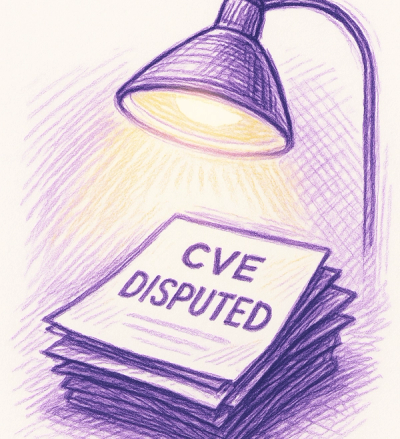
Security News
A data handling bug in OSV.dev caused disputed CVEs to disappear from vulnerability feeds until a recent fix restored over 500 advisories.