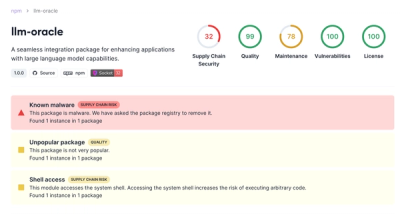AWS Elastic Container Service (ECS) Construct Library
This package contains constructs for working with AWS Elastic Container
Service (ECS). The simplest example of using this library looks like this:
const cluster = new ecs.Cluster(this, 'Cluster', {
vpc,
});
cluster.addDefaultAutoScalingGroupCapacity({
instanceType: new ec2.InstanceType("t2.xlarge"),
instanceCount: 3,
});
const ecsService = new ecs.LoadBalancedEc2Service(this, 'Service', {
cluster,
memoryLimitMiB: 512,
image: ecs.ContainerImage.fromDockerHub("amazon/amazon-ecs-sample"),
});
Fargate vs ECS
There are two sets of constructs in this library; one to run tasks on ECS and
one to run Tasks on Fargate.
- Use the
Ec2TaskDefinition and Ec2Service constructs to run tasks on EC2 instances running in your account. - Use the
FargateTaskDefinition and FargateService constructs to run tasks on
instances that are managed for you by AWS.
Here are the main differences:
- EC2: instances are under your control. Complete control of task to host
allocation. Required to specify at least a memory reseration or limit for
every container. Can use Host, Bridge and AwsVpc networking modes. Can attach
Classic Load Balancer. Can share volumes between container and host.
- Fargate: tasks run on AWS-managed instances, AWS manages task to host
allocation for you. Requires specification of memory and cpu sizes at the
taskdefinition level. Only supports AwsVpc networking modes and
Application/Network Load Balancers. Only the AWS log driver is supported.
Many host features are not supported such as adding kernel capabilities
and mounting host devices/volumes inside the container.
For more information on EC2 vs Fargate and networking see the AWS Documentation:
AWS Fargate and
Task Networking.
Clusters
A Cluster defines the infrastructure to run your
tasks on. You can run many tasks on a single cluster.
To create a cluster that can run Fargate tasks, go:
const cluster = new ecs.Cluster(this, 'Cluster', {
vpc: vpc
});
If you wish to use tasks with EC2 launch-type, you also have to add capacity to
your cluster in order for tasks to be scheduled on your instances. Typically,
you will add an AutoScalingGroup with instances running the latest
ECS-optimized AMI to the cluster. There is a method to build and add such an
AutoScalingGroup automatically, or you can supply a customized AutoScalingGroup
that you construct yourself. It's possible to add multiple AutoScalingGroups
with various instance types if you want to.
Creating an ECS cluster and adding capacity to it looks like this:
const cluster = new ecs.Cluster(this, 'Cluster', {
vpc: vpc
});
cluster.addDefaultAutoScalingGroupCapacity({
instanceType: new ec2.InstanceType("t2.xlarge"),
instanceCount: 3,
});
const autoScalingGroup = new autoscaling.AutoScalingGroup(this, 'ASG', {
vpc,
instanceType: new ec2.InstanceType('t2.xlarge'),
machineImage: new EcsOptimizedAmi(),
desiredCapacity: 3,
});
cluster.addAutoScalingGroupCapacity(autoScalingGroup);
Task definitions
A Task Definition describes what a single copy of a Task should look like.
A task definition has one or more containers; typically, it has one
main container (the default container is the first one that's added
to the task definition, and it will be marked essential) and optionally
some supporting containers which are used to support the main container,
doings things like upload logs or metrics to monitoring services.
To run a task or service with EC2 launch type, use the Ec2TaskDefinition. For Fargate tasks/services, use the
FargateTaskDefinition. These classes provide a simplified API that only contain
properties relevant for that specific launch type.
For a FargateTaskDefinition, specify the task size (memoryMiB and cpu):
const fargateTaskDefinition = new ecs.FargateTaskDefinition(this, 'TaskDef', {
memoryMiB: '512',
cpu: '256'
});
To add containers to a Task Definition, call addContainer():
const container = fargateTaskDefinition.addContainer("WebContainer", {
image: ecs.ContainerImage.fromDockerHub("amazon/amazon-ecs-sample"),
});
For a Ec2TaskDefinition:
const ec2TaskDefinition = new ecs.Ec2TaskDefinition(this, 'TaskDef', {
networkMode: bridge
});
const container = ec2TaskDefinition.addContainer("WebContainer", {
image: ecs.ContainerImage.fromDockerHub("amazon/amazon-ecs-sample"),
memoryLimitMiB: 1024
});
You can specify container properties when you add them to the task definition, or with various methods, e.g.:
container.addPortMappings({
containerPort: 3000
})
If you wish to use a TaskDefinition that can be used with either EC2 or
Fargate launch types, there is also the TaskDefinition construct.
When creating a Task Definition you have to specify what kind of
tasks you intend to run: EC2, Fargate, or both:
const taskDefinition = new ecs.TaskDefinition(this, 'TaskDef', {
memoryMiB: '512',
cpu: 256,
networkMode: 'awsvpc',
compatibility: ecs.Compatibility.Ec2AndFargate,
});
Images
Images supply the software that runs inside the container. Images can be
obtained from either DockerHub or from ECR repositories, or built directly from a local Dockerfile.
ecs.ContainerImage.fromDockerHub(imageName): use a publicly available image from
DockerHub.ecs.ContainerImage.fromEcrRepository(repo, tag): use the given ECR repository as the image
to start. If no tag is provided, "latest" is assumed.ecs.ContainerImage.fromAsset(this, 'Image', { directory: './image' }): build and upload an
image directly from a Dockerfile in your source directory.
Service
A Service instantiates a TaskDefinition on a Cluster a given number of
times, optionally associating them with a load balancer. Tasks that fail will
automatically be restarted.
const taskDefinition;
const service = new ecs.FargateService(this, 'Service', {
cluster,
taskDefinition,
desiredCount: 5
});
Include a load balancer
Services are load balancing targets and can be directly attached to load
balancers:
import elbv2 = require('@aws-cdk/aws-elasticloadbalancingv2');
const service = new ecs.FargateService(this, 'Service', { });
const lb = new elbv2.ApplicationLoadBalancer(this, 'LB', { vpc, internetFacing: true });
const listener = lb.addListener('Listener', { port: 80 });
const target = listener.addTargets('ECS', {
port: 80,
targets: [service]
});
There are two higher-level constructs available which include a load balancer for you:
LoadBalancedFargateServiceLoadBalancedEc2Service
Task AutoScaling
You can configure the task count of a service to match demand. Task AutoScaling is
configured by calling autoScaleTaskCount():
const scaling = service.autoScaleTaskCount({ maxCapacity: 10 });
scaling.scaleOnCpuUtilization('CpuScaling', {
targetUtilizationPercent: 50
});
scaling.scaleOnRequestCount('RequestScaling', {
requestsPerTarget: 10000,
targetGroup: target
})
Task AutoScaling is powered by Application AutoScaling. Refer to that for
more information.
Instance AutoScaling
If you're running on Fargate, AWS will manage the physical machines that your
containers are running on for you. If you're running an ECS cluster however,
your EC2 instances might fill up as your number of Tasks goes up.
To avoid placement errors, you will want to configure AutoScaling for your
EC2 instance group so that your instance count scales with demand. To keep
your EC2 instances halfway loaded, scaling up to a maximum of 30 instances
if required:
const autoScalingGroup = cluster.addDefaultAutoScalingGroupCapacity({
instanceType: new ec2.InstanceType("t2.xlarge"),
minCapacity: 3,
maxCapacity: 30
instanceCount: 3,
taskDrainTimeSec: 300,
});
autoScalingGroup.scaleOnCpuUtilization('KeepCpuHalfwayLoaded', {
targetUtilizationPercent: 50
});
See the @aws-cdk/aws-autoscaling library for more autoscaling options
you can configure on your instances.
Integration with CloudWatch Events
To start an ECS task on an EC2-backed Cluster, instantiate an
Ec2TaskEventRuleTarget instead of an Ec2Service:
example of CloudWatch Events integration
Note: it is currently not possible to start Fargate tasks in this way.
Roadmap