
Security News
Deno 2.2 Improves Dependency Management and Expands Node.js Compatibility
Deno 2.2 enhances Node.js compatibility, improves dependency management, adds OpenTelemetry support, and expands linting and task automation for developers.
@braid/griddle
Advanced tools
A visual grid overlay and Sass mixin system to help with your front-end development
Version 3.0.0+ of Griddle supports Vue 3. If you need vue 2.0 support then do not upgrade Griddle in your project beyond 2.x. 👍
Griddle is a system of Sass functions and mixins with an accompanying visual grid overlay to help you be exact with your front-end development.
The goal of the system is to assist front-end engineers in executing a 1:1 implementation of referenced designs. This is done through a visual grid overlay that is toggleable in the browser and an accompanying set of .scss mixins and functions that place items precisely on the grid.
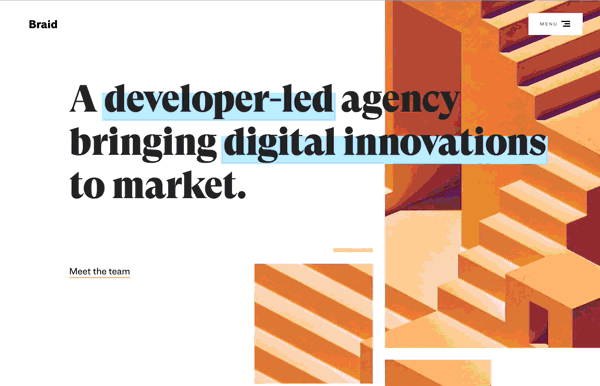
Details Matter: Add a Visual Grid System to your Front-end Development Process
Griddle is for front-end engineers who prefer to do their layout work via "rules inside of stylesheets" rather than "classes inside of HTML templates". If you prefer for all of your layout work to occur inside of your project styles then Griddle is for you. With a visual overlay that that perfectly matches your design file grid and a set of tools that help you place elements in exactly the right place, Griddle is like being able to see for the first time.
If you're married to Bootstrap's class system or a utility framework such as Tailwind — then this approach will take some adjustments to your mental model. Griddle assumes that you're comfortable writing your own styles and creating the sturcture neccessary for your project beyond adhering layout items precisely to your project grid.
use control + shift + L to show the Griddle overlay in the browser on these projects. Note that each project represents a different grid configuration that was derived from that project's design file.
npm install @braid/griddle @nuxtjs/style-resources
Installing Griddle in your nuxt project with the included module is the easiest way to get started.
In your nuxt.config.js file include the provided module in your buildModules property and then optionally configure options with the griddle property.
// nuxt.config.js
{
buildModules: [
'@braid/griddle/dist/nuxt',
'@nuxtjs/style-resources' // required to automatically provide griddle mixins to each component in your project
],
// optionally configure arguments. Here are the defaults
griddle: {
debug: false, // outputs some helpful console logs on Nuxt build,
overridesPath: false, // provide a path to your own overrides .scss file
// use the same format you would for styleResources paths eg ('./assets/scss/griddle.scss')
// if not using `overridesPath` then use the inline options here:
columnWidth: '4.5em',
gutterWidth: '2em',
columns: 12,
columnColor: 'red',
breakpoints: [
// each breakpoint consists of 3 items:
// 1.) name,
// 2.) breakpoint width
// 3.) Minimum inset from edge of screen
['base', '0em', '1em'],
['xs', '23.5em', '1em'],
['s', '36em', '1.5em'],
['m', '48em', '2em'],
['l', '64em', '3em'],
['xl', '86.5em', '4em'],
['xxl', '100em', '6em']
]
}
}
overridesPath or the inline options?It depends. I've run into issues with some deployment processes where the dynamically generated Griddle overrides file from the nuxt.config.js options has failed to load - namely on Heroku. In general using the overridesPath option seems the most reliable and the inline options are available for those who wish to use them.
If you are supplying your own file, use the customization options to get started.
Next, place the <Griddle /> component in your project. We recommend placing the component at the root layout because it consists entirely of a fixed position grid overlay. The Griddle .scss mixins will work without the overlay, but it's sort of the key point. 😉
<!-- in your project root layout -->
<template>
...
<Griddle />
</template>
npm install @braid/griddle
First, import and register the Griddle component
/* Example in project setup file */
import Vue from 'vue'
import { VueGriddle } from '@braid/griddle'
Vue.component('Griddle', VueGriddle)
and place the <Griddle /> component in your project. We recommend placing the component at the root layout because it consists entirely of a fixed position grid overlay. The Griddle .scss mixins will work without the overlay, but it's sort of the key point. 😉
<!-- in your project root layout -->
<template>
...
<Griddle />
</template>
Second, you need to add the Griddle .scss mixins to your project. The exact method to do this may differ depending on your specific build process. Here is an example using a vue.config.js from a Vue CLI 3 project. First add the variables, functions, and mixins to every .scss style block in your project by registering them as part of the Sass loader:
/* in vue.config.js */
module.exports = {
css: {
loaderOptions: {
sass: {
// An overrides file should be included in your build process
// before griddle.scss if you wish to override default settings
// these files should only include variables and mixins, not styles
// as they will be added to every component that uses SCSS.
// sass-loader less than v9.0
data: `
@import "@/assets/griddle-overrides.scss";
@import "@braid/griddle/scss/griddle.scss";
`,
// sass-loader v9.0+
additionalData: `
@import "@/assets/griddle-overrides.scss";
@import "@braid/griddle/scss/griddle.scss";
`
}
}
}
}
Then include the visual overlay styles by including them in your .scss files that become part of your global stylesheet. griddle-overlay.scss should not be imported into every component because it actually outputs style classes which should only be done once in your project.
/* in your own global SCSS file */
// default griddle overlay styles
@import "@braid/griddle/scss/griddle-overlay.scss";
Griddle is 99% the .scss mixins represented in this repo. Pull Requests are welcome for other frameworks if you would like to include Griddle in your specific workflow.
You can change the settings for Griddle by including your own griddle-overrides.scss file (call it whatever you want) and loading it into your .scss before the main griddle.scss is included. Your overrides file will take precedence over the default values.
Griddle is intended to match your design file’s grid settings as closely as possible. Use the available column and gutter sizes along with the column count from your design program to set up your project.
Here are the default settings that can be overridden in your griddle-overrides.scss. Feel free to copy them to your own overrides file as a starting point.
em values.Why? because em values allow for proportional website scaling and there
is internal math in Griddle being done with em values. Sass does not allow mixed value math (eg. 100px - 1em) so em values must be used for variable declarations. Once you declare them though, you'll use the names so its only truly applicable in the variable declarations file.
I recommend a base font size of 16px in your project but you do you.
$g-max-column-width: 4.5em !default; // 72px
$g-max-gutter-width: 2em !default; // 32px
$g-column-count: 12 !default;
$g-column-color: red !default; // fill color will be used at 10% opacity
$g-user-breakpoints:
// each breakpoint consists of 3 items:
// 1.) name,
// 2.) breakpoint width
// 3.) Minimum inset from edge of screen
'base' 0em 1em, // the base breakpoint is required
'xs' 23.5em 1em, // 376px
's' 36em 1.5em, // 576px
'm' 48em 2em, // 768px
'l' 64em 3em, // 1024px
'xl' 86.5em 4em, // 1384px
'xxl' 100em 6em // 1600px
!default;
Press control + shift + L (think "Layout") to toggle the visual grid overlay. At 100% zoom your grid in the browser should perfectly match your grid in you target design file.
Quick Links
container()a container() mixin sets up the responsive styles needed to create a grid container element. This element should consist of 100% of the available viewport width and must surround any span() mixins in order for them to be aligned to the grid.
<!-- example Vue component -->
<template>
<div class="container">
...
</div>
</template>
<style lang="scss" scoped>
.container {
@include container();
}
</style>
span()a span() function calculates a percentage width based on its given arguments. The span() function always returns a % value. The span() function takes 3 arguments which will each be explained in further detail:
columns: (required) The number of columns you wish to span, including interior gutters.extra_gutters: (optional) The number of extra gutters you wish to span.context: (optional) The context for width calculations. Defaults to 100% which is the full grid width.The simplest usage of the span() function is to specify only a number of columns to be spanned.
.my-element {
width: span(4); // 31.57895% assuming a 12-column grid
}

If you need to span across any extra_gutters you can pass those as a 2nd argument to the function.
.my-element {
width: span(4, 1); // 34.21053%; assuming a 12-column grid
}

Lastly, you may be trying to style an element that's nested inside of a parent element that already has span() styles applied to it. In this case, if you provide the parent context as a 3rd argument the span() function will return root column and gutter values
.my-element {
width: span(4); // 31.57895% assuming a 12-column grid
img {
width: span(2, 0, span(4)); // 45.83333% assuming a 12-column grid
// PRO TIP!
// the second argument in span() is flexible. If you don’t need any
// extra gutters you can pass a span() context as the 2nd argument
// and it will be resolved.
// "span(2, 0, span(4))" is the same as "span(2, span(4))"
}
}

Do you need to push or pull an element by a number of columns? Since the span() function always returns a percent you can use it in other properties all well. To push and pull I recommend margin-left.
.my-element {
width: span(4); // 31.57895% assuming a 12-column grid
margin-left: span(4, 1); // 34.21053% assuming a 12-column grid
img {
width: span(2, span(4)); // 45.83333% assuming a 12-column grid
// note that "span(2, span(4))" is the same as "span(2, 0, span(4))"
}
}

bleed()a bleed() mixin outputs all of the responsive styles needed to take a span() aligned element to the edge of the screen, beyond the edge of the container(). The bleed() mixin assumes that you have used span() to align your element properly to the edge of the container. bleed() takes 2 arguments direction and start-at.
direction: (required) The direction you would like the element to bleed. Valid options are left, right, both, left-full, right-full and both-full. The -full variations will always persist to the edge of the viewport assuming that your element is aligned to one edge of a full grid-width container. The non -full variations will use the provided offset value of a given breakpoint as their maximum bleed distance.start-at: (optional, defaults to base) The string name of the breakpoint you would like the bleed effect to start at.end-at: (optional, defaults to false) The string name of the breakpoint you would like the bleed effect to end at.By including the bleed() we can easily break span() items out of containers():
.my-element {
@include bleed('right-full', base);
width: span(4); // 31.57895% assuming a 12-column grid
margin-left: span(8, 1); // 68.42105% assuming a 12-column grid
}

If you want to limit the bleed effect to a range of breakpoint widths — or you need to change the type of bleed across breakpoints — then you can include the mixin multiple times with different arguments.
.my-element {
@include bleed('both', base, m);
@include bleed('left', m);
@media (bp(m)) {
width: span(6);
}
}
bp()a bp() returns the width value of a given breakpoint name. It is most useful for creating media queries tied to the named breakpoints in your Griddle configuration.
name: The name of the breakpoint from which you would like to retrieve a width..my-element {
width: span(12); // 100% assuming a 12-column grid
@media (min-width: bp(m)) {
width: span(6); // 48.68421% assuming a 12-column grid
}
@media (min-width: bp(l)) {
width: span(4); // 31.57895% assuming a 12-column-grid
}
}
When using Griddle you are not constrained to the breakpoints defined in your Griddle configuration settings. If you happen to have need for a one-off breakpoint here or there, go for it!
.my-special-element {
width: span(12); // 100% assuming a 12-column grid
@media (min-width: 50.875em) { // 814px
// fixes that one visual bug at a specific width or something.
// use your imagination.
}
}
max-body breakpointThere's one extra trick Griddle has up its sleeves when it comes to breakpoints. Whether you use the defaults or define your own, Griddle always inserts one magic breakpoint called max-body.
The max-body breakpoint is the minimum width at which your container() element and any defined inset spacing can show at their maximum possible widths. It is at this exact breakpoint value that the Griddle grid system forces a switch to auto for your container() mixin’s left and right margin.
it's strongly recommended that all of your user-defined breakpoints have px or em insets defined. Let Griddle take care of calculating the switch to auto inset for you.
The formula for the max-body breakpoint is roughly this:
$max-body = $max-container-width + ($previous-breakpoint-inset * 2)
grid()New in v2.2.0+
The combined power of span() and bp() will get you far when it comes to mapping your UI to your target design grid. There are some places where the developer experience can still be painful though. One such case is the instance of creating "card grid" style UIs. If you're familar with this pattern (especially with earlier versions of Griddle) you can quickly end up in nth-child() hell — cancelling out margins across breakpoints to align elements exactly where you need them.
Griddle supplies a grid() mixin to assist with this problem. If you require an equal-width and equal-spaced grid of elements then this mixin is for you. Here are the default values of the grid() mixin:
@include grid(
$layout: (), // Sass list of configuration layouts: 'starting breakpoint (bp name), column count (Number), target grid element width (span()), target grid element column spacing (span()), target grid element row spacing (em, px, or % value)'
$align: start, // the flex align-items value for the grid
$justify: center, // the flex justify-content valu for the grid
$debug: false // If true, renders outlines on the grid container and grid items
);
In practice, given a 12-column grid, if your project required a center-aligned left-justified grid of elements that goes from 1, 2, and 4 columns across base, m and l breakpoints repsectively — your use of the mixin would look like this:
@include grid(
$layout: (
'base' 1 span(12) 0 1em, // bp-name column-count item-width x-spacing y-spacing
'm' 2 span(6) span(0, 1) 2em,
'l' 4 span(3) span(0, 1) 3em
),
$align: flex-end,
$justify: flex-start
);
grid()Some things you should keep in mind when using the grid() mixin:
grid() mixin as an invisible wrapping element. The grid() mixin will apply a maximum width to the element to enforce your desired column count which can create undesired behaviours if you're also using the element for stylistic purposes.grid() mixin assumes that the elements you are targeting as grid items are immediate children of the element to which the grid() mixin is applied. Internally the selector for targeting grid items inside of your grid element is & > *.We've been using Griddle internally for a while now and we're happy to see it in use by others. All questions, issues, and pull requests are welcome on this repo.
FAQs
A visual grid overlay and Sass mixin system to help with your front-end development
The npm package @braid/griddle receives a total of 17 weekly downloads. As such, @braid/griddle popularity was classified as not popular.
We found that @braid/griddle demonstrated a not healthy version release cadence and project activity because the last version was released a year ago. It has 3 open source maintainers collaborating on the project.
Did you know?

Socket for GitHub automatically highlights issues in each pull request and monitors the health of all your open source dependencies. Discover the contents of your packages and block harmful activity before you install or update your dependencies.

Security News
Deno 2.2 enhances Node.js compatibility, improves dependency management, adds OpenTelemetry support, and expands linting and task automation for developers.

Security News
React's CRA deprecation announcement sparked community criticism over framework recommendations, leading to quick updates acknowledging build tools like Vite as valid alternatives.

Security News
Ransomware payment rates hit an all-time low in 2024 as law enforcement crackdowns, stronger defenses, and shifting policies make attacks riskier and less profitable.