
Security News
/Research
Wallet-Draining npm Package Impersonates Nodemailer to Hijack Crypto Transactions
Malicious npm package impersonates Nodemailer and drains wallets by hijacking crypto transactions across multiple blockchains.
@ceresimaging/rej
Advanced tools
Ceres Imaging, now with the power of Advanced Artificial AI Technology(TM)
Rej can be used to achieve registration between two images, probably GeoTIFFs, but any format rasterio can read should work fine.
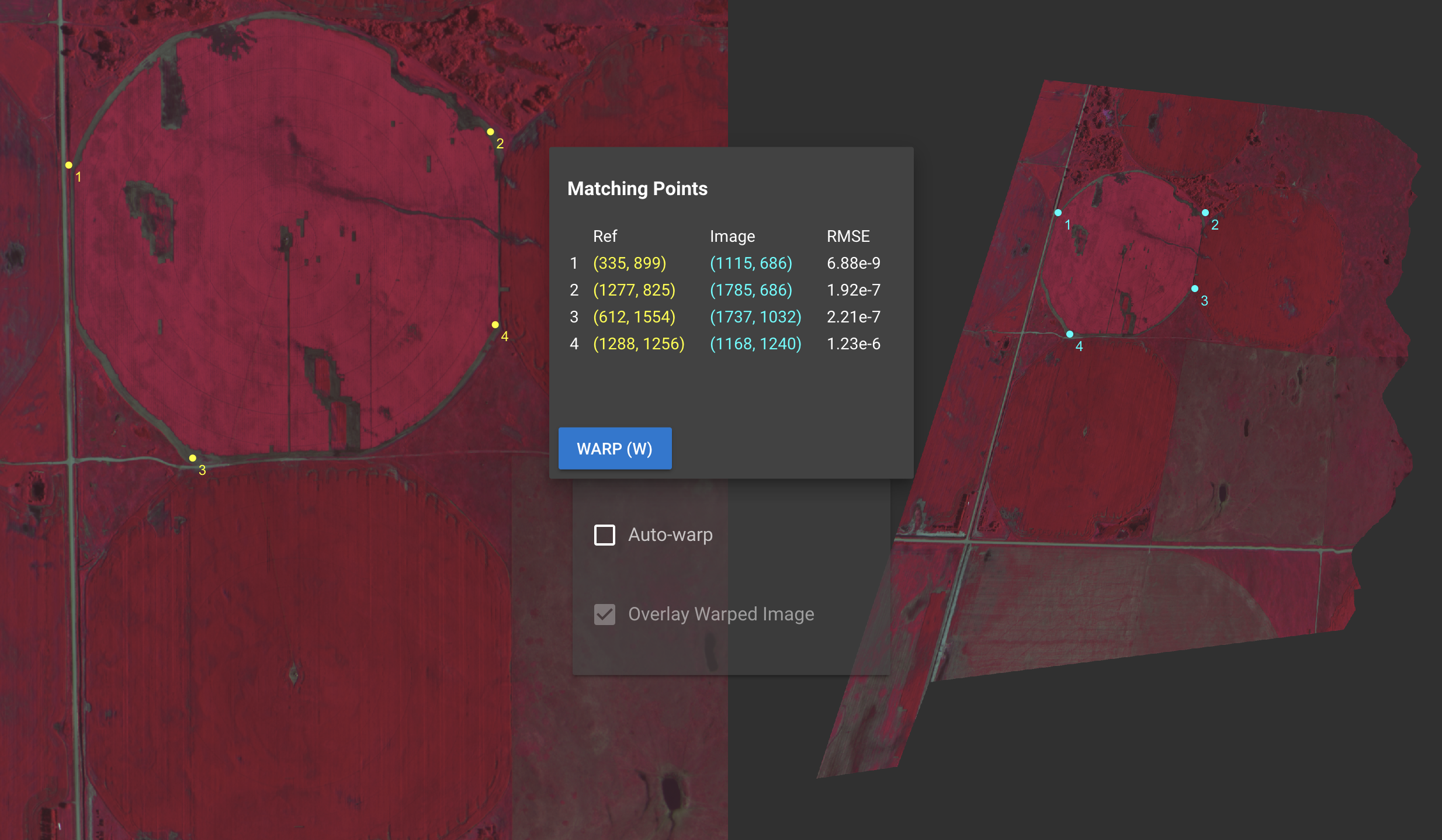
Registration is achieved by selecting reference ("ground control") points on both
images. A .PTS file is output containing pixel coordinates of corresponding points.
Eventually, a new GeoTIFF can be output, we're working on it 🤙🏽.
You'll need both the JupyterLab widget, as well as the python library:
jupyter labextension install @ceresimaging/rej
pip install rej
import rej
rej.register('./file1.tiff', './file2.tiff')
This should bring up the interactive UI shown above inside your jupyter notebook. Clicking "Save" will output a PTS file, which may be applied to the images to transform them. Enjoy!
Most of Rej is written in Javascript/VueJS, which is then accessed through a thin python library. Development will mostly take place inside the context of JupyterLab, so its nice to set things up so every time you save a file, the JupyterLab extension is updated:
pip install -r requirements.txt && pip install -e . && jupyter nbextension enable --py widgetsnbextension && jupyter labextension install --no-build @jupyter-widgets/jupyterlab-manager && npm installnpm run watchnpm run jupyterlabIf you're working on a feature/bug that doesn't require jupyterlab, you may prefer to develop inside Vue CLI's hot-reloading app mode. To do this:
npm run servepackage.jsonnpm run installnpm run buildnpm run publish:allFAQs
Ceres Imaging, now with the power of Advanced Artificial AI Technology(TM)
The npm package @ceresimaging/rej receives a total of 0 weekly downloads. As such, @ceresimaging/rej popularity was classified as not popular.
We found that @ceresimaging/rej demonstrated a not healthy version release cadence and project activity because the last version was released a year ago. It has 3 open source maintainers collaborating on the project.
Did you know?

Socket for GitHub automatically highlights issues in each pull request and monitors the health of all your open source dependencies. Discover the contents of your packages and block harmful activity before you install or update your dependencies.

Security News
/Research
Malicious npm package impersonates Nodemailer and drains wallets by hijacking crypto transactions across multiple blockchains.

Security News
This episode explores the hard problem of reachability analysis, from static analysis limits to handling dynamic languages and massive dependency trees.

Security News
/Research
Malicious Nx npm versions stole secrets and wallet info using AI CLI tools; Socket’s AI scanner detected the supply chain attack and flagged the malware.