
Security News
Deno 2.2 Improves Dependency Management and Expands Node.js Compatibility
Deno 2.2 enhances Node.js compatibility, improves dependency management, adds OpenTelemetry support, and expands linting and task automation for developers.
@descope/react-sdk
Advanced tools
The Descope SDK for React provides convenient access to the Descope for an application written on top of React. You can read more on the Descope Website.
Project ID is required for using the SDK. Find it on the project page in the Descope Console.Install the package with:
npm i --save @descope/react-sdk
import { AuthProvider } from '@descope/react-sdk';
const AppRoot = () => {
return (
<AuthProvider
projectId="my-project-id"
// If the Descope project manages the token response in cookies, a custom domain
// must be configured (e.g., https://auth.app.example.com)
// and should be set as the baseUrl property.
// baseUrl = "https://auth.app.example.com"
>
<App />
</AuthProvider>
);
};
You can use default flows or provide flow id directly to the Descope component
import { SignInFlow } from '@descope/react-sdk'
// you can choose flow to run from the following
// import { SignUpFlow } from '@descope/react-sdk'
// import { SignUpOrInFlow } from '@descope/react-sdk'
const App = () => {
return (
{...}
<SignInFlow
onSuccess={(e) => console.log('Logged in!')}
onError={(e) => console.log('Could not logged in!')}
/>
)
}
import { Descope } from '@descope/react-sdk'
const App = () => {
return (
{...}
<Descope
flowId="my-flow-id"
onSuccess={(e) => console.log('Logged in!')}
onError={(e) => console.log('Could not logged in')}
// theme can be "light", "dark" or "os", which auto select a theme based on the OS theme. Default is "light"
// theme="dark"
// locale can be any supported locale which the flow's screen translated to, if not provided, the locale is taken from the browser's locale.
// locale="en"
// debug can be set to true to enable debug mode
// debug={true}
// tenant ID for SSO (SAML) login. If not provided, Descope will use the domain of available email to choose the tenant
// tenant=<tenantId>
// Redirect URL for OAuth and SSO (will be used when redirecting back from the OAuth provider / IdP), or for "Magic Link" and "Enchanted Link" (will be used as a link in the message sent to the the user)
// redirectUrl=<redirectUrl>
// autoFocus can be true, false or "skipFirstScreen". Default is true.
// - true: automatically focus on the first input of each screen
// - false: do not automatically focus on screen's inputs
// - "skipFirstScreen": automatically focus on the first input of each screen, except first screen
// autoFocus="skipFirstScreen"
// errorTransformer is a function that receives an error object and returns a string. The returned string will be displayed to the user.
// NOTE: errorTransformer is not required. If not provided, the error object will be displayed as is.
// Example:
// const errorTransformer = useCallback(
// (error: { text: string; type: string }) => {
// const translationMap = {
// SAMLStartFailed: 'Failed to start SAML flow'
// };
// return translationMap[error.type] || error.text;
// },
// []
// );
// ...
// errorTransformer={errorTransformer}
// ...
// logger is an object describing how to log info, warn and errors.
// NOTE: logger is not required. If not provided, the logs will be printed to the console.
// Example:
// const logger = {
// info: (title: string, description: string, state: any) => {
// console.log(title, description, JSON.stringify(state));
// },
// warn: (title: string, description: string) => {
// console.warn(title);
// },
// error: (title: string, description: string) => {
// console.error('OH NOO');
// },
// }
// ...
// logger={logger}
// ...
/>
)
}
useDescope, useSession and useUser hooks in your components in order to get authentication state, user details and utilitiesThis can be helpful to implement application-specific logic. Examples:
import { useDescope, useSession, useUser } from '@descope/react-sdk';
import { useCallback } from 'react';
const App = () => {
// NOTE - `useDescope`, `useSession`, `useUser` should be used inside `AuthProvider` context,
// and will throw an exception if this requirement is not met
const { isAuthenticated, isSessionLoading } = useSession();
const { user, isUserLoading } = useUser();
const { logout } = useDescope();
if (isSessionLoading || isUserLoading) {
return <p>Loading...</p>;
}
const handleLogout = useCallback(() => {
logout();
}, [logout]);
if (isAuthenticated) {
return (
<>
<p>Hello {user.name}</p>
<button onClick={handleLogout}>Logout</button>
</>
);
}
return <p>You are not logged in</p>;
};
Note: useSession triggers a single request to the Descope backend to attempt to refresh the session. If you don't useSession on your app, the session will not be refreshed automatically. If your app does not require useSession, you can trigger the refresh manually by calling refresh from useDescope hook. Example:
const { refresh } = useDescope();
useEffect(() => {
refresh();
}, [refresh]);
For more SDK usage examples refer to docs
When developing a full-stack application, it is common to have private server API which requires a valid session token:
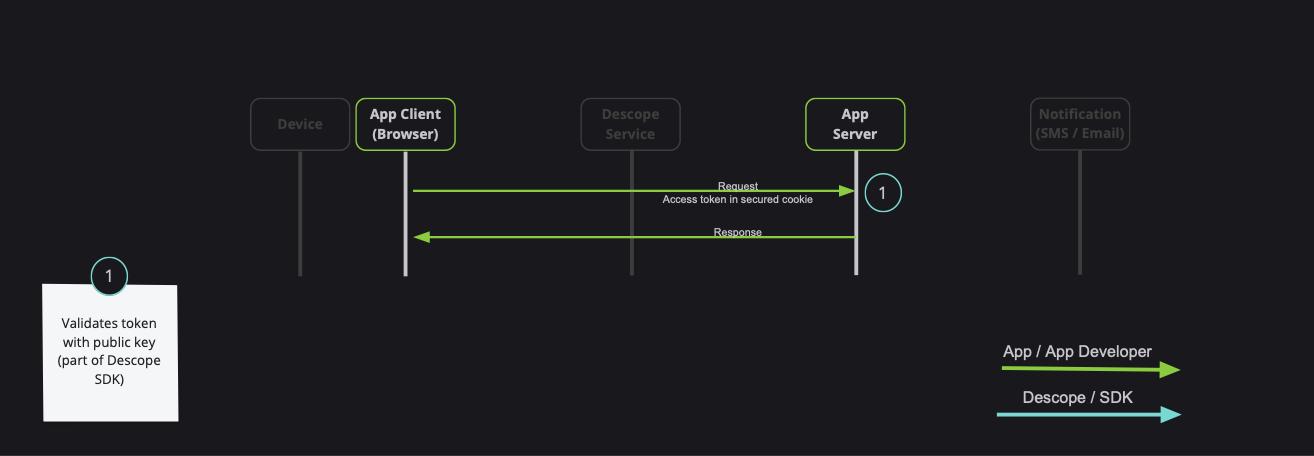
Note: Descope also provides server-side SDKs in various languages (NodeJS, Go, Python, etc). Descope's server SDKs have out-of-the-box session validation API that supports the options described bellow. To read more about session validation, Read this section in Descope documentation.
There are 2 ways to achieve that:
getSessionToken to get the token, and pass it on the Authorization Header (Recommended)sessionTokenViaCookie boolean prop to the AuthProvider component (Use cautiously, session token may grow, especially in cases of using authorization, or adding custom claim)getSessionToken to get the tokenAn example for api function, and passing the token on the Authorization header:
import { getSessionToken } from '@descope/react-sdk';
// fetch data using back
// Note: Descope backend SDKs support extracting session token from the Authorization header
export const fetchData = async () => {
const sessionToken = getSessionToken();
const res = await fetch('/path/to/server/api', {
headers: {
Authorization: `Bearer ${sessionToken}`
}
});
// ... use res
};
An example for component that uses fetchData function from above
// Component code
import { fetchData } from 'path/to/api/file'
import { useCallback } from 'react'
const Component = () => {
const onClick = useCallback(() => {
fetchData()
},[])
return (
{...}
{
// button that triggers an API that may use session token
<button onClick={onClick}>Click Me</button>
}
)
}
sessionTokenViaCookie boolean prop to the AuthProviderPassing sessionTokenViaCookie prop to AuthProvider component. Descope SDK will automatically store session token on the DS cookie.
Note: Use this option if session token will stay small (less than 1k). Session token can grow, especially in cases of using authorization, or adding custom claims
Example:
import { AuthProvider } from '@descope/react-sdk';
const AppRoot = () => {
return (
<AuthProvider projectId="my-project-id" sessionTokenViaCookie>
<App />
</AuthProvider>
);
};
Now, whenever you call fetch, the cookie will automatically be sent with the request. Descope backend SDKs also support extracting the token from the DS cookie.
Note:
The session token cookie is set as a Secure cookie. It will be sent only over HTTPS connections.
In addition, some browsers (e.g. Safari) may not store Secure cookie if the hosted page is running on an HTTP protocol.
You can also use the following functions to assist with various actions managing your JWT.
getSessionToken() - Get current session token.
getRefreshToken() - Get current refresh token.
refresh(token = getRefreshToken()) - Force a refresh on current session token using an existing valid refresh token.
getJwtRoles(token = getSessionToken(), tenant = '') - Get current roles from an existing session token. Provide tenant id for specific tenant roles.
getJwtPermissions(token = getSessionToken(), tenant = '') - Fet current permissions from an existing session token. Provide tenant id for specific tenant permissions.
Descope SDK is automatically refreshes the session token when it is about to expire. This is done in the background using the refresh token, without any additional configuration.
If the Descope project settings are configured to manage tokens in cookies.
you must also configure a custom domain, and set it as the baseUrl prop in the AuthProvider component. See the above AuthProvider usage for usage example.
You can find an example react app in the examples folder.
To run the examples, set your Project ID by setting the DESCOPE_PROJECT_ID env var or directly
in the sample code.
Find your Project ID in the Descope console.
export DESCOPE_PROJECT_ID=<Project-ID>
Alternatively, put the environment variable in .env file in the project root directory.
See bellow for an .env file template with more information.
Run the following command in the root of the project to build and run the example:
npm i && npm start
See the following table for customization environment variables for the example app:
| Env Variable | Description | Default value |
|---|---|---|
| DESCOPE_FLOW_ID | Which flow ID to use in the login page | sign-up-or-in |
| DESCOPE_BASE_URL | Custom Descope base URL | None |
| DESCOPE_THEME | Flow theme | None |
| DESCOPE_LOCALE | Flow locale | Browser's locale |
| DESCOPE_REDIRECT_URL | Flow redirect URL for OAuth/SSO/Magic Link/Enchanted Link | None |
| DESCOPE_TENANT_ID | Flow tenant ID for SSO/SAML | None |
| DESCOPE_DEBUG_MODE | "true" - Enable debugger "false" - Disable flow debugger | None |
| DESCOPE_STEP_UP_FLOW_ID | Step up flow ID to show to logged in user (via button). e.g. "step-up". Button will be hidden if not provided | None |
| DESCOPE_TELEMETRY_KEY | String - Telemetry public key provided by Descope Inc | None |
Example for .env file template:
# Your project ID
DESCOPE_PROJECT_ID="<Project-ID>"
# Login flow ID
DESCOPE_FLOW_ID=""
# Descope base URL
DESCOPE_BASE_URL=""
# Set flow theme to dark
DESCOPE_THEME=dark
# Set flow locale, default is browser's locale
DESCOPE_LOCALE=""
# Flow Redirect URL
DESCOPE_REDIRECT_URL=""
# Tenant ID
DESCOPE_TENANT_ID=""
# Enable debugger
DESCOPE_DEBUG_MODE=true
# Show step-up flow for logged in user
DESCOPE_STEP_UP_FLOW_ID=step-up
# Telemetry key
DESCOPE_TELEMETRY_KEY=""
To learn more please see the Descope Documentation and API reference page.
If you need help you can email Descope Support
The Descope SDK for React is licensed for use under the terms and conditions of the MIT license Agreement.
FAQs
Descope React SDK
The npm package @descope/react-sdk receives a total of 31,757 weekly downloads. As such, @descope/react-sdk popularity was classified as popular.
We found that @descope/react-sdk demonstrated a healthy version release cadence and project activity because the last version was released less than a year ago. It has 0 open source maintainers collaborating on the project.
Did you know?

Socket for GitHub automatically highlights issues in each pull request and monitors the health of all your open source dependencies. Discover the contents of your packages and block harmful activity before you install or update your dependencies.

Security News
Deno 2.2 enhances Node.js compatibility, improves dependency management, adds OpenTelemetry support, and expands linting and task automation for developers.

Security News
React's CRA deprecation announcement sparked community criticism over framework recommendations, leading to quick updates acknowledging build tools like Vite as valid alternatives.

Security News
Ransomware payment rates hit an all-time low in 2024 as law enforcement crackdowns, stronger defenses, and shifting policies make attacks riskier and less profitable.