
Security News
Fluent Assertions Faces Backlash After Abandoning Open Source Licensing
Fluent Assertions is facing backlash after dropping the Apache license for a commercial model, leaving users blindsided and questioning contributor rights.
@descope/vue-sdk
Advanced tools
The Descope Vue SDK provides convenient access to the Descope for an application written on top of Vue. You can read more on the [Descope Website](https://descope.com).
The Descope Vue SDK provides convenient access to the Descope for an application written on top of Vue.
You can read more on the Descope Website.
Project ID is required for using the SDK. Find it on the project page in the Descope Console.Install the package with:
npm i --save @descope/vue-sdk
import { createApp } from 'vue';
import App from './App.vue';
import descope from '@descope/vue-sdk';
const app = createApp(App);
app.use(descope, {
projectId: 'my-project-id'
// If the Descope project manages the token response in cookies, a custom domain
// must be configured (e.g., https://auth.app.example.com)
// and should be set as the baseUrl property.
// baseUrl: https://auth.app.example.com'
});
app.mount('#app');
<template>
<p v-if="isFlowLoading">Loading...</p>
<Descope
flowId="my-flow-id"
@success="handleSuccess"
@error="handleError"
@ready="handleReady"
/>
<!-- additional props -->
<!-- theme="dark" theme can be "light", "dark" or "os", which auto select a theme based on the OS theme. Default is "light" -->
<!-- v-bind:debug="true" debug can be set to true to enable debug mode -->
<!-- locale="en" locale can be any supported locale which the flow's screen translated to, if not provided, the locale is taken from the browser's locale. -->
<!-- tenant="tenantId" tenant ID for SSO (SAML) login. If not provided, Descope will use the domain of available email to choose the tenant -->
<!-- redirectUrl="redirectUrl" Redirect URL for OAuth and SSO (will be used when redirecting back from the OAuth provider / IdP), or for "Magic Link" and "Enchanted Link" (will be used as a link in the message sent to the the user) -->
<!-- autoFocus="skipFirstScreen" autoFocus can be true, false or "skipFirstScreen". Default is true. - true: automatically focus on the first input of each screen - false: do not automatically focus on screen's inputs - "skipFirstScreen": automatically focus on the first input of each screen, except first screen -->
<!-- validateOnBlur can be true in order to show input validation errors on blur, in addition to on submit. Default is false. -->
<!-- errorTransformer="errorTransformer" errorTransformer is a function that receives an error object and returns a string. The returned string will be displayed to the user. NOTE: errorTransformer is not required. If not provided, the error object will be displayed as is. -->
<!-- form="{ email: 'test@domain.com' }" form is an object the initial form context that is used in screens inputs in the flow execution. Used to inject predifined input values on flow start such as custom inputs, custom attrbiutes and other inputs. Keys passed can be accessed in flows actions, conditions and screens prefixed with "form.". NOTE: form is not required. If not provided, 'form' context key will be empty before user input. -->
<!-- client="{ version: '1.2.3' }" client is an object the initial client context in the flow execution. Keys passed can be accessed in flows actions and conditions prefixed with "client.". NOTE: client is not required. If not provided, context key will be empty. -->
</template>
<script setup>
import { Descope } from '@descope/vue-sdk';
import { ref } from 'vue';
const isFlowLoading = ref(true);
const handleSuccess = (e) => {
console.log('Logged in!', e);
};
const handleError = (e) => {
console.log('Could not log in', e);
};
const handleReady = () => {
isFlowLoading.value = false;
};
// let tenantId = '<tenantId>'; // replace with your tenant ID
// let redirectUrl = '<redirectUrl>'; // replace with your redirect URL
// const errorTransformer = (error) => {
// const translationMap = {
// SAMLStartFailed: 'Failed to start SAML flow'
// };
// return translationMap[error.type] || error.text;
// };
</script>
useDescope, useSession and useUser functions in your components in order to get authentication state, user details and utilitiesThis can be helpful to implement application-specific logic. Examples:
<template>
<div>
<div v-if="isSessionLoading || isUserLoading">Loading ...</div>
<div v-else-if="isAuthenticated">
<div>Hello {{ user?.name }}</div>
<button @click="logout">Logout</button>
</div>
<div v-else>You are not logged in</div>
</div>
</template>
<script setup>
import { useDescope, useSession, useUser } from '@descope/vue-sdk';
const { isAuthenticated, isSessionLoading } = useSession();
const { user, isUserLoading } = useUser();
const { logout } = useDescope();
</script>
Note: useSession triggers a single request to the Descope backend to attempt to refresh the session. If you don't useSession on your app, the session will not be refreshed automatically. If your app does not require useSession, you can trigger the refresh manually by calling refresh from useDescope hook.
For more SDK usage examples refer to docs
When developing a full-stack application, it is common to have private server API which requires a valid session token:
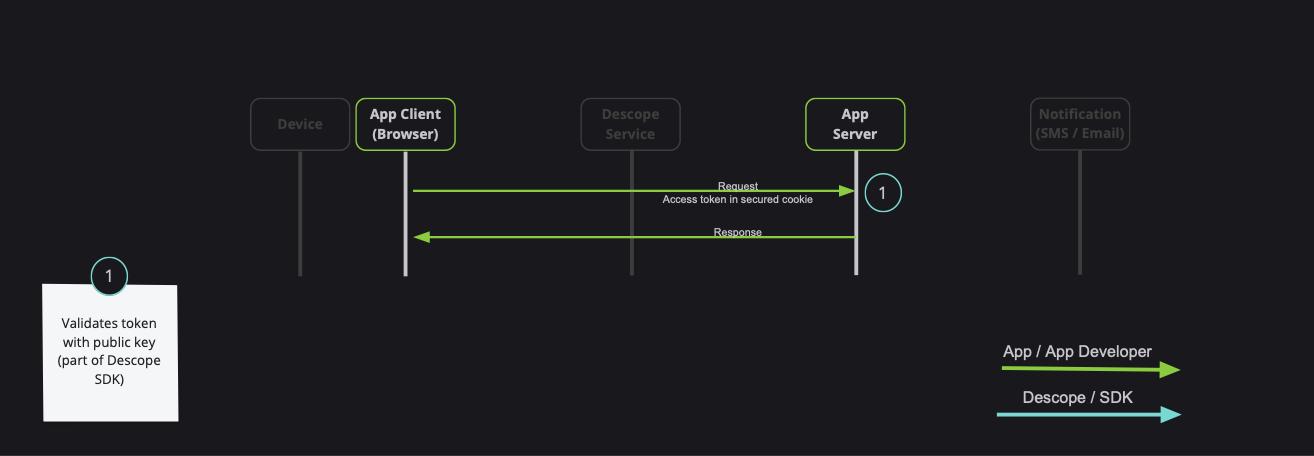
Note: Descope also provides server-side SDKs in various languages (NodeJS, Go, Python, etc). Descope's server SDKs have out-of-the-box session validation API that supports the options described bellow. To read more about session validation, Read this section in Descope documentation.
There are 2 ways to achieve that:
getSessionToken to get the token, and pass it on the Authorization Header (Recommended)sessionTokenViaCookie boolean option when initializing the plugin (Use cautiously, session token may grow, especially in cases of using authorization, or adding custom claim)getSessionToken to get the tokenAn example for api function, and passing the token on the Authorization header:
import { getSessionToken } from '@descope/vue-sdk';
// fetch data using back
// Note: Descope backend SDKs support extracting session token from the Authorization header
export const fetchData = async () => {
const sessionToken = getSessionToken();
const res = await fetch('/path/to/server/api', {
headers: {
Authorization: `Bearer ${sessionToken}`
}
});
// ... use res
};
sessionTokenViaCookie option when initializing the pluginWhen doing so, Descope SDK will automatically store session token on the DS cookie.
Note: Use this option if session token will stay small (less than 1k). Session token can grow, especially in cases of using authorization, or adding custom claims
Example:
import { createApp } from 'vue';
import App from './components/App.vue';
import descope from '@descope/vue-sdk';
const app = createApp(App);
app.use(descope, {
projectId: 'project-id',
sessionTokenViaCookie: true
});
Now, whenever you call fetch, the cookie will automatically be sent with the request.
Descope backend SDKs also support extracting the token from the DS cookie.
In case you need the SDK instance outside the Vue application, you can use the getSdk function
Make sure to call it only after initializing the descope plugin, this is where the SDK instance is actually created, otherwise you will no instance.
For example:
import { createApp } from 'vue';
import App from './components/App.vue';
import descope, { getSdk } from '../src';
const app = createApp(App);
app.use(descope, {
projectId: 'project-id'
});
const sdk = getSdk();
sdk?.onSessionTokenChange((newSession) => {
// here you can implement custom logic when the session is changing
});
You can also use the following functions to assist with various actions managing your JWT.
getSessionToken() - Get current session token.
getRefreshToken() - Get current refresh token.
refresh(token = getRefreshToken()) - Force a refresh on current session token using an existing valid refresh token.
isSessionTokenExpired(token = getSessionToken()) - Check whether the current session token is expired. Provide a session token if is not persisted.
isRefreshTokenExpired(token = getRefreshToken()) - Check whether the current refresh token is expired. Provide a refresh token if is not persisted.
getJwtRoles(token = getSessionToken(), tenant = '') - Get current roles from an existing session token. Provide tenant id for specific tenant roles.
getJwtPermissions(token = getSessionToken(), tenant = '') - Fet current permissions from an existing session token. Provide tenant id for specific tenant permissions.
Descope SDK is automatically refreshes the session token when it is about to expire. This is done in the background using the refresh token, without any additional configuration.
If the Descope project settings are configured to manage tokens in cookies.
you must also configure a custom domain, and set it as the baseUrl to the descope plugin. See the above plugin usage for usage example.
Descope stores two tokens: the session token and the refresh token.
httpOnly cookie. This is configurable in the Descope console.sessionTokenViaCookie prop in the Descope plugin.However, for security reasons, you may choose not to store tokens in the browser. In this case, you can pass persistTokens: false to the Descope plugin. This prevents the SDK from storing the tokens in the browser.
Notes:
httpOnly cookie in the Descope console. Otherwise, the refresh token will not be stored, and when the page is refreshed, the user will be logged out.useSession hook.Descope stores the last user information in local storage. If you wish to disable this feature, you can pass storeLastAuthenticatedUser: false to the Descope plugin. Please note that some features related to the last authenticated user may not function as expected if this behavior is disabled.
Widgets are components that allow you to expose management features for tenant-based implementation. In certain scenarios, your customers may require the capability to perform managerial actions independently, alleviating the necessity to contact you. Widgets serve as a feature enabling you to delegate these capabilities to your customers in a modular manner.
Important Note:
Tenant Admin Role.The UserManagement widget lets you embed a user table in your site to view and take action.
The widget lets you:
Note:
<template>
<UserManagement tenant="tenant-id" widget-id="user-management-widget" />
</template>
<script setup>
import { UserManagement } from '@descope/vue-sdk';
</script>
Example: Manage Users
The RoleManagement widget lets you embed a role table in your site to view and take action.
The widget lets you:
Note:
Editable field is determined by the user's access to the role - meaning that project-level roles are not editable by tenant level users.<template>
<RoleManagement tenant="tenant-id" widget-id="role-management-widget" />
</template>
<script setup>
import { RoleManagement } from '@descope/vue-sdk';
</script>
Example: Manage Roles
The AccessKeyManagement widget lets you embed an access key table in your site to view and take action.
The widget lets you:
<template>
<!-- admin view: manage all tenant users' access keys -->
<AccessKeyManagement
tenant="tenant-id"
widget-id="access-key-management-widget"
/>
<!-- user view: mange access key for the logged-in tenant's user -->
<AccessKeyManagement
tenant="tenant-id"
widget-id="user-access-key-management-widget"
/>
</template>
<script setup>
import { AccessKeyManagement } from '@descope/vue-sdk';
</script>
Example: Manage Access Keys
The AuditManagement widget lets you embed an audit table in your site.
<template>
<AuditManagement tenant="tenant-id" widget-id="audit-management-widget" />
</template>
<script setup>
import { AuditManagement } from '@descope/vue-sdk';
</script>
Example: Manage Audit
The UserProfile widget lets you embed a user profile component in your app and let the logged in user update his profile.
The widget lets you:
<template>
<UserProfile widget-id="user-profile-widget" @logout="onLogout" />
</template>
<script setup>
import { UserProfile } from '@descope/vue-sdk';
const onLogout = () => (window.location.href = '/login');
</script>
Example: User Profile
You can find an example Vue app in the example folder.
To run the examples, set your Project ID by setting the VUE_APP_DESCOPE_PROJECT_ID env var or directly
in the sample code.
Find your Project ID in the Descope console.
export VUE_APP_DESCOPE_PROJECT_ID=<Project-ID>
Alternatively, put the environment variable in .env.local file in the project root directory.
See bellow for an .env.local file template with more information.
Run the following command in the root of the project to build and run the example:
npm i && npm start
Open your browser and navigate to http://localhost:3000.
See the following table for customization environment variables for the example app:
| Env Variable | Description | Default value |
|---|---|---|
| VUE_APP_DESCOPE_FLOW_ID | Which flow ID to use in the login page | sign-up-or-in |
| VUE_APP_DESCOPE_BASE_URL | Custom Descope base URL | None |
| VUE_APP_DESCOPE_BASE_STATIC_URL | Custom Descope base static URL | None |
Example for .env.local file template:
# Your project ID
VUE_APP_DESCOPE_PROJECT_ID="<Project-ID>"
# Login flow ID
VUE_APP_DESCOPE_FLOW_ID=""
# Descope base URL
VUE_APP_DESCOPE_BASE_URL=""
# Descope base static URL
VUE_APP_DESCOPE_BASE_STATIC_URL=""
// adjust the answer to vue sdk
The Descope SDK caches the user and session token in the frontend. If you update the user in your backend (using Descope Management SDK/API for example), you can call me / refresh from useDescope hook to refresh the user and session token. Example:
const sdk = useDescope();
const handleUpdateUser = () => {
myBackendUpdateUser().then(() => {
sdk.me();
// or
sdk.refresh();
});
};
To learn more please see the Descope Documentation and API reference page.
If you need help you can email Descope Support
The Descope SDK for React is licensed for use under the terms and conditions of the MIT license Agreement.
FAQs
The Descope Vue SDK provides convenient access to the Descope for an application written on top of Vue. You can read more on the [Descope Website](https://descope.com).
The npm package @descope/vue-sdk receives a total of 142 weekly downloads. As such, @descope/vue-sdk popularity was classified as not popular.
We found that @descope/vue-sdk demonstrated a healthy version release cadence and project activity because the last version was released less than a year ago. It has 0 open source maintainers collaborating on the project.
Did you know?

Socket for GitHub automatically highlights issues in each pull request and monitors the health of all your open source dependencies. Discover the contents of your packages and block harmful activity before you install or update your dependencies.

Security News
Fluent Assertions is facing backlash after dropping the Apache license for a commercial model, leaving users blindsided and questioning contributor rights.

Research
Security News
Socket researchers uncover the risks of a malicious Python package targeting Discord developers.

Security News
The UK is proposing a bold ban on ransomware payments by public entities to disrupt cybercrime, protect critical services, and lead global cybersecurity efforts.