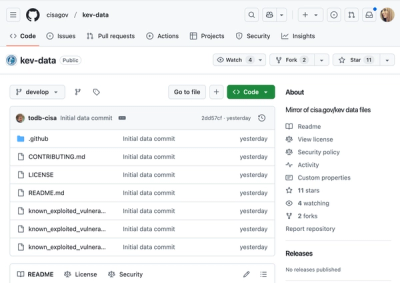responsive-image-loader
New package, who dis?
A webpack loader to automagically bring your website images to a whole new level of responsiveness!
This loader tackles in an unified way three main problems with images on the web nowadays:
- usage of most efficient image formats (automatic conversion);
- images resizing to always serve the lightest bundle possible (resolution switching);
- intelligent images transformation based on focal points of an image (art direction).
Moreover, we aim to automatize everything that doesn't strictly require your input:
- calculating best breakpoints for resolution switching;
- ordering sources by most efficient image format;
- providing sensible defaults;
- serving a fallback for older browsers;
- and more!
We also focused on flexiblity and customizability: conversion, resizing and transformation engines can be easily switched with your implementation, which you can then PR here and make available to others.
Aren't there other tools doing the same stuff?
 We found some notable tools while evaluating if it was worth to create our own package, but none of them combines all the requirements we now offer:
We found some notable tools while evaluating if it was worth to create our own package, but none of them combines all the requirements we now offer:
- manages together conversion, resolution switching and art direction, with all their weird interactions;
- process images both when used via
<img> tags and background-image CSS rules; - framework agnostic;
- operates at build time (did anyone said SSG?);
- works offline;
- free;
- open source;
- customizable and flexible at its core.
For more info, check out the issue from which this package spawned.
Table of contents
Roadmap
Features we'd like to implement, by most-wanted order.
Donations and shameless self-advertisement
Dreamonkey is a software house based in Reggio Emilia, Italy.
We release packages as open-source when we feel they could benefit the entire community, nontheless we spend a considerabile amount of time studying, coding, maintaining and enhancing them.
Does your business or personal projects depend on our packages? Consider donating here on Github to help us maintain them and allow us to create new ones!
Do you need a UX and quality driven team to work on your project? Get in touch with us through our incredibly elaborate quotation request page or our much less cool contact form and let's find out if we are the right choice for you!
Installation
Install via
yarn add -D @dreamonkey/responsive-image-loader
or
npm install -D @dreamonkey/responsive-image-loader.
Loader
Normal usage
Add the loader into your webpack rules targetting .html files.
webpackConf.module.rules.push({
test: /\.html$/,
loader: '@dreamonkey/responsive-image-loader',
options: {
},
});
If you plan to process CSS background images, you should also include the package as you'd do with a polyfill.
webpackConf.entry['responsive-bg-image-handler'] =
'@dreamonkey/responsive-image-loader';
<script src="./responsive-bg-image-handler.js">
On Quasar framework
Presumely due to some kind of incompatibility with theirs HTML loader, you must tap into low level Vue template to use this loader with Quasar framework (on which it has been tested and developed).
webpackConf.module.rules.push({
test: /\.vue$/,
resourceQuery: /type=template/,
loader: '@dreamonkey/responsive-image-loader',
options: {
paths: {
outputDir: '/img/',
aliases: {
'~': 'src/',
},
},
},
});
It is not possible to specify only test: /\.vue$/ because Vue templates are actually processed many times (one for general file plus one per each used tag) and this would break the loader workflow.
A caching mechanism (as suggested by Vue creator in this cases) won't work efficiently and will break framework-agnosticism.
If you plan to process CSS background images, you should also include the package as you'd do with a polyfill.
webpackConf.entry['responsive-bg-image-handler'] =
'@dreamonkey/responsive-image-loader';
You don't need to manually include it via a script tag as Quasar already does it automatically for every entry property.
Engines
Conversion, art direction and resolution switching are powered via an adapter by a fully decoupled and swappable engine.
Every engine has its installation guide (independent from this loader) and you can also provide your custom adapter to support a new engine (in which case, we welcome PRs!)
sharp (conversion | resolution switching)
Everything should "Just Work™" out-of-the-box. It's installed by default when adding the loader dependency, but check for libvips dependency if something doesn't work properly. If you get build errors at the first run, try deleting and re-installing the whole node_modules folder.
thumbor (art direction)
First setup Docker on your system:
Then pull docker Thumbor image running docker pull minimalcompact/thumbor.
This engine ships with a preset configuration.
Due to its nature of spawning a brand new container for every build cycle, using thumbor will not leverage Thumbor builtcache mechanism, meaning build time will not decrease on subsequent runs.
Usage
On <img> tags
Add responsive attribute over an <img> component and it will be enhanced with conversion and resolution switching!
<img responsive src="my-little-calogero.jpg" />
By default all classes on <img> will also be copied over to the wrapping <picture>.
If you want to change classes which are applied to <img> after the rewrite took place, you can use responsive-img-class attribute.
If you want to manually specify which classes should be applied to <picture>, you can use responsive-picture-class attribute.
If you add either responsive-img-class or responsive-picture-class without any value or with an empty value, classes on <img> and <picture> will be erased.
<img class="hello there" responsive src="my-little-calogero.jpg" />
<picture class="hello there">
<source />
<source />
<img class="hello there" responsive src="something.jpg" />
</picture>
<img
class="hello there"
responsive
responsive-img-class="master kenobi"
src="my-little-calogero.jpg"
/>
<picture class="hello there">
<source />
<source />
<img class="master kenobi" responsive src="something.jpg" />
</picture>
<img
class="hello there"
responsive
responsive-img-class
src="my-little-calogero.jpg"
/>
<picture class="hello there">
<source />
<source />
<img responsive src="something.jpg" />
</picture>
You can opt-in to art direction adding responsive-ad attribute. You can also provide an encoded inline transformation as the attribute value which will be merged on top of default transformations.
This allow to overwrite size or ratio of an existing transformation on a single image.
The syntax for inline transformations is:
- it can contain one or more properties;
- each property definition starts with the property name (
ratio, path, size, etc.) followed by an equality sign (=) and one or more options separated by a comma (,); - every option is composed by a value and, optionally, one or more viewports to which it must be applied;
- wiewports must be enclosed into curly braces (
{}) and separated by a pipe char (|).
Adding a responsive-ad-ignore attribute without value will disable all default transformations, while providing a pipe-separated list of transformation names will disable only the selected ones.
Notice that you can use both a viewport width or an alias to reference a transformation in the value of both attributes.
<img responsive responsive-ad src="my-little-nicola.jpg" />
<img
responsive="size=0.5{699}"
responsive-ad="ratio=3:2{699};path=./custom_example.jpg{md}"
src="my-little-francisco.jpg"
/>
<img
responsive="size=0.33{sm},0.5{xs|md}"
responsive-ad="ratio=3:2{sm},1:2{xs|md}"
src="my-little-francisco.jpg"
/>
<img
responsive-ad-ignore
responsive-ad="ratio=2:3{1023}"
src="my-little-kappa.jpg"
/>
<img
responsive
responsive-ad-ignore="xs|1500"
responsive-ad
src="my-little-cuenta.jpg"
/>
On background-image CSS rules
Add responsive and responsive-bg attributes on any tag whose background-image you want to manage. The latter should be initialized to the path of the source image.
<div class="enhanced-bg-div" responsive responsive-bg="my-little-calogero.jpg">
<p>Hey there, I'm famous</p>
</div>
All conversion, resolution switching and art direction options apply with the same API as if they were used on an <img> tag.
To keep the same GUI both in development and production mode you should add a fallback background-image CSS rule (usually with the same value as responsive-bg attribute) which conditionally target the element when the loader is not applied. A data-responsive-bg attribute is added to every enhanced element for this reason.
.enhanced-bg-div:not([data-responsive-bg]) {
background-image: url(my-little-calogero.jpg);
}
Adding a fallback without the :not([data-responsive-bg]) selector will cause the browser to load the un-optimized image anyway, causing harm instead of benefit.
Configuration
You can check out the default configuration here.
const fullOptionsExample: ResponsiveImageLoaderConfig = {
defaultSize: 1.0,
viewportAliases: {
xs: '699',
md: '1439',
},
paths: {
outputDir: '/images/',
aliases: {
'@randomjapp': 'src',
},
},
conversion: {
converter: 'sharp',
enabledFormats: {
webp: true,
jpg: true,
},
},
resolutionSwitching: {
resizer: 'sharp',
breakpoints: {
minViewport: 200,
maxViewport: 3840,
maxSteps: 5,
minStepSize: 35,
},
},
artDirection: {
transformer: 'thumbor',
defaultRatio: 'original',
defaultTransformations: {
xs: { ratio: '4:3' },
md: { ratio: '2:3', size: 0.5 },
},
},
};
const options: DeepPartial<ResponsiveImageLoaderConfig> = {
viewportAliases: {
xs: '699',
sm: '1023',
md: '1439',
lg: '1919',
xl: '3400',
},
paths: {
outputDir: '/img/',
aliases: {
'~': 'src/',
},
},
artDirection: {
transformer: 'thumbor',
defaultTransformations: {
xs: { ratio: '4:3' },
sm: { ratio: '2:1' },
md: { ratio: '2:3' },
lg: { ratio: '16:9' },
xl: { ratio: '21:9' },
},
},
};
Global configuration
viewportAliases (default: {})
Maps of aliases to viewport widths which is used when specifying different sizes for resolution switching or when referencing a transformation.
const opts = {
viewportAliases: {
xs: '699',
sm: '1023',
md: '1439',
lg: '1919',
xl: '3400',
},
};
defaultSize (default: 1.0);
Will be used when applying transformations or creating resolution switching breakpoints.
If provided as a percentage (size <= 1.00) it's considered as the width size multiplier with respect to the maxViewport.
If provided as a number bigger than 300 it's considered as the width in pixels.
Value is capped to 0.10 on lower bound.
Paths
outputDir (default: '/')
Specify a folder which will prefix images uri emitted by this loader.
Your production bundle probably isn't organized with a flat folder structure, so you'll want to use this options most of the time.
const opt = { outputDir: '/img/' };
aliases (default: {})
Specify a map of aliases which is used to correctly resolve source image paths. Most of the times this will match your webpack aliases map (we still don't know how to programmatically get those ones, we welcome PRs!).
In case of multiple matches, the first one win.
const opt = { aliases: { '~': 'src/' } };
Conversion
converter (default: 'sharp')
Specify the adapter function to use for image format conversion.
You can provide the name of a preset adapter (only sharp for now) after you installed it properly on your system.
Providing null disables conversion.
The adapter cannot be a lambda function, or it won't inherit the loader context
const opt = { converter: null };
const opt = {
converter: function (sourcePath, destinationPath, uriWithoutHash, format) {
return breakpoint;
},
};
const conversionAdapter: ConversionAdapter = function (
sourcePath,
destinationPath,
uriWithoutHash,
format,
) {
return breakpoint;
};
const opt = { converter: conversionAdapter };
enabledFormats (default: jpg and webp enabled)
Keys of this object represents available formats (jpg or webp), while their value represent their enabled status.
const opt = { enabledFormats: { webp: true, jpg: false } };
Source will be ordered by format efficiency: webp > jpg
Resolution switching
Breakpoints generation adds as many breakpoints as possible into narrow viewports (smartphones), which suffer high bundle sizes the most (eg. when using data network); it also grants some breakpoints to wider viewports (laptops, desktops), where is less critical to save bandwidth.
If narrow viewports need less breakpoints than originally allocated for them, those breakpoints are re-allocated to wider viewports and removed when they cannot be used in the widest viewport available.
resizer (default: 'sharp')
Specify the adapter to use for image resizing.
You can provide the name of a preset adapter (only sharp for now) after you installed it properly on your system.
Providing null disables resolution switching.
The adapter cannot be a lambda function, or it won't inherit the loader context
const opt = { resizer: null };
const opt = {
resizer: function (sourcePath, destinationPath, breakpointWidth) {
return breakpoint;
},
};
const resizingAdapter: ResizingAdapter = function (
sourcePath,
destinationPath,
breakpointWidth,
) {
return breakpoint;
};
const opt = { resizer: resizingAdapter };
minViewport (default: 200)
The minimum viewport which will be considered when automatically generating breakpoints.
maxViewport (default: 3840)
The maximum viewport which will be considered when automatically generating breakpoints.
maxBreakpointsCount (default: 5)
Maximum number of breakpoints which can be generated, the actual count can be lower due to minSizeDifference option.
It doesn't include breakpoints generated by art direction transformations.
minSizeDifference (default: 35)
Minimum size difference (expressed in KB) there should be between a breakpoint and both its preceding and following ones.
Art direction
transformer (default: null)
Specify the adapter to use for image transformations.
You can provide the name of a preset adapter after you installed it properly on your system.
Providing null disables art direction.
The adapter cannot be a lambda function, or it won't inherit the loader context
const opt = { transformer: null };
const opt = {
transformer: function (imagePath, transformations) {
return transformationSource;
},
};
const transformationAdapter: TransformationAdapter = function (
imagePath,
transformations,
) {
return transformationSource;
};
const opt = { transformer: transformationAdapter };
defaultRatio (default: 'original');
The ratio which will be used when applying transformations, if not explicitly provided.
defaultTransformations (default: {});
Map of default transformations.
const opts = {
defaultTransformations: {
xs: { ratio: '4:3' },
sm: { ratio: '2:1' },
md: { ratio: '2:3' },
lg: { ratio: '16:9' },
xl: { ratio: '21:9' },
},
};
Caveats & FAQ
Does it work in every possible scenario?
NO!
Being a webpack loader, it has limits derived by being a build-time tool: it will only work for images statically referenced in your code.
If you are dynamically changing your <img> src attribute, this loader cannot help you. If you are doing so with a JS framework via dynamic bindings (Vue :src="...", Angular [src]="...", etc), changing your component to use slots instead could help you and make your components more flexible.
Only use in production and/or with webpack 'filesystem' cache enabled
The compilation time overhead of this loader is REALLY high, due to image processing. It is not advisable to use it during development unless you have a really valid motivation to do so. You'll probably want to apply it conditionally to your webpack chain only when building for production.
if (process.env.NODE_ENV === "production") {
webpackConfig.module.rules.push({ ... });
}
Since Webpack 5 comes with a build-in cache system, you can leverage it to skip image generation step after the first run.
This may allow you to also use the loader when in dev mode, even tho the loader will still execute (and thus re-generate images) if you change a file containing an image tagged as responsive, resulting in an extremely slow HMR.
Note this could actually be avoided by adding a loader-level cache mechanism skipping execution if the hash of image and options hasn't changed, but we haven't had the time to implement this. Any help is appreciated, and it will allow to use this loader in dev mode
webpackConfig.cache.type = 'filesystem';
Why do I get TypeError: Cannot read property 'replace' of undefined when building?
It means this loader is applied by Webpack, but it doesn't return anything to the next loader. It usually happens when you use thumbor transformer, but you forgot to start the docker daemon.
Execution into Node environment
When executed into Node environment (eg. when building for Quasar SSR mode) and using responsive-bg feature, the compilation could break and throw one of these two errors:
-
Conflict: Multiple chunks emit assets to the same filename server-bundle.js
Using multiple Webpack entry points, as we do to register the handler, and compiling client and server bundles with the same Webpack process, the responsive-bg-image-handler will be registered two times, triggering a naming conflict.
-
ReferenceError: window is not defined
This error is thrown when the loader tries to register the handler into the global window object, as it isn't available in the Node environment.
The handler is only useful at runtime on the client, the solution to both these problems is to include the handler registration only on the client webpack configuration.
When talking about Quasar SSR mode, this means you should use isClient SSR flag into the second parameter of extendWebpack.
extendWebpack(webpackConfig, { isClient }) {
if (isClient) {
webpackConfig.entry['responsive-bg-image-handler'] =
'@dreamonkey/responsive-image-loader';
}
},
Pay attention to CSS selectors
<img> will be wrapped into a <picture> when the loader kicks in.
Use a class to reference the image in your selectors and avoid direct-descendent selector.
Check out class management into the Usage section.
<div class="container">
<img
class="positioning-class"
responsive
responsive-img-class="inner-image-class"
src="something.jpg"
/>
<img class="my-image" responsive src="something.jpg" />
</div>
will become
<div class="container">
<picture class="positioning-class">
<source />
<source />
<img class="inner-image-class" responsive src="something.jpg" />
</picture>
<picture class="my-image">
<source />
<source />
<img class="my-image" responsive src="something.jpg" />
</picture>
</div>
so the selector should take into accout both structures, depending on the context
.positioning-class {
}
.container > img,
.container > picture {
}
.inner-image-class {
}
.container .my-image {
}
.container img {
}
.container > img,
.container > picture > img {
}
The image I provided for the custom transformation isn't working...
Custom transformation images' path currently cannot contain _ or : characters, check if your does and if it's the case update the file name!
How do I enable/disable conversion and/or resolution switching?
Conversion and resolution-switching are enabled by default.
If you want to disable them globally, set conversion.converter and/or resolutionSwitching.resizer to null into the loader options.
Currently there is no way to disable them on a per-image basis.
Which default value should I use for defaultSize?
defaultSize, which is a global configuration option, will be used both for art direction and resolution switching. In the latter case, it is used in particular when:
- a breakpoint is generated after the last art direction source;
- there are no art direction sources at all.
Because of this, you should set defaultSize to be the one of the image on the biggest screen possible.
Example: if the image occupies 100% of the viewport width on the maximum supported width of my website, default size will be 1.0. If it occupies 50%, default size will be 0.5.
Why doesn't the loader kick in on my images?
The loader won't process the image if responsive attribute is missing or if src attribute is missing or empty. Also, art direction won't take place if responsive-ad is missing.
The fallback background image is downloaded anyway even when responsive-bg is active
You must manually prevent the fallback background-image CSS rule from being applied when the loader kicks in.
Remember to wrap it into a :not([data-responsive-bg]) selector!
My child-referencing CSS selectors break when I use the background-image optimization feature
Due to poor flexibility of image-set() CSS function (HTML srcset attribute counterpart), background images management exploits the same HTML features used for <img> tags.
An hidden <picture> element, whose purpose is to detect the best image to use, is added as the first child of the enhanced element. This could break CSS cardinality selectors like :first-child, :first-of-type and :nth-child.
The enhanced element background-image property is updated via a globally available JavaScript handler every time the <picture> inner <img> element loads a new image.
<div class="enhanced-bg-div" responsive responsive-bg="my-little-calogero.jpg">
<p>Hey there, I'm famous</p>
</div>
<div
class="enhanced-bg-div"
responsive
responsive-bg="my-little-calogero.jpg"
data-responsive-bg
>
<picture class="responsive-bg-holder">
<source />
<source />
<img
class="responsive-bg-holder"
responsive
src="my-little-calogero.jpg"
style="display: none"
onload="**handler invocation**"
/>
</picture>
<p>Hey there, I'm famous</p>
</div>
Contributing
Please see CONTRIBUTING for details.
Security
If you discover any security related issues, please email security@dreamonkey.com instead of using the issue tracker.
License
The MIT License (MIT). Please see License File for more information.

 We found some notable tools while evaluating if it was worth to create our own package, but none of them combines all the requirements we now offer:
We found some notable tools while evaluating if it was worth to create our own package, but none of them combines all the requirements we now offer: