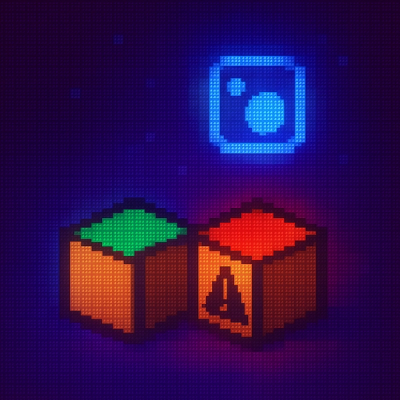Install @fairfx/fuji
https://www.npmjs.com/package/@fairfx/fuji
To add this package to your react application, run
yarn add @fairfx/fuji
npm install --save @fairfx/fuji
Documentation
A proper documentation solution is still being researched. In the meantime, each component/file should have their own readme, so navigate to the component directory for more info.
React components
The React components included with Fuji are all styled with styled-components. See a full list of all the components and their imports below.
Usage
Import components that you want from the library and use them like so:
import { Button, ButtonSecondary } from '@fairfx/fuji';
const Actions = () => (
<div>
<Button onClick={this.save}>Save changes</Button>
<ButtonSecondary onClick={this.clear}>Clear</ButtonSecondary>
</div>
);
List of imports & components
Design Tokens
Components
- Atoms
- Molecules
- Organisms
Import usage
import {
FujiTypes,
tokens,
globalStyles,
Effra,
EffraLight,
EffraRegular,
EffraMedium,
EffraBold,
EffraHeavy,
Badge,
BadgeColour,
BadgeSize,
BalanceValue,
Button,
ButtonSecondary,
ButtonGhost,
withLoadingButton,
Categories,
CenterPlaceHolder,
Checkbox,
CurrencyFlag,
ExpandableDirection,
Fieldset,
Footer,
FormActions,
Chevron,
ChevronDown,
ChevronOrientation,
Container,
DataTable,
Header,
HorizontalList,
Icons,
IconCircle,
Image,
InputControl,
InputGroup,
InputGroupInner,
InputGroupPair,
InputPassword,
InputPasswordInner,
InputText,
InputTextInner,
Label,
LeftPlaceHolder,
Link,
List,
Loader,
Logo,
MenuItem,
Modal,
Navigation,
NavProfile,
NavExpandable,
NotificationItem,
P,
PopOver,
SearchableList
SideNav,
SideNavCategory,
SideNavLink,
SideNavSeparator,
SiteTitle,
PageTitle,
SectionTitle,
SectionSubtitle,
SectionSubTitleMedium,
Radio,
RichText,
SearchableList,
Select,
ServiceLinks,
Spacer,
Tabs,
Tab,
ToggleButton,
Well,
} from '@fairfx/fuji';
Demo playground
Try the demo on CodeSandbox.
Component development
- styled-components is used for component styling.
- design-system-utils is used in conjunction with the design tokens (see below).
- styled-is is a small utility used to improve styling when passing flag/boolean props to a component
See a list of all dependencies here
Design Tokens
Design tokens are the visual design atoms of the design system — specifically, they are named entities that store visual design attributes. We use them in place of hard-coded values (such as hex values for color or pixel values for spacing) in order to maintain a scalable and consistent visual system for UI development. Think of them like your Sass variables.
Our design tokens rely on design-system-utils, a micro framework that makes it easy to get values from your tokens file.
Modifying/Updating tokens
The main tokens file can be found here. It uses the base structure that design-system-utils requires, but beyond that, there are no other restrictions.
Example usage
import { tokens } from '@fairfx/fuji';
const Box = styled.div`
font-size: ${tokens.fs('l')};
background-color: ${tokens.color('primary')};
border-radius: ${tokens.get('borderRadius')};
`;
Development
First you should install dependencies:
yarn install
Components can be developed and visually tested using Storybook. Each component should have a *.story.js file in the same directory.
Run Storybook development environment
Storybook creates an area to preview each component in isolation.
yarn storybook
Then open https://localhost:9001
Anatomy of a component directory
E.g. A Button "atom" found in the /src/components/atoms directory.
.
├── Button.tsx // < component code
├── README.md // < component documentation
├── Button.story.tsx // < component story
├── Button.test.tsx // < component tests
├── __snapshots__
│ └── Button.test.tsx.snap // < auto-generated snapshot code
└── index.ts // < component entry file
Build scripts
yarn storybook: Run Storybook development environmentyarn build: Compile a production build with Rollupyarn watch: Compile/watch with Rollup. This is useful in conjuction with yarn link.yarn format: Format all JS with Prettieryarn lint: Lint JS and CSS-in-JSyarn lint:js: Lint JS with TSLintyarn lint:css: Lint CSS-in-JS with Stylelintyarn size: Test the file size of the buildyarn size:why: Analyse the the buildyarn test: Run all tests (test:js & test:visualregression)yarn test:js: Run all JS tests with Jestyarn test:visualregression: Run visual regression tests with ChromaticQAyarn test:coverage: Run a code coverage test with Jestyarn test:watch: Run test suite while watching for changes
Testing
Tests are run using Jest. We use react-testing-library with Jest to encourage good test practices.
Run tests
yarn test
or run tests and rerun tests after files have been modified:
yarn test:watch
Writing tests
Create a *.test.js in the same directory as your component.
We use two types of tests to test our components
- Unit tests test functional units of your code
- Snapshot tests are a very useful tool whenever you want to make sure your UI does not change unexpectedly. We capture a specific a rendered version of the component with specific markup, if the component is modified, the snapshot test will fail. In order for the test to pass, the snapshot has to be updated, this can normally be done by pressing the
u key after the test has run. Find out more here
Unit test example
import React from 'react';
import { render, fireEvent, cleanup } from 'react-testing-library';
import 'jest-dom/extend-expect';
import { Button } from './index';
afterEach(cleanup);
test('Render a button', () => {
const { getByText } = render(<Button>This is a button</Button>);
fireEvent.click(getByText('This is a button'));
expect(getByText('This is a button')).toHaveTextContent('This is a button');
});
Snapshot test example
import React from 'react';
import 'jest-dom/extend-expect';
import 'jest-styled-components';
import { Button } from './index';
afterEach(cleanup);
test('Button snapshot', () => {
const tree = render(<Button>This is a button</Button>);
expect(tree).toMatchSnapshot();
});
Linting
JavaScript linting
TSLint is used to lint our Typescript code.
CSS linting
Stylelint is used to lint all styled-components styles. There are some specific changes/additions needed when working with styled-components, these are specifically related to interpolation; please read the docs here: styled-components.com/docs/tooling#interpolation-tagging. Below is an example of what is needed for Stylelint to understand this syntax:
From this:
import { Button } from '@fairfx/fuji';
const Wrapper = styled.div`
${Button} {
color: red;
}
`;
To this:
import { Button } from '@fairfx/fuji';
const Wrapper = styled.div`
${/* sc-selector */ Button} {
color: red;
}
`;
Please read the docs so you understand this fully.
Publishing and Deploying
The project follows Semantic Versioning. Each new release to npm needs a version bump, read on for package release instructions.
Package release process
TBC
Continuous Integration
- CircleCI is used to automate our tests and compile our code for each release
- ChromaticQA tests for visual regressions on each PR