@foo-software/lighthouse-persist
A tool for persisting Lighthouse audit results for website monitoring and analysis. Performance, SEO, progressive web app, best practices are exposed in a results object and included in an HTML report. Save reports locally or upload to your AWS S3 bucket.

See a full example report here. This HTML report is generated by lighthouse.
What it Does
- Defines the
output option as html. - Runs all Lighthouse audits - Performance, SEO, progressive web app, best practices. Parameters support custom Lighthouse options and configuration.
- Extracts content of the HTML report, populates it in a file and saves locally and / or uploads to the AWS S3 bucket specified by parameters.
- Exposes the result similar to that of using
lighthouse directly. - Uses the latest major version of Lighthouse under the hood.
Install
npm install @foo-software/lighthouse-persist
Usage
Below are a few standard ways of using this module. See parametes and response payload for more details.
Note: to import in an ES Module enabled environment, you'll need to do something like this until we export an ES Module distribution:
import lighthousePersistPackage from '@foo-software/lighthouse-persist';
const { lighthousePersist } = lighthousePersistPackage;
Save Report to Local Directory.
const path = require('path');
const { lighthousePersist } = require('@foo-software/lighthouse-persist');
(async () => {
const { localReport, result } = await lighthousePersist({
url: 'https://www.foo.software',
outputDirectory: path.resolve('./artifacts')
});
console.log({ localReport, result });
})();
Upload Report to S3
const { lighthousePersist } = require('@foo-software/lighthouse-persist');
(async () => {
const { report, result } = await lighthousePersist({
url: 'https://www.foo.software',
awsAccessKeyId: 'abc123',
awsBucket: 'myBucket',
awsRegion: 'us-east-1',
awsSecretAccessKey: 'def456'
});
console.log({ report, result });
})();
Run Lighthouse with PageSpeed Insights API
There are a few benefits of running Lighthouse via PageSpeed Insights API.
- Offload resource consumption to Google 🙌! If you haven't noticed Lighthouse memory and CPU consumption is expensive.
- Get consistent results by running Lighthouse in a stable, consistent environment.
- Get additional data like
loadingExperience and originLoadingExperience from the CrUX API (under the hood).
The downside is that you won't have all the configuration options by not using Lighthouse directly, like specific network settings and extraHeaders. But in most cases, the default settings are all you need. You can still target mobile or desktop via strategy. If using @foo-software/lighthouse-persist strategy will be derived from config.settings.emulatedFormFactor and defaults to mobile.
This module will get results from PageSpeed Insights API, and generate an HTML report (optionally), and provide the result consistently with the other examples. The only mandatory parameter to run with PageSpeed Insights API is psiKey.
const lighthousePersist = require('@foo-software/lighthouse-persist').default;
(async () => {
const { loadingExperience, report, result } = await lighthousePersist({
url: 'https://www.foo.software',
awsAccessKeyId: 'abc123',
awsBucket: 'myBucket',
awsRegion: 'us-east-1',
awsSecretAccessKey: 'def456',
psiKey: 'ghi789',
});
console.log({ loadingExperience, report, result });
})();
Parameters
There are two different ways to persist reports. Both ways have required params. Using both is also supported. The url param is required always.
- Saving reports in a local directory requires the
outputDirectory param. - Uploading reports to S3 requires
awsAccessKeyId, awsBucket, awsRegion, and awsSecretAccessKey params.
| Name | Description | Type | Default |
|---|
awsAccessKeyId | The AWS accessKeyId for an S3 bucket. | string | undefined |
awsBucket | The AWS Bucket for an S3 bucket. | string | undefined |
awsRegion | The AWS region for an S3 bucket. | string | undefined |
awsSecretAccessKey | The AWS secretAccessKey for an S3 bucket. | string | undefined |
config | The Lighthouse configuration. | object | The default config should align with Chrome DevTools. See the exact default config here or snapshot here. |
finalScreenshotAwsBucket | The AWS Bucket for an S3 bucket. If this is defined, the final screenshot will be uploaded here | string | undefined |
options | The Lighthouse programmatic options, similar to the CLI. | object | See the exact default options here or snapshot here. |
outputDirectory | An absolute directory path to output report. You can do this an an alternative or combined with an S3 upload. | string | undefined |
psiKey | To run Lighthouse via PageSpeed Insights API, provide your API key. WARNING: some Lighthouse options are not available with PageSpeed Insights (example: extraHeaders). strategy will be derived from config.settings.emulatedFormFactor and defaults to mobile. | string | undefined |
url | The URL to run audits against. | string | undefined |
Response Payload
The result of calling the default function with the parameters above is an object with the below properties.
| Name | Description | Type |
|---|
finalScreenshot | A URL to the final screenshot image. This will only be defined if finalScreenshotAwsBucket parameter was. | string |
loadingExperience | If psiKey was specified and the PageSpeed Insights response includes loadingExperience as documented, then this will be populated with an object per the shape described in the documentation. It's possible this data will not exist for some URLs. Read more about the CrUX API. | object |
localReport | A local path to the report (if applicable). | string |
result | A comprehensive result - the equivalent of what is returned when using the lighthouse module directly. | object |
originLoadingExperience | If psiKey was specified and the PageSpeed Insights response includes originLoadingExperience as documented, then this will be populated with an object per the shape described in the documentation. It's possible this data will not exist for some URLs. Read more about the CrUX API. | object |
report | A URL to the report HTML file. | string |
Taking it to Another Level
If you're interested running Lighthouse audits on your web pages automatically - check out www.foo.software. Foo runs audits automatically, stores results and provides charts in a timeline view. You can also trigger runs via Foo's public REST API and tag (with a build number for example).
Credits
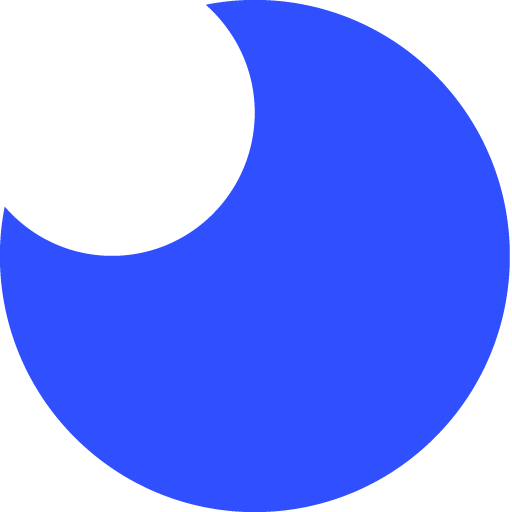 This package was brought to you by Foo - a website quality monitoring tool. Automatically test and monitor website performance, SEO and accessibility with Lighthouse. Analyze historical records of Lighthouse tests with automated monitoring. Report with confidence about SEO and performance improvements to stay on top of changes when they happen!
This package was brought to you by Foo - a website quality monitoring tool. Automatically test and monitor website performance, SEO and accessibility with Lighthouse. Analyze historical records of Lighthouse tests with automated monitoring. Report with confidence about SEO and performance improvements to stay on top of changes when they happen!


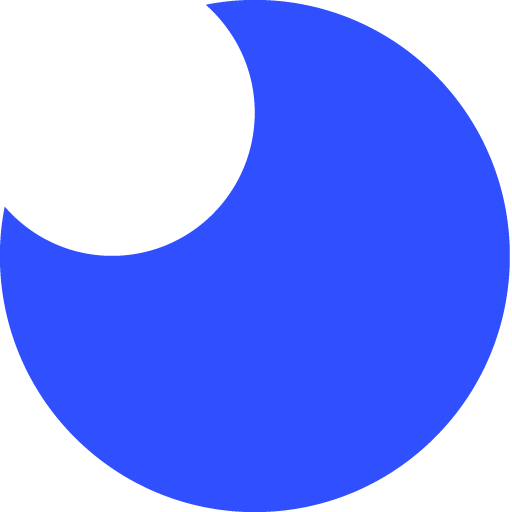 This package was brought to you by
This package was brought to you by 

