
Security News
Deno 2.2 Improves Dependency Management and Expands Node.js Compatibility
Deno 2.2 enhances Node.js compatibility, improves dependency management, adds OpenTelemetry support, and expands linting and task automation for developers.
@google/clasp
Advanced tools
Develop Apps Script projects locally using clasp (Command Line Apps Script Projects).
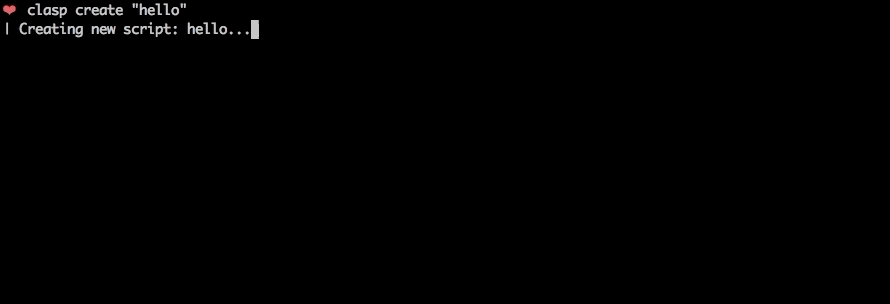
To get started, try out the codelab!
🗺️ Develop Locally: clasp allows you to develop your Apps Script projects locally. That means you can check-in your code into source control, collaborate with other developers, and use your favorite tools to develop Apps Script.
🔢 Manage Deployment Versions: Create, update, and view your multiple deployments of your project.
📁 Structure Code: clasp automatically converts your flat project on script.google.com into folders. For example:
tests/slides.gstests/sheets.gstests/
slides.jssheets.js🔷 (experimental!) Write Apps Script in TypeScript: Write your Apps Script projects using TypeScript features:
First download clasp:
sudo npm i @google/clasp -g
Then enable Apps Script API: https://script.google.com/home/usersettings
(If that fails, run this:)
sudo npm i -g grpc @google/clasp --unsafe-perm
clasp
clasp login [--no-localhost]clasp logoutclasp create [scriptTitle] [scriptParentId]clasp clone <scriptId>clasp pullclasp push [--watch]clasp open [scriptId] [--webapp]clasp deploymentsclasp deploy [version] [description]clasp redeploy <deploymentId> <version> <description>clasp version [description]clasp versionsclasp listclasp logs [--json] [--open]Logs the user in. Saves the client credentials to an rc file.
--no-localhost: Do not run a local server, manually enter code instead.--ownkey: Save .clasprc.json file to current working directory.Logs out the user by deleting client credentials.
clasp logoutCreates a new script project.
scriptTitle: An optional project title.scriptParentId: An optional project parent Id. The Drive ID of a parent file that the created script project is bound to. This is usually the ID of a Google Doc, Google Sheet, Google Form, or Google Slides file. If not set, a standalone script project is created.clasp createclasp create "My Script"clasp create "My Script" "1D_Gxyv*****************************NXO7o"Fetches a project from either a provided or saved script id. Updates local files with Apps Script project.
clasp pullForce writes all local files to the script management server.
clasp pushIgnores files:
Lists files that will be written to the server on push.
clasp statusIgnores files:
Opens the clasp project on script.google.com. Provide a scriptId to open a different script.
scriptId: The optional script project to open.webapp: open web application in a browser.clasp openclasp open [scriptId]clasp open --webappList deployments of a script
clasp deploymentsCreates a version and deploys a script. The response gives the version of the deployment.
version: The version number.description: The deployment description.clasp deployclasp deploy 4clasp deploy 7 "Updates sidebar logo."Undeploys a deployment of a script.
deploymentId: deploymentId The deployment ID.clasp undeploy "123"Updates deployments of a script.
deploymentId: deploymentId The deployment ID.version: version The target deployment version.description: description The reason why the script was redeployed.clasp redeploy 123 3 "Why I updated the deployment"List versions of a script.
clasp versionsCreates an immutable version of the script.
description: description The description of the script version.clasp versionclasp version "Bump the version."Lists your most recent 10 Apps Script projects.
clasp list # helloworld1 – xxxxxxxxxxxxxxxxxxxxxxxxxxxxxxxxxxxxxxxxxxxxxxxxxxxxxxxxx ...Prints out 5 most recent the StackDriver logs.
NOTE: It requires Project ID setup (see below).
json: json Output logs in json format.open: open Open StackDriver logs in a browser.clasp logs
ERROR Sat Apr 07 2018 10:58:31 GMT-0700 (PDT) myFunction my log error
INFO Sat Apr 07 2018 10:58:31 GMT-0700 (PDT) myFunction info message
clasp logs --json: See the logs in JSON format.clasp logs --open: Open the StackDriver logs in your browser.Remotely executes an Apps Script function. This function runs your script in the cloud. You must supply the functionName params. For now, it can only run functions that do not require other authorization.
NOTE: It requires Project ID setup (see below).
functionName: functionName The function in the script that you want to run.clasp run 'sendEmail'Displays the help function.
clasp helpclasp open.Resources > Cloud Platform project...project-id-xxxxxxxxxxxxxxxxxxx into .clasp.json. It should look like this:{
"scriptId":"14Ht4FoesbNDhRbbTMI_IyM9uQ27EXIP_p2rK8xCOECg5s9XKpHp4fh3f",
"projectId": "project-id-xxxxxxxxxxxxxxxxxxx"
}
Now you can run clasp logs for this project.
.claspignore)Like .gitignore, .claspignore allows you to ignore files that you do not wish to not upload on clasp push. Steps:
.claspignore in your project's root directory.clasp push. Note: The .claspignore file is parsed with Anymatch, which is different from .gitignore, especially for directories. To ignore a directory, use syntax like **/node_modules/**.A sample .claspignore ignoring everything except the manifest and build/main.js:
**/**
!build/main.js
!appsscript.json
.clasp.json)When running clone or create, a file named .clasp.json is created in the current directory to describe clasp's configuration for the current project. The following configuration values can be used in it:
scriptId (required)Specifies the id of the Google Script project that clasp will target. It is the part located inbetween /d/ and /edit in your project's URL: https://script.google.com/d/<SCRIPT_ID>/edit.
rootDir (optional)Specifies the local directory in which clasp will store your project files. If not specified, clasp will default to the current directory.
The library requires Node version >= 4.7.4. Use this script to check your version and upgrade Node if necessary:
node -v # Check Node version
sudo npm install n -g
sudo n latest
The Apps Script CLI uses TypeScript to provide autocompletion and linting when developing. Use an IDE like Visual Studio Code for TypeScript autocompletion.
tsc: npm install -g typescriptclasp: sudo npm uninstall -g @google/clasp
node_modules.npm isudo npm run build;
clasp <command>
(If you see build errors, run sudo npm run build-fresh)
sudo npm run build;
npm run test
See tests/ for more information.
npm run lint to find common style errors.The core "How To" section of the docs is generated from JSDoc comments from index.ts.
Run npm run docs to build the "How To" section. Copy/paste that section into the README.md.
clasp to npm (admin)index.js locally. .gitignore/.npmignore will hide js/ts files appropriately.npm version [major|minor|patch] -m "Bump version to %s"npm run publishThe main purpose of this tool is to enable local Apps Script development. If you have a core feature or use-case you'd like to see, find a GitHub issue or create a detailed proposal of the use-case. PRs are very welcome! See the issues (especially good first issue and help wanted).
tests/test.ts, try cases that the PR may affect.npm run lint.⚡ Powered by the Apps Script API.
FAQs
Develop Apps Script Projects locally
The npm package @google/clasp receives a total of 14,733 weekly downloads. As such, @google/clasp popularity was classified as popular.
We found that @google/clasp demonstrated a healthy version release cadence and project activity because the last version was released less than a year ago. It has 0 open source maintainers collaborating on the project.
Did you know?

Socket for GitHub automatically highlights issues in each pull request and monitors the health of all your open source dependencies. Discover the contents of your packages and block harmful activity before you install or update your dependencies.

Security News
Deno 2.2 enhances Node.js compatibility, improves dependency management, adds OpenTelemetry support, and expands linting and task automation for developers.

Security News
React's CRA deprecation announcement sparked community criticism over framework recommendations, leading to quick updates acknowledging build tools like Vite as valid alternatives.

Security News
Ransomware payment rates hit an all-time low in 2024 as law enforcement crackdowns, stronger defenses, and shifting policies make attacks riskier and less profitable.