@harshmaur/gitlab-mcp

GitLab MCP(Model Context Protocol) Server.
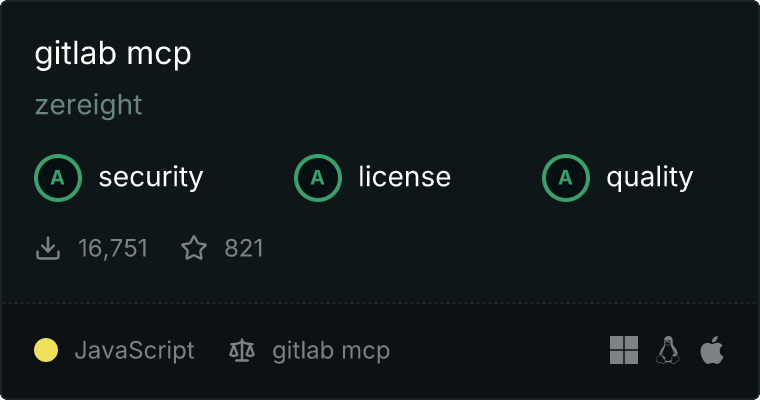
Installation and Execution
Installing via Smithery
To install GitLab MCP Server for Claude Desktop automatically via Smithery:
npx -y @smithery/cli install @harshmaur/gitlab-mcp --client claude
Manual Installation
npx @harshmaur/gitlab-mcp
Environment Variable Configuration
Before running the server, you need to set the following environment variables:
GITLAB_PERSONAL_ACCESS_TOKEN=your_gitlab_token
GITLAB_API_URL=your_gitlab_api_url
License
MIT License
How to use
Using with Claude App, Cline, Roo Code
When using with the Claude App, you need to set up your API key and URLs directly.
{
"mcpServers": {
"GitLab communication server": {
"command": "npx",
"args": ["-y", "@harshmaur/gitlab-mcp"],
"env": {
"GITLAB_PERSONAL_ACCESS_TOKEN": "your_gitlab_token",
"GITLAB_API_URL": "your_gitlab_api_url"
}
}
}
}
Using with Cursor
When using with Cursor, you can set up environment variables and run the server as follows:
env GITLAB_PERSONAL_ACCESS_TOKEN=your_gitlab_token GITLAB_API_URL=your_gitlab_api_url npx @harshmaur/gitlab-mcp
GITLAB_PERSONAL_ACCESS_TOKEN: Your GitLab personal access token.GITLAB_API_URL: Your GitLab API URL. (Default: https://gitlab.com/api/v4)



