
Security News
Deno 2.2 Improves Dependency Management and Expands Node.js Compatibility
Deno 2.2 enhances Node.js compatibility, improves dependency management, adds OpenTelemetry support, and expands linting and task automation for developers.
@inlang/cli
Advanced tools
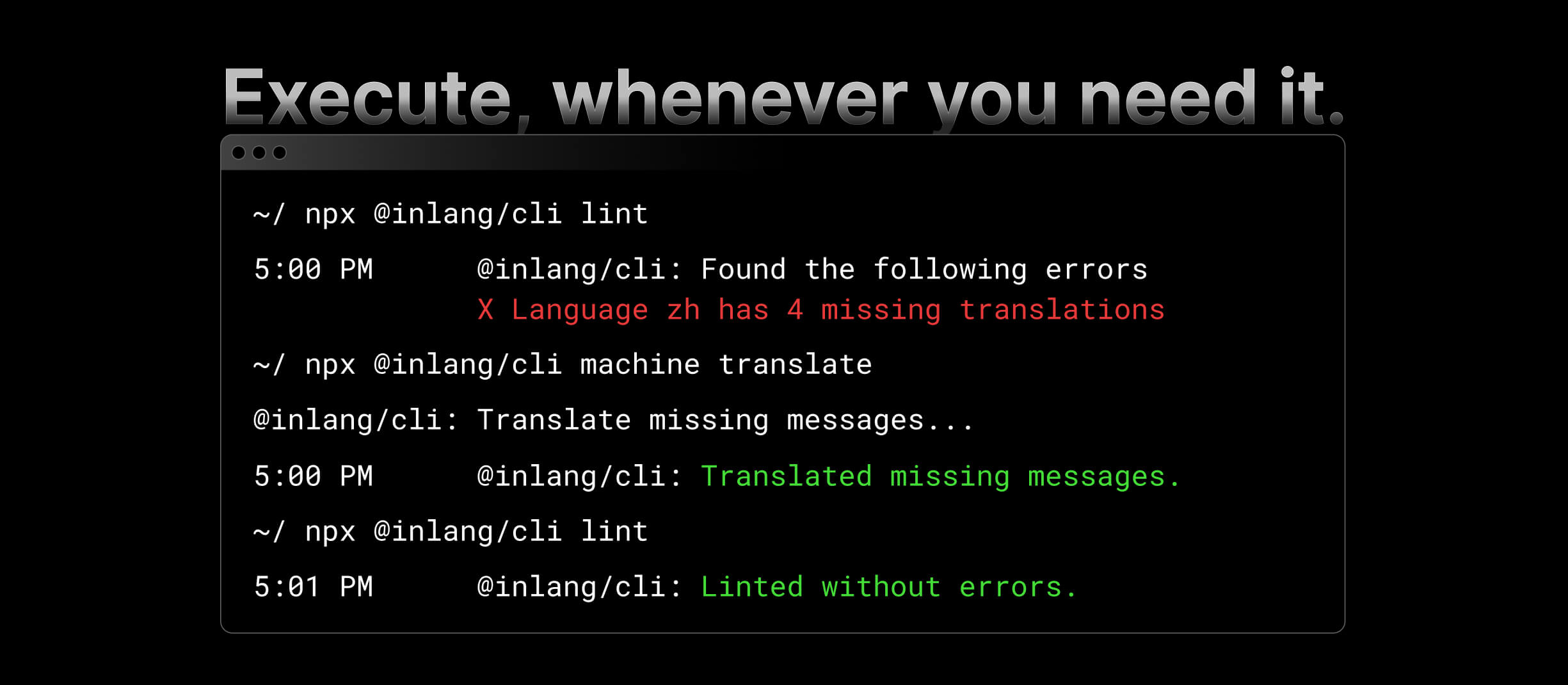
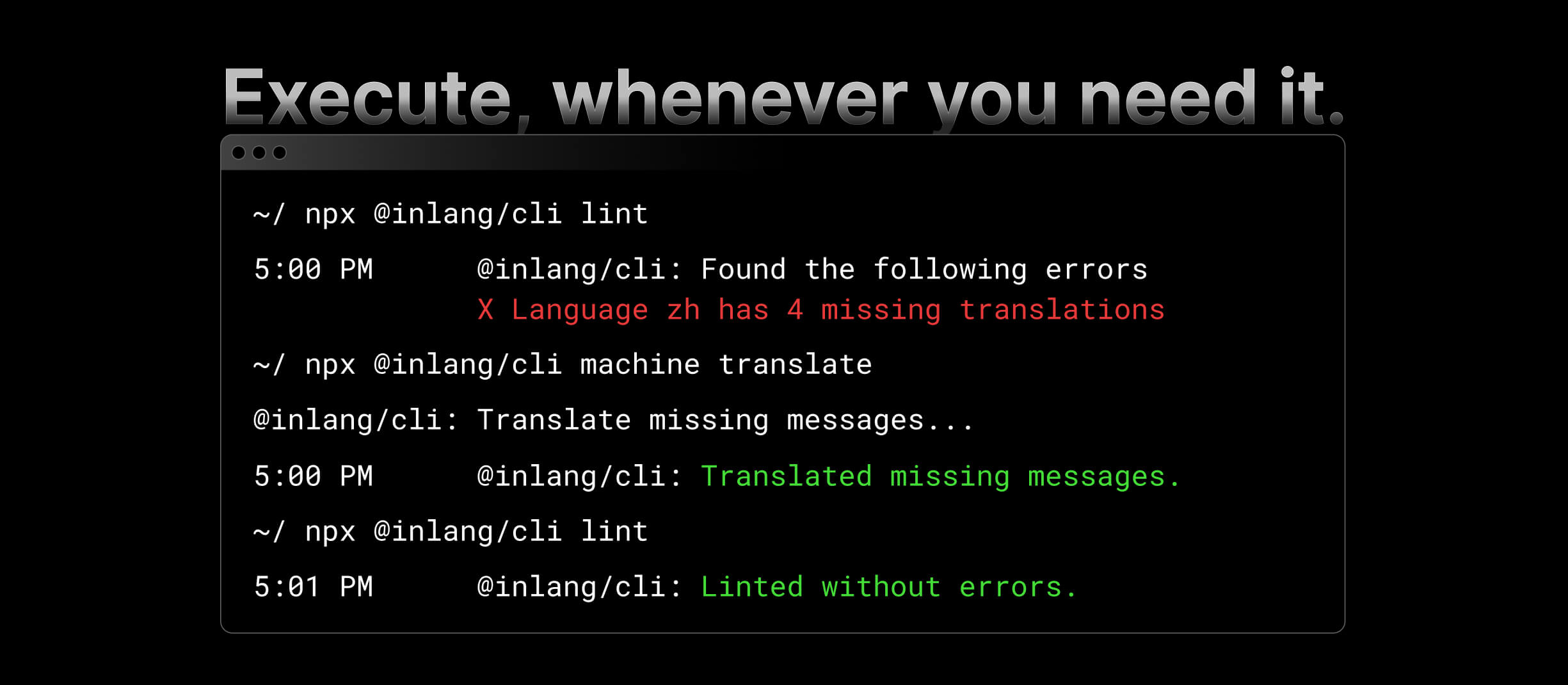
@inlang/cli is a command line interface (CLI) tool that allows you to interact with the Inlang infrastructure. It can be used to automate localization tasks, such as machine translation, linting, and more.
Get started with the CLI by using the following npx command:
npx @inlang/cli [command]
See all available commands here.
project.inlang folder to your repositorysettings.json file to that new dir project.inlang/settings.jsonYou can use the CLI to automate localization tasks like machine translation, linting, and more.
The CLI allows you to machine translate your resources. This is useful if you want to get a first draft of your translations and then have them reviewed by a human translator. Via machine translation, you can do translation automation e.g. in your CI/CD pipeline.
The CLI allows you to validate your inlang project. This is useful if you want to make sure that your configuration file is valid before you commit it to your repository.
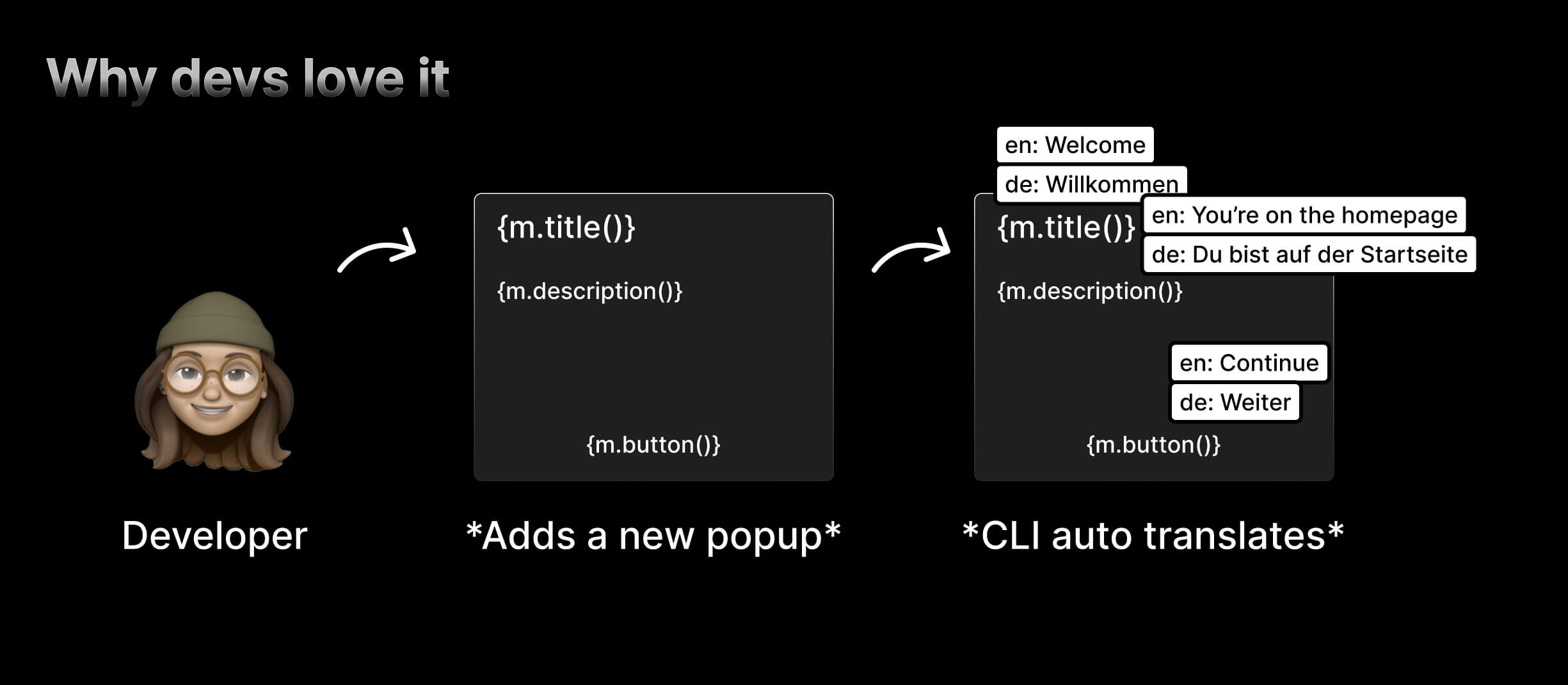
You can install the @inlang/cli with this command:
npm install -D @inlang/cli
or
yarn add --dev @inlang/cli
best
npx @inlang/cli [command]
Minimum node version: v18.0.0
If one of the commands can't be found, you probably use an outdated CLI version. You can always get the latest version by running npx @inlang/cli@latest [command].
| Name | Command | Description |
|---|---|---|
| CLI Version | npx @inlang/cli@latest [command] | Get the latest version of the inlang CLI. |
| Validate | npx @inlang/cli validate [options] | Validate if the project is working correctly. |
| Lint | npx @inlang/cli lint [options] | Lint translations using configured rules. Options include --no-fail, --project, and --languageTags. |
| Machine | npx @inlang/cli machine translate [options] | Automate translation processes. Options include -f, --force, --project <path>, --sourceLanguageTag <source> and --targetLanguageTags <targets...> |
| Open | npx @inlang/cli open editor | Open parts of the Inlang infrastructure in your default browser, including the editor. |
| Module | npx @inlang/cli module [command] | Interact with Inlang modules, including initialization and building. Commands: init [options] Initialize a new inlang module codebase, build [options] build an inlang module. Options include --type, --entry, and --outdir. |
We recommend using the CLI with npx to avoid installing the CLI globally. Not installing the CLI globally has the following advantages:
npx is auto-installed with Node and NPM.
If one of the commands can't be found, you probably use an outdated CLI version. You can always get the latest version by running npx @inlang/cli@latest [command].
CLI for inlang.
Options:
-V, --version output the version number
-h, --help display help for command
Commands:
project [command] Commands for managing your inlang project
lint [options] Commands for linting translations.
machine [command] Commands for automating translations.
open [command] Commands for open parts of the inlang ecosystem.
module [command] Commands for build inlang modules.
help [command] display help for command
The following commands are available with the inlang CLI:
machineThe machine command is used to automate localization processes.
machine translateThe translate command machine translates all resources.
To initiate machine translation, run the following command:
npx @inlang/cli machine translate
Options
The translate command has the following options:
-f, --force: If this option is set, the command will not prompt confirmation. This is useful for CI/CD build pipelines. We advise you to only use machine translate in build pipelines to avoid out-of-context/wrong translations.--project <path>: Specifies the path to the project root. The default project root is the current working directory.--sourceLanguageTag <source>: Specifies the source language tag.--targetLanguageTags <targets...>: Specifies the target language tags as comma seperated list (e.g. sk,zh,pt-BR).The translations are performed using machine translation services. The translated messages are added to the respective language resources. Finally, the updated resources are written back to the file system.
validateValidates a project.
npx @inlang/cli validate --project ./path/to/{project-name}.inlang
Options
The validate command has the following options:
--project <path>: Specifies the path to the project root. The default project root is the current working directory.This will launch an interactive prompt that will guide you through the process of migrating the inlang configuration file.
lintThe lint command lints the translation with the configured lint rules, for example, with the @inlang/plugin-standard-lint-rules.
npx @inlang/cli lint
Options
The translate command has the following options:
--no-fail: If this option is set, the command will not fail if there are any linting errors.--project <path>: Specifies the path to the project root. The default project root is the current working directory.--languageTags <tags>: Specifies the language tags to lint. Defaults to all. Should be a comma-separated list of language tags specified in the inlang project, e.g. en,de,fr.lint will read through all resources and find potential errors and warnings in the translation strings, for example, with the @inlang/plugin-standard-lint-rules, it searches for missing messages, missing references and identical patterns/duplicates.
However, it's totally up to you how you configure your lints. You can build your own plugin with your customized set of lints with the @inlang/plugin-standard-lint-rules as a starter template.
openThe open command opens parts of the Inlang infrastructure in your default browser.
open editorThe editor command opens the Inlang editor for the current repository.
To open the Inlang editor, run the following command:
npx @inlang/cli open editor
This command retrieves the remote URL of the repository and constructs the URL for the Inlang editor by appending the GitHub user and repository to https://fink.inlang.com/. The editor will be opened in your default browser.
moduleThe module command is used to interact with the Inlang module. It allows to initialize a new module or run the modules build commands.
module initThe module init command initialize a new Inlang module in the current directory. This works only if the current directory is empty, so make sure to create a new folder.
To initialize a new module, run the following command:
npx @inlang/cli module init
Options
The init command has the following options:
--type <type>: The module type. Currently, lintRule or plugin is supported.
module buildIf you are developing an inlang module, the module build command builds your Inlang module for development & in production.
To build a module, run the following command:
npx @inlang/cli module build --entry ./path/to/index.ts --outdir ./path/to/dist
Options
--entry <entry>: Specifies the path to the module's entry point, typically src/index.js or src/index.ts.
--outdir <path>: Specifies the output directory for the build files. The default output directory is "./dist."
--watch: An optional flag that, when provided, enables a watch mode to monitor for changes and automatically rebuild the module when changes are detected.
See how there is also a --watch flag, which enables a watch mode to monitor for changes and automatically rebuild the module when changes are detected. This command runs with esbuild under the hood. -->
If something isn't working as expected or you are getting errors, make sure to run on the latest version of the CLI.
You can always get the latest version by executing npx @inlang/cli@latest.
If the error persists, please create an issue – we're happy to help.
FAQs
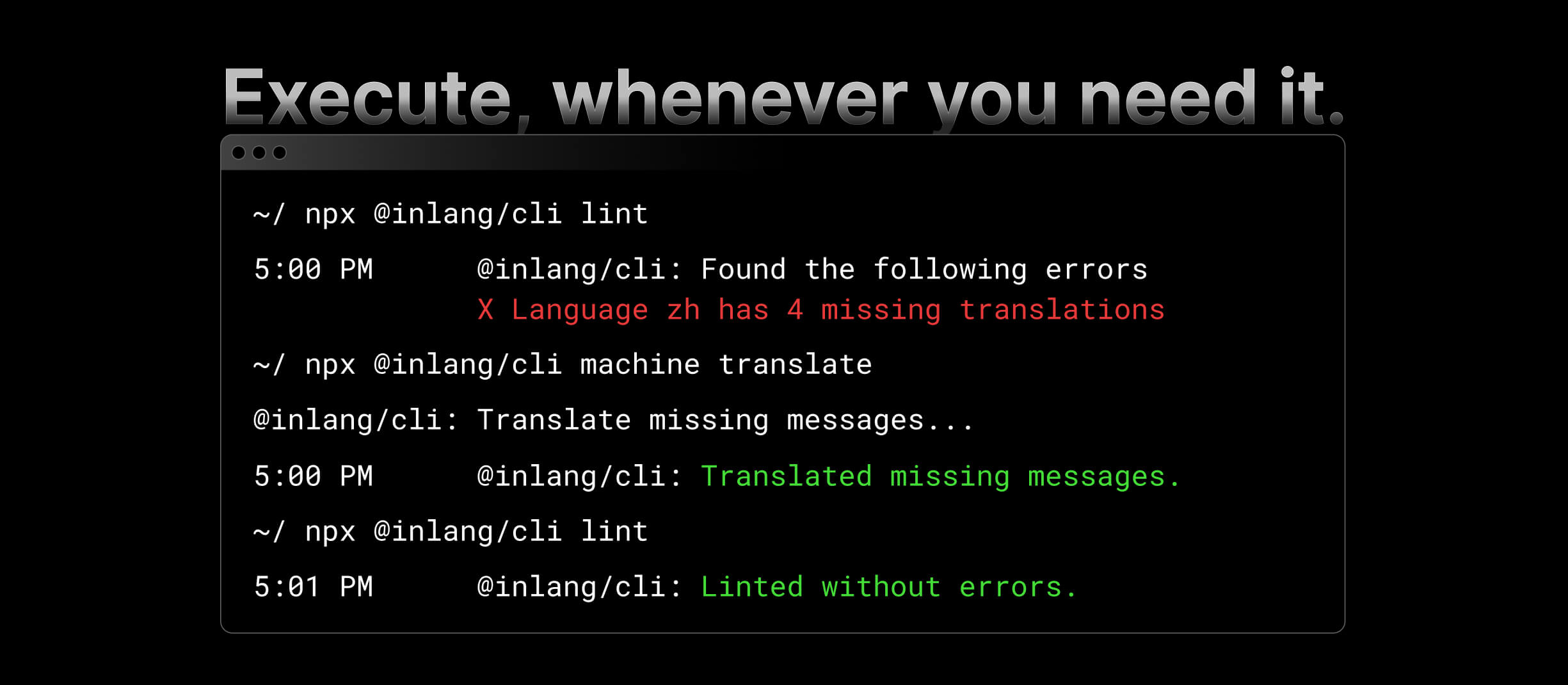
The npm package @inlang/cli receives a total of 14,033 weekly downloads. As such, @inlang/cli popularity was classified as popular.
We found that @inlang/cli demonstrated a healthy version release cadence and project activity because the last version was released less than a year ago. It has 2 open source maintainers collaborating on the project.
Did you know?

Socket for GitHub automatically highlights issues in each pull request and monitors the health of all your open source dependencies. Discover the contents of your packages and block harmful activity before you install or update your dependencies.

Security News
Deno 2.2 enhances Node.js compatibility, improves dependency management, adds OpenTelemetry support, and expands linting and task automation for developers.

Security News
React's CRA deprecation announcement sparked community criticism over framework recommendations, leading to quick updates acknowledging build tools like Vite as valid alternatives.

Security News
Ransomware payment rates hit an all-time low in 2024 as law enforcement crackdowns, stronger defenses, and shifting policies make attacks riskier and less profitable.