
Product
Introducing Socket Scanning for OpenVSX Extensions
Socket now scans OpenVSX extensions, giving teams early detection of risky behaviors, hidden capabilities, and supply chain threats in developer tools.
@justeat/f-icons
Advanced tools
f-icons — Just Eat Fozzie Icon SetIf you want to add a new icon please check our icon list first to avoid duplications. Before adding svg file please run it through svgomg with default setting applied plus make sure to turn off “Clean IDs” setting and turn on "Prefer viewBox to width/height" and "Prettify markup" settings. On top of that please prefix all the ids in the files with the icon name. For example id="symbol" for close-circle.svg should become id="close-circle-symbol", as same ids in different files can conflict and cause visual issues as well as invalidate the markup.
At its core, f-icons is a collection of SVG files. This means that you can use these icons in all the same ways you can use SVGs (e.g. img, background-image, inline, object, embed, iframe). Here's a helpful article detailing the many ways SVGs can be used on the web: SVG on the Web – Implementation Options
The following are additional ways you can use f-icons.
Note: If you intend to use
f-iconswith a CDN, you can skip this installation step.
Install with npm or Yarn.
npm install @justeat/f-icons --save
yarn add @justeat/f-icons
Or just copy f-icons.js or f-icons.min.js into your project directory. You don't need both f-icons.js and f-icons.min.js.
Include f-icons.js or f-icons.min.js with a <script> tag:
<script src="path/to/dist/f-icons.js"></script>
Note:
f-icons.jsandf-icons.min.jsare located in thedistdirectory of the npm package.
Or load the script from a CDN provider:
<!-- choose one -->
<script src="https://unpkg.com/@justeat/f-icons"></script>
<script src="https://cdn.jsdelivr.net/npm/@justeat/f-icons/dist/ficons.min.js"></script>
After including the script, f-icons will be available as a global variable. ### TODO test if this is the name of the global variable ###
To use an icon on your page, add a data-ficons attribute with the icon name to an element:
<i data-ficons="alert"></i>
Call the ficons.replace() method:
<script>
ficons.replace()
</script>
All elements that have a data-ficons attribute will be replaced with SVG markup corresponding to their data-ficons attribute value. See the API Reference for more information about ficons.replace().
Install with npm or Yarn:
npm install @justeat/f-icons --save
yarn add @justeat/f-icons
const ficons = require('@justeat/f-icons')
ficons.icons.x
// {
// name: 'x',
// contents: '<line ... /><line ... />`,
// tags: ['cancel', 'close', 'delete', 'remove'],
// attrs: {
// class: 'c-ficon c-ficon--x',
// xmlns: 'http://www.w3.org/2000/svg',
// },
// toSvg: [Function],
// }
ficons.icons.x.toSvg()
// <svg class="c-ficon c-ficon--x" ...><line ... /><line ... /></svg>
ficons.icons.x.toSvg({ class: 'foo bar', 'stroke-width': 1, color: 'red' })
// <svg class="c-ficon c-ficon--x foo bar" stroke-width="1" color="red" ...><line ... /><line ... /></svg>
See the API Reference for more information about the available properties and methods of the ficons object.
ficons.iconsAn object with data about every icon.
ficons.icons.x
// {
// name: 'x',
// contents: '<line ... /><line ... />',
// tags: ['cancel', 'close', 'delete', 'remove'],
// attrs: {
// class: 'c-ficon c-ficon--x',
// xmlns: 'http://www.w3.org/2000/svg',
// width: 24,
// height: 24,
// viewBox: '0 0 24 24',
// fill: 'none',
// stroke: 'currentColor',
// 'stroke-width': 2,
// 'stroke-linecap': 'round',
// 'stroke-linejoin': 'round',
// },
// toSvg: [Function],
// }
ficons.icons.x.toString()
// '<line ... /><line ... />'
Note:
xin the above example can be replaced with any valid icon name. Icons with multi-word names (e.g.arrow-right) cannot be accessed using dot notation (e.g.ficons.icons.x). Instead, use bracket notation (e.g.ficons.icons['arrow-right']).
ficons.icons[name].toSvg([attrs])Returns an SVG string.
| Name | Type | Description |
|---|---|---|
attrs (optional) | Object | Key-value pairs in the attrs object will be mapped to HTML attributes on the <svg> tag (e.g. { foo: 'bar' } maps to foo="bar"). All default attributes on the <svg> tag can be overridden with the attrs object. |
Hint: You might find these SVG attributes helpful for manipulating icons:
ficons.icons.circle.toSvg()
// '<svg class="c-ficon c-ficon--circle" xmlns="http://www.w3.org/2000/svg" width="24" height="24" viewBox="0 0 24 24" fill="none" stroke="currentColor" stroke-width="2" stroke-linecap="round" stroke-linejoin="round"><circle cx="12" cy="12" r="10"></circle></svg>'
ficons.icons.circle.toSvg({ 'stroke-width': 1 })
// '<svg class="c-ficon c-ficon--circle" xmlns="http://www.w3.org/2000/svg" width="24" height="24" viewBox="0 0 24 24" fill="none" stroke="currentColor" stroke-width="1" stroke-linecap="round" stroke-linejoin="round"><circle cx="12" cy="12" r="10"></circle></svg>'
ficons.icons.circle.toSvg({ class: 'foo bar' })
// '<svg class="c-ficon c-ficon--circle foo bar" xmlns="http://www.w3.org/2000/svg" width="24" height="24" viewBox="0 0 24 24" fill="none" stroke="currentColor" stroke-width="2" stroke-linecap="round" stroke-linejoin="round"><circle cx="12" cy="12" r="10"></circle></svg>'
ficons.replace([attrs])Replaces all elements that have a data-ficons attribute with SVG markup corresponding to the element's data-ficons attribute value.
| Name | Type | Description |
|---|---|---|
attrs (optional) | Object | Key-value pairs in the attrs object will be mapped to HTML attributes on the <svg> tag (e.g. { foo: 'bar' } maps to foo="bar"). All default attributes on the <svg> tag can be overridden with the attrs object. |
Note:
ficons.replace()only works in a browser environment.
Simple usage:
<i data-ficons="circle"></i>
<!--
<i> will be replaced with:
<svg class="c-ficon c-ficon--circle" xmlns="http://www.w3.org/2000/svg" width="24" height="24" viewBox="0 0 24 24" fill="none" stroke="currentColor" stroke-width="2" stroke-linecap="round" stroke-linejoin="round"><circle cx="12" cy="12" r="10"></circle></svg>
-->
<script>
ficons.replace()
</script>
You can pass ficons.replace() an attrs object:
<i data-ficons="circle"></i>
<!--
<i> will be replaced with:
<svg class="c-ficon c-ficon--circle foo bar" xmlns="http://www.w3.org/2000/svg" width="24" height="24" viewBox="0 0 24 24" fill="none" stroke="currentColor" stroke-width="1" stroke-linecap="round" stroke-linejoin="round"><circle cx="12" cy="12" r="10"></circle></svg>
-->
<script>
ficons.replace({ class: 'foo bar', 'stroke-width': 1 })
</script>
All attributes on the placeholder element (i.e. <i>) will be copied to the <svg> tag:
<i data-ficons="circle" id="my-circle" class="foo bar" stroke-width="1"></i>
<!--
<i> will be replaced with:
<svg id="my-circle" class="c-ficon c-ficon--circle foo bar" xmlns="http://www.w3.org/2000/svg" width="24" height="24" viewBox="0 0 24 24" fill="none" stroke="currentColor" stroke-width="1" stroke-linecap="round" stroke-linejoin="round"><circle cx="12" cy="12" r="10"></circle></svg>
-->
<script>
ficons.replace()
</script>
ficons.toSvg(name, [attrs])Note:
ficons.toSvg()is deprecated. Please useficons.icons[name].toSvg()instead.
Returns an SVG string.
| Name | Type | Description |
|---|---|---|
name | string | Icon name |
attrs (optional) | Object | Key-value pairs in the attrs object will be mapped to HTML attributes on the <svg> tag (e.g. { foo: 'bar' } maps to foo="bar"). All default attributes on the <svg> tag can be overridden with the attrs object. |
ficons.toSvg('circle')
// '<svg class="c-ficon c-ficon--circle" xmlns="http://www.w3.org/2000/svg" width="24" height="24" viewBox="0 0 24 24" fill="none" stroke="currentColor" stroke-width="2" stroke-linecap="round" stroke-linejoin="round"><circle cx="12" cy="12" r="10"></circle></svg>'
ficons.toSvg('circle', { 'stroke-width': 1 })
// '<svg class="c-ficon c-ficon--circle" xmlns="http://www.w3.org/2000/svg" width="24" height="24" viewBox="0 0 24 24" fill="none" stroke="currentColor" stroke-width="1" stroke-linecap="round" stroke-linejoin="round"><circle cx="12" cy="12" r="10"></circle></svg>'
ficons.toSvg('circle', { class: 'foo bar' })
// '<svg class="c-ficon c-ficon--circle foo bar" xmlns="http://www.w3.org/2000/svg" width="24" height="24" viewBox="0 0 24 24" fill="none" stroke="currentColor" stroke-width="2" stroke-linecap="round" stroke-linejoin="round"><circle cx="12" cy="12" r="10"></circle></svg>'
The @justeat/f-icons project owes a great deal to the Feather SVG Icon Library. This project started as a fork of that project for developers at Just Eat to build out icons, while giving us a great platform for the initial build and API that Feather had already built.
FAQs
Common icons for use in Fozzie projects.
We found that @justeat/f-icons demonstrated a not healthy version release cadence and project activity because the last version was released a year ago. It has 24 open source maintainers collaborating on the project.
Did you know?

Socket for GitHub automatically highlights issues in each pull request and monitors the health of all your open source dependencies. Discover the contents of your packages and block harmful activity before you install or update your dependencies.

Product
Socket now scans OpenVSX extensions, giving teams early detection of risky behaviors, hidden capabilities, and supply chain threats in developer tools.

Product
Bringing supply chain security to the next generation of JavaScript package managers
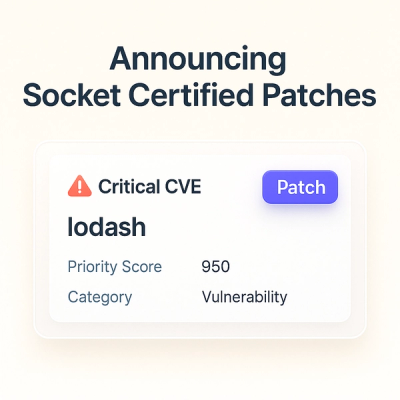
Product
A safer, faster way to eliminate vulnerabilities without updating dependencies