
Security News
cURL Project and Go Security Teams Reject CVSS as Broken
cURL and Go security teams are publicly rejecting CVSS as flawed for assessing vulnerabilities and are calling for more accurate, context-aware approaches.
@kupibilet/react-dates
Advanced tools
A responsive and accessible date range picker component built with React
An easily internationalizable, mobile-friendly datepicker library for the web.
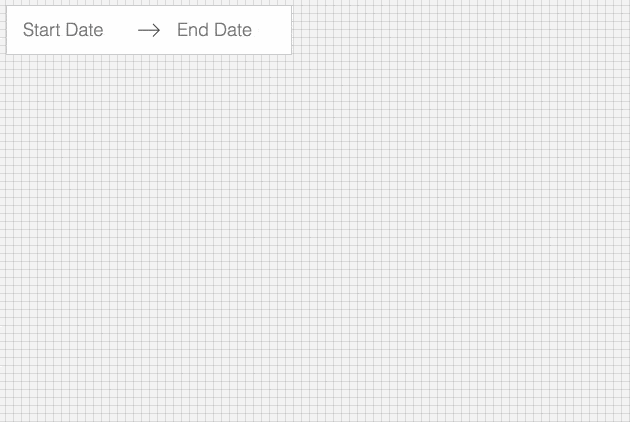
For examples of the datepicker in action, go to http://airbnb.io/react-dates.
OR
To run that demo on your own computer:
npm installnpm run storybookEnsure packages are installed with correct version numbers by running:
(
export PKG=react-dates;
npm info "$PKG" peerDependencies --json | command sed 's/[\{\},]//g ; s/: /@/g; s/ *//g' | xargs npm install --save "$PKG"
)
Which produces and runs a command like:
npm install --save react-dates moment@>=#.## react@>=#.## react-dom@>=#.## react-addons-shallow-compare@>=#.##
import { DateRangePicker, SingleDatePicker, DayPickerRangeController } from 'react-dates';
Using Webpack with CSS loader, add the following import to your app:
import 'react-dates/lib/css/_datepicker.css';
Create a CSS file with the contents of require.resolve('react-dates/lib/css/_datepicker.css') and include it in your html <head> section.
We provide a handful of components for your use. If you supply essential props to each component, you'll get a full featured interactive date picker. With additional optional props, you can customize the look and feel of the inputs, calendar, etc. You can see what each of the props do in the live demo or explore how to properly wrap the pickers in the examples folder.
The DateRangePicker is a fully controlled component that allows users to select a date range. You can control the selected
dates using the startDate, endDate, and onDatesChange props as shown below. The DateRangePicker also manages internal
state for partial dates entered by typing (although onDatesChange will not trigger until a date has been entered
completely in that case). Similarly, you can control which input is focused as well as calendar visibility (the calendar is
only visible if focusedInput is defined) with the focusedInput and onFocusChange props as shown below.
Here is the minimum REQUIRED setup you need to get the DateRangePicker working:
<DateRangePicker
startDate={this.state.startDate} // momentPropTypes.momentObj or null,
endDate={this.state.endDate} // momentPropTypes.momentObj or null,
onDatesChange={({ startDate, endDate }) => this.setState({ startDate, endDate })} // PropTypes.func.isRequired,
focusedInput={this.state.focusedInput} // PropTypes.oneOf([START_DATE, END_DATE]) or null,
onFocusChange={focusedInput => this.setState({ focusedInput })} // PropTypes.func.isRequired,
/>
The following is a list of other OPTIONAL props you may provide to the DateRangePicker to customize appearance and behavior to your heart's desire. Again, please explore the storybook for more information on what each of these props do.
// input related props
startDateId: PropTypes.string.isRequired,
startDatePlaceholderText: PropTypes.string,
endDateId: PropTypes.string.isRequired,
endDatePlaceholderText: PropTypes.string,
disabled: PropTypes.bool,
required: PropTypes.bool,
readOnly: PropTypes.bool,
screenReaderInputMessage: PropTypes.string,
showClearDates: PropTypes.bool,
showDefaultInputIcon: PropTypes.bool,
customInputIcon: PropTypes.node,
customArrowIcon: PropTypes.node,
customCloseIcon: PropTypes.node,
// calendar presentation and interaction related props
renderMonth: PropTypes.func,
orientation: OrientationShape,
anchorDirection: anchorDirectionShape,
horizontalMargin: PropTypes.number,
withPortal: PropTypes.bool,
withFullScreenPortal: PropTypes.bool,
daySize: nonNegativeInteger,
isRTL: PropTypes.bool,
initialVisibleMonth: PropTypes.func,
firstDayOfWeek: PropTypes.oneOf([0, 1, 2, 3, 4, 5, 6]),
numberOfMonths: PropTypes.number,
keepOpenOnDateSelect: PropTypes.bool,
reopenPickerOnClearDates: PropTypes.bool,
renderCalendarInfo: PropTypes.func,
hideKeyboardShortcutsPanel: PropTypes.bool,
// navigation related props
navPrev: PropTypes.node,
navNext: PropTypes.node,
onPrevMonthClick: PropTypes.func,
onNextMonthClick: PropTypes.func,
onClose: PropTypes.func,
// day presentation and interaction related props
renderDay: PropTypes.func,
minimumNights: PropTypes.number,
enableOutsideDays: PropTypes.bool,
isDayBlocked: PropTypes.func,
isOutsideRange: PropTypes.func,
isDayHighlighted: PropTypes.func,
// internationalization props
displayFormat: PropTypes.oneOfType([PropTypes.string, PropTypes.func]),
monthFormat: PropTypes.string,
weekDayFormat: PropTypes.string,
phrases: PropTypes.shape(getPhrasePropTypes(DateRangePickerPhrases)),
The SingleDatePicker is a fully controlled component that allows users to select a single date. You can control the selected
date using the date and onDateChange props as shown below. The SingleDatePicker also manages internal
state for partial dates entered by typing (although onDateChange will not trigger until a date has been entered
completely in that case). Similarly, you can control whether or not the input is focused (calendar visibility is also
controlled with the same props) with the focused and onFocusChange props as shown below.
Here is the minimum REQUIRED setup you need to get the SingleDatePicker working:
<SingleDatePicker
date={this.state.date} // momentPropTypes.momentObj or null
onDateChange={date => this.setState({ date })} // PropTypes.func.isRequired
focused={this.state.focused} // PropTypes.bool
onFocusChange={({ focused }) => this.setState({ focused })} // PropTypes.func.isRequired
/>
The following is a list of other OPTIONAL props you may provide to the SingleDatePicker to customize appearance and behavior to your heart's desire. Again, please explore the storybook for more information on what each of these props do.
// input related props
id: PropTypes.string.isRequired,
placeholder: PropTypes.string,
disabled: PropTypes.bool,
required: PropTypes.bool,
readOnly: PropTypes.bool,
screenReaderInputMessage: PropTypes.string,
showClearDate: PropTypes.bool,
customCloseIcon: PropTypes.node,
showDefaultInputIcon: PropTypes.bool,
customInputIcon: PropTypes.node,
// calendar presentation and interaction related props
renderMonth: PropTypes.func,
orientation: OrientationShape,
anchorDirection: anchorDirectionShape,
horizontalMargin: PropTypes.number,
withPortal: PropTypes.bool,
withFullScreenPortal: PropTypes.bool,
initialVisibleMonth: PropTypes.func,
firstDayOfWeek: PropTypes.oneOf([0, 1, 2, 3, 4, 5, 6]),
numberOfMonths: PropTypes.number,
keepOpenOnDateSelect: PropTypes.bool,
reopenPickerOnClearDate: PropTypes.bool,
renderCalendarInfo: PropTypes.func,
hideKeyboardShortcutsPanel: PropTypes.bool,
daySize: nonNegativeInteger,
isRTL: PropTypes.bool,
// navigation related props
navPrev: PropTypes.node,
navNext: PropTypes.node,
onPrevMonthClick: PropTypes.func,
onNextMonthClick: PropTypes.func,
onClose: PropTypes.func,
// day presentation and interaction related props
renderDay: PropTypes.func,
enableOutsideDays: PropTypes.bool,
isDayBlocked: PropTypes.func,
isOutsideRange: PropTypes.func,
isDayHighlighted: PropTypes.func,
// internationalization props
displayFormat: PropTypes.oneOfType([PropTypes.string, PropTypes.func]),
monthFormat: PropTypes.string,
weekDayFormat: PropTypes.string,
phrases: PropTypes.shape(getPhrasePropTypes(SingleDatePickerPhrases)),
The DayPickerRangeController is a calendar-only version of the DateRangePicker. There are no inputs (which also means
that currently, it is not keyboard accessible) and the calendar is always visible, but you can select a date range much in the same way you would with the DateRangePicker. You can control the selected
dates using the startDate, endDate, and onDatesChange props as shown below. Similarly, you can control which input is focused with the focusedInput and onFocusChange props as shown below. The user will only be able to select a date if focusedInput is provided.
Here is the minimum REQUIRED setup you need to get the DayPickerRangeController working:
<DayPickerRangeController
startDate={this.state.startDate} // momentPropTypes.momentObj or null,
endDate={this.state.endDate} // momentPropTypes.momentObj or null,
onDatesChange={({ startDate, endDate }) => this.setState({ startDate, endDate })} // PropTypes.func.isRequired,
focusedInput={this.state.focusedInput} // PropTypes.oneOf([START_DATE, END_DATE]) or null,
onFocusChange={focusedInput => this.setState({ focusedInput })} // PropTypes.func.isRequired,
/>
The following is a list of other OPTIONAL props you may provide to the DayPickerRangeController to customize appearance and behavior to your heart's desire. Again, please explore the storybook for more information on what each of these props do.
// calendar presentation and interaction related props
enableOutsideDays: PropTypes.bool,
numberOfMonths: PropTypes.number,
orientation: ScrollableOrientationShape,
withPortal: PropTypes.bool,
initialVisibleMonth: PropTypes.func,
renderCalendarInfo: PropTypes.func,
onOutsideClick: PropTypes.func,
keepOpenOnDateSelect: PropTypes.bool,
// navigation related props
navPrev: PropTypes.node,
navNext: PropTypes.node,
onPrevMonthClick: PropTypes.func,
onNextMonthClick: PropTypes.func,
// day presentation and interaction related props
renderDay: PropTypes.func,
minimumNights: PropTypes.number,
isOutsideRange: PropTypes.func,
isDayBlocked: PropTypes.func,
isDayHighlighted: PropTypes.func,
// internationalization props
monthFormat: PropTypes.string,
weekDayFormat: PropTypes.string,
phrases: PropTypes.shape(getPhrasePropTypes(DayPickerPhrases)),
/>
Moment.js is a peer dependency of react-dates, so react-dates will use a single instance of moment which is imported in the user's project. To load a locale it is enough to invoke moment.locale in the component where moment is imported, with the locale key of choice, e.g.:
moment.locale('pl'); // Polish
react-dates comes with a set of SCSS variables that can be overridden to add your own project-specific theming. Override any variables found in css/variables.scss with your own and then import ~react-dates/css/styles.scss (and ~react-dates/css/variables.scss if you're only overriding a few). If you were using sass-loader with webpack, the code below would properly override the selected variables:
//overriding default sass variables with my project's colors
$react-dates-color-primary: $some-color-specific-to-my-project;
$react-dates-color-secondary: $some-other-color-specific-to-my-project;
@import '~react-dates/css/variables.scss';
@import '~react-dates/css/styles.scss';
12.7.1
FAQs
A responsive and accessible date range picker component built with React
The npm package @kupibilet/react-dates receives a total of 7 weekly downloads. As such, @kupibilet/react-dates popularity was classified as not popular.
We found that @kupibilet/react-dates demonstrated a not healthy version release cadence and project activity because the last version was released a year ago. It has 4 open source maintainers collaborating on the project.
Did you know?

Socket for GitHub automatically highlights issues in each pull request and monitors the health of all your open source dependencies. Discover the contents of your packages and block harmful activity before you install or update your dependencies.

Security News
cURL and Go security teams are publicly rejecting CVSS as flawed for assessing vulnerabilities and are calling for more accurate, context-aware approaches.

Security News
Bun 1.2 enhances its JavaScript runtime with 90% Node.js compatibility, built-in S3 and Postgres support, HTML Imports, and faster, cloud-first performance.

Security News
Biden's executive order pushes for AI-driven cybersecurity, software supply chain transparency, and stronger protections for federal and open source systems.