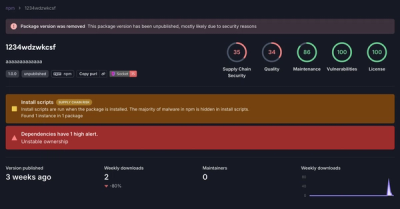
Research
Security News
Threat Actor Exposes Playbook for Exploiting npm to Build Blockchain-Powered Botnets
A threat actor's playbook for exploiting the npm ecosystem was exposed on the dark web, detailing how to build a blockchain-powered botnet.
@material/textfield
Advanced tools
Text fields allow users to input, edit, and select text.
npm install @material/textfield
<div class="mdc-text-field">
<input type="text" id="my-text-field" class="mdc-text-field__input">
<label class="mdc-floating-label" for="my-text-field">Hint text</label>
<div class="mdc-line-ripple"></div>
</div>
NOTE: For more details, see MDC Line Ripple and MDC Floating Label.
@import "@material/textfield/mdc-text-field";
import {MDCTextField} from '@material/textfield';
const textField = new MDCTextField(document.querySelector('.mdc-text-field'));
See Importing the JS component for more information on how to import JavaScript.
Full width text fields are useful for in-depth tasks or entering complex information.
<div class="mdc-text-field mdc-text-field--fullwidth">
<input class="mdc-text-field__input"
type="text"
placeholder="Full-Width Text Field"
aria-label="Full-Width Text Field">
</div>
NOTE: Do not use
mdc-text-field--outlinedto style a full width text field.
NOTE: Do not use
mdc-floating-labelwithinmdc-text-field--fullwidth. Labels should not be included as part of the DOM structure of a full width text field.
<div class="mdc-text-field mdc-text-field--textarea">
<textarea id="textarea" class="mdc-text-field__input" rows="8" cols="40"></textarea>
<div class="mdc-notched-outline">
<div class="mdc-notched-outline__leading"></div>
<div class="mdc-notched-outline__notch">
<label for="textarea" class="mdc-floating-label">Textarea Label</label>
</div>
<div class="mdc-notched-outline__trailing"></div>
</div>
</div>
<div class="mdc-text-field mdc-text-field--outlined">
<input type="text" id="tf-outlined" class="mdc-text-field__input">
<div class="mdc-notched-outline">
<div class="mdc-notched-outline__leading"></div>
<div class="mdc-notched-outline__notch">
<label for="tf-outlined" class="mdc-floating-label">Your Name</label>
</div>
<div class="mdc-notched-outline__trailing"></div>
</div>
</div>
See here for more information on using the notched outline sub-component.
NOTE: Do not use
mdc-line-rippleinside ofmdc-text-fieldif you plan on usingmdc-text-field--outlined. Line Ripple should not be included as part of the DOM structure of an outlined text field.
To disable the text field, add the disabled attribute to the <input> element and add the mdc-text-field--disabled class to the mdc-text-field element.
<div class="mdc-text-field mdc-text-field--disabled">
<input type="text" id="disabled-text-field" class="mdc-text-field__input" disabled>
<label class="mdc-floating-label" for="disabled-text-field">Disabled text field</label>
<div class="mdc-line-ripple"></div>
</div>
A text field doesn’t require a label if a separate but clear label indicator is already displayed adjacent to the text field.
Add class name mdc-text-field--no-label and remove the label element from the structure.
<div class="mdc-text-field mdc-text-field--no-label">
<input type="text" class="mdc-text-field__input" placeholder="Placeholder text" aria-label="Label">
<div class="mdc-line-ripple"></div>
</div>
<div class="mdc-text-field mdc-text-field--outlined mdc-text-field--no-label">
<input type="text" class="mdc-text-field__input" aria-label="Label">
<div class="mdc-notched-outline">
<div class="mdc-notched-outline__leading"></div>
<div class="mdc-notched-outline__trailing"></div>
</div>
</div>
<div class="mdc-text-field mdc-text-field--textarea mdc-text-field--no-label">
<textarea class="mdc-text-field__input" rows="8" cols="40" aria-label="Label"></textarea>
<div class="mdc-notched-outline">
<div class="mdc-notched-outline__leading"></div>
<div class="mdc-notched-outline__trailing"></div>
</div>
</div>
The helper text provides supplemental information and/or validation messages to users. It appears on input field focus
and disappears on input field blur by default, or it can be persistent. Helper text should be rendered inside .mdc-text-field-helper-line element
which is immediate sibling of .mdc-text-field. See here for more information on using helper text.
<div class="mdc-text-field">
<input type="text" id="my-text-field" class="mdc-text-field__input">
<label class="mdc-floating-label" for="my-text-field">My Label</label>
<div class="mdc-line-ripple"></div>
</div>
<div class="mdc-text-field-helper-line">
<div class="mdc-text-field-helper-text">helper text</div>
</div>
Character counter is used if there is a character limit. It displays the ratio of characters used and the total character limit.
Character counter should be rendered inside .mdc-text-field-helper-line element which is immediate sibling of .mdc-text-field.
See here for more information on using character counter.
<div class="mdc-text-field">
<input type="text" id="my-text-field" class="mdc-text-field__input" maxlength="10">
<label class="mdc-floating-label" for="my-text-field">My Label</label>
<div class="mdc-line-ripple"></div>
</div>
<div class="mdc-text-field-helper-line">
<div class="mdc-text-field-character-counter">0 / 10</div>
</div>
The layout structure of character counter for multi-line text field (textarea) is slightly different since it is rendered inside of text field component.
<div class="mdc-text-field mdc-text-field--textarea">
<div class="mdc-text-field-character-counter">0 / 140</div>
<textarea id="textarea" class="mdc-text-field__input" rows="8" cols="40" maxlength="140"></textarea>
<div class="mdc-notched-outline">
<div class="mdc-notched-outline__leading"></div>
<div class="mdc-notched-outline__notch">
<label for="textarea" class="mdc-floating-label">Textarea Label</label>
</div>
<div class="mdc-notched-outline__trailing"></div>
</div>
</div>
Helper text and Character counter are optional subcomponents of text field that can co-exist independently.
It is recommended that .mdc-text-field and .mdc-text-field-helper-line elements have same width for correct layout.
Leading and trailing icons can be added within the default or outlined variant of MDC Text Field as visual indicators as well as interaction targets. See here for more information on using icons.
MDCTextFieldFoundation provides validity styling by using the :invalid and :required attributes provided
by HTML5's form validation API.
<div class="mdc-text-field">
<input type="password" id="pw" class="mdc-text-field__input" required minlength=8>
<label for="pw" class="mdc-floating-label">Password</label>
<div class="mdc-line-ripple"></div>
</div>
MDCTextFieldFoundation automatically appends an asterisk to the label text if the required attribute is set.
When dealing with JS-driven text fields that already have values, you'll want to ensure that you
render mdc-floating-label with the mdc-floating-label--float-above modifier class. This will
ensure that the label moves out of the way of the text field's value and prevents a Flash Of
Un-styled Content (FOUC).
<div class="mdc-text-field">
<input type="text" id="pre-filled" class="mdc-text-field__input" value="Pre-filled value">
<label class="mdc-floating-label mdc-floating-label--float-above" for="pre-filled">
Label in correct place
</label>
<div class="mdc-line-ripple"></div>
</div>
| CSS Class | Description |
|---|---|
mdc-text-field | Mandatory. |
mdc-text-field--outlined | Styles the text field as an outlined text field. |
mdc-text-field--fullwidth | Styles the text field as a full width text field. |
mdc-text-field--textarea | Indicates the text field is a <textarea>. |
mdc-text-field--disabled | Styles the text field as a disabled text field. |
mdc-text-field--dense | Styles the text field as a dense text field.* |
mdc-text-field--with-leading-icon | Styles the text field as a text field with a leading icon. |
mdc-text-field--with-trailing-icon | Styles the text field as a text field with a trailing icon. |
mdc-text-field--focused | Styles the text field as a text field in focus. |
mdc-text-field--no-label | Styles the text field that has no label. |
mdc-text-field-helper-line | Styles the container of helper text and character counter elements. |
*The --dense variant of the text field will be removed in an upcoming release.
See github issue for details.
To customize the colors of any part of the text-field, use the following mixins. We recommend you apply
these mixins within CSS selectors like .foo-text-field:not(.mdc-text-field--focused) to select your unfocused text fields,
and .foo-text-field.mdc-text-field--focused to select your focused text-fields. To change the invalid state of your text fields,
apply these mixins with CSS selectors such as .foo-text-field.mdc-text-field--invalid.
NOTE: the
mdc-line-ripple-colormixin should be applied from the not focused classfoo-text-field:not(.mdc-text-field--focused)).
| Mixin | Description |
|---|---|
mdc-text-field-ink-color($color) | Customizes the color of the text entered into the text field. |
mdc-text-field-label-color($color) | Customizes the text color of the label. |
mdc-text-field-caret-color($color) | Customizes the color of the cursor caret of the text field. |
| Mixin | Description |
|---|---|
mdc-text-field-shape-radius($radius, $rtl-reflexive) | Sets rounded shape to boxed text field variant with given radius size. Set $rtl-reflexive to true to flip radius values in RTL context, defaults to false. |
mdc-text-field-fill-color($color) | Customizes the background color of the text field. |
mdc-text-field-bottom-line-color($color) | Customizes the text field bottom line color except the outlined and textarea variants. |
mdc-text-field-hover-bottom-line-color($color) | Customizes the hover text field bottom line color except the outlined and textarea variants. |
mdc-text-field-line-ripple-color($color) | Customizes the color of the default line ripple of the text field. |
| Mixin | Description |
|---|---|
mdc-text-field-focused-outline-color($color) | Customizes the outline border color when the text field is focused. |
mdc-text-field-hover-outline-color($color) | Customizes the outline border color when the text field is hovered. |
mdc-text-field-outline-color($color) | Customizes the border color of the outlined text field. |
mdc-text-field-outline-shape-radius($radius, $rtl-reflexive) | Sets rounded shape to outlined text field variant with given radius size. Set $rtl-reflexive to true to flip radius values in RTL context, defaults to false. |
| Mixin | Description |
|---|---|
mdc-text-field-textarea-shape-radius($radius, $rtl-reflexive) | Sets rounded shape to text area variant with given radius size. Set $rtl-reflexive to true to flip radius values in RTL context, defaults to false. |
mdc-text-field-textarea-fill-color($color) | Customizes the color of the background of the textarea. |
mdc-text-field-textarea-stroke-color($color) | Customizes the color of the border of the textarea. |
| Mixin | Description |
|---|---|
mdc-text-field-fullwidth-bottom-line-color($color) | Customizes the fullwidth text field variant bottom line color. |
MDCTextField Properties and Methods| Property | Value Type | Description |
|---|---|---|
value | string | Proxies to the foundation's getValue/setValue methods. |
disabled | boolean | Proxies to the foundation's isDisabled/setDisabled methods. |
useNativeValidation | boolean (write-only) | Proxies to the foundation's setUseNativeValidation method. |
valid | boolean | Proxies to the foundation's isValid/setValid methods. |
helperTextContent | string (write-only) | Proxies to the foundation's setHelperTextContent method when set. |
ripple | MDCRipple (write-only) | The MDCRipple instance for the root element that MDCTextField initializes; this only applies to the default Text Field, and is null for other variants. |
leadingIconAriaLabel | string (write-only) | Proxies to the foundation's setLeadingIconAriaLabel method. |
trailingIconAriaLabel | string (write-only) | Proxies to the foundation's setTrailingIconAriaLabel method. |
leadingIconContent | string (write-only) | Proxies to the foundation's setLeadingIconContent method. |
trailingIconContent | string (write-only) | Proxies to the foundation's setTrailingIconContent method. |
In addition to the above, the following properties proxy to the input element's properties of the same name:
requiredpatternminLengthmaxLengthminmaxstep| Method Signature | Description |
|---|---|
focus() => void | Focuses the input or textarea element. |
layout() => void | Adjusts the dimensions and positions for all sub-elements. |
If you are using a JavaScript framework, such as React or Angular, you can create a Text Field for your framework. Depending on your needs, you can use the Simple Approach: Wrapping MDC Web Vanilla Components, or the Advanced Approach: Using Foundations and Adapters. Please follow the instructions here.
MDCTextFieldAdapter| Method Signature | Description |
|---|---|
addClass(className: string) => void | Adds a class to the root element. |
removeClass(className: string) => void | Removes a class from the root element. |
hasClass(className: string) => boolean | Returns true if the root element contains the given class name. |
registerTextFieldInteractionHandler(evtType: string, handler: EventListener) => void | Registers an event handler on the root element for a given event. |
deregisterTextFieldInteractionHandler(evtType: string, handler: EventListener) => void | Deregisters an event handler on the root element for a given event. |
registerInputInteractionHandler(evtType: string, handler: EventListener) => void | Registers an event listener on the native input element for a given event. |
deregisterInputInteractionHandler(evtType: string, handler: EventListener) => void | Deregisters an event listener on the native input element for a given event. |
registerValidationAttributeChangeHandler(handler: (attributeNames: string[]) => void) => MutationObserver | Registers a validation attribute change listener on the input element. Handler accepts list of attribute changes. |
deregisterValidationAttributeChangeHandler(!MutationObserver) => void | Disconnects a validation attribute observer on the input element. |
getNativeInput() => NativeInputType | null | Returns an object representing the native text input element, with a similar API shape. See types.ts. |
isFocused() => boolean | Returns whether the input is focused. |
shakeLabel(shouldShake: boolean) => void | Shakes the label to indicate an invalid input value. |
floatLabel(shouldFloat: boolean) => void | Floats the label. |
hasLabel() => boolean | Determines whether the text field has a label element. |
getLabelWidth() => number | Returns the width of the label element in px. |
activateLineRipple() => void | Activates the text field's line ripple sub-element. |
deactivateLineRipple() => void | Deactivate the text field's line ripple sub-element. |
setLineRippleTransformOrigin(normalizedX: number) => void | Sets the CSS transform-origin property to the given value on the text field's line ripple sub-element (if present). |
hasOutline() => boolean | Determines whether the text field has an outline sub-element. |
notchOutline(labelWidth: number) => void | Sets the width of the text field's notched outline sub-element. |
closeOutline() => void | Closes the text field's notched outline sub-element. |
MDCTextFieldAdapter.getNativeInput()Returns an object representing the native text input element, with a similar API shape. We never alter the value within our code, however we do update the disabled property, so if you choose to duck-type the return value for this method in your implementation it's important to keep this in mind. Also note that this method can return null, which the foundation will handle gracefully.
MDCTextFieldAdapter.getIdleOutlineStyleValue(propertyName: string)Returns the idle outline element's computed style value of the given css property propertyName. The vanilla implementation achieves this via getComputedStyle(...).getPropertyValue(propertyName).
MDCTextFieldFoundation| Property | Value Type | Description |
|---|---|---|
shouldFloat | boolean (read-only) | Determines whether the label should float. |
shouldShake | boolean (read-only) | Determines whether the label should shake. |
| Method Signature | Description |
|---|---|
getValue() => string | Returns the input's value. |
setValue(value: string) | Sets the input's value. |
setUseNativeValidation(useNativeValidation: boolean) | Sets whether to check native HTML validity state (true, default) or custom validity state when updating styles (false). |
setValid(isValid: boolean) | Sets custom validity and updates styles accordingly. Note that native validation will still be honored subsequently unless setUseNativeValidation(false) is also called. |
isValid() => boolean | Returns the component's current validity state (either native or custom, depending on how setUseNativeValidation() was configured). |
isDisabled() => boolean | Returns whether or not the input is disabled. |
setDisabled(disabled: boolean) => void | Updates the input's disabled state. |
handleTextFieldInteraction(evt: Event) => void | Handles click and keydown events originating from inside the Text Field component. |
handleInput() => void | Handles text input and textarea input event. |
handleValidationAttributeChange(attributesList: !Array<string>) => void | Handles validation attribute changes. |
activateFocus() => void | Activates the focus state of the Text Field. Normally called in response to the input focus event. |
deactivateFocus() => void | Deactivates the focus state of the Text Field. Normally called in response to the input blur event. |
setHelperTextContent(content: string) => void | Sets the content of the helper text. |
setLeadingIconAriaLabel(label: string) => void | Sets the aria label of the leading icon. |
setLeadingIconContent(content: string) => void | Sets the text content of the leading icon. |
setTrailingIconAriaLabel(label: string) => void | Sets the aria label of the trailing icon. |
setTrailingIconContent(content: string) => void | Sets the text content of the trailing icon. |
notchOutline(openNotch: boolean) => void | Opens/closes the notched outline. |
setTransformOrigin(evt: TouchEvent | MouseEvent) => void | Sets the line ripple's transform origin, so that the line ripple activate animation will animate out from the user's click location. |
autoCompleteFocus() => void | Activates the Text Field's focus state in cases when the input value is changed programmatically (i.e., without user action). |
MDCTextFieldFoundation supports multiple optional sub-elements: helper text and icon. The foundations of these sub-elements must be passed in as constructor arguments to MDCTextFieldFoundation.
FAQs
The Material Components for the web text field component
The npm package @material/textfield receives a total of 462,564 weekly downloads. As such, @material/textfield popularity was classified as popular.
We found that @material/textfield demonstrated a not healthy version release cadence and project activity because the last version was released a year ago. It has 15 open source maintainers collaborating on the project.
Did you know?

Socket for GitHub automatically highlights issues in each pull request and monitors the health of all your open source dependencies. Discover the contents of your packages and block harmful activity before you install or update your dependencies.
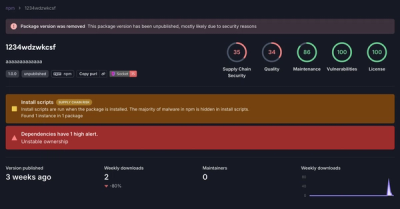
Research
Security News
A threat actor's playbook for exploiting the npm ecosystem was exposed on the dark web, detailing how to build a blockchain-powered botnet.

Security News
NVD’s backlog surpasses 20,000 CVEs as analysis slows and NIST announces new system updates to address ongoing delays.

Security News
Research
A malicious npm package disguised as a WhatsApp client is exploiting authentication flows with a remote kill switch to exfiltrate data and destroy files.