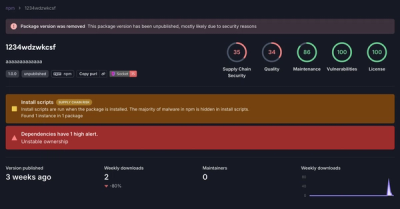
Research
Security News
Threat Actor Exposes Playbook for Exploiting npm to Build Blockchain-Powered Botnets
A threat actor's playbook for exploiting the npm ecosystem was exposed on the dark web, detailing how to build a blockchain-powered botnet.
@material/toolbar
Advanced tools
The existing MDCToolbar component and styles will be removed in a future release. Some of its functionality
will be available in the MDC Top App Bar package instead. Bugs and feature requests
will no longer be accepted for the mdc-toolbar package. It is recommended that you migrate to the
mdc-top-app-bar package to continue to receive new features and updates.
MDC Toolbar acts as a container for multiple rows containing items such as application title, navigation menu, and tabs, among other things. Toolbars scroll with content by default, but support fixed behavior as well.
When using the fixed pattern, a persistent elevation is added to toolbar. When using the waterfall pattern, a toolbar will have no elevation when the page is scrolled to the top, and gain elevation when a user begins to scroll down the page. Toolbars also support anchored only last row at the top behavior. For toolbars with this modifier, only the last row will be anchored at the top, while the rest of toolbar scrolls off.
Flexible behavior can be added to mdc-toolbar, where the height of the toolbar changes as the user scrolls. Flexible is defined as a modifier class of toolbar but not a standalone component. Toolbars using this modifier will have additional height added to their first rows.
npm install @material/toolbar
Wrap the items with mdc-toolbar class in the following way:
<header class="mdc-toolbar">
<div class="mdc-toolbar__row">
<section class="mdc-toolbar__section mdc-toolbar__section--align-start">
<a href="#" class="material-icons mdc-toolbar__menu-icon">menu</a>
<span class="mdc-toolbar__title">Title</span>
</section>
</div>
</header>
MDC Toolbars can accommodate multiple rows using the wrapper mdc-toolbar__row:
<header class="mdc-toolbar">
<div class="mdc-toolbar__row">
<section class="mdc-toolbar__section mdc-toolbar__section--align-start">
<a href="#" class="material-icons mdc-toolbar__menu-icon">menu</a>
<span class="mdc-toolbar__title">Title</span>
</section>
</div>
<div class="mdc-toolbar__row">
...
</div>
</header>
Toolbar sections are aligned to the toolbar's center. You can change this
behavior by applying mdc-toolbar__section--align-start or
mdc-toolbar__section--align-end to align the sections to the start or the end
of the toolbar (respectively).
<header class="mdc-toolbar">
<div class="mdc-toolbar__row">
<section class="mdc-toolbar__section mdc-toolbar__section--align-start">
Section aligns to start.
</section>
<section class="mdc-toolbar__section">
Section aligns to center.
</section>
<section class="mdc-toolbar__section mdc-toolbar__section--align-end">
Section aligns to end.
</section>
</div>
</header>
Toolbar sections are laid out using flexbox. Each section will take up an equal
amount of space within the toolbar by default. But you can accommodate very long section (very long title)
by adding mdc-toolbar__section--shrink-to-fit to other sections.
<div class="mdc-toolbar">
<div class="mdc-toolbar__row">
<section class="mdc-toolbar__section mdc-toolbar__section--align-start">
<span class="mdc-toolbar__title">This is a super super super super long title</span>
</section>
<section class="mdc-toolbar__section mdc-toolbar__section--align-end mdc-toolbar__section--shrink-to-fit">
<a class="material-icons search align-icons" aria-label="Search" alt="Search">search</a>
</section>
</div>
</div>
You can use the mdc-toolbar__title element to style toolbar text representing
a page's title, or an application name.
<header class="mdc-toolbar">
<div class="mdc-toolbar__row">
<section class="mdc-toolbar__section">
<span class="mdc-toolbar__title">Title</span>
</section>
</div>
</header>
Icons can be added as anchor tags, spans, or buttons to mdc-toolbar. There are two types of icons,
mdc-toolbar__menu-icon represents the left most icon in mdc-toolbar usually to the left of mdc-toolbar__title.
mdc-toolbar__icon represents any icons placed on the right side of an mdc-toolbar.
We recommend using Material Icons from Google Fonts:
<head>
<link rel="stylesheet" href="https://fonts.googleapis.com/icon?family=Material+Icons">
</head>
However, you can also use SVG, Font Awesome, or any other icon library you wish.
When using SVG icons, ensure you wrap the svg element in an a and include the mdc-toolbar__icon class:
<a href="#" class="mdc-toolbar__icon">
<svg></svg>
</a>
By default, toolbars scroll with the page content. To keep the toolbar fixed to
the top of the screen, add an mdc-toolbar--fixed class to the toolbar element.
Adjusting sibling elements of fixed toolbars
When using mdc-toolbar--fixed, you need to set the margin of the content to
prevent toolbar overlaying your content. You can add the mdc-toolbar-fixed-adjust
helper class to the toolbar's adjacent sibling element, which will add default
margin-top.
When you are using mdc-toolbar with JavaScript, you should assign your content
wrapper element to mdc-toolbar's instance property fixedAdjustElement. This
will make mdc-toolbar aware of the wrapper class and adjust the margin-top
correspondingly.
<header class="mdc-toolbar mdc-toolbar--fixed">
<div class="mdc-toolbar__row">
<section class="mdc-toolbar__section mdc-toolbar__section--align-start">
<span class="mdc-toolbar__title">Title</span>
</section>
</div>
</header>
<main class="mdc-toolbar-fixed-adjust">
<p class="demo-paragraph">
A demo paragraph here.
</p>
</main>
// When you are using toolbar with JavaScript
<script>
var toolbar = mdc.toolbar.MDCToolbar.attachTo(document.querySelector('.mdc-toolbar'));
toolbar.fixedAdjustElement = document.querySelector('.mdc-toolbar-fixed-adjust');
</script>
By adding mdc-toolbar--waterfall to mdc-toolbar--fixed, fixed toolbars become
waterfall toolbars. Waterfall toolbar is initially static and has no elevation,
and then when the user starts scrolling becomes fixed and gains elevation.
<header class="mdc-toolbar mdc-toolbar--fixed mdc-toolbar--waterfall">
<div class="mdc-toolbar__row">
<section class="mdc-toolbar__section mdc-toolbar__section--align-start">
<span class="mdc-toolbar__title">Title</span>
</section>
</div>
</header>
<main class="mdc-toolbar-fixed-adjust">
<p class="demo-paragraph">
A demo paragraph here.
</p>
</main>
<script>
var toolbar = mdc.toolbar.MDCToolbar.attachTo(document.querySelector('.mdc-toolbar'));
toolbar.fixedAdjustElement = document.querySelector('.mdc-toolbar-fixed-adjust');
</script>
By adding mdc-toolbar--fixed-lastrow-only to mdc-toolbar--fixed, fixed toolbars
will anchor only the last row to the top.
<header class="mdc-toolbar mdc-toolbar--fixed mdc-toolbar--fixed-lastrow-only">
<div class="mdc-toolbar__row">
<!-- This row will scroll off screen -->
</div>
<div class="mdc-toolbar__row">
<!-- This row will anchor on top of screen -->
</div>
</header>
Flexible behavior can be added to mdc-toolbar, whose height changes as the user
scrolls. Flexible behavior is highly customizable - we only define the change of
flexible space size without making further assumptions. But we do recommend the
height of flexible space should be an integral number of mdc-toolbar__row
height and provide a easier way for user to customize height. Users can adjust the
height of flexible space through sass variable $mdc-toolbar-ratio-to-extend-flexible
or css variable --mdc-toolbar-ratio-to-extend-flexible.
<header class="mdc-toolbar mdc-toolbar--flexible">
<div class="mdc-toolbar__row">
...
</div>
</header>
Custom height of flexible space:
<style>
#my-flexible-header {
--mdc-toolbar-ratio-to-extend-flexible: 3;
}
</style>
<header class="mdc-toolbar mdc-toolbar--flexible">
<div class="mdc-toolbar__row">
...
</div>
</header>
Flexible toolbars emit a change custom event with a detail object containing
flexibleExpansionRatio property. The flexibleExpansionRatio property is a
number from 0-1 representing the ratio of flexible space that has already been
collapsed divided by the total amount of flexible space.
toolbar.listen('MDCToolbar:change', function(evt) {
var flexibleExpansionRatio = evt.detail.flexibleExpansionRatio;
console.log(flexibleExpansionRatio.toFixed(2));
});
For the most common use case of flexible headers, we've defined a default behavior:
mdc-toolbar__row.mdc-toolbar--flexible-default-behavior, it further defines the
background and title movement behavior.<style>
.mdc-toolbar__row:first-child::after {
background-image: url("../images/4-3-2.jpg");
background-size: cover;
background-position: center;
}
</style>
<header class="mdc-toolbar mdc-toolbar--flexible mdc-toolbar--flexible-default-behavior">
<div class="mdc-toolbar__row">
...
</div>
</header>
Due to the nature of having to listen for scroll events and mutate height, this may degrade performance in some mobile browsers. For example, combining high resolution images with parallax scrolling could lead to severe performance issues in certain mobile browsers. When implementing patterns like these for a mobile device, ensure that the image is as optimized as possible and carefully test the performance to make sure that it is adequate.
.mdc-toolbar__row:first-child::after {
background-image: url("../images/4-3.jpg");
background-size: cover;
background-position: center;
}
@media (max-width: 599px) {
background-image: url("../images/4-3-compressed.jpg");
background-position: 0 0;
}
mdc-toolbar is automatically RTL-aware, and will re-position elements whenever
it, or its ancestors, has a dir="rtl" attribute.
The block class is mdc-toolbar. This defines the top-level toolbar element.
The component accommodates multiple rows using the wrapper mdc-toolbar__row.
For each row, it has mdc-toolbar__section and mdc-toolbar__title elements. You
can add multiple sections to toolbar. Refer to Sections and Toolbar title for
further details.
The provided modifiers are:
| Class | Description |
|---|---|
mdc-toolbar--fixed | Makes toolbar fixed on top and have persistent elevation |
mdc-toolbar--waterfall | Removes fixed toolbar persistent elevation and makes it gain elevation when a user begins to scroll down the page |
mdc-toolbar--fixed-lastrow-only | Makes only last row of fixed toolbar anchored on top |
mdc-toolbar--flexible | Makes first row of toolbar have flexible space |
mdc-toolbar__section--align-start | Makes section align to the start |
mdc-toolbar__section--align-end | Makes section align to the end |
mdc-toolbar__section--shrink-to-fit | Makes section take the width of its content |
| Mixin | Description |
|---|---|
mdc-toolbar-ink-color($color) | Sets the ink color of the toolbar |
mdc-toolbar-fill-color($color) | Sets the fill color of the toolbar |
mdc-toolbar-fill-color-accessible($color) | Sets the fill color of the toolbar and automatically sets a high-contrast ink color |
mdc-toolbar-icon-ink-color($color) | Sets the ink color of a toolbar icon |
import {MDCToolbar, MDCToolbarFoundation} from '@material/toolbar';
const mdcToolbar = require('@material/toolbar');
const MDCToolbar = mdcToolbar.MDCToolbar;
const MDCToolbarFoundation = mdcToolbar.MDCToolbarFoundation;
require(['/path/to/@material/toolbar'], mdcToolbar => {
const MDCToolbar = mdcToolbar.MDCToolbar;
const MDCToolbarFoundation = mdcToolbar.MDCToolbarFoundation;
});
const MDCToolbar = mdc.toolbar.MDCToolbar;
const MDCToolbarFoundation = mdc.toolbar.MDCToolbarFoundation;
If you do not care about retaining the component instance for the toolbar, simply call attachTo()
and pass it a DOM element.
mdc.toolbar.MDCToolbar.attachTo(document.querySelector('.mdc-toolbar'));
import {MDCToolbar} from '@material/toolbar';
const toolbar = new MDCToolbar(document.querySelector('.mdc-toolbar'));
| Method Signature | Description |
|---|---|
updateAdjustElementStyles() => void | Sets AdjustElement proper margin-top. |
| Event Name | Event Data Structure | Description |
|---|---|---|
change | MDCToolbarEventDetail | Emits the ratio of current flexible space to total flexible space height. So when it is minimized, ratio equals to 0 and when it is maximized, ratio equals to 1. See types.ts. |
| Method Signature | Description |
|---|---|
hasClass(className: string) => boolean | Checks if the root element of the component has the given className. |
addClass(className: string) => void | Adds a class to the root element of the component. |
removeClass(className: string) => void | Removes a class from the root element of the component. |
registerScrollHandler(handler: EventListener) => void | Registers a handler to be called when user scrolls. Our default implementation adds the handler as a listener to the window's scroll event. |
deregisterScrollHandler(handler: EventListener) => void | Unregisters a handler to be called when user scrolls. Our default implementation removes the handler as a listener to the window's scroll event. |
registerResizeHandler(handler: EventListener) => void | Registers a handler to be called when the surface (or its viewport) resizes. Our default implementation adds the handler as a listener to the window's resize event. |
deregisterResizeHandler(handler: EventListener) => void | Unregisters a handler to be called when the surface (or its viewport) resizes. Our default implementation removes the handler as a listener to the window's resize event. |
getViewportWidth() => number | Gets viewport (window) width. |
getViewportScrollY() => number | Gets the number of pixels that the content of body is scrolled upward |
getOffsetHeight() => number | Gets root element mdc-toolbar offsetHeight. |
getFirstRowElementOffsetHeight() => number | Gets first row element offsetHeight. |
notifyChange(evtData: MDCToolbarEventDetail) => void | Broadcasts an event with the remaining ratio of flexible space. See types.ts. |
setStyle(property: string, value: number) => void | Sets mdc-toolbar style property to provided value. |
setStyleForTitleElement(property: string, value: number) => void | Sets mdc-toolbar__title style property to provided value. |
setStyleForFlexibleRowElement(property: string, value: number) => void | Sets flexible row element style property to provided value. |
setStyleForFixedAdjustElement(property: string, value: number) => void | Sets mdc-toolbar-fixed-adjust style property to provided value. |
FAQs
The Material Components for the web toolbar component
The npm package @material/toolbar receives a total of 905 weekly downloads. As such, @material/toolbar popularity was classified as not popular.
We found that @material/toolbar demonstrated a not healthy version release cadence and project activity because the last version was released a year ago. It has 13 open source maintainers collaborating on the project.
Did you know?

Socket for GitHub automatically highlights issues in each pull request and monitors the health of all your open source dependencies. Discover the contents of your packages and block harmful activity before you install or update your dependencies.
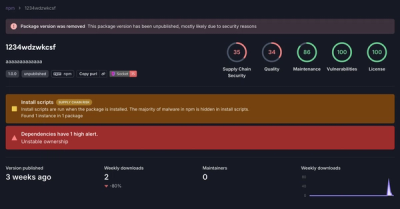
Research
Security News
A threat actor's playbook for exploiting the npm ecosystem was exposed on the dark web, detailing how to build a blockchain-powered botnet.

Security News
NVD’s backlog surpasses 20,000 CVEs as analysis slows and NIST announces new system updates to address ongoing delays.

Security News
Research
A malicious npm package disguised as a WhatsApp client is exploiting authentication flows with a remote kill switch to exfiltrate data and destroy files.