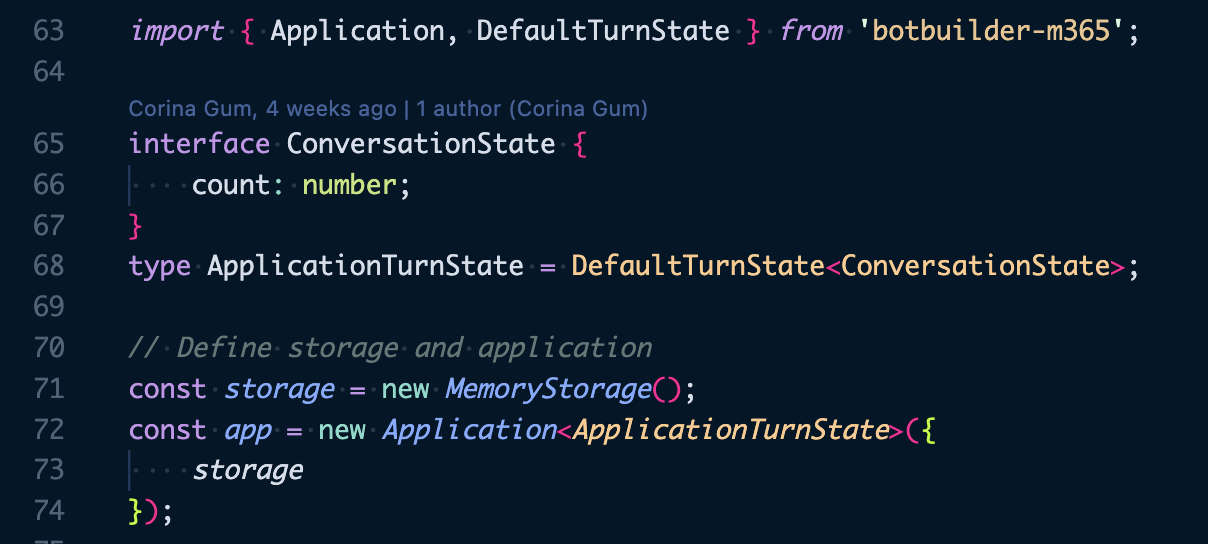Teams AI (JS) SDK JS
Welcome to the Teams AI SDK js package. See the Teams AI repo README.md, for general information, including updates on dotnet support.
Requirements:
Getting Started: Migration v.s. New Project
If you're migrating an existing project, switching to add on the Teams AI layer is quick and simple. For a more-detailed walkthrough, see the migration guide. The basics are listed below.
Migration
In your existing Teams bot, you'll need to add the Teams AI SDK package and import it into your bot code.
yarn add @microsoft/teams-ai
npm install @microsoft/teams-ai
Replace BotActivityHandler and ApplicationTurnState with this Application and DefaultTurnState in your bot. Note that here, DefaultTurnState is constructed to include ConversationState, but can also have UserState and TempState.
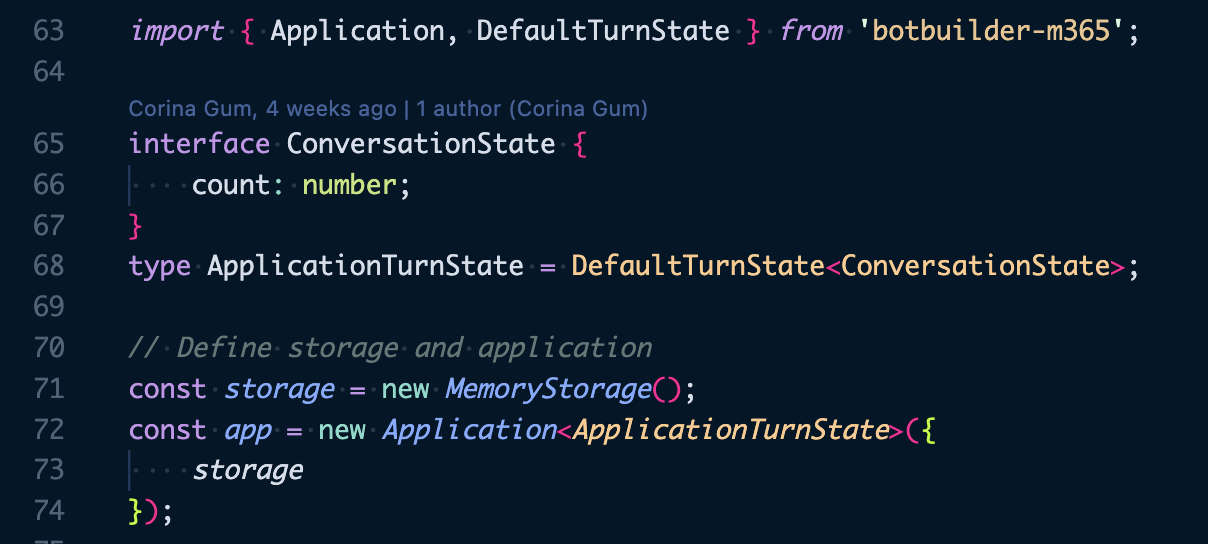
js index.ts:
interface ConversationState {
count: number;
}
type ApplicationTurnState = DefaultTurnState<ConversationState>;
const app =
new Application() <
ApplicationTurnState >
{
storage
};
The rest of the code, including server.post and await app.run(context) stays the same.
That's it!
Run your bot (with ngrok) and sideload your manifest to test.
For migrating specific features such as Message Extension and Adaptive Card capabilities, please see the Migration Guide.
New Project
If you are starting a new project, you can use the Teams AI SDK echobot sample as a starting point. You don't need to make any changes to the sample to get it running, but you can use it as your base setup. Echo Bot supports the Teams AI SDK out of the box.
You can either copy-paste the code into your own project, or clone the repo and run the Teams Toolkit features to explore.
AI Setup
The detailed steps for setting up your bot to use AI are in the GPT Setup Guide.
On top of your Microsoft App Id and password, you will need an OpenAI API key. You can get one from the OpenAI platform. Once you have your key, add it to your .env file as OPEN_AI_KEY
AI Prompt Manager
const promptManager = new DefaultPromptManager<ApplicationTurnState>(path.join(__dirname, '../src/prompts'));
const storage = new MemoryStorage();
const app = new Application<ApplicationTurnState>({
storage,
adapter,
botAppId: process.env.MicrosoftAppId,
ai: {
planner,
promptManager
}
});
For more information on how to create and use prompts, see APIREFERENCE and look at the samples numbered 04._.xxx).
Happy coding!