
Research
Security News
Malicious npm Packages Inject SSH Backdoors via Typosquatted Libraries
Socket’s threat research team has detected six malicious npm packages typosquatting popular libraries to insert SSH backdoors.
@nuxt/icon
Advanced tools
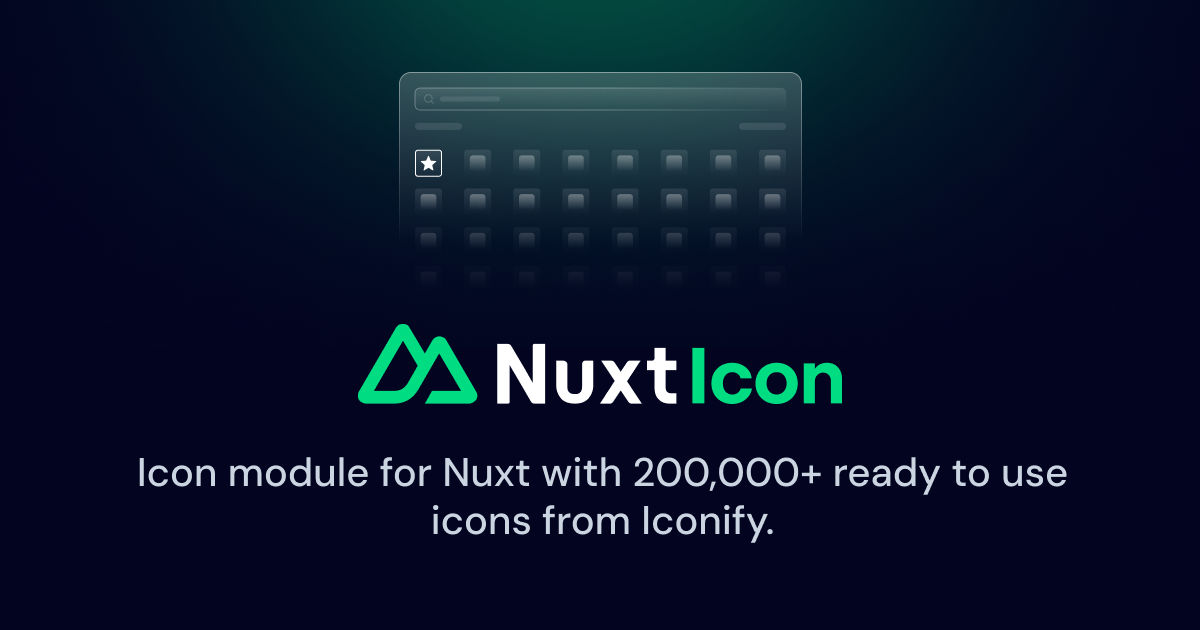
Add 200,000+ ready to use icons to your Nuxt application, based on Iconify.
[!NOTE] You are viewing the
v1.0version of this module, which is a complete rewrite for a better developer experience and performance. If you are migrating fromv0.6, please check this PR for the full list of changes.
Run the following command to add the module to your project:
npx nuxi module add icon
That's it, you can now use the <Icon /> in your components!
✨ If you are using VS Code, you can use the Iconify IntelliSense extension by @antfu
You can install the module manually with:
npm i -D @nuxt/icon
Update your nuxt.config.ts
export default defineNuxtConfig({
modules: [
'@nuxt/icon'
]
})
If you have the legacy module nuxt-icon installed, you might want to remove it from the modules list.
Props:
name (required): icon name or global component namesize: icon size (default: 1em)mode: icon rendering mode (svg or css, default: css)Attributes:
When using an icon from Iconify, an <span> or <svg> will be created based on the rendering mode, you can give all the attributes of the native element.
<Icon name="uil:github" style="color: black" />
You can use any name from the https://icones.js.org collection:
<Icon name="uil:github" />
It supports the i- prefix (for example, i-uil-github).
It's highly recommended to install the icon data locally with
npm i -D @iconify-json/collection-name
For example, to use the uil:github icon, install it's collection with @iconify-json/uil. This way the icons can be served locally or from your serverless functions, which is faster and more reliable on both SSR and client-side.
When the name matches a global registered component, it will be rendered as that component (in this case mode will be ignored):
<Icon name="MyComponent" />
Note that MyComponent needs to be inside components/global/ folder (see example).
[!TIP] You can also change the component name with:
export default defineNuxtConfig({ icon: { componentName: 'NuxtIcon' } })
You can use local SVG files to create a custom Iconify collection.
For example, place your icons' SVG files under a folder of your choice, for example, ./assets/my-icons:
assets/my-icons
├── foo.svg
├── bar-outline.svg
In your nuxt.config.ts, add an item in icon.customCollections:
export default defineNuxtConfig({
modules: [
'@nuxt/icon'
],
icon: {
customCollections: [
{
prefix: 'my-icon',
dir: './assets/my-icons'
},
],
},
})
Then you can use the icons like this:
<template>
<Icon name="my-icon:foo" />
<Icon name="my-icon:bar-outline" />
</template>
Note that custom local collections require you to have a server to serve the API. When setting ssr: false, the provider will default to the Iconify API (which does not have your custom icons). If you want to build a SPA with server endpoints, you can explicitly set provider: 'server':
export default defineNuxtConfig({
modules: [
'@nuxt/icon'
],
ssr: false,
icon: {
provider: 'server', // <-- this
customCollections: [
{
prefix: 'my-icon',
dir: './assets/my-icons'
},
],
},
})
To update the default size (1em) of the <Icon />, create an app.config.ts with the icon.size property.
Update the default class (.icon) of the <Icon /> with the icon.class property, for a headless Icon, set icon.class: ''`.
You can also define aliases to make swapping out icons easier by leveraging the icon.aliases property.
[!NOTE] Note it's
app.config.tsand notnuxt.config.tsfor runtime configs.
// app.config.ts
export default defineAppConfig({
icon: {
size: '24px', // default <Icon> size applied
class: 'icon', // default <Icon> class applied
mode: 'css', // default <Icon> mode applied
aliases: {
'nuxt': 'logos:nuxt-icon',
}
}
})
The icons will have the default size of 24px and the nuxt icon will be available:
<Icon name="nuxt" />
By default, this module will create a server endpoint /api/_nuxt_icon/:collection to serve the icons from your local server bundle (you can override the default path by setting icon.localApiEndpoint to your desired path). When requesting an icon that does not exist in the local bundle, it will fallback to requesting the official Iconify API. You can disable the fallback by setting icon.fallbackToApi to false, or set up your own Iconify API and update icon.iconifyApiEndpoint to your own API endpoint.
Since @nuxt/icon v1.0, we have introduced the server bundle concept to serve the icons from Nuxt server endpoints. This keeps the client bundle lean and able to load icons on-demand, while having all the dynamic features to use icons that might now be known at build time.
localThis mode will bundle the icon collections you have installed locally (like @iconify-json/*), into your server bundle as dynamic chunks. The collection data will be loaded on-demand, only when your client request icons from that collection.
remoteIntroduced in @nuxt/icon v1.2, you can now use the remote server bundle to serve the icons from a remote CDN.
export default defineNuxtConfig({
modules: [
'@nuxt/icon'
],
icon: {
serverBundle: 'remote',
},
})
Or you can specify the remote provider:
export default defineNuxtConfig({
modules: [
'@nuxt/icon'
],
icon: {
serverBundle: {
remote: 'jsdelivr', // 'unpkg' or 'github-raw', or a custom function
}
},
})
Which will make server requests to https://cdn.jsdelivr.net/npm/@iconify-json/ph/icons.json to fetch the icons at runtime, instead of bundling them with your server.
Under the hood, instead of bundling () => import('@iconify-json/ph/icons.json') to your server bundle, it will now use something like () => fetch('https://cdn.jsdelivr.net/npm/@iconify-json/ph/icons.json').then(res => res.json()), where the collections are not inlined.
This would be useful when server bundle size is a concern, like in serverless or worker environments.
autoThis is the default option, where the module will pick between local and remote based your deployment environment. local will be proffered unless you are deploying to a serverless or worker environment, like Vercel Edge or Cloudflare Workers.
If you want to disable the server bundle completely, you can set icon.serverBundle to false and provider to iconify
export default defineNuxtConfig({
modules: [
'@nuxt/icon'
],
icon: {
provider: 'iconify',
serverBundle: false,
},
})
This will make requests to Iconify API every time the client requests an icon. We do not recommend doing so unless the other options are not feasible.
For icons that you know you are going to use frequently, you can bundle them with your client bundle to avoid network requests.
export default defineNuxtConfig({
modules: [
'@nuxt/icon'
],
icon: {
clientBundle: {
// list of icons to include in the client bundle
icons: [
'uil:github',
'logos:vitejs'
],
// include all custom collections in the client bundle
includeCustomCollections: true,
},
},
})
includeCustomCollections will include all the custom collections you have defined in icon.customCollections in the client bundle. It's disabled by default but will automatically enable when ssr: false is set.
Currently, icons list a manual config process, we are working on making it more automatic and easier to use.
You can use the Icon component in a render function (useful if you create a functional component), for this you can import it from #components:
import { Icon } from '#components'
See an example of a <MyIcon> component:
<script setup>
import { Icon } from '#components'
const MyIcon = h(Icon, { name: 'uil:twitter' })
</script>
<template>
<p><MyIcon /></p>
</template>
pnpm install (install pnpm with corepack enable, learn more)npm run dev:prepare to generate type stubs.npm run dev to start playground in development mode.FAQs
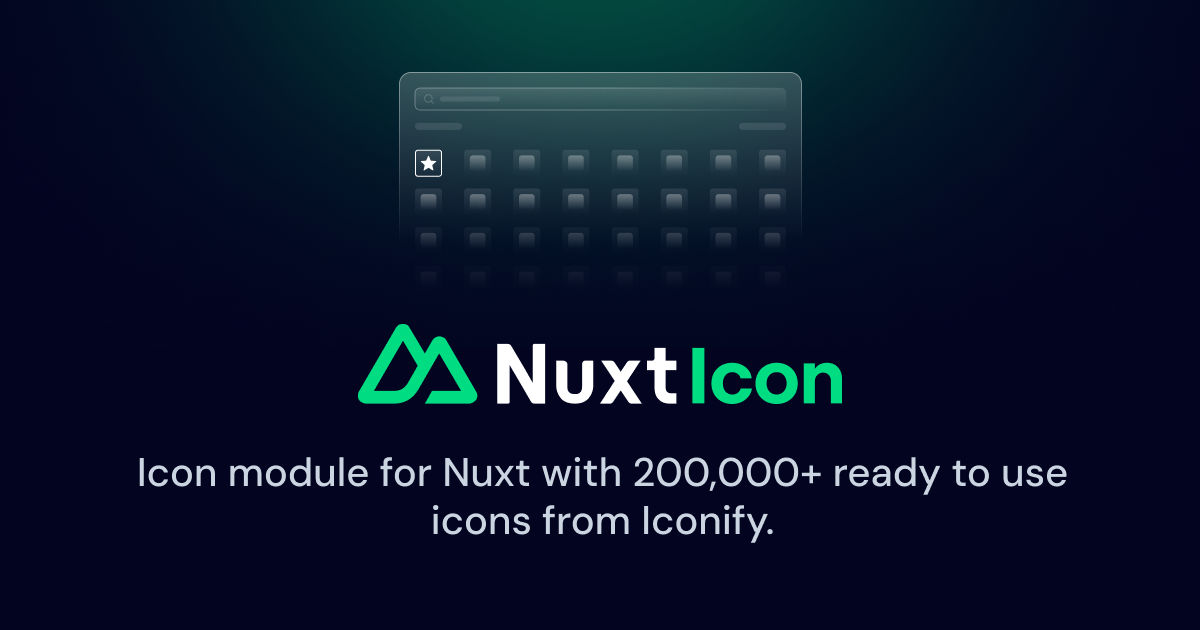
The npm package @nuxt/icon receives a total of 61,826 weekly downloads. As such, @nuxt/icon popularity was classified as popular.
We found that @nuxt/icon demonstrated a healthy version release cadence and project activity because the last version was released less than a year ago. It has 6 open source maintainers collaborating on the project.
Did you know?

Socket for GitHub automatically highlights issues in each pull request and monitors the health of all your open source dependencies. Discover the contents of your packages and block harmful activity before you install or update your dependencies.

Research
Security News
Socket’s threat research team has detected six malicious npm packages typosquatting popular libraries to insert SSH backdoors.

Security News
MITRE's 2024 CWE Top 25 highlights critical software vulnerabilities like XSS, SQL Injection, and CSRF, reflecting shifts due to a refined ranking methodology.

Security News
In this segment of the Risky Business podcast, Feross Aboukhadijeh and Patrick Gray discuss the challenges of tracking malware discovered in open source softare.