
Security News
Deno 2.2 Improves Dependency Management and Expands Node.js Compatibility
Deno 2.2 enhances Node.js compatibility, improves dependency management, adds OpenTelemetry support, and expands linting and task automation for developers.
@papercups-io/chat-widget
Advanced tools
Papercups chat widget
Available at https://app.papercups.io/demo
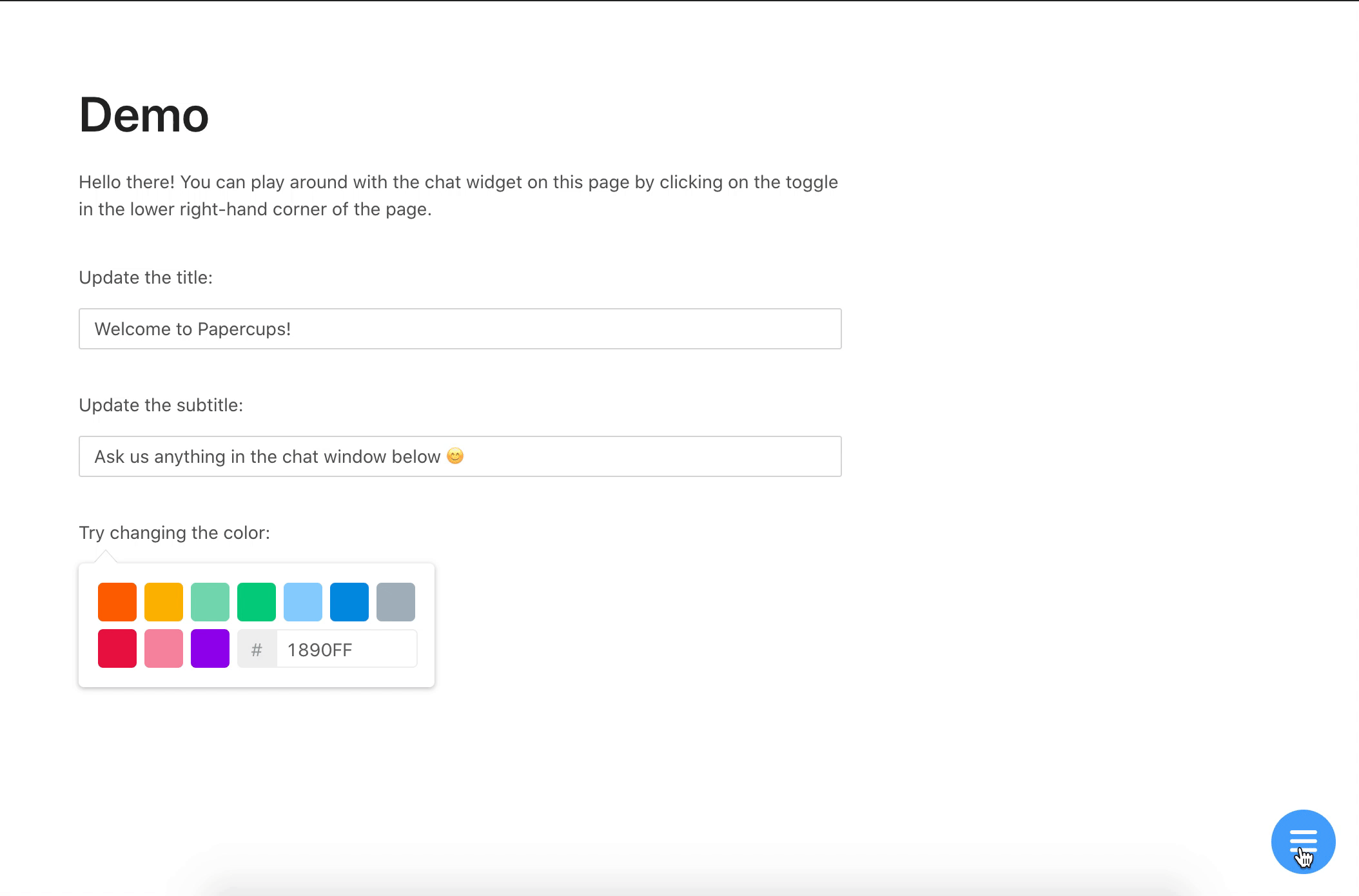
npm install --save @papercups-io/chat-widget
First, sign up at https://app.papercups.io/register to get your account token. Your account token is what you will use to pass in as the accountId prop below.
Paste the code below between your <head> and </head> tags:
<script>
window.Papercups = {
config: {
accountId: 'xxxxxxxx-xxxx-xxxx-xxxx-xxxxxxxxxxx',
title: 'Welcome to Papercups!',
subtitle: 'Ask us anything in the chat window below 😊',
newMessagePlaceholder: 'Start typing...',
primaryColor: '#13c2c2',
// Optionally pass in a default greeting
greeting: 'Hi there! How can I help you?',
// Optionally pass in metadata to identify the customer
customer: {
name: 'Test User',
email: 'test@test.com',
external_id: '123',
},
// Optionally specify the base URL
baseUrl: 'https://app.papercups.io',
// Add this if you want to require the customer to enter
// their email before being able to send you a message
requireEmailUpfront: true,
// Add this if you want to indicate when you/your agents
// are online or offline to your customers
showAgentAvailability: true,
},
};
</script>
<script
type="text/javascript"
async
defer
src="https://app.papercups.io/widget.js"
></script>
Place the code below in any pages on which you would like to render the widget. If you'd like to render it in all pages by default, place it in the root component of your app.
import React from 'react';
import ChatWidget from '@papercups-io/chat-widget';
const ExamplePage = () => {
return (
<>
{/*
Put <ChatWidget /> at the bottom of whatever pages you would
like to render the widget on, or in your root/router component
if you would like it to render on every page
*/}
<ChatWidget
accountId='xxxxxxxx-xxxx-xxxx-xxxx-xxxxxxxxxxx'
title='Welcome to Papercups!'
subtitle='Ask us anything in the chat window below 😊'
newMessagePlaceholder='Start typing...'
primaryColor='#13c2c2'
// Optionally pass in a default greeting
greeting='Hi there! How can I help you?'
// Optionally pass in metadata to identify the customer
customer={{
name: 'Test User',
email: 'test@test.com',
external_id: '123',
}}
// Optionally specify the base URL
baseUrl='https://app.papercups.io'
// Add this if you want to require the customer to enter
// their email before being able to send you a message
requireEmailUpfront
// Add this if you want to indicate when you/your agents
// are online or offline to your customers
showAgentAvailability
/>
</>
);
};
These are the props you can pass into your <ChatWidget /> React component, or the fields you can specify in your Papercups.config:
| Prop | Type | Value | Default |
|---|---|---|---|
accountId | string | Your Papercups account token | N/A |
title | string | The title in the header of your chat widget | Welcome! |
subtitle | string | The subtitle in the header of your chat widget | How can we help you? |
newMessagePlaceholder | string | The placeholder text in the new message input | Start typing... |
primaryColor | string | The theme color of your chat widget | 1890ff |
greeting | string | An optional initial message to greet your customers with | N/A |
showAgentAvailability | boolean | If you want to show whether you (or your agents) are online or not | false |
agentAvailableText | string | The text shown when you (or your agents) are online | We're online right now! |
agentUnavailableText | string | The text shown when you (and your agents) are offline | We're away at the moment. |
customer | object | Identifying information for the customer, including name, email, and external_id | N/A |
baseUrl | string | The base URL of your API if you're self-hosting Papercups | https://app.papercups.io |
iframeUrlOverride | string | An override of the iframe URL we use to render the chat, if you chose to self-host that as well | https://chat-widget.papercups.io |
requireEmailUpfront | boolean | If you want to require unidentified customers to provide their email before they can message you | false |
defaultIsOpen | boolean | If you want the chat widget to open as soon as it loads | false |
customIconUrl | string | A link to a custom icon image URL | N/A |
onChatOpened | () => void | Callback fired when chat is opened | N/A |
onChatClosed | () => void | Callback fired when chat is closed | N/A |
onMessageSent | (message: Message) => void | Callback fired when message is sent | N/A |
onMessageReceived | (message: Message) => void | Callback fired when message is received | N/A |
To build the project, run npm start in the root directory. (If you're running it for the first time, you'll have to run npm install first.)
To test it out, use the /example directory:
cd example
npm install
npm start
This will start a development server on localhost:3000 by default, and open up the example app in your browser.
When creating a pull request, be sure to include a screenshot! 🎨
MIT © Papercups
FAQs
Papercups chat widget
The npm package @papercups-io/chat-widget receives a total of 768 weekly downloads. As such, @papercups-io/chat-widget popularity was classified as not popular.
We found that @papercups-io/chat-widget demonstrated a not healthy version release cadence and project activity because the last version was released a year ago. It has 2 open source maintainers collaborating on the project.
Did you know?

Socket for GitHub automatically highlights issues in each pull request and monitors the health of all your open source dependencies. Discover the contents of your packages and block harmful activity before you install or update your dependencies.

Security News
Deno 2.2 enhances Node.js compatibility, improves dependency management, adds OpenTelemetry support, and expands linting and task automation for developers.

Security News
React's CRA deprecation announcement sparked community criticism over framework recommendations, leading to quick updates acknowledging build tools like Vite as valid alternatives.

Security News
Ransomware payment rates hit an all-time low in 2024 as law enforcement crackdowns, stronger defenses, and shifting policies make attacks riskier and less profitable.