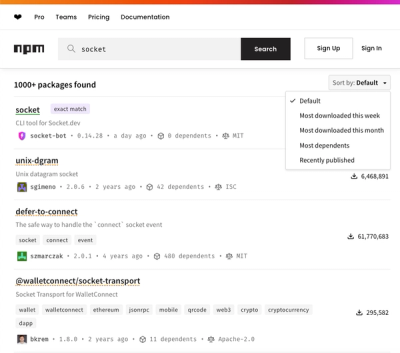
Security News
npm Updates Search Experience with New Objective Sorting Options
npm has a revamped search experience with new, more transparent sorting options—Relevance, Downloads, Dependents, and Publish Date.
@rehookify/datepicker
Advanced tools
The ultimate tool to create a date, range and time picker in your React applications.
The ultimate tiny tool for creating date, range and time pickers in your React applications.
We have war at our home 🇺🇦
Help us in our struggle, 💰 United24, KOLO, Come Back Alive
.toLocaleString, .toLocalTimeStringnpm i -S @rehookify/datepicker
import { useState } from 'react';
import { useDatePickerState, useCalendars } from '@rehookify/datepicker';
const DatePicker = () => {
const [selectedDates, onDatesChange] = useState<Date[]>([]);
const dpState = useDatePickerState({
selectedDates,
onDatesChange,
dates: { toggle: true, mode: 'multiple' },
});
const { calendars, weekDays } = useCalendars(dpState);
const { month, year, days } = calendars[0];
return (
<section>
<header>
<div>
<p>{month} {year}</p>
</div>
<ul>
{weekDays.map((day) => (
<li key={`${month}-${day}`}>{day}</li>
))}
</ul>
</header>
<ul>
{days.map((dpDay) => (
<li key={`${month}-${dpDay.day}`}>
<button>{dpDay.day}</button>
</li>
))}
</ul>
</section>
);
}
import { useState } from 'react';
import {
DatePickerStateProvider,
useContextCalendars,
useContextDaysPropGetters,
useContextTime,
useContextTimePropGetters,
} from '@rehookify/datepicker';
const DatePicker = () => {
const { calendars, weekDays } = useContextCalendars();
const { dayButton } = useContextDaysPropGetters();
const { year, month, days } = calendars[0];
return (
<main>
<header>
<div>
<p>{month} {year}</p>
</div>
<ul>
{weekDays.map((day) => (
<li key={`${month}-${day}`}>{day}</li>
))}
</ul>
</header>
<ul>
{days.map((dpDay) => (
<li key={`${month}-${dpDay.day}`}>
<button {...dayButton(dpDay)}>{dpDay.day}</button>
</li>
))}
</ul>
</main>
)
}
const TimePicker = () => {
const { time } = useContextTime();
const { timeButton } = useContextTimePropGetters();
return (
<ul>
{time.map((t) => (
<li key={t.$date.toString()}>
<button {...timeButton(t)}>{t.time}</>
</li>
))}
</ul>
)
}
const App = () => {
const d = new Date();
const [selectedDates, onDatesChange] = useState<Date[]>([d]);
return (
<DatePickerStateProvider
config={{
selectedDates,
focusDate: d,
onDatesChange,
dates: { mode: 'multiple' },
}}
>
<section>
<DatePicker />
<TimePicker />
</section>
</DatePickerStateProvider>
);
}
import { MouseEvent, useState } from 'react';
import { useDatePicker } from '@rehookify/datepicker';
const DatePicker = () => {
const [selectedDates, onDatesChange] = useState<Date[]>([]);
const {
data: { weekDays, calendars },
propGetters: {
dayButton,
previousMonthButton,
nextMonthButton,
},
} = useDatePicker({
selectedDates,
onDatesChange,
});
// calendars[0] is always present, this is an initial calendar
const { year, month, days } = calendars[0];
const onDayClick = (evt: MouseEvent<HTMLElement>, date: Date) => {
// In case you need any action with evt
evt.stopPropagation();
// In case you need any additional action with date
console.log(date);
}
// selectedDates is an array of dates
// formatted with date.toLocaleDateString(locale, options)
return (
<section>
{selectedDates.length > 0 && <h1>{selectedDates[0]}</h1>}
<header>
<div>
<button {...previousMonthButton()}><</button>
<p>{month} {year}</p>
<button {...nextMonthButton()}>></button>
</div>
<ul>
{weekDays.map((day) => (
<li key={`${month}-${day}`}>{day}</li>
))}
</ul>
</header>
<ul>
{days.map((dpDay) => (
<li key={`${month}-${dpDay.day}`}>
<button
{...dayButton(dpDay, { onClick: onDayClick })}
>
{dpDay.day}
</button>
</li>
))}
</ul>
</section>
)
}
import { useState } from 'react';
import {
DatePickerProvider,
useDatePickerContext,
} from '@rehookify/datepicker';
const DatePicker = () => {
const {
data: { weekDays, calendars, years, months },
} = useDatePickerContext();
const { year, month, days } = calendars[0];
return (
<section>
<header>{month} {year}</header>
...
</section>
)
}
const App = () => {
const [selectedDates, onDatesChange] = useState<Date[]>([]);
return (
<DatePickerProvider
config={{
selectedDates,
onDatesChange,
dates: { mode: 'range' },
}}
>
<DatePicker />
</DatePickerProvider>
);
}
The state consists of three main parts: data, propGetters and actions.
The data represents all entities that you could use in your date picker. It consists of calendars, weekDays, months, years, selectedDates and time
interface Data {
calendars: Calendar[];
formattedDates: Date[];
months: CalendarMonth[];
selectedDates: Date[];
time: Time[];
weekDays: string[];
years: CalendarYears[];
}
calendars are an array of objects with year, month and days properties. It always has at least one member - an initial calendar calendars[0]. For calendars configuration 👀 Calendar config
export type DayRange =
| 'in-range'
| 'range-start'
| 'range-end'
| 'range-start range-end'
| 'will-be-in-range'
| 'will-be-range-start'
| 'will-be-range-end'
| '';
interface CalendarDay {
$date: Date;
day: string;
disabled: boolean;
inCurrentMonth: boolean;
now: boolean;
range: DayRange;
selected: boolean;
}
interface Calendar {
days: CalendarDay[];
month: string;
year: string;
}
Weekdays are an array of day names [Mon, Tue, Wed, ...]. The name format can be changed by locale.weekdays property 👀 Locale configuration
type Weekdays = string[]
Months are an array of objects with $date, active, disabled, month, now and selected properties. The month name format could be changed by locale.monthName property 👀 Locale configuration.
interface CalendarMonth {
$date: Date;
active: boolean;
disabled: boolean;
month: string;
now: boolean;
selected: boolean;
}
active - shows that a user sees this month as current.
month - month name e.g 'December'
now - shows that this month is current in real life
selected - shaws that we have a date selected for this month.
Years are an array of objects with $date, active, disabled, now, selected and year properties.
interface CalendarYear {
$date: Date;
active: boolean;
disabled: boolean;
now: boolean;
selected: boolean;
year: number;
}
active - shows that a user sees this year as current.
now - shows that this year is current in real life
selected - shows that we have a date selected for this year.
year - year value e.g 2023
An array of raw dates
type SelectedDates = Date[];
An array of formatted dates date.toLocaleDateString(locale, options) 👀 Locale configuration
type FormattedDates = string[];
Time is an array of objects with $date, disabled, now, selected and value properties. You can change time format with hour12, hour and minute options 👀 Locale configuration
export interface Time {
$date: Date;
disabled: boolean;
selected: boolean;
time: string;
}
time - time value e.g 15:30 or 3:30 pm
A prop-getters is a pattern that allows you to get all the necessary pops and logic for your components. It gives you the possibility to pass additional configuration. @rehookify/datepicker composes onClick and calls it with event and date - onClick(event, date).
Each prop-getter accepts a configuration object to enhance the properties and functionality of the component.
interface PropsGetterConfig extends Record<string, unknown> {
onClick?(evt?: MouseEvent<HTMLElement>, date?: Date): void;
disabled?: boolean;
}
Each prop-getter returns an object with properties:
interface PropGetterReturnValue extends Omit<PropsGetterConfig, 'onClick' | 'disabled'>{
role: 'button',
tabIndex: 0,
disabled: boolean,
'area-disabled': boolean;
onClick?(evt: MouseEvent<HTMLElement>),
}
dayButton produces properties for calendar days and sets the selectedDates state when a user clicks on a day.
Params:
day: Calendar - you could get it from the calendars 👆 #Calendarsprops?: PropsGetterConfigReturns:
interface DayButtonReturnValue extends PropGetterReturnValue {
onMouseEnter?(): void;
}
✏️ NOTE: onMouseMove - appears only if dates mode is range, it is not composable. 👀 Dates configuration
monthButton produces properties for calendar months and changes month when a user clicks on a month.
Params:
month: CalendarMonth - you could get it from the months 👆 Monthsprops?: PropsGetterConfignextMonthButton moves months pagination one step forward.
Params:
props?: PropsGetterConfigpreviousMonthButton moves months pagination one step backward.
Params:
props?: PropsGetterConfigyearButton produces properties for calendar years and changes the year when user clicks on a year.
Params:
year: CalendarYear - you could get it from the years 👆 Yearsprops?: PropsGetterConfignextYearsButton moves years pagination one step forward.
Params:
props?: PropsGetterConfig✏️ NOTE: onClick - callback function doesn't get date as a second parameter.
previousYearsButton moves years pagination one step backward.
Params:
props?: PropsGetterConfig✏️ NOTE: onClick - callback function doesn't get date as a second parameter.
timeButton produces properties for time button and changes corresponding selectedDate and focusDate.
Params:
time: Time - you could get it from the years 👆 Timeprops?: PropsGetterConfigParams:
props?: PropsGetterConfig✏️ NOTE: onClick - callback function doesn't get date as a second parameter.
Actions allow you to control the date picker's state. They don't have any additional logic. You need to check the state of days, months and years or disable the months and years pagination buttons.
setMonth - set the month that a user sees.
Params:
date: Date - javascript Date object, you could get it from the month.$date 👆 Months, or create new Date(2022, 10, 18)setNextMonth adds one month to current
setPreviousMonth subtracts one month from current
setYear set the year that user sees
Params:
date: Date - javascript Date object, you could get it from the year.$date 👆 Years, or create new Date(2022, 10, 18)setNextYears moves years pagination one step forward
setPreviousYears moves years pagination one step backward
useDatePicker, DatePickerProvider, useDatePickerState and DatePickerStateProvider accepts same configuration object that consists of locale, calendar, dates and years
{
selectedDates: [],
focusDate: null,
onDatesChange: undefined,
dates: {
mode: 'single',
selectedDates: [],
minDate: null,
maxDate: null,
toggle: false,
limit: undefined,
},
calendar: {
mode: 'static',
offsets: [0],
},
locale: {
locale: 'en-GB',
day: '2-digit',
year: 'numeric',
weekday: 'short',
monthName: 'long',
hour: '2-digit',
minute: '2-digit',
hour12: undefined,
second: undefined,
},
time: {
interval: 30,
minTime: null,
maxTime: null,
},
years: {
mode: 'decade',
numberOfYears: 12;
step: 10,
},
}
selectedDates: Date[];
focusDate: Date | null;
onDatesChange(d: Date[]): void;
The date-picker is a controlled component that utilizes the selectedDates property to create all entities and display the user's selection. If you don't provide a selectedDates value, it will default to an empty array, but the selection won't be visible. Every time a date is selected, it will be passed to the onDatesChange function.
A typical setup is to use the useState hook to handle updates.
const [selectedDates, onDatesChange] = useState<Date[]>([]);
const { data } = useDatePicker({
selectedDates,
onDatesChange,
})
focusDate is initial value for the time-picker, if it is null or not present in the selectedDates array all time buttons will be disabled.
Locale configuration consists of values compatible with date.toLocaleString().
For more information about locale you can reed at MDN doc.
interface LocaleConfig {
locale?: Intl.LocalesArgument;
options?: Intl.DateTimeFormatOptions;
day?: Intl.DateTimeFormatOptions['day'];
year?: Intl.DateTimeFormatOptions['year'];
monthName?: Intl.DateTimeFormatOptions['month'];
weekday?: Intl.DateTimeFormatOptions['weekday'];
hour: Intl.DateTimeFormatOptions['hour'];
minute: Intl.DateTimeFormatOptions['minute'];
second?: Intl.DateTimeFormatOptions['second'];
hour12?: Intl.DateTimeFormatOptions['hour12'];
}
locale: UnicodeBCP47LocaleIdentifier | Locale | (UnicodeBCP47LocaleIdentifier | Locale)[] | undefined - used to format all instances, a string with a BCP 47 language tag.options: Intl.DateTimeFormatOptions it is left undefined to allow you to control how selectedDates will formatted.day: "2-digit" | "numeric" | undefined - defines the date's format in Calendarsyear: "numeric" | "2-digit" | undefined - defines the year's format in YearsmonthName: "numeric" | "2-digit" | "long" | "short" | "narrow" | undefined - defines the moths format in Monthsweekday: "long" | "short" | "narrow" | undefined - defines weekday's format in Weekdayshour: "numeric" | "2-digit" | undefined - defines hours format in Timeminute: "numeric" | "2-digit" | undefined - defines minutes format in Timesecond: "numeric" | "2-digit" | undefined - defines seconds format in Timehour12: boolean | undefined - defines time format in general 12:12 or 12:12 pminterface CalendarConfig {
mode?: 'static' | 'fluid';
offsets?: number[];
startDay: 0 | 1 | 2 | 3 | 4 | 5 | 6;
}
mode: 'static' | 'fluid' controls how calendar will look likeCalendars in static mode have 6 rows by 7 days. This prevents UI from jumping while switching between months and years.
🗓 February 2022 in static mode:
30 31 01 02 03 04 05
06 07 08 09 10 11 12
13 14 15 16 17 18 19
20 21 22 23 24 25 26
27 28 01 02 03 04 05
06 07 08 09 10 11 12
Calendars in fluid mode counts start and end offsets.
🗓 February 2022 in fluid mode:
30 31 01 02 03 04 05
06 07 08 09 10 11 12
13 14 15 16 17 18 19
20 21 22 23 24 25 26
27 28 01 02 03 04 05
offsets: number[] - adds additional calendars to the Calendars;The first calendar is always [0] - offsets comes next.
The values of offsets could be negative, -1, this will add month before current.
offsets: [-1, 1] gives you 3 calendars November, October, December (today is November 2022).
startDay - The day of the week that will be the first in the calendar. It accepts a number in the range of 0-6, where 0 represents Sunday and 6 represents Saturday.
interface DatesUserConfig {
mode?: 'single' | 'multiple' | 'range';
minDate?: Date;
maxDate?: Date;
selectedDates?: Date | Date[];
toggle?: boolean;
limit?: number;
}
mode: 'single' | 'multiple' | 'range' - defines how date picker behaves with dayssingle - a user can pick only 1 date
multiple - a user can pick unlimited number of dates until limit is set
range - a user can pick one dates range. selectedDates will have 2 dates
minDate: Date - all dates in prop-getters before the minDate will be marked as disabled.✏️ NOTE: if minDate > NOW - initial calendar will show the month with minDate
maxDate: Date - all dates in prop-getters after the maxDate will be marked as disabled.✏️ NOTE: if maxDate < NOW - initial calendar will show the month with maxDate
selectedDates: Date | Date[] - dates that will be added to selectedDates state.✏️ NOTE: If mode: 'single' - after the first click selectedDates will be reset to 1 date.
toggle: boolean - allows a user to unselect dates.limit: number - number of dates that a user could select.✏️ NOTE: works only with mode: 'multiple'
export interface TimeLimit {
h: number;
m: number;
}
export interface TimeConfig {
interval: number;
minTime: TimeLimit;
maxTime: TimeLimit;
}
interval - time segments value in minutes for example, interval 30 is 48 segments 2 for each hour
minTime - all times in prop-getters before the minTime will be marked as disabled
maxTime - all times in prop-getters after the maxTime will be marked as disabled
✏️ NOTE: config will sort minTime and maxTime if both present.
type YearsMode = 'decade' | 'fluid';
interface YearsConfig {
mode: YearsMode,
numberOfYears: number;
step: number;
},
numberOfYears: number - the number of years you want to show to a user.mode: 'decade' | 'fluid' | 'exact' - it defines how current year will be centered;✏️ NOTE: difference between decade and fluid mode
Years matrix for decade mode.
It will count current decade (for 2022 is 2020-2029) and adds end of the previous and start of the next decade
2019 2020 2021
2022 2023 2024
2025 2026 2027
2028 2029 2030
Years matrix for fluid mode.
It will place current year in the middle of the list -1 (we want to look at the future more) 😉
2017 2018 2019
2020 2021 2022
2023 2024 2025
2026 2027 2028
Years matrix for exact mode.
It will place current year at the end of the list
2012 2013 2014
2015 2016 2017
2018 2019 2020
2021 2022 2023
step: number - it defines step for previous/nextYearsButtonThe main aim of modular hooks is to safe bundle size of your app.
All entities are consists of 3 hooks: data, prop-getters and actions (for example useDays, useDaysPropGetters and useDaysActions).
interface State {
config: DatePickerConfig;
focusDate: Date | null;
offsetDate: Date;
offsetYear: number;
rangeEnd: Date | null;
}
type Action =
| SetFocusDate
| SetOffsetDate
| SetYearAction
| SetRangeEndAction;
type DPState = {
dispatch: Dispatch<Action>;
selectedDates: Date[];
state: State;
}
type UseDatePickerState = (config: DatePickerConfig) =>
DPState;
Under the hook, it uses useReducer to capture date-picker state and provides dispatch for state manipulation.
Modular hooks use state and dispatch to derive their entities and update the date-picker.
DatePickerStateProvider uses this hook and propagates state and dispatch through context.
type DatePickerStateProviderValue = DPState;
type UseCalendars = (state: DPState) => {
calendars: Calendar[];
weekDays: string[];
}
Basic entities to build UI without interactivity.
type UseDays = (state: DPState) => {
selectedDates: Date[];
formattedDates: string[];
};
Set of data with raw and formatted dates
selectedDates - 👀 selecteDatesformattedDates - 👀 formattedDatestype UseDaysPropGetters = (state: DPState) => {
dayButton(day: CalendarDay, config: PropsGetterConfig): void;
};
Prop-getter for dates selection.
dayButton - propGetter 👀 dayButtontype UseMonths = (state: DPState) => {
months: CalendarMonth[],
};
Months data.
months - 👀 monthstype UseMonthsPropGetters = (state: DPState) => {
monthButton(month: CalendarMonth, config: PropsGetterConfig): void,
nextMonthButton(config: PropsGetterConfig): void,
previousMonthButton(config: PropsGetterConfig): void,
};
Prop-getters for month manipulation.
monthButton - propGetter 👀 monthButtonnextMonthButton - propGetter 👀 nextMonthButtonpreviousMonthButton - propGetter 👀 previousMonthButtontype UseMonthsActions = (state: DPState) => {
setMonth(date: Date): void,
setNextMonth(): void,
setPreviousMonth(): void,
};
Actions for month manipulation.
setMonth - action 👀 setMonthsetNextMonth - action 👀 setNextMonthsetPreviousMonth - action 👀 setPreviousMonthtype UseTime = (state: DPState) => {
time: Time[]
};
Years data.
time - 👀 Timetype UseTimePropGetters = (state: DPState) => {
timeButton(time: Time, config: PropsGetterConfig): void,
};
Prop-getters for time manipulation.
timeButton - propGetter 👀 timeButtontype UseYears = (state: DPState) => {
years: CalendarYear[]
};
Years data.
years - 👀 yearstype UseYearsPropGetters = (state: DPState) => {
yearButton(year: CalendarYear, config: PropsGetterConfig): void;
nextYearsButton(config: PropsGetterConfig): void;
previousYearsButton(config: PropsGetterConfig): void;
};
Prop-getters for years manipulation.
yearButton - propGetter 👀 yearButtonnextYearsButton - propGetter 👀 nextYearsButtonpreviousYearsButton - propGetter 👀 previousYearsButtontype UseYearsActions = (state: DPState) => {
setYear(date: Date): void;
setNextYears(): void;
setPreviousYears(): void;
};
Actions for years manipulation.
setYear - action 👀 setYearsetNextYears - action 👀 setNextYearssetPreviousYears - action 👀 setPreviousYearsWe have set of context hooks that have similar API with regular one.
useContextCalendars - 👀 useColendarsuseContextDays - 👀 useDayuseContextDaysPropsGetters - 👀 useDayPropGettersuseContextMonths - 👀 useMonthsuseContextMonthsPropGetters - 👀 useMonthsPropGettersuseContextMonthsActions - 👀 useMonthsActionsuseContextTime - 👀 useTimeuseContextTimePropGetters - 👀 useTimePropGettersuseContextYears - 👀 useYearsuseContextYearsPropGetters - 👀 useYearsPropGettersuseContextYearsActions - 👀 useYearsActionsThe main difference that they use context value from the DatePickerStateProvider. You don't need to pass any parameters to them.
✏️ NOTE: You can use them only inside DatePickerStateProvider! 👀 With modular context
FAQs
The ultimate tool to create a date, range and time picker in your React applications.
The npm package @rehookify/datepicker receives a total of 17,494 weekly downloads. As such, @rehookify/datepicker popularity was classified as popular.
We found that @rehookify/datepicker demonstrated a healthy version release cadence and project activity because the last version was released less than a year ago. It has 1 open source maintainer collaborating on the project.
Did you know?

Socket for GitHub automatically highlights issues in each pull request and monitors the health of all your open source dependencies. Discover the contents of your packages and block harmful activity before you install or update your dependencies.
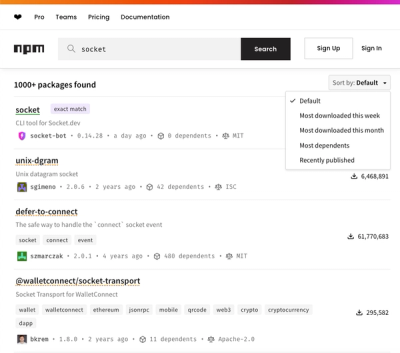
Security News
npm has a revamped search experience with new, more transparent sorting options—Relevance, Downloads, Dependents, and Publish Date.

Security News
A supply chain attack has been detected in versions 1.95.6 and 1.95.7 of the popular @solana/web3.js library.

Research
Security News
A malicious npm package targets Solana developers, rerouting funds in 2% of transactions to a hardcoded address.