
Security News
Deno 2.2 Improves Dependency Management and Expands Node.js Compatibility
Deno 2.2 enhances Node.js compatibility, improves dependency management, adds OpenTelemetry support, and expands linting and task automation for developers.
@rwh/keystrokes
Advanced tools
Keystrokes is an easy to use library for binding functions to keys and key combos. It can be used with any TypeScript or JavaScript project, even in non-browser environments.
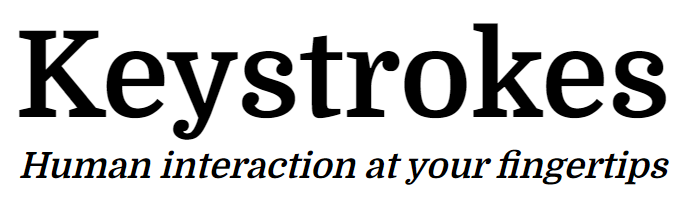
If you encounter a bug please report it.
Keystrokes as a quick and easy to use library for binding functions to keys and key combos. It can also be used to check if keys or key combos are pressed ad-hoc. It supports any TypeScript or JavaScript project, and can be used in non browser environments too.
import { bindKey, bindKeyCombo } from '@rwh/keystrokes'
bindKey('a', () =>
console.log('You\'re pressing "a"'))
bindKeyCombo('ctrl > y, r', () =>
console.log('You pressed "ctrl" then "y", released both, and are pressing "r"'))
Keystrokes is available on npm. This works great when using a build system like Parcel, Vite, Turbopack, or webpack.
npm install @rwh/keystrokes
import { bindKey } from '@rwh/keystrokes'
bindKey('a', () => console.log('you pressed a'))
If node modules aren't an option for you, you can use an npm CDN such as jsDelivr or UNPKG.
<!-- ESM -->
<script src="https://unpkg.com/browse/@rwh/keystrokes@latest/dist/keystrokes.js">
<!-- UMD -->
<script src="https://unpkg.com/browse/@rwh/keystrokes@latest/dist/keystrokes.umd.cjs">
<script>
keystrokes.bindKey('a', () => console.log('you pressed a'))
</script>
Keystrokes is environment agnostic, but by default will use built-in browser bindings. These bindings use the standard values for the KeyboardEvent.key property.
To see what key names can be used in your bindings see MDN's table of key values.
It is also possible to use KeyboardEvent.code should you care more
about the key's location on the keyboard than it's value. To use code instead
of key, prepend the key name with @. For example @KeyW binds the
physical key labeled W on a QWERTY keyboard, Z on a AZERTY keyboard, and
< on a Dvorak keyboard - the same physical key by position on all of these
keyboards.
To see what code names can be used in your bindings see MDN's
table of code values. Don't forget to prepend code names with @
when using them in bindings.
Note that if you need to bind a combo containing a key name like + which is
used as a combo operator, you will need to escape the character using backslash.
When using bindKeyCombo you will need to provide a combo expression. Combo expressions are made of units, and sequences.
Here is a table of operators:
| Operator | Description |
|---|---|
+ | Key name separator - separates keys in a unit |
> | unit separator - separates units in a sequence |
, | sequence separator - separates sequences in a combo |
\ | Escapes a key name that is the same as an operator |
A combo unit is a grouping of key names separated by the + operator. Keys in
a unit can be pressed in any order. One or more units make up a sequence, and
are separated by the > operator.
In order for a unit to be satisfied all keys in the unit must be pressed, along
with keys from units from earlier in the sequence. Units must be satisfied in
order. For example the combo a + b > c can only be satified if unit a + b
is pressed, then unit c (without releasing a and b).
Sequences are made up of units and are separated by the , operator. They
enable the creation of multi-step combos. For example a + b > c, x > y is a
combo made up of two sequences - a + b > c and x > y. Each of these contain
two units a + b and c for the first, and x and y for the second.
In order to satify this combo, a and b must be pressed (in any order), then
c, then all must be released, then x, then y.
Keystrokes exports a bindKey and bindKeyCombo function. These function will bind a handler function, or handler object to a key or key combo.
To bind a key you simply need to pass a key name to bindKey along with a handler function or object. As mentioned previously, the key names available depend on the bindings you are using. By default browser bindings are used, and these recognize the standard values for the KeyboardEvent.key property.
To bind combos you can pass a combo expression to bindKeyCombo. bindKeyCombo, like bindKey, will work with key names recognized by the bindings assigned to Keystrokes, and as mentioned these are browser bindings by default.
import { bindKey, bindKeyCombo } from '@rwh/keystrokes'
bindKey('a', () =>
console.log('You\'re pressing "a"'))
bindKeyCombo('ctrl > y, r', () =>
console.log('You pressed "ctrl" then "y", released both, and are pressing "r"'))
bindKey('a', {
onPressed: () => console.log('You pressed "a"'),
onPressedWithRepeat: () => console.log('You\'re pressing "a"'),
onReleased: () => console.log('You released "a"'),
})
bindKeyCombo('ctrl > y, r', {
onPressed: () => console.log('You pressed "ctrl" then "y", released both, then pressed "r"'),
onPressedWithRepeat: () => console.log('You pressed "ctrl" then "y", released both, and are pressing "r"'),
onReleased: () => console.log('You released "r"'),
})
Note that when you pass a function handler instead of an object handler, it is
short hand for passing an object handler with a onPressedWithRepeat method.
const handler = () => console.log('You pressed "ctrl" then "y", released both, and are pressing "r"')
bindKeyCombo('ctrl > y, r', handler)
// ...is shorthand for...
bindKeyCombo('ctrl > y, r', { onPressedWithRepeat: handler })
In more complex applications it's likely you'll need to unbind handlers, such as when you change your view. In order to do so you just need to keep a reference to the handler so you can unbind it.
import { bindKeyCombo, unbindKeyCombo } from '@rwh/keystrokes'
const handler = () => ...
// bind the combo to the handler
bindKeyCombo('ctrl > y, r', handler)
// ...and some time later...
// unbind the handler
unbindKeyCombo('ctrl > y, r', handler)
You can also wipe out all bound handlers on a combo by excluding a handler reference.
// unbind all handlers for the combo 'ctrl > y, r'
unbindKeyCombo('ctrl > y, r')
If you have a situation where you want to check if a key or key combo is
pressed at anytime you can do so with checkKey and/or checkKeyCombo
import { checkKey, checkKeyCombo } from '@rwh/keystrokes'
// keyIsPressed will be true if a is pressed, and false otherwise
const keyIsPressed = checkKey('a')
// keyComboIsPressed will be true if ctrl then y was pressed and r is pressed.
// It will be false otherwise.
const keyComboIsPressed = checkKeyCombo('ctrl > y, r')
Keystrokes has it's own react specific package with a few goodies.
npm install @rwh/keystrokes @rwh/react-keystrokes
You will find two hooks, useKey and useKeyCombo, as well as an optional
context provider which allows using these hooks with custom keystrokes
instances.
Using it to track key or key combo states is rather easy.
import { useEffect, useState } from 'react'
import { useKey, useKeyCombo } from '@rwh/react-keystrokes'
export const Component = () => {
const isComboPressed = useKeyCombo('a + b')
const isKeyPressed = useKeyCombo('c')
/* ... */
}
By default the hooks will use the global instance of keystrokes.
To use a custom instance of keystrokes you can wrap components using useKey
and/or useKeyCombo with <KeystrokesProvider>. This component allows
you to pass a custom instance of keystrokes, and all hooks rendered under it
will use the provided instance instead of the global one.
See Creating Instances for more information on creating custom keystrokes instances.
import { useEffect, useState } from 'react'
import { Keystrokes } from '@rwh/keystrokes'
import { Keystrokes, KeystrokesProvider, useKey, useKeyCombo } from '@rwh/react-keystrokes'
export const Component = () => {
const isComboPressed = useKeyCombo('a + b')
const isKeyPressed = useKeyCombo('c')
/* ... */
}
export const App = () => {
const keystrokes = new Keystrokes({ /* custom options */ })
return (
<KeystrokesProvider keystrokes={keystrokes}>
<Component />
</KeystrokesProvider>
)
}
Like the react package there is also one for vue which is pretty similar to the react package, but with vue appropriate details.
npm install @rwh/keystrokes @rwh/vue-keystrokes
You will find two composables, useKey and useKeyCombo, as well as
an optional composable, useKeystrokes, which acts as a context
provider allowing the use of these composables with a custom keystrokes
instance.
Using it to track key or key combo states is rather easy.
<script setup>
import { useKey, useKeyCombo } from '@rwh/vue-keystrokes'
const isPressedCombo = useKeyCombo('a+b')
const isPressedkey = useKeyCombo('a')
...
</script>
By default the hooks will use the global instance of keystrokes.
To use a custom instance of keystrokes you can wrap components using useKey
and/or useKeyCombo with a parent vue component which calls useKeystrokes.
This composable accepts an instance of keystrokes as it's first argument.
The passed instance of keystrokes will be used by all composables in decendant
components.
See Creating Instances for more information on creating custom keystrokes instances.
<script setup>
import { Keystrokes } from '@rwh/keystrokes'
import { useKeystrokes } from '@rwh/vue-keystrokes'
const keystrokes = new Keystrokes({ /* custom options */ })
useKeystrokes(keystrokes)
...
</script>
Keystrokes also exports a function, createTestKeystrokes, which creates an
instance of Keystrokes modified for test cases. It has four additional methods
for controlling the internal state.
import assert from 'assert'
import { createTestKeystrokes } from '@rwh/keystrokes'
describe('MyApp', () => {
it('correctly handles the key combo', () => {
const keystrokes = createTestKeystrokes()
const app = new MyApp({ keystrokes })
keystrokes.press({ key: 'a' })
keystrokes.press({ key: 'b' })
await app.update()
assert(app.didComboBoundThing)
})
})
If your app uses the global instance of keystrokes then this can be used in
conjunction with setGlobalKeystrokes.
import { describe, it, expect } from 'vitest'
import { createTestKeystrokes, setGlobalKeystrokes } from '@rwh/keystrokes'
describe('MyApp', () => {
it('correctly handles the key combo', () => {
const keystrokes = createTestKeystrokes()
setGlobalKeystrokes(keystrokes)
const app = new MyApp()
keystrokes.press({ key: 'a' })
keystrokes.press({ key: 'b' })
await app.update()
expect(app.didComboBoundThing).toBe(true)
})
})
If you'd rather create your own instances of Keystrokes, rather than using the global instance, you can do so by constructing the Keystrokes class. Keystrokes class instance has all of the functions we've looked at above as methods.
import { Keystrokes } from '@rwh/keystrokes'
const keystrokes = new Keystrokes()
// All of the functions we've reviewed above are methods on the instance
keystrokes.bindKey(...)
keystrokes.bindKeyCombo(...)
keystrokes.unbindKey(...)
keystrokes.unbindKeyCombo(...)
keystrokes.checkKey(...)
keystrokes.checkKeyCombo(...)
If you want to go this route you won't have to work about overhead from the global instance as it is only created if you use the exported functions associated with it.
Keystrokes has a few configuration options that you can configure by passing
them to the Keystrokes constructor, or by calling the
setGlobalKeystrokesOptions before using any of the functions exported by the
package associated with the global instance.
selfReleasingKeys?: string[] keyRemap?: Record<string, string>
| Option | Description |
|---|---|
| selfReleasingKeys | Key names added to selfReleasingKeys will be marked as released after any other key is released. Provided to deal with buggy platforms. |
| keyRemap | An object of key value pairs with the key being the key to rename, and the value being the new name. |
| onActive | A binder to track viewport focus. See Non Browser Environments for details. |
| onInactive | A binder to track viewport blur. See Non Browser Environments for details. |
| onKeyPressed | A binder to track when keys are pressed. See Non Browser Environments for details. |
| onKeyReleased | A binder to track when keys are released. See Non Browser Environments for details. |
Here is an example where we are configuring the global instance.
import { bindKey, setGlobalKeystrokesOptions } from '@rwh/keystrokes'
// Must be called before binding or checking keys or key combos
setGlobalKeystrokesOptions({
keyRemap: { ' ': 'spacebar' }
})
bindKey(...)
And here is an example where we are passing the options to the Keystrokes
constructor. These options will only effect the constructed instance.
import { Keystrokes } from '@rwh/keystrokes'
const keystrokes = new Keystrokes({
keyRemap: { ' ': 'spacebar' }
})
keystrokes.bindKey(...)
Should you wish to use Keystrokes in a non browser environment, you can do
so with the use of the onActive, onInactive, onKeyPressed, and
onKeyReleased binder options. Binders are functions that are called by
keystrokes when constructed. The binder is passed a handler function. Your
binder is expected to call this handler whenever the event associated with the
binder occurs. Binders may also return a function which will be called when the
library is unbound from the environment.
By default Keystrokes will internally setup binders that work with browser environments if you do not provide your own. This results in the same behavior as the following code.
import { Keystrokes } from '@rwh/keystrokes'
const keystrokes = new Keystrokes({
onActive: handler => {
const listener = () => handler()
window.addEventListener('focus', listener)
return () => {
window.removeEventListener('focus', listener)
}
},
onInactive: handler => {
const listener = () => handler()
window.addEventListener('blur', listener)
return () => {
window.removeEventListener('blur', listener)
}
},
onKeyPressed: handler => {
const listener = event => handler({ key: event.key, originalEvent: event })
window.addEventListener('keydown', listener)
return () => {
window.removeEventListener('keydown', listener)
}
},
onKeyReleased: handler => {
const listener = event => handler({ key: event.key, originalEvent: event })
window.addEventListener('keyup', listener)
return () => {
window.removeEventListener('keyup', listener)
}
}
})
keystrokes.bindKey(...)
If you want to support this project by throwing be some coffee money It's greatly appreciated.
If your interested in providing feedback or would like to contribute please feel free to do so. I recommend first opening an issue expressing your feedback or intent to contribute a change, from there we can consider your feedback or guide your contribution efforts. Any and all help is greatly appreciated since this is an open source effort after all.
Thank you!
FAQs
Keystrokes is an easy to use library for binding functions to keys and key combos. It can be used with any TypeScript or JavaScript project, even in non-browser environments.
We found that @rwh/keystrokes demonstrated a healthy version release cadence and project activity because the last version was released less than a year ago. It has 1 open source maintainer collaborating on the project.
Did you know?

Socket for GitHub automatically highlights issues in each pull request and monitors the health of all your open source dependencies. Discover the contents of your packages and block harmful activity before you install or update your dependencies.

Security News
Deno 2.2 enhances Node.js compatibility, improves dependency management, adds OpenTelemetry support, and expands linting and task automation for developers.

Security News
React's CRA deprecation announcement sparked community criticism over framework recommendations, leading to quick updates acknowledging build tools like Vite as valid alternatives.

Security News
Ransomware payment rates hit an all-time low in 2024 as law enforcement crackdowns, stronger defenses, and shifting policies make attacks riskier and less profitable.