What is this for?
It is for the Sendbird Chat AI Widget UiKit.

How to use
-
Prepare Sendbird Application ID and Bot ID
If you need the Sendbird Application ID and Bot ID, See How to get Application ID and Bot ID
-
Install Library
npm install @sendbird/chat-ai-widget
-
Add import ... and <ChatAiWidget/> Component to your Code.
import { ChatAiWidget } from "@sendbird/chat-ai-widget";
import "@sendbird/chat-ai-widget/dist/style.css";
const App = () => {
return (
<ChatAiWidget
applicationId="AE8F7EEA-4555-4F86-AD8B-5E0BD86BFE67" // Your Sendbird Application ID
botId="khan-academy-bot" // Your Bot ID
/>
);
}
Run locally
npm run dev
Demo URL
https://sendbird.github.io/chat-ai-widget/
How to get Application ID and Bot ID
Prerequisites
- Sendbird Account: Go to Sendbird Dashboard and create an account for a free trial. If you already have a Sendbird account, sign into your account.
- Create a Application:
- Create a new application by clicking Create + at the bottom right of your screen.
- Enter a name for your application. Choose a Product Type and Region. Then, click Confirm.
- Click the application you just created under Applications. You will see the application's Application ID which you will need when initializing the Chat SDK.
- Knowledge Base Source: Prepare data for AI ChatBot to reference in
PDF or txt format and URL. This data will serve as the Knowledge Base Source that AI Chatbot will use to generate responses.
1. Navigate to Your Sendbird Application
- Navigate to the application you created on the Sendbird Dashboard.
- In the dashboard, navigate to the Chat menu and click on AI Chatbot under it.
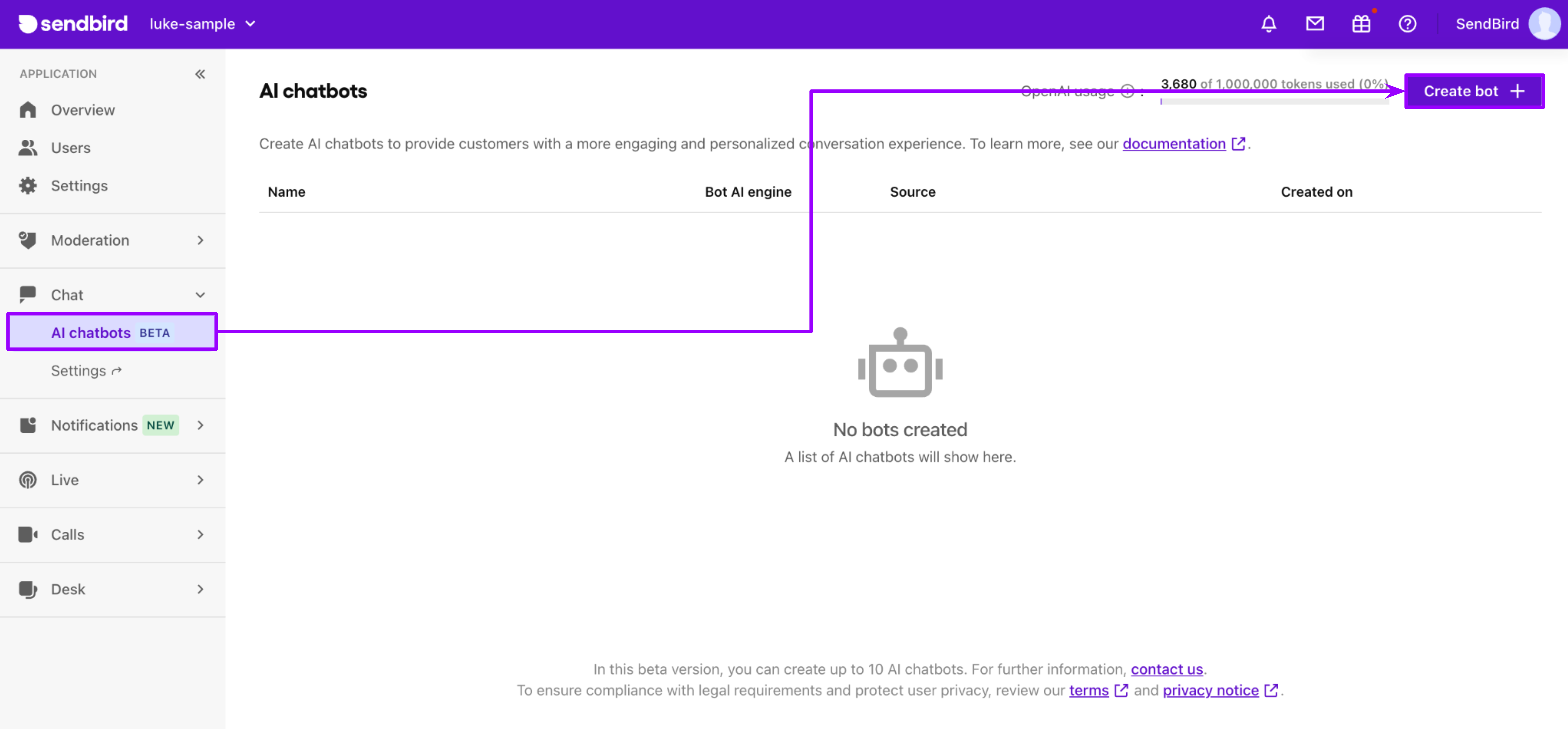
2. Set Up Your AI Chatbot
-
Click on the Create Bot button to set up a new AI chatbot.
-
In the Bot Name field, enter Bot Name you want, and make sure to select a unique Bot ID(will be used to invite Bot when creating a new Chat Room).
-
For the Bot AI Engine, select OpenAI ChatGPT for this time.
-
Specify the Knowledge Base Source. There are three options:
-
None: This uses the basic OpenAI Model, and you can adjust the specific parameters to suit your needs.
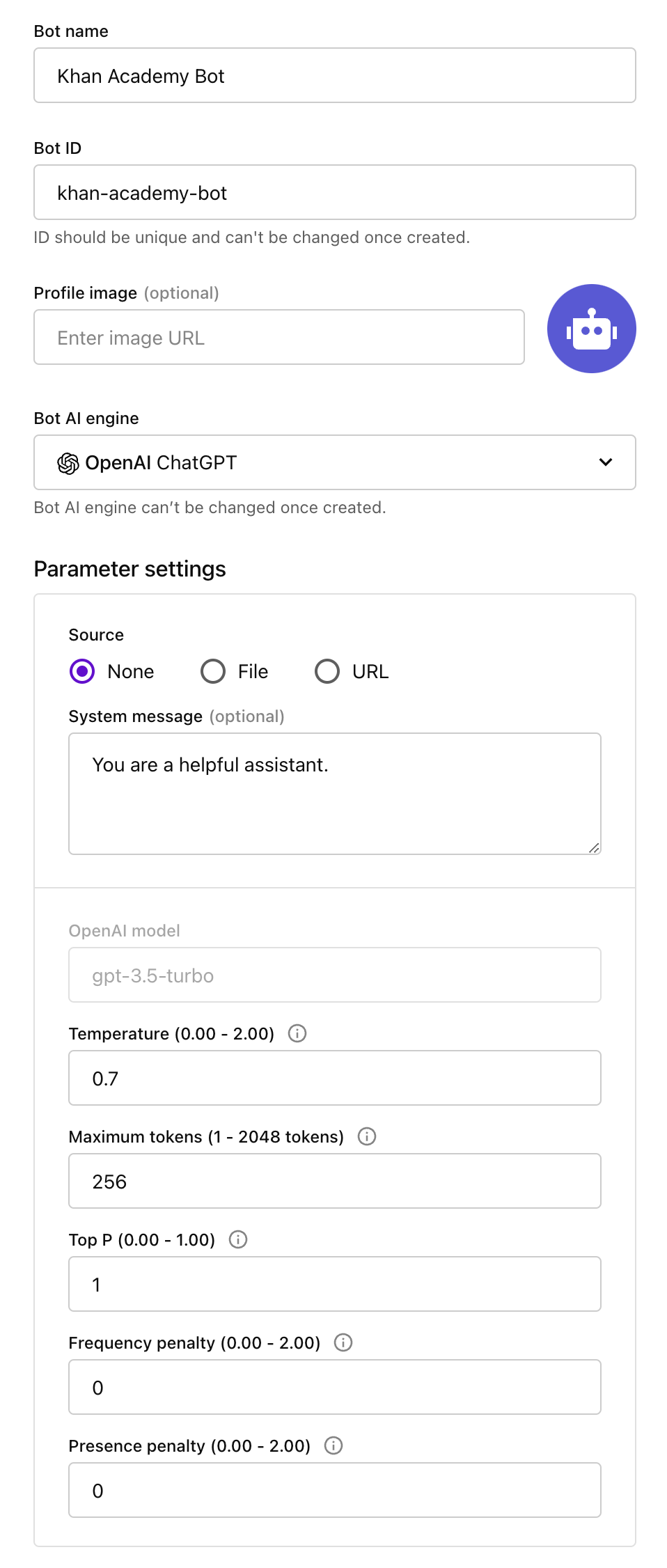
-
File: In this option, you can select a PDF or txt file as the Knowledge Base Source.
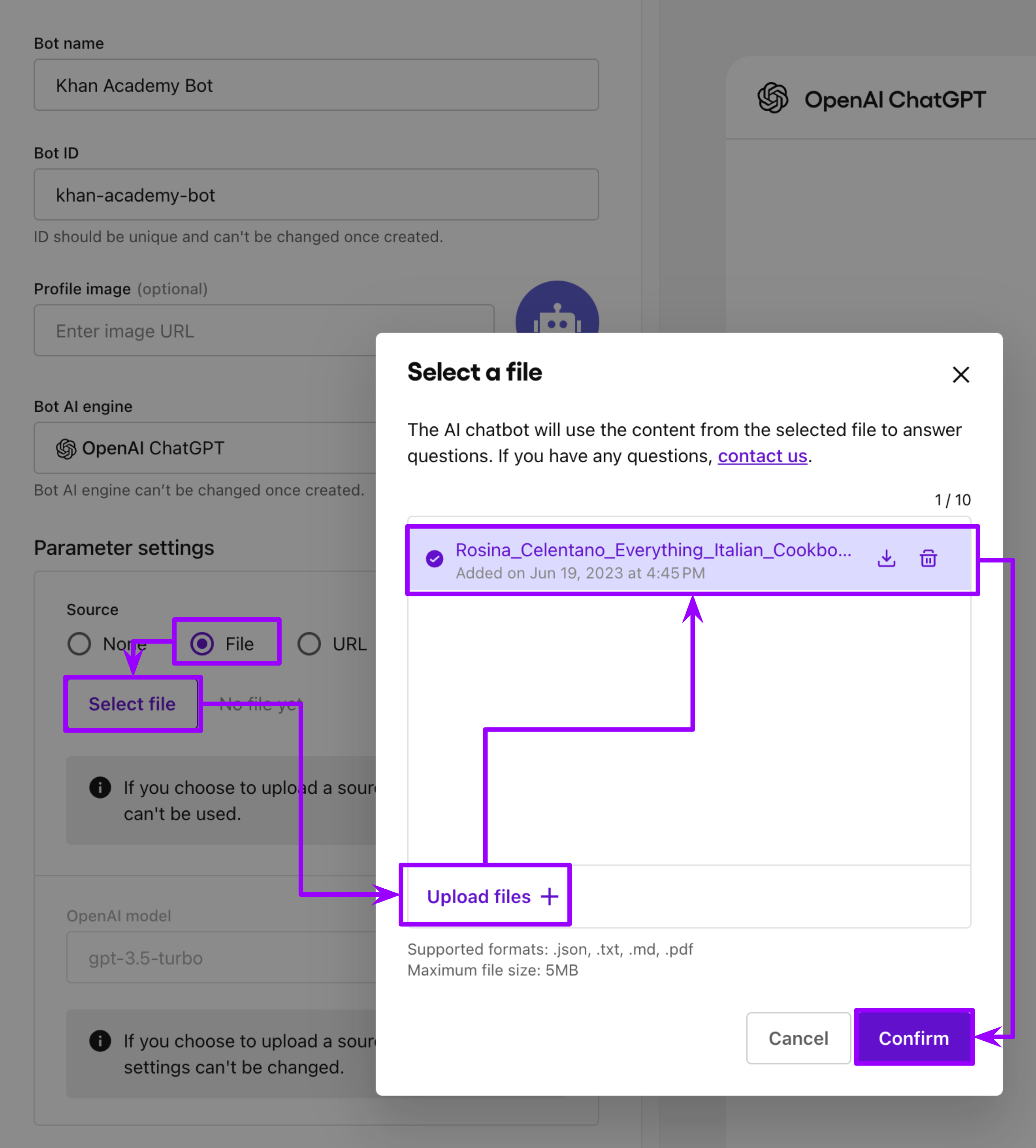
-
URL: In this option, the contents of a specified URL will be automatically analyzed and used as the Knowledge Base Source.
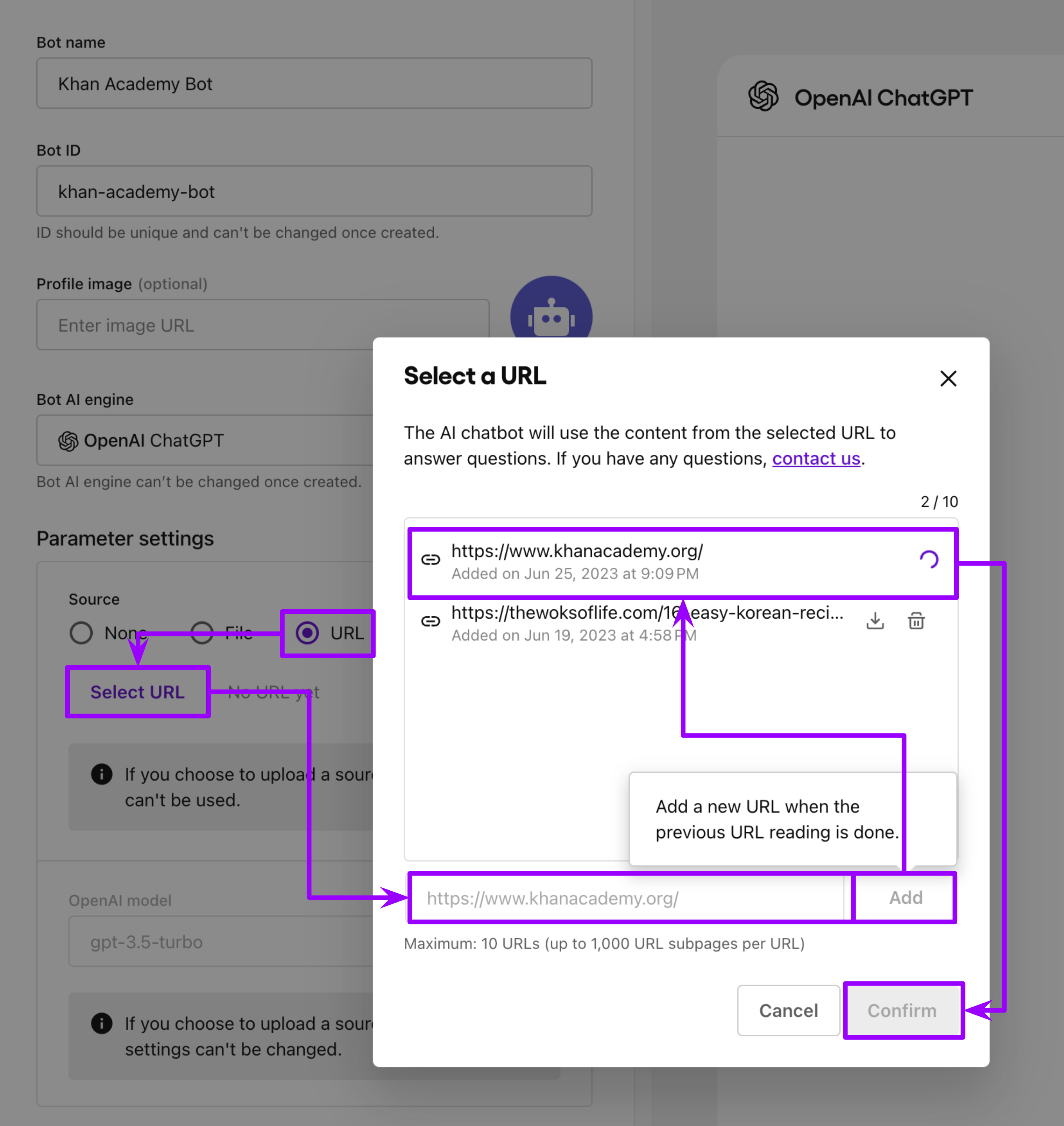
-
Click on the Create button to create your AI Chatbot.
3. Testing Your AI Chatbot
After your chatbot has been created, you can start testing conversations directly from the web interface.
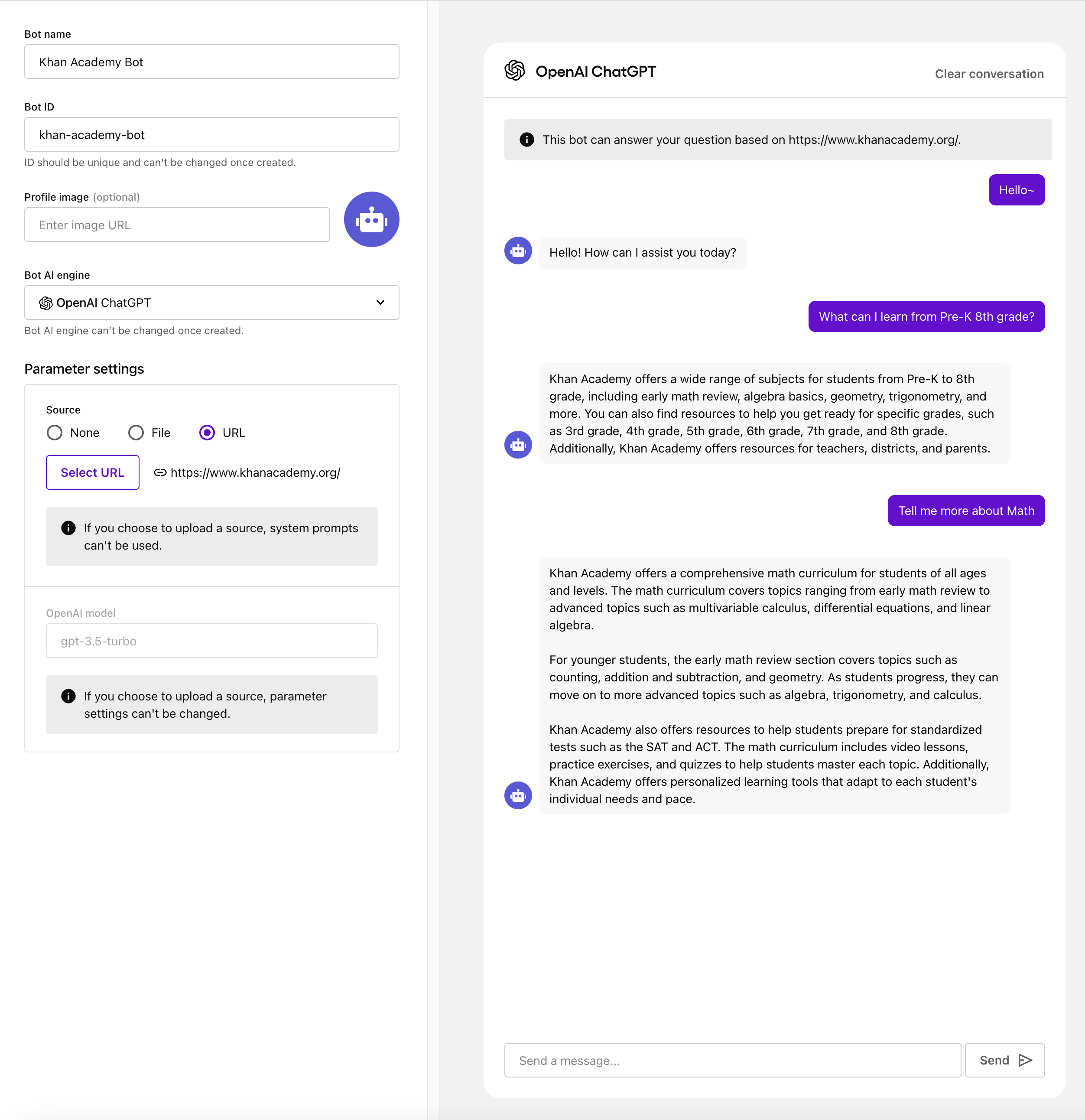
Customization
You can customize the UI of the ChatBot by using the ChatAiWidget component. The following are the props that can be used to customize the UI.
import { ChatAiWidget } from "@sendbird/chat-ai-widget";
import '@sendbird/chat-ai-widget/dist/style.css';
import { ReactComponent as StartingPageLogo } from './icons/sendbird-logo-starting-page.svg';
import { ReactComponent as StartingPageBackground } from './icons/starting-page-bg-image-svg.svg';
const customConstants = {
applicationId: 'AE8F7EEA-4555-4F86-AD8B-5E0BD86BFE67',
botId: 'khan-academy-bot',
botNickName: 'Khan Academy Support Bot',
userNickName: 'User',
betaMark: true,
suggestedMessageContent: {
replyContents: [
{
title: 'Yes, it was helpful! 👍',
text: 'Thanks for your feedback! You can also build your own AI chatbot in Sendbird.',
buttonText: 'Try free trial',
link: 'https://dashboard.sendbird.com/auth/signup',
},
{
title: 'No, I need more help. 💬',
text: "I'm sorry, we couldn't help you. Let us know how we can improve by talking to one of our teammates.",
buttonText: 'Talk to an expert',
link: 'https://sendbird.com/contact-sales',
},
],
messageFilterList: [
'Can you please clarify?',
'How can I assist you',
'How can I help you',
'Can you clarify',
"That's not a question I can answer unfortunately",
'Try again',
"I couldn't find the answer to your question",
'Can you try again?',
'I apologize for any confusion',
"I'm sorry, I couldn't understand your question",
"That's not a valid question",
'Is there a specific question you have',
"I'm here to help you with any questions you have",
],
},
createGroupChannelParams: {
name: 'Khan Academy Support Bot',
coverUrl:
'https://images.unsplash.com/photo-1526304640581-d334cdbbf45e?ix' +
'lib=rb-4.0.3&ixid=MnwxMjA3fDB8MHxwaG90by1wYWdlfHx8fGVufDB8fHx8&auto=format&fit=crop&w=2070&q=80',
},
startingPageContent: {
headerContent: {
headerOne: "I'm Khan Academy Support Bot",
headerTwo: 'Ask me anything!',
},
messageContent: {
header: 'AI ChatBot',
body: "Hi~ I'm Khan Academy Support ChatBot. Ask me anything!",
},
logoContent: {
Component: StartingPageLogo,
width: '100px',
},
backGroundContent: {
Component: StartingPageBackground,
height: '240px',
},
},
chatBottomContent: {
text: 'Sendbird AI ChatBot',
backgroundColor:
'linear-gradient(273.73deg, #4DCD90 -0.83%, #6210CC 48.04%, #6210CC 75.45%)',
},
messageBottomContent: {
text: 'AI-generated response powered by OpenAI',
infoIconText:
'In this beta version, the AI-generated responses may lack complete accuracy.',
},
replacementTextList: [['the Text extracts', 'ChatBot Knowledge Base']],
};
const App = () => {
return (
<ChatAiWidget
applicationId={customConstants.applicationId}
botId={customConstants.botId}
botNickName={customConstants.botNickName}
userNickName={customConstants.userNickName}
betaMark={customConstants.betaMark}
suggestedMessageContent={customConstants.suggestedMessageContent}
createGroupChannelParams={customConstants.createGroupChannelParams}
startingPageContent={customConstants.startingPageContent}
chatBottomContent={customConstants.chatBottomContent}
messageBottomContent={customConstants.messageBottomContent}
replacementTextList={customConstants.replacementTextList}
/>
);
};
export default App;



