
Security News
Fluent Assertions Faces Backlash After Abandoning Open Source Licensing
Fluent Assertions is facing backlash after dropping the Apache license for a commercial model, leaving users blindsided and questioning contributor rights.
@splinetool/react-spline
Advanced tools
[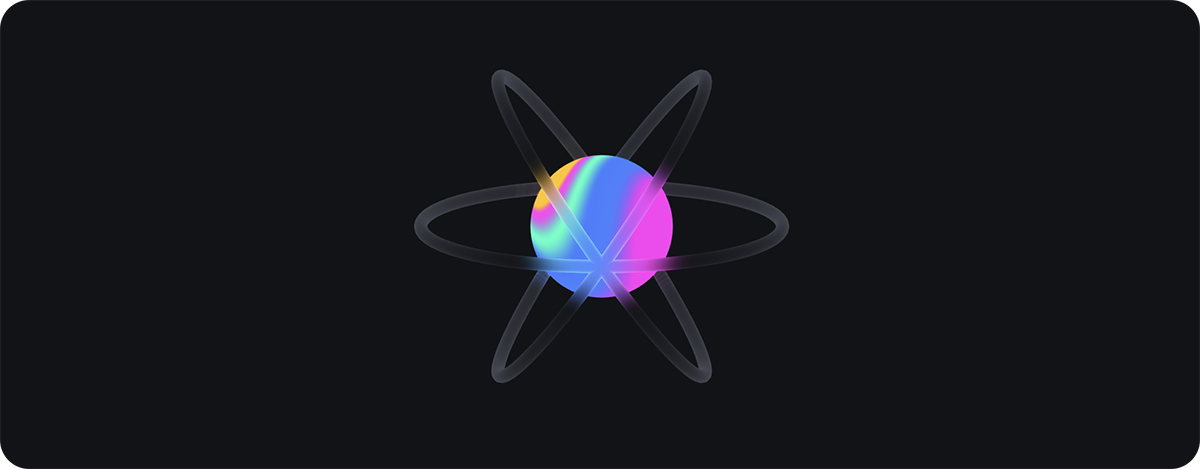](https://my.spline.design/splinereactlogocopycopy-eaa074bf6b2cc82d870c96e262a625ae/)
react-spline allows you to export and use Spline scenes directly in your React websites.
🌈 Spline is a friendly 3d collaborative design tool for the web.
Website — Twitter — Community — Documentation
yarn add @splinetool/react-spline @splinetool/runtime
or
npm install @splinetool/react-spline @splinetool/runtime
To use react-spline, first you have to go to the Spline editor, click on the Export button, select "Code" and then "React".
You should see this:
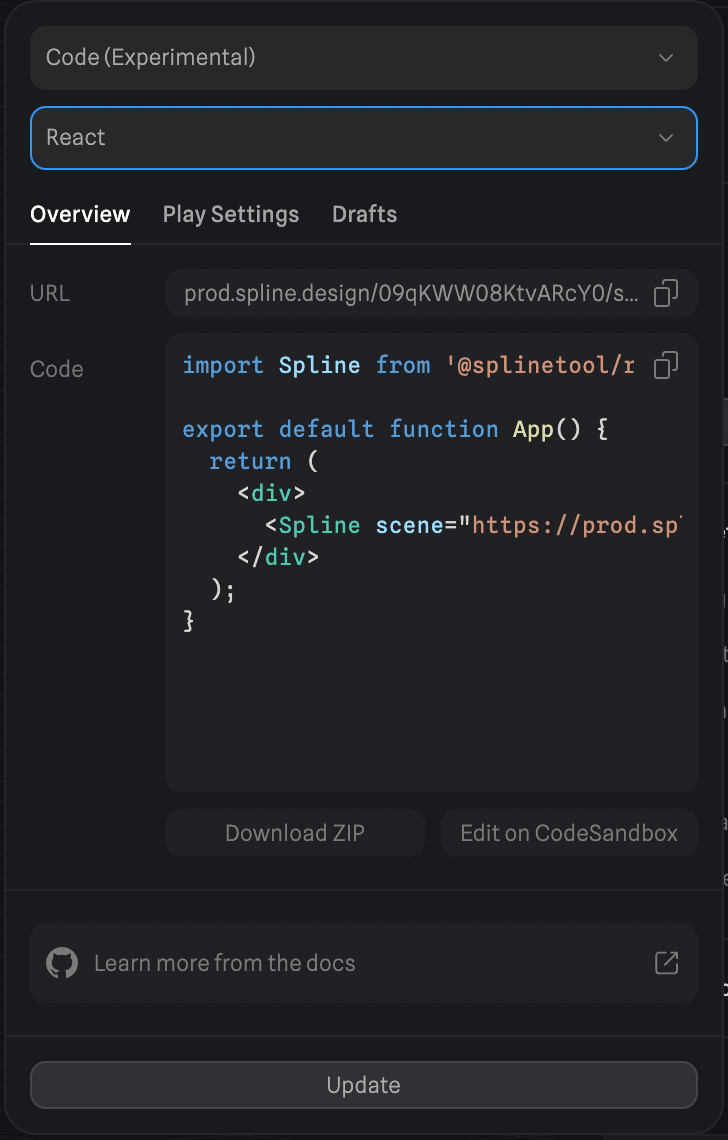
You can copy the URL and pass it to the <Spline /> component in react:
import Spline from '@splinetool/react-spline';
export default function App() {
return (
<div>
<Spline scene="https://prod.spline.design/TRfTj83xgjIdHPmT/scene.spline" />
</div>
);
}
You should be able to see the scene you exported in your React app.
You can query any Spline object via findObjectById or findObjectByName.
(You can get the ID of the object in the Develop pane of the right sidebar).
import Spline from '@splinetool/react-spline';
export default function App() {
const [myObj, setMyObj] = useState(null);
function onLoad(spline) {
const obj = spline.findObjectById('8E8C2DDD-18B6-4C54-861D-7ED2519DE20E');
// or
// const obj = spline.findObjectByName('my object');
setMyObj(obj);
}
function moveObj() {
console.log(myObj); // Spline Object => { name: 'my object', id: '8E8C2DDD-18B6-4C54-861D-7ED2519DE20E', position: {}, ... }
// move the object in 3D space
myObj.position.x += 10;
}
return (
<div>
<Spline
scene="https://prod.spline.design/TRfTj83xgjIdHPmT/scene.spline"
onLoad={onLoad}
/>
<button type="button" onClick={moveObj}>
Move {myObj.name}
</button>
</div>
);
}
You can listen to any Spline Event you set in the Events panel of the editor by attaching a listener to the Spline component.
import Spline from '@splinetool/react-spline';
export default function App() {
function onMouseDown(e) {
if (e.target.id === '8E8C2DDD-18B6-4C54-861D-7ED2519DE20E') {
// doSomething();
}
}
return (
<div>
<Spline
scene="https://prod.spline.design/TRfTj83xgjIdHPmT/scene.spline"
onMouseDown={onMouseDown}
/>
</div>
);
}
You can find a list of all of the Spline Event listeners in the Spline Component Props section.
You can trigger any animation Event you set in the Events panel in the Spline Editor.
You can use the emitEvent function via the spline ref, passing the event type and the ID of your object.
(You can get the ID of the object in the Develop pane of the right sidebar).
import Spline from '@splinetool/react-spline';
export default function App() {
const [spline, setSpline] = useState();
function onLoad(spline) {
setSpline(spline);
}
function triggerAnimation() {
spline.emitEvent('mouseHover', '8E8C2DDD-18B6-4C54-861D-7ED2519DE20E');
}
return (
<div>
<Spline
scene="https://prod.spline.design/TRfTj83xgjIdHPmT/scene.spline"
onLoad={onLoad}
/>
<button type="button" onClick={triggerAnimation}>
Trigger Spline Animation
</button>
</div>
);
}
Or you can query the spline object first, and then trigger the event:
import Spline from '@splinetool/react-spline';
export default function App() {
const [objectToAnimate, setObjectToAnimate] = useState(null);
function onLoad(spline) {
const obj = spline.findObjectById('8E8C2DDD-18B6-4C54-861D-7ED2519DE20E');
setObjectToAnimate(obj);
}
function triggerAnimation() {
objectToAnimate.emitEvent('mouseHover');
}
return (
<div>
<Spline
scene="https://prod.spline.design/TRfTj83xgjIdHPmT/scene.spline"
onLoad={onLoad}
/>
<button type="button" onClick={triggerAnimation}>
Trigger Spline Animation
</button>
</div>
);
}
You can find a list of all of the Spline Events you can pass to the emitEvent function in the Spline Events section.
Because react-spline only works on client-side, it needs to be registered as a client-side only component or be lazy loaded.
You can use next/dynamic to import it as client-side only component:
import dynamic from 'next/dynamic';
const Spline = dynamic(() => import('@splinetool/react-spline'), {
ssr: false,
});
export default function App() {
return (
<div>
<Spline scene="https://prod.spline.design/TRfTj83xgjIdHPmT/scene.spline" />
</div>
);
}
However, if you need to use the ref prop, you will need to create a wrapped component and import it dynamically:
Create a wrapped component.
import Spline from '@splinetool/react-spline';
export function WrappedSpline({ splineRef, ...props }) {
return <Spline ref={splineRef} {...props} />;
}
Use next/dynamic to import client-side component.
import dynamic from 'next/dynamic';
const WrappedSpline = dynamic(() => import('./WrappedSpline'), {
ssr: false,
});
const Spline = forwardRef((props, ref) => {
return <WrappedSpline {...props} splineRef={ref} />;
});
export default function App() {
const ref = useRef();
useEffect(() => {
// you can access splineRef.current here
}, []);
return (
<div>
<Spline
scene="https://prod.spline.design/TRfTj83xgjIdHPmT/scene.spline"
ref={ref}
/>
</div>
);
}
To start loading react-spline after the whole website has finished loading, we can use lazy-loading. This technique can be achieved using React.lazy() in combination with dynamic imports:
import React, { Suspense } from 'react';
const Spline = React.lazy(() => import('@splinetool/react-spline'));
export default function App() {
return (
<div>
<Suspense fallback={<div>Loading...</div>}>
<Spline scene="https://prod.spline.design/TRfTj83xgjIdHPmT/scene.spline" />
</Suspense>
</div>
);
}
More info in the relative React documentation.
These are all the props you can pass to the <Spline /> component.
| Name | Type | Description |
|---|---|---|
scene | string | Scene file |
className? | string | CSS classes |
style? | string | CSS style |
id? | string | Canvas id |
ref? | React.Ref<HTMLDivElement> | A ref pointing to the container div. |
onLoad? | (spline: Application) => void | Gets called once the scene has loaded. The spline parameter is an instance of the Spline Application |
onWheel? | (e: SplineEvent) => void | Gets called on the wheel event on the canvas |
onMouseDown? | (e: SplineEvent) => void | Gets called once a Spline Mouse Down event is fired |
onMouseHover? | (e: SplineEvent) => void | Gets called once a Spline Mouse Hover event is fired |
onMouseUp? | (e: SplineEvent) => void | Gets called once a Spline Mouse Up event is fired |
onKeyDown? | (e: SplineEvent) => void | Gets called once a Spline Key Down event is fired |
onKeyUp? | (e: SplineEvent) => void | Gets called once a Spline Key Up event is fired |
onStart? | (e: SplineEvent) => void | Gets called once a Spline Start event is fired |
onLookAt? | (e: SplineEvent) => void | Gets called once a Spline Look At event is fired |
onFollow? | (e: SplineEvent) => void | Gets called once a Spline Mouse Up event is fired |
The object exposed as a first argument of the onLoad function, is a Spline Application. You can call all these different methods on it.
| Name | Type | Description |
|---|---|---|
emitEvent | (eventName: SplineEventName, uuid: string) => void | Triggers a Spline event associated to an object with provided uuid in reverse order. Starts from first state to last state. |
emitEventReverse | (eventName: SplineEventName, uuid: string) => void | Triggers a Spline event associated to an object with provided uuid in reverse order. Starts from last state to first state. |
findObjectById | (uuid: string) => SPEObject | Searches through scene's children and returns the object with that uuid. |
findObjectByName | (name: string) => SPEObject | Searches through scene's children and returns the first object with that name |
setZoom | (zoom: number) => void | Sets the initial zoom of the scene. |
These are all the Spline event types that you can pass to the emitEvent or emitEventReverse function.
| Name | Description |
|---|---|
mouseDown | Refers to the Spline Mouse Down event type |
mouseHover | Refers to the Spline Mouse Hover event type |
mouseUp | Refers to the Spline Mouse Up event type |
keyDown | Refers to the Spline Key Down event type |
keyUp | Refers to the Spline Key Up event type |
start | Refers to the Spline Start event type |
lookAt | Refers to the Spline Look At event type |
follow | Refers to the Spline Mouse Up event type |
We use yarn, install the dependencies like this:
yarn
Serve the example folder at localhost:3000
yarn dev
yarn build
yarn publish
FAQs
Unknown package
We found that @splinetool/react-spline demonstrated a healthy version release cadence and project activity because the last version was released less than a year ago. It has 0 open source maintainers collaborating on the project.
Did you know?

Socket for GitHub automatically highlights issues in each pull request and monitors the health of all your open source dependencies. Discover the contents of your packages and block harmful activity before you install or update your dependencies.

Security News
Fluent Assertions is facing backlash after dropping the Apache license for a commercial model, leaving users blindsided and questioning contributor rights.

Research
Security News
Socket researchers uncover the risks of a malicious Python package targeting Discord developers.

Security News
The UK is proposing a bold ban on ransomware payments by public entities to disrupt cybercrime, protect critical services, and lead global cybersecurity efforts.