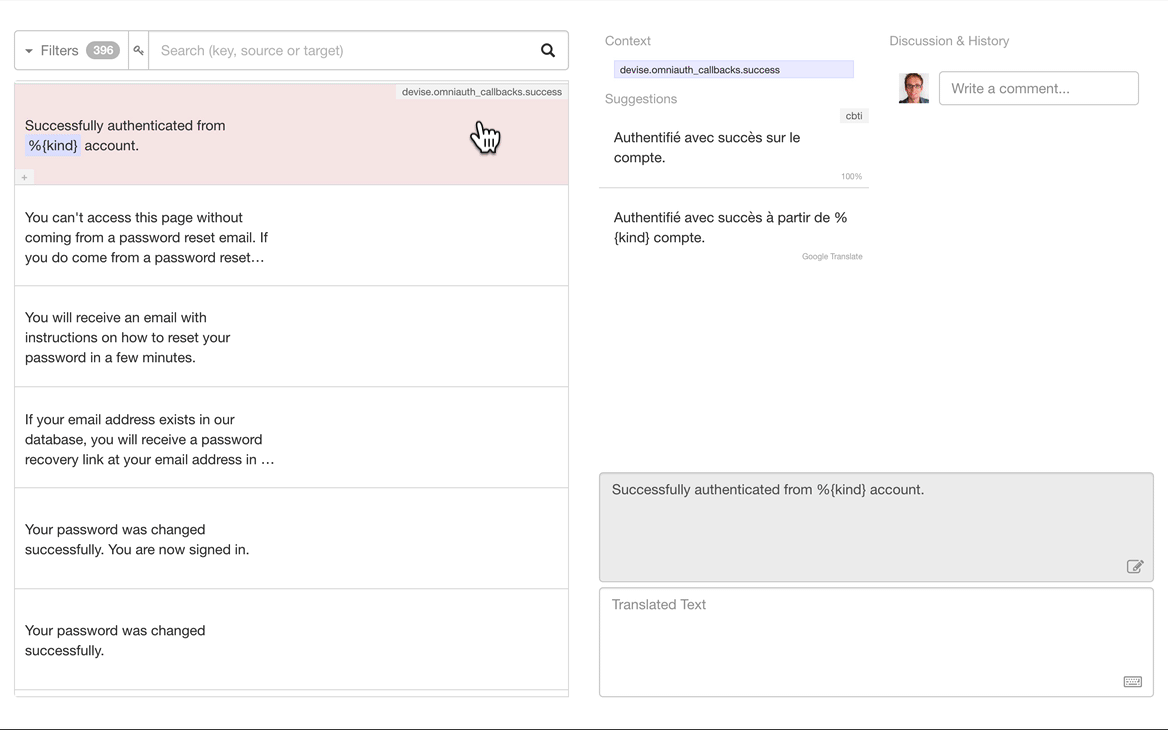Add this package to localize your Angular application.
Use these official Angular localization syntaxes:
Write only the source text, and keep it synchronized with your translators
on Translation.io.
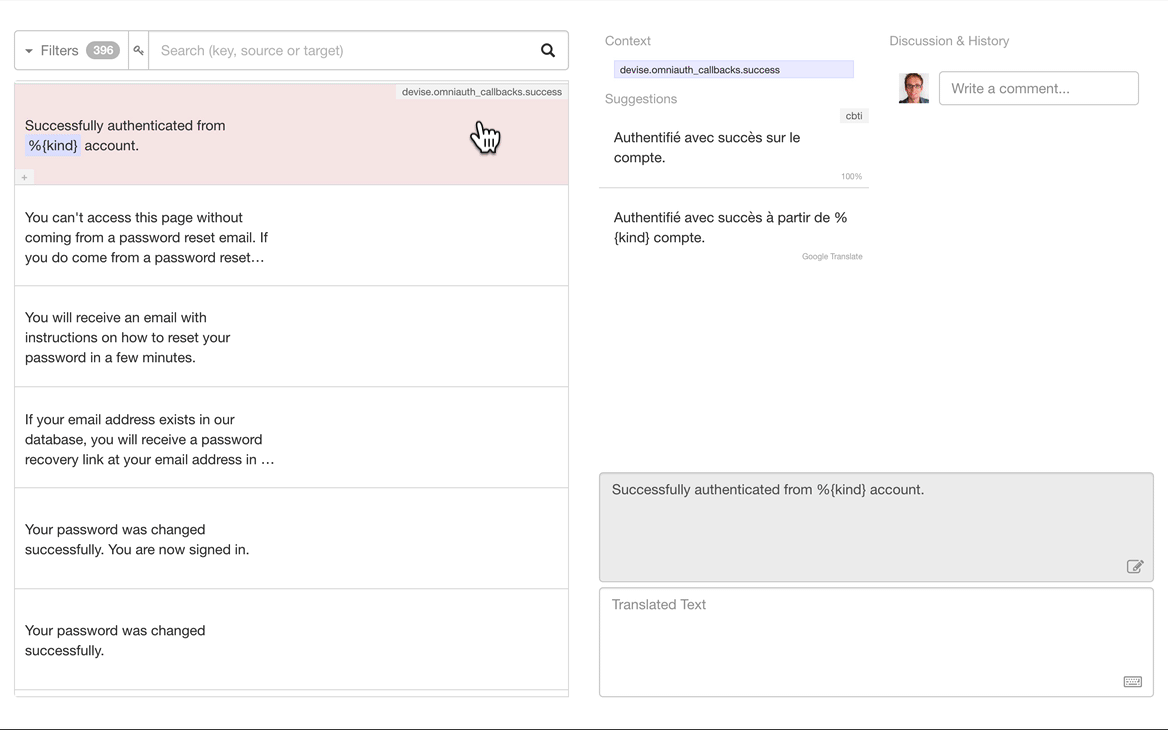
Don't bother your translators with obscure .XLF files. Make them use our clean
interface to translate complex singular and plurals strings:

Need help? contact@translation.io
Table of contents
Localization syntaxes
Template & Components
Mark text as being translatable by using the i18n attribute in your templates.
Singular
<h1 i18n>
Text to be translated
</h1>
<p i18n>
Hi {{ name }}
</p>
<p i18n>
Text with <em>HTML</em> tags
</p>
<p i18n>
Text with a
<a href="https://google.com" target="_blank">link</a>
</p>
<img [src]="cat.png" i18n-alt alt="Text to be translated" />
<span i18n="meeting someone|">
Date
</span>
<span i18n="moment in time|">
Date
</span>
<span i18n="Big button at the bottom of the invoicing page">
Send the invoice
</span>
<span i18n="invoicing|Big button at the bottom of the invoicing page">
Send the invoice
</span>
Plural
The plural syntax is supported using the ICU MessageFormat. Multiple plural forms
for each language are embedded into the same string, using a specific syntax with
curly braces.
These examples may seem easy for developers but are hard for translators to work with,
without making any syntax mistake.
That's why on Translation.io, we made sure that translators will only be able to see
the sentences to translate, and only the correct existing plural forms for their
target language.
<p i18n>{count, plural,
one {You've got 1 message}
other {You've got {{count}} messages}}
</p>
<p i18n>{count, plural,
=0 {Your inbox is empty!}
=42 {You've found the ultimate answer}
one {You've got 1 message}
other {You've got {{count}} messages}}
</p>
<p i18n>{count, plural,
one {Hello {{name}}, you've got 1 message}
other {Hello {{name}}, you've got {{count}} messages}}
</p>
<p i18n>{count, plural,
one {Hello {{name}}, you've got <strong>1</strong> message}
other {Hello {{name}}, you've got <strong>{{count}}</strong> messages}}
</p>
Note: English has only 2 plural forms (one and other), but other languages
have more of them, from this list: zero, one, two, few, many,
other.
You can find the complete list of plural forms and plural rules here:
https://translation.io/docs/languages_with_plural_cases
JavaScript
Mark text as being translatable by using $localize and surrounding the text with backticks ( ` ).
$localize `Text to be translated`;
$localize `Hello ${name}`;
$localize `:meeting someone|:Date`;
$localize `:moment in time|:Date`;
$localize `:Big button at the bottom of the invoicing page:Send the invoice`;
$localize `:invoicing|Big button at the bottom of the invoicing page:Send the invoice`;
Installation
1. Check your Angular i18n configuration
Make sure that you have Angular's localize package installed, or install it.
ng add @angular/localize
Configure the i18n options in your angular.json file.
2. Install our package
npm install @translation/angular
yarn add @translation/angular
3. Add the following scripts
Add these lines to your package.json to make your life easier:
{
"scripts": {
"extract": "ng extract-i18n --output-path=src/locale",
"translation:init": "npm run extract && tio init",
"translation:sync": "npm run extract && tio sync"
}
}
Note: If you are using Angular version 10 or lower, replace extract-i18n by xi18n in the "extract" command.
4. Create a new translation project
Sign in to Translation.io and create a new project, selecting the appropriate source and target locales.
5. Configure your project
Copy the generated tio.config.json file to the root of your application.
The configuration file looks like this:
{
"api_key": "abcdefghijklmnopqrstuvwxyz123456",
"source_locale": "en",
"target_locales": ["fr", "it", "es"]
}
6. Initialize your project
Run the following command to push your source keys and existing translations to Translation.io
npm run translation:init
yarn translation:init
Usage
Sync
Push new translatable source keys/strings and get translations from Translation.io with:
npm run translation:sync
yarn translation:sync
Sync and Purge
Remove unused source keys/strings from Translation.io, using your current local application as reference, with:
npm run translation:sync -- --purge
yarn translation:sync -- --purge
Warning: all source keys/strings that are not present in your current local branch will be permanently deleted from Translation.io.
Manage Languages
Add or Remove Language
You can add or remove a locale by updating "target_locales": [] in your
tio.config.json file, and syncing your project again.
If you want to add a new locale with existing translations (for instance if you
already have a translated XLF file in your project), you will need to create a
new empty project on Translation.io and init it for the first time again.
Edit Language
To edit existing locales while keeping their translations (e.g. changing from en to en-US):
- Create a new project on Translation.io with the correct locales.
- Update the
tio.config.json file with the new API key and correct locales. - Adapt the locale codes in the XLF files' names.
- Initialize your new project and check that everything went fine.
- Invite your collaborators in the new project.
- Remove the old project.
Since you created a new project, the translation history and tags will unfortunately be lost.
Custom Languages
Custom languages are convenient if you want to customize translations for a specific customer
or another instance of your application.
A custom language is always be derived from an existing language.
Its structure should be like:
`${existingLanguageCode}-${customText}`
where customText can only contain alphabetic characters and -.
Examples: en-microsoft or fr-BE-custom.
Continuous Integration
If you want fresh translations in your Continuous Integration workflow, you may
find yourself calling npm run translation:sync very frequently.
Since this task can't be concurrently executed
(we have a mutex strategy with
a queue but it returns an error under heavy load), we implemented this
threadsafe readonly task:
npm run translation:sync -- --readonly
yarn translation:sync -- --readonly
This task will prevent your CI from failing and still provide new translations. But
be aware that it won't send new keys from your code to Translation.io so you
still need to sync at some point during development.
Advanced Configuration Options
The tio.config.json file, at the root of your application, can take other optional configuration options.
We always favor "convention over configuration", so we strongly recommend that you use the default paths and file names in your localization process, but you may specify custom source and target paths for your application if necessary.
Source File Path
You may specify a custom source locale path in your tio.config.json file
if your source locale file (XLF) is not located in the default src/locale
directory and/or is not named messages.xlf (default name):
{
"source_file_path" : "src/translations/sources.xlf"
}
Warning! The name of your source file should match the one generated by the extract script.
Make sure to stay consistent in your package.json:
{
"scripts": {
"extract": "ng extract-i18n --output-path=src/translations --out-file=sources.xlf"
}
}
Target Files Path
You may specify a custom path for the target locale files (XLF) if you need them
to have a name other than the defaut messages.{lang}.xlf or to be located in
a directory other than the default src/locale directory.
Simply add the following line to your tio.config.json, but make sure that it
contains the {lang} placeholder as such:
{
"target_files_path": "src/translations/translations.{lang}.xlf"
}
or
{
"target_files_path": "src/locale/{lang}/translations.xlf"
}
Proxy
If you need to use a proxy to connect to Translation.io, add the following line to your tio.config.json file:
{
"proxy": "http://login:pass@127.0.0.1:8080"
}
Localization - Good Practices
The "unicity" of a source key is determined by its source text and its context
(if any). The comment plays no role in this unicity.
If you use a meaning without a comment, make sure to add a
pipe (|) after the meaning, otherwise it will be considered as a comment.
Good use cases
<span i18n="Numbered day in a calendar|">Date</span>
<span i18n="Social meeting with someone|">Date</span>
<span i18n="Verb|Text on a button used to report a problem">Report</span>
<span i18n="Noun|Title of the Report section in the app">Report</span>
Bad use case
<span i18n="Label for the datepicker">Date</span>
<span i18n="Type of event in a dropdown">Date</span>
Testing
Run the specs with:
jest
or
npm run test
Please note that GitHub Actions contains more specs including real synchronization
tests between different versions of Angular projects and Translation.io.
Contributing
Please read the CONTRIBUTING file.
List of clients for Translation.io
The following clients are officially supported by Translation.io
and are well documented.
Some of these implementations (and other non-officially supported ones)
were started by contributors for their own translation projects.
We are thankful to all contributors for their hard work!
Ruby on Rails (Ruby)
Officially supported on https://translation.io/rails
Credits: @aurels, @michaelhoste
Laravel (PHP)
Officially supported on https://translation.io/laravel
Credits: @armandsar, @michaelhoste
React, React Native and JavaScript
Officially supported on https://translation.io/lingui
Translation.io is directly integrated in the great
Lingui internationalization project.
Angular
Officially supported on https://translation.io/angular
Credits: @SimonCorellia, @didier-84, @michaelhoste
Others
If you want to create a new client for your favorite language or framework, please read our
Create a Translation.io Library
guide and use the special
init and
sync endpoints.
You can also use the more traditional API.
Feel free to contact us on contact@translation.io
if you need some help or if you want to share your library.
License
The MIT License (MIT). Please see License File for more information.