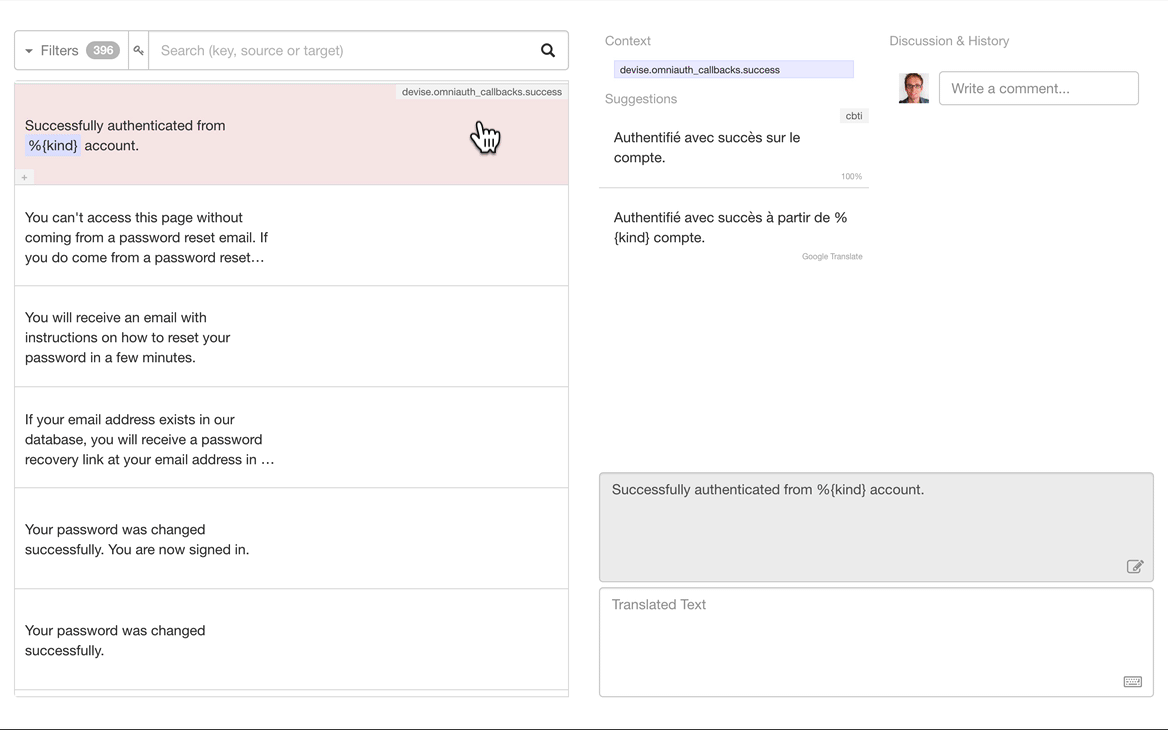Add this package to localize your Angular application (see Installation).
Use the official Angular i18n syntax in your components.
Write only the source text in your Angular application, and keep it synchronized with your translators on Translation.io.
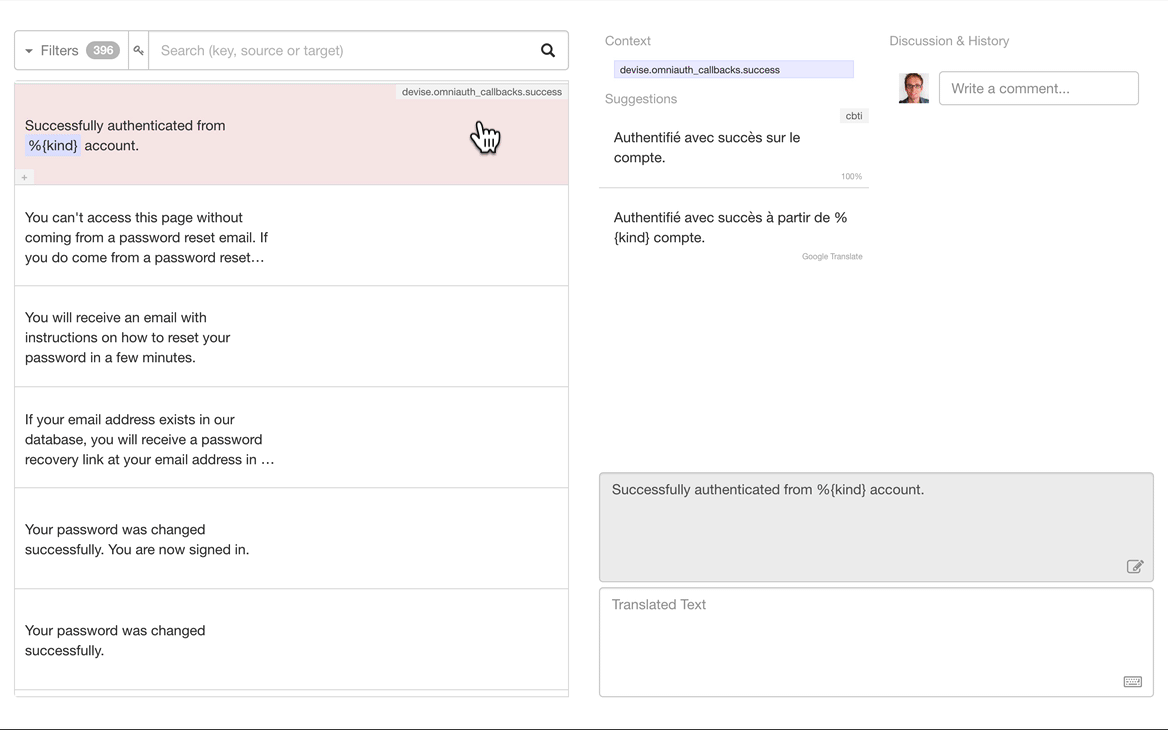
Need help? contact@translation.io
Table of contents
Localization syntax overview
i18n attribute in templates
Mark the text in a HTML element as translatable by using the i18n attribute in your components' templates.
<h1 i18n>Welcome to our Angular application!</h1>
<p i18n>Hi {{ name }}, welcome to your dashboard!</p>
<p i18n>Text with <em>HTML</em> tags.</p>
<img [src]="cat.png" i18n-alt alt="A fluffy cat" />
<p i18n>{count, plural,
=0 {There are no cats}
=1 {There is one cat}
other {There are {{count}} cats}
}</p>
$localize in classes and functions
Mark text (literal strings) as translatable in your component classes and functions using $localize and surrounding the text with backticks ( ` ).
let text = $localize `Welcome to our Angular application!`;
To explore the syntax more in details (specifying metadata, using plurals and interpolations), please check out the "Localization syntax in details" section below.
Installation
1. Check your Angular i18n configuration
Make sure that you have Angular's localize package installed, or install it.
ng add @angular/localize
Configure the i18n options in the angular.json file at the root of your project.
2. Install our @translation/angular package
Run the following command at the root of your project to install our package:
npm install @translation/angular
yarn add @translation/angular
3. Create a new translation project
Sign in to our platform and create your new project from the UI, selecting the appropriate source and target locales.
4. Copy the generated tio.config.json file to the root of your application
This configuration file should look like this:
{
"api_key": "abcdefghijklmnopqrstuvwxyz123456",
"source_locale": "en",
"target_locales": ["fr", "it", "es"]
}
5. Add scripts to your package.json
To make your life easier, add these lines to the package.json at the root of your application:
{
"scripts": {
"extract": "ng extract-i18n --output-path=src/locale",
"translation:init": "npm run extract && tio init",
"translation:sync": "npm run extract && tio sync"
}
}
N.B. If you are using Angular version 10 or lower, replace extract-i18n by xi18n in the "extract" command.
6. Initialize your project
To push your source keys and existing translations (if any) to Translation.io, run the following command:
npm run translation:init
yarn translation:init
Usage
Sync
To push new translatable source keys/strings and get translations from Translation.io, simply run:
npm run translation:sync
yarn translation:sync
Read-only Sync
To retrieve translations without pushing new source keys, you can run:
npm run translation:sync -- --readonly
yarn translation:sync -- --readonly
Sync & Purge
If you need to remove unused source keys/strings from Translation.io, using your current local application as reference, run the following command:
npm run translation:sync -- --purge
yarn translation:sync -- --purge
Warning: all source keys/strings that are not present in your current local branch will be permanently deleted from Translation.io.
Manage locales
Add or remove locales
You can add or remove a locale by updating "target_locales": [] in your
tio.config.json file, and syncing your project again.
If you want to add a new locale with existing translations (for instance if you
already have a translated XLF file in your project), you will need to create a
new empty project on Translation.io and init your project for them to appear.
Edit locales
To edit existing locales while keeping their translations (e.g. changing from en to en-US):
- Create a new project on Translation.io with the correct locales.
- Update the
tio.config.json file with the new API key and correct locales. - Adapt the locale codes in the XLF files' names.
- Initialize your new project and check that everything went fine.
- Invite your collaborators in the new project.
- Remove the old project.
Since you created a new project, the translation history and tags will unfortunately be lost.
Localization syntax in details
i18n attributes and $localize
The text in a HTML element can be marked as translatable by using the i18n attribute in the components' templates.
<h1 i18n>Welcome to our Angular application!</h1>
The attributes of HTML elements can also be marked as translatable by using i18n-{attribute_name} attributes.
<img [src]="cat.png" i18n-alt alt="A fluffy cat" />
You can interpolate variables (component properties) into translatable strings.
<p i18n>Hi {{ name }}, welcome to your dashboard!</p>
And you can also interpolate valid HTML tags.
<p i18n>Text with <em>HTML</em> tags.</p>
<p i18n>Text with a <a href="#"><em>partly-emphasized</em> link</a>.</p>
Literal strings in your component classes and functions can also be marked as translatable using $localize and surrounding the source text with backticks ( ` ).
let text = $localize `Hello, we hope you will enjoy this app.`;
This syntax also allows for variable interpolation.
let text = $localize `Hi ${name}, welcome to your dashboard!`;
The official Angular documentation for the syntax can be found here.
Optional metadata for translation
You can use metadata as the value of the i18n attribute to specify a custom ID, a meaning and a description.
The syntax for the metadata, is the following: {meaning}|{description}@@{custom_id}
<h1 i18n="Welcome message|">Welcome to our app!</h1>
<h1 i18n="Message used on the homepage">Welcome to our app!</h1>
<h1 i18n="@@home-welcome-message">Welcome to our app!</h1>
<h1 i18n="Welcome message|Message used on the homepage@@home-welcome-message">Welcome to our app!</h1>
Metadata can also be used with $localize, but it must then be formatted as follows: :{meaning}|{description}@@{custom_id}:{source_text}.
let text = $localize `:Welcome message|:Welcome to our Angular app!`;
let text = $localize `:Message used on the homepage:Welcome to our Angular app!`;
let text = $localize `:@@home-welcome-message:Welcome to our Angular app!`;
let text = $localize `:Welcome message|Message used on the homepage@@home-welcome-message:Welcome to our Angular app!`;
The official Angular documentation for optional metadata can be found here.
Our recommendations for metadata
The "unicity" of a source key is determined by its source text, its custom ID (if any) and its meaning (if any). The description plays no role in this unicity.
If you choose to use custom IDs, make sure that your IDs are unique (or that you always use the same source text with the same ID), otherwise only the first source text will be associated with the ID (see official documentation).
To avoid any problems, we strongly recommend that you opt for the use of "meanings" instead of IDs.
Note: If you use a meaning without a description, make sure to add a pipe (|) after the meaning, otherwise it will be considered as a description.
<span i18n="Numbered day in a calendar|">Date</span>
<span i18n="Social meeting with someone|">Date</span>
<span i18n="Verb|Text on a button used to report a problem">Report</span>
<span i18n="Noun|Title of the Report section in the app">Report</span>
<label i18n="Label for the datepicker">Date</label>
...
<option i18n="Type of event in a dropdown">Date</option>
<h2 i18n="@@section-title">First section</h2>
<h2 i18n="@@section-title">Second section</h2>
ICU expressions (plural and select)
Pluralization
Pluralization rules may vary from one locale to another, and it is recommended to use the plural syntax in your code to facilitate translation. This syntax is expressed as follows: { component_property, plural, pluralization_categories }.
<p i18n>{count, plural,
=0 {There are no cats}
=1 {There is one cat}
other {There are {{count}} cats}
}</p>
The official Angular documentation for plurals can be found here.
Select clause
The select clause allows to display alternate text depending on the value of a variable. This syntax is expressed as follows: { component_property, select, selection_categories }.
<span i18n>The user is {gender, select, male {a man} female {a woman} other { other }}.</span>
The official Angular documentation for select clauses can be found here.
Our recommendations for plural and select expressions
To facilitate the work of translators, try to avoid complicated or nested expressions.
List of clients for Translation.io
Implementations were usually started by contributors for their own projects.
The following are officially supported by Translation.io
and are well documented.
We are thankful to all contributors for their hard work!
Ruby on Rails (Ruby)
Officially supported on https://translation.io/rails
Credits: @aurels, @michaelhoste
Laravel (PHP)
Officially supported on https://translation.io/laravel
Credits: @armandsar, @michaelhoste
React, React Native and JavaScript
Officially supported on https://translation.io/lingui
Translation.io is directly integrated in the great
Lingui internationalization project.
Angular
Officially supported on https://translation.io/angular
Others
If you want to create a new client for your favorite language or framework, please read our
Create a Translation.io Library
guide and use the special
init and
sync endpoints.
You can also use the more traditional API.
Feel free to contact us on contact@translation.io
if you need some help or if you want to share your library.
Licence
The MIT License (MIT). Please see License File for more information.