
Security News
npm ‘is’ Package Hijacked in Expanding Supply Chain Attack
The ongoing npm phishing campaign escalates as attackers hijack the popular 'is' package, embedding malware in multiple versions.
@trend/textfield
Advanced tools
React component that allows users to input and select text.
## Has peer dependency with react and react-dom
npm install react react-dom
npm install @trend/textfield
With a module bundler like webpack, use as you would anything else:
// Using ES6 modules.
import React from 'react';
import TextField from '@trend/textfield';
function DefaultTextField() {
return <div>
<TextField>
<TextField.Input />
<TextField.Label children="Label" />
</TextField>
</div>;
}
function WithHelperText() {
return <div>
<TextField helperText="Here is some helper text.">
<TextField.Input />
<TextField.Label children="Label" />
</TextField>
</div>;
}
// Interact with label and input like normal react components.
function RandomTextField() {
return <div>
<TextField>
<TextField.Input required onChange={() => {}} minLength={3} />
<TextField.Label children="Label" />
</TextField>
</div>;
}
Add an input to a textfield. Should only ever be a single input per textfield. Inherits state from parent textfield through the React Context API. Interact with the input like any other React component.
import TextField from '@trend/textfield';
function MyInput() {
return <div>
<TextField><TextField.Input {...props} /></TextField>
</div>;
}
Add a label to a textfield. Should only ever be a single label per textfield. Inherits state from parent textfield through the React Context API. Interact with the label like any other React component.
import TextField from '@trend/textfield';
function MyInput() {
return <div>
<TextField><TextField.Label {...props} /></TextField>
</div>;
}
function| optional
Add a beginning icon to the textfield.
import { Data } from '@trend/icon';
import TextField from '@trend/TextField';
function BeginningIconTextField() {
return <div>
<TextField BeginningIcon={Data || () => <Data {...props} />}>
//...
</TextField>
</div>;
}
function| optional
Add a ending icon to the textfield.
import { Edit } from '@trend/icon';
import TextField from '@trend/TextField';
function EndingIconTextField() {
return <div>
<TextField EndingIcon={Edit || () => <Edit {...props} />}>
//...
</TextField>
</div>;
}
object| Optional. See below example for defaults and object shape.
Customize the classnames for component.
// Default cssClasses prop.
// NOTE: customizing the RIM and/or TEXTAREA classnames will still be matched
// to the rim or textarea value that is matched when using the variant prop.
const cssClass = {
ROOT: 'tc-TextField',
BEGINNING_ICON: 'tc-TextField--beginningIcon',
ENDING_ICON: 'tc-TextField--endingIcon',
RIM: 'tc-TextField--rim',
STRETCH: 'tc-TextField--stretch',
TEXTAREA: 'tc-TextField--textarea',
HELPER: 'tc-TextField-helper',
ICON: 'tc-TextField-icon',
INPUT: 'tc-TextField-input',
LABEL: 'tc-TextField-label',
ACTIVE: 'is-active',
DISABLED: 'is-disabled',
FOCUSED: 'is-focused',
INVALID: 'is-invalid'
}
boolean| Optional,false
Render the textfield in a disabled state.
string| Optional
Add text below form control. NOTE, the element rendered is a sibling to the actual textfield component and not a direct child.
string| Optional. Defaults totc-textfield-<uniqueID>
Syncs input.id with the label.for attributes.
bool| Optional.
Apply the stretch variant to a TextField.
array| Optional.
Add custom validations or edit default validation messages. The TextField component currenlty applies reasonable defaults for: required, minLength, and pattern attributes on the TextField.Input.
// Validators Array format.
const validators = [
'require|minLength|pattern',
{
// One of `required`, `minLength`, `pattern`, or `invalid`
type: 'required',
message: 'Custom message.'
},
function (/* input element */target) {
// Some custom logic.
// Return object if error.
return {
type, // One of `required`, `minLength`, `pattern`, or `invalid`
message //...
}
// Or no error return a falsy value.
return //undefined, null, false
}
];
// Use default validations.
function DefaultValidations() {
return <div>
<TextField>
<TextField.Input required minLength={3} pattern={...} />
</TextField>
</div>;
}
function CustomMessages() {
return <div>
<TextField validators=[{
type: 'required',
message: 'Please provide a value for this Textield.'
}]>
<TextField.Input required minLength={3} pattern={...} />
</TextField>
</div>;
}
string| Optional. Needs to be one of: rim or textarea.
Adjust the appearance of a TextField.
FAQs
TREND Component for inputting, editing, and selecting text.
The npm package @trend/textfield receives a total of 0 weekly downloads. As such, @trend/textfield popularity was classified as not popular.
We found that @trend/textfield demonstrated a not healthy version release cadence and project activity because the last version was released a year ago. It has 1 open source maintainer collaborating on the project.
Did you know?

Socket for GitHub automatically highlights issues in each pull request and monitors the health of all your open source dependencies. Discover the contents of your packages and block harmful activity before you install or update your dependencies.

Security News
The ongoing npm phishing campaign escalates as attackers hijack the popular 'is' package, embedding malware in multiple versions.
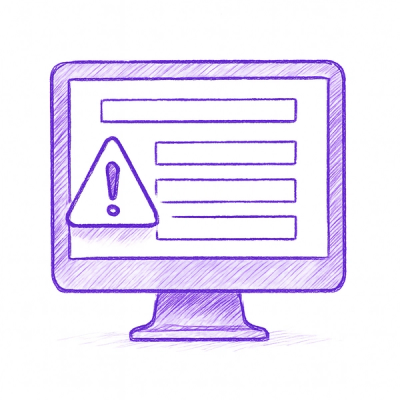
Security News
A critical flaw in the popular npm form-data package could allow HTTP parameter pollution, affecting millions of projects until patched versions are adopted.

Security News
Bun 1.2.19 introduces isolated installs for smoother monorepo workflows, along with performance boosts, new tooling, and key compatibility fixes.