
Security News
Deno 2.2 Improves Dependency Management and Expands Node.js Compatibility
Deno 2.2 enhances Node.js compatibility, improves dependency management, adds OpenTelemetry support, and expands linting and task automation for developers.
30-second Slideshows for Hackers
Cleaver turns this:
title: Basic Example
author:
name: "Jordan Scales"
twitter: "@jdan"
url: "http://jordanscales.com"
output: basic.html
controls: true
--
# Cleaver 101
## A first look at quick HTML presentations
--
### A textual example
Content can be written in **Markdown!** New lines no longer need two angle brackets.
This will be in a separate paragraph
--
### A list of things
* Item 1
* Item B
* Item gamma
No need for multiple templates!
Into this:
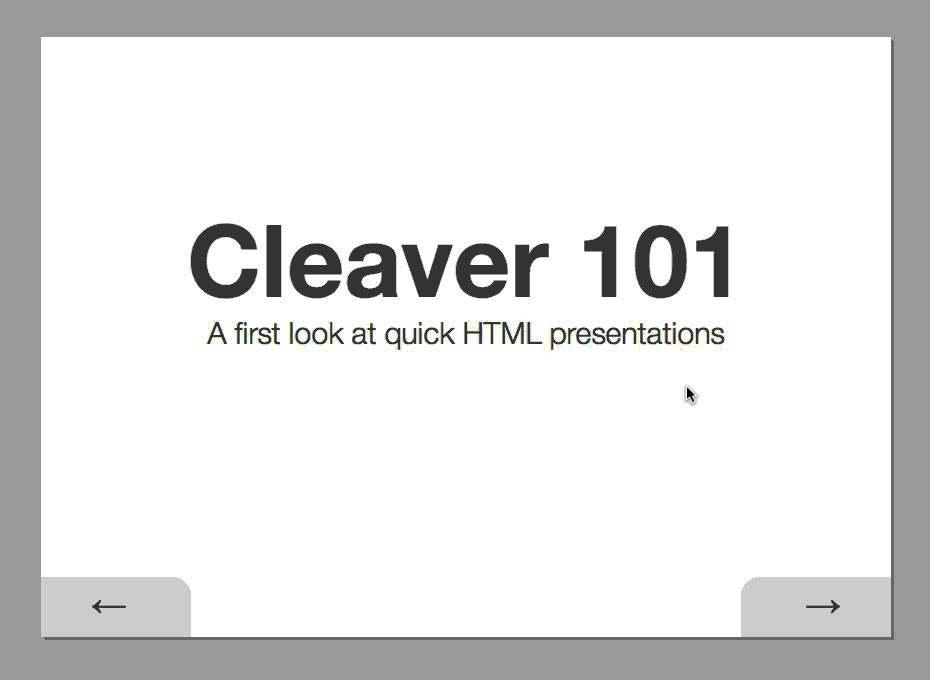
Get it on NPM:
npm install -g cleaver
And run it like so:
cleaver path/to/something.md
Cleaver is a one-stop shop for generating HTML presentations in record time. Using some spiced up markdown, you can produce good-looking, interactive presentations without writing any code or placing a measly textbox.
All you need to do is write some blocks of markdown, separated by --
on its own line and include metadata at the top.
Let's walk through the above example piece by piece.
title: Basic Example
author:
name: "Jordan Scales"
twitter: "@jdan"
url: "http://jordanscales.com"
output: basic.html
controls: true
The first section of any cleaver document is the metadata. Currently cleaver supports the following fields.
If author is included, the following slide will be automatically inserted at the end of your presentation:
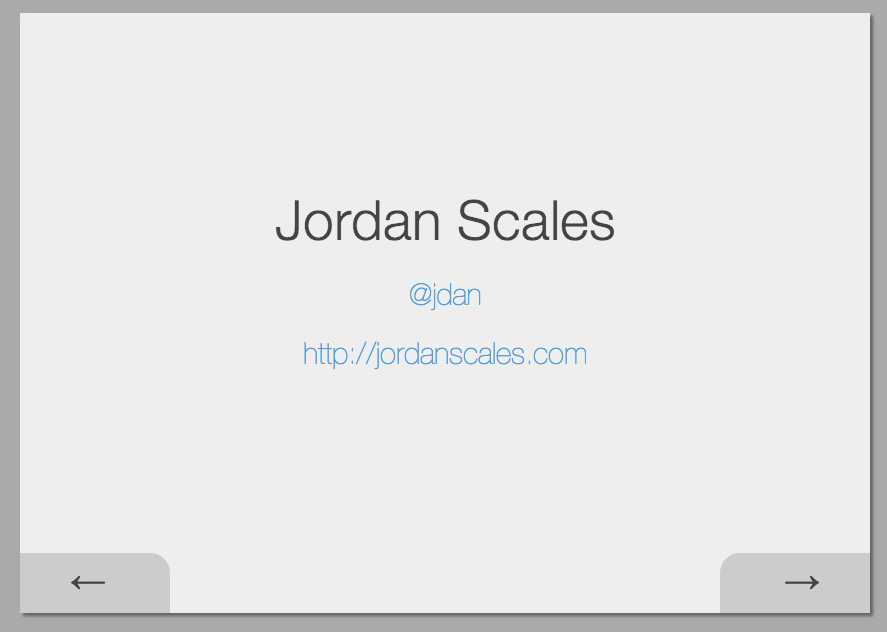
# Cleaver 101
## A first look at quick HTML presentations
h1 and h2 elements (prefaced with # and ## respectively), will automatically include padding to render a title slide.
### A list of things
* Item 1
* Item B
* Item gamma
No need for multiple templates!
Since slides are written in Markdown, you can include things like lists, images, and arbitrary HTML.
h3 tags (prefaced ###) are automatically given a bottom border to
represent a slide title.
To navigate the slideshow:
Or click the buttons
By default, cleaver slides are rendered in the following template:
<div id="wrapper">
{{#slides}}
<section class="slide">{{{.}}}</section>
{{/slides}}
</div>
{{#controls}}
<div id="controls">
<div id="prev">←</div>
<div id="next">→</div>
</div>
{{/controls}}
<script type="text/javascript">
{{{navigation}}}
</script>
Power users may wish to render into custom templates. To do so, simply copy the following file and specify a template (with an absolute path) like so:
title: Basic Example
output: basic.html
template: /Users/jordan/Slides/example/example.mustache
npm install)git checkout -b feature/cool-wordart)With <3,
FAQs
30-second slideshows for hackers
The npm package cleaver receives a total of 26 weekly downloads. As such, cleaver popularity was classified as not popular.
We found that cleaver demonstrated a not healthy version release cadence and project activity because the last version was released a year ago. It has 3 open source maintainers collaborating on the project.
Did you know?

Socket for GitHub automatically highlights issues in each pull request and monitors the health of all your open source dependencies. Discover the contents of your packages and block harmful activity before you install or update your dependencies.

Security News
Deno 2.2 enhances Node.js compatibility, improves dependency management, adds OpenTelemetry support, and expands linting and task automation for developers.

Security News
React's CRA deprecation announcement sparked community criticism over framework recommendations, leading to quick updates acknowledging build tools like Vite as valid alternatives.

Security News
Ransomware payment rates hit an all-time low in 2024 as law enforcement crackdowns, stronger defenses, and shifting policies make attacks riskier and less profitable.