
Research
Security News
Malicious npm Packages Inject SSH Backdoors via Typosquatted Libraries
Socket’s threat research team has detected six malicious npm packages typosquatting popular libraries to insert SSH backdoors.
cloud-explorer
Advanced tools
Manage your users' cloud services from your application.
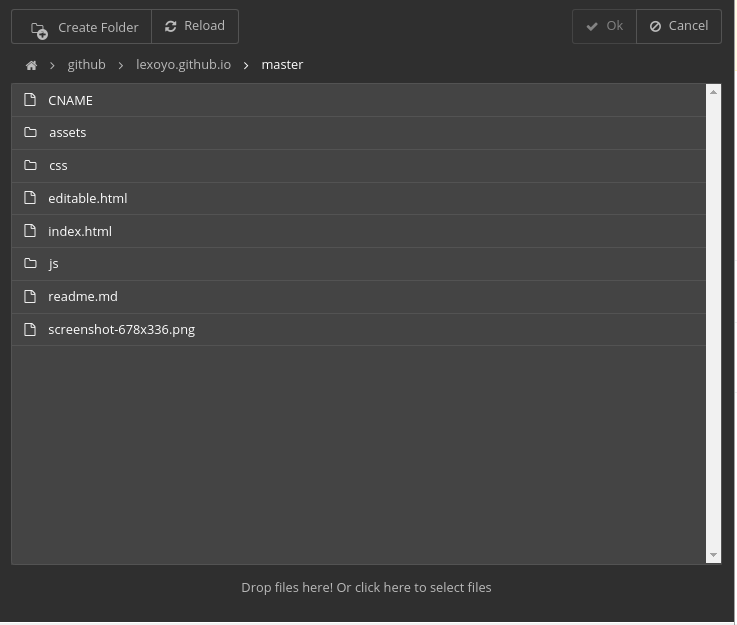
There is a live demo here
$ npm install --save cloud-explorer
Here is an example on how to use Cloud Explorer's router to expose an API used by the front end to list files, read and write - see this file for a complete example
// before this create an express application
const CloudExplorer = require('cloud-explorer');
const router = new Router({
dropbox: {
clientId: '8lxz0i3aeztt0im',
clientSecret: 'twhvu6ztqnefkh6',
redirectUri: `${rootUrl}/ce/dropbox/oauth_callback`,
state: 'abcd'
},
ftp: {redirectUri: `${rootUrl}/ce/ftp/signin`},
});
app.use('/ce', router);
There is also an example of use in Silex website builder here.
And here is an easy way to run a local ftp for tests: npx ftp-srv ftp://0.0.0.0:2121 --root .
For a complete example see the dist folder.
On the client side, the HTML:
<iframe id="ceIFrame" class="container" src="/ce/cloud-explorer/cloud-explorer.html" />
And the Javascript:
const ce = document.querySelector('#ceIFrame').contentWindow.ce;
ce.showThumbnails(true);
ce.openFile(['.jpg', '.jpeg', '.png', '.gif'])
.then(fileInfo => {
if(fileInfo) alert('you chose:' + fileInfo.path);
else alert('you canceled');
})
.catch(e => alert('an error occured: ' + e.message));
In order to know what are the possible options, please read the code
When creating CE2 router, your app can pass it options, please see the example in lib/index.js. This is how you are supposed to enable or disable cloud services, or features.
Also you can add custom services and image banks, for this you can use the methods of the Router class: addService and addImageBank.
Notes:
You can use only CE2 API, it makes Dropbox, FTP, SFTP, Webdav protocols accessible over HTTPS
| Method | Path | Params | Description | Example |
|---|---|---|---|---|
| GET | /services | List all installed services (Dropbox, FTP...) | curl 'http://localhost:6805/ce/services' returns [{"isDir":true,"isService":true,"mime":"application/json","name":"github","isLoggedIn":false,"isOAuth":true,"displayName":"GitHub","icon":"../assets/github.png","description":"Edit files from your GitHub repository."},{"isDir":true,"isService":true,"mime":"application/json","name":"dropbox","isLoggedIn":false,"isOAuth":true,"displayName":"Dropbox","icon":"../assets/dropbox.png","description":"Edit files from your Dropbox."},{"isDir":true,"isService":true,"mime":"application/json","name":"ftp","isLoggedIn":false,"isOAuth":false,"displayName":"FTP","icon":"../assets/ftp.png","description":"Edit files on a web FTP server."},{"isDir":true,"isService":true,"mime":"application/json","name":"fs","isLoggedIn":true,"isOAuth":false,"username":"lexoyo","displayName":"Your Computer","icon":"","description":"Edit files on your local drive."}] | |
| POST | /:connector/authorize | Connector name (dropbox, ftp, sftp, webdav...) | Get the URL to redirecto the user to for oauth flow | `` |
| POST | /:connector/logout | Connector name | Logout | `` |
| GET | /\/(.*)\/ls\/(.*)/ | Connector name, path | List folder content | curl 'http://localhost:6805/ce/ftp/ls/' -H 'UNIFILE_FTP_HOST: localhost' -H 'UNIFILE_FTP_TOKEN: demo' -H 'UNIFILE_FTP_PORT: 2121' -H 'UNIFILE_FTP_USER: demo' returns [{"size":0,"modified":"2001-03-01T12:30:00.000Z","name":"upload","isDir":true,"mime":"application/directory"},{"size":0,"modified":"2022-12-01T23:00:00.000Z","name":"download","isDir":true,"mime":"application/directory"}] |
| GET | /\/(.*)\/get\/(.*)/ | Connector name, path | Get the content of a file | `curl 'http://localhost:6805/ce/ftp/get/path/to/test.png' -H 'UNIFILE_FTP_HOST: localhost' -H 'UNIFILE_FTP_TOKEN: demo' -H 'UNIFILE_FTP_PORT: 2121' -H 'UNIFILE_FTP_USER: demo' |
| ` returns the content of test.png | ||||
| POST | /\/(.*)\/upload\/(.*)/ | Connector name, path | Upload file(s) to the server | curl 'http://localhost:6805/ce/ftp/upload/' -X POST -H 'UNIFILE_FTP_HOST: localhost' -H 'UNIFILE_FTP_PASSWORD: demo' -H 'UNIFILE_FTP_TOKEN: nothing' -H 'UNIFILE_FTP_PORT: 2121' -H 'UNIFILE_FTP_USER: demo' -H 'Content-Type: multipart/form-data; boundary=---------------------------2814941533969992343925519265' --data-binary $'-----------------------------2814941533969992343925519265\r\nContent-Disposition: form-data; name="content"; filename="croix.svg"\r\nContent-Type: image/svg+xml\r\n\r\n-----------------------------2814941533969992343925519265--\r\n' |
| DELETE | /\/(.*)\/rm\// | Connector name, files to delete | Delete file(s) | curl 'http://localhost:6805/ce/ftp/rm/' -X DELETE -H 'Content-Type: application/json' -H 'UNIFILE_FTP_HOST: localhost' -H 'UNIFILE_FTP_PASSWORD: demo' -H 'UNIFILE_FTP_TOKEN: nothing' -H 'UNIFILE_FTP_PORT: 2121' -H 'UNIFILE_FTP_USER: demo' --data-binary '[{"name":"unlink","path":"tmp/croix.svg"}]' |
| PUT | mkdir | |||
| GET | \/(.*)\/stat\/(.*)/ | |||
| TODO | ||||
| TODO | ||||
| TODO | ||||
| TODO | ||||
| TODO | ||||
| TODO | ||||
| TODO |
Authentication uses cookie session or can be set from headers. The headers starting with UNIFILE_ are recognized and expected to be UNIFILE_{connector}_{key}_{value}, e.g. curl 'http://localhost:6805/ce/ftp/ls/' -H 'UNIFILE_FTP_HOST: localhost' -H 'UNIFILE_FTP_TOKEN: demo' -H 'UNIFILE_FTP_PORT: 21' -H 'UNIFILE_FTP_USER: demo'
To contribute to Cloud Explorer, clone this repo and build:
$ git clone github:silexlabs/CloudExplorer2
$ cd CloudExplorer2
$ npm i
$ npm run build
This will compile the JS files from src/ with ReactJS and Babel. The generated files will go in dist/.
You can serve dist on http://localhost:6805 with
$ npm start
And then access the demo app on http://localhost:6805/ce/cloud-explorer/
Please feel free to ask in the issues, and contribute docs in the wiki.
For now, the best way to know the API is to take a look at the App class which exposes all CE methods here.
CE is configured with environment variables:
| Name | Default | Description |
|---|---|---|
| PORT | 6805 | |
| SERVER_PATH | '' | Example: '/a-path' |
| SERVER_URL | http://localhost:${port}${rootPath} | |
| DROPBOX_APP_ID | undefined | |
| DROBOX_APP_SECRET | undefined | |
| DROPBOX_APP_REDIRECT | undefined | |
| GITHUB_APP_ID | undefined | |
| GITHUB_APP_SECRET | undefined | |
| GITHUB_APP_REDIRECT | undefined | |
| UNSPLASH_ACCESS_KEY | undefined | |
| UNSPLASH_APP_NAME | undefined | |
| UNSPLASH_OFFLINE_TEST_PATH | undefined | |
| ENABLE_HYPERDRIVE | undefined | "true" or anything else |
FAQs
Manage your users' cloud services from your application.
The npm package cloud-explorer receives a total of 1 weekly downloads. As such, cloud-explorer popularity was classified as not popular.
We found that cloud-explorer demonstrated a not healthy version release cadence and project activity because the last version was released a year ago. It has 2 open source maintainers collaborating on the project.
Did you know?

Socket for GitHub automatically highlights issues in each pull request and monitors the health of all your open source dependencies. Discover the contents of your packages and block harmful activity before you install or update your dependencies.

Research
Security News
Socket’s threat research team has detected six malicious npm packages typosquatting popular libraries to insert SSH backdoors.

Security News
MITRE's 2024 CWE Top 25 highlights critical software vulnerabilities like XSS, SQL Injection, and CSRF, reflecting shifts due to a refined ranking methodology.

Security News
In this segment of the Risky Business podcast, Feross Aboukhadijeh and Patrick Gray discuss the challenges of tracking malware discovered in open source softare.