
Security News
Deno 2.2 Improves Dependency Management and Expands Node.js Compatibility
Deno 2.2 enhances Node.js compatibility, improves dependency management, adds OpenTelemetry support, and expands linting and task automation for developers.
com.hecomi.urepl
Advanced tools
uREPL is an in-game powerful REPL environment for Unity3D that supports following functions:
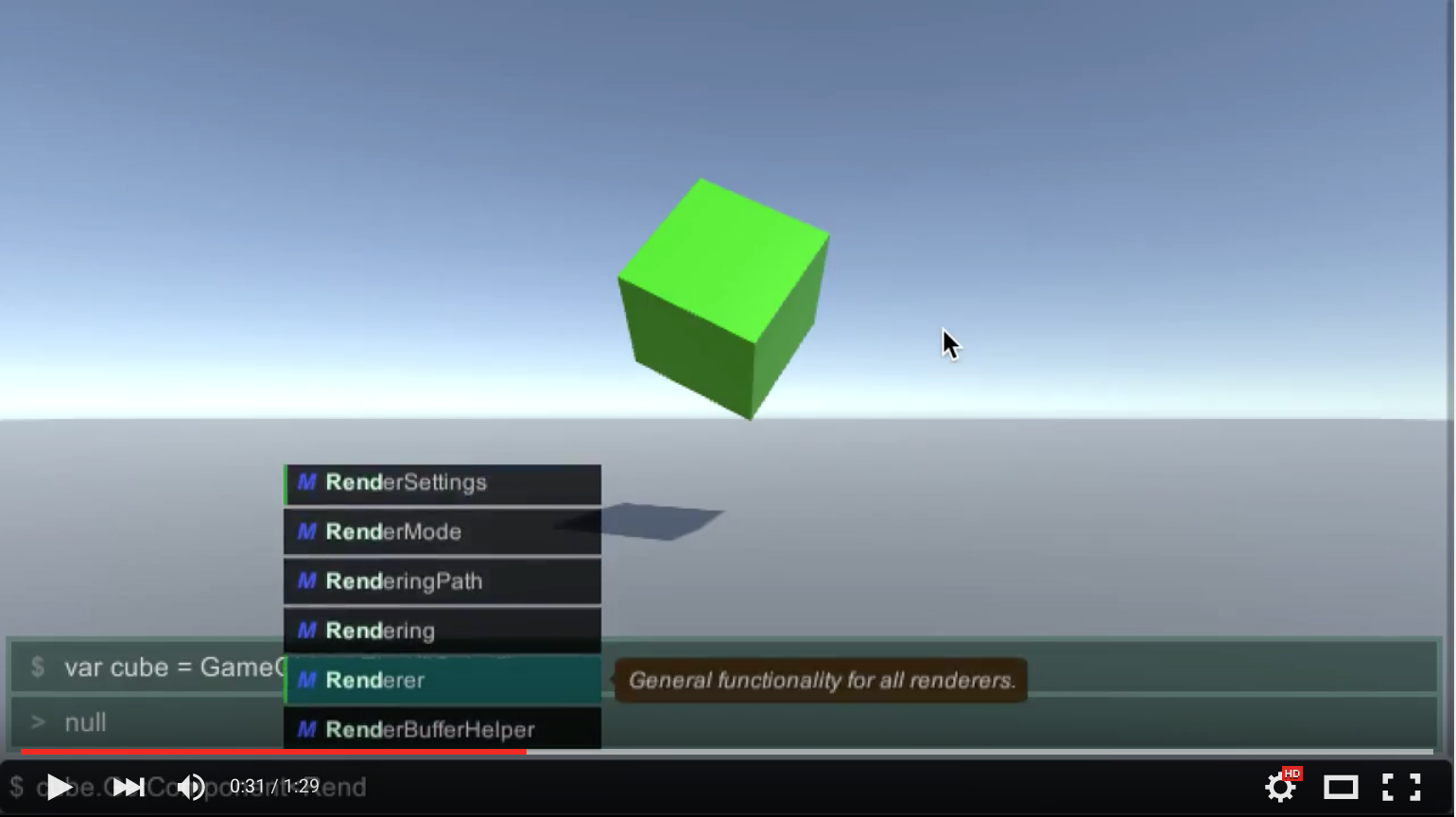
https://github.com/hecomi/uREPL.git#upm to Package Manager.https://registry.npmjs.comcom.hecomiAssets > Create > uREPL to instantiate a uREPL prefab.EventSystem, add it from Hierarchy > Create > UI > EventSystem.| Key | Description |
|---|---|
ctrl + a | move to head. |
ctrl + e | move to end. |
ctrl + f, right arrow | move forward. |
ctrl + b, left arrow | move back. |
ctrl + h, backspace | remove character before cursor position. |
ctrl + d | remove character after cursor position. |
ctrl + k | remove all characters after cursor position. |
ctrl + l | clear all outputs. |
ctrl + m | toggle single-line / multi-line mode. |
ctrl + n, up arrow | show next history. |
ctrl + p, down arrow | show previous history. |
ctrl + tab | show completions. |
enter | run input command. |
F1 | toggle window display on/off. |
| Key | Description |
|---|---|
ctrl + n, up arrow | select lower item. |
ctrl + p, down arrow | select upper item. |
tab, enter | insert selected completion. |
esc | hide completions. |
You can add commands by adding a [uREPL.Command] attribute to static methods.
public class CommandTest
{
// Given from somewhere.
static public GameObject gameObject;
// This method can be called without class name.
// $ ShowCurrentSelectedObject() ⏎
[uREPL.Command]
static public string ShowCurrentSelectedObject()
{
return gameObject.name;
}
// This method can be called by the given name.
// $ selected ⏎
[uREPL.Command(name = "selected")]
static public string ShowCurrentSelectedObject2()
{
return gameObject.name;
}
// Completion view show the given description.
[uREPL.Command(name = "selected2", description = "show the selected gameobject name.")]
static public string ShowCurrentSelectedObject3()
{
return gameObject.name;
}
}
uREPL automatically convert the command format into the actual code.
public class CommandTest
{
// '$ print "\"hoge hoge\"" ⏎' will be replaced with:
// CommandTest.Print("\"hoge hoge\"");
[uREPL.Command(name = "print")]
static public void Print(object obj)
{
Debug.Log(obj);
}
// Supports an overloaded command.
[uREPL.Command(name = "print")]
static public void Print(string value1, int value2, float value3)
{
Debug.LogFormat("string: {0}, int: {1}, float: {2}", value1, value2, value3);
}
}
From v0.4.0, you can register and unregister commands in runtime.
using UnityEngine;
public class RuntimeCommandTest : MonoBehaviour
{
void OnEnable()
{
uREPL.RuntimeCommands.Register("func1", () => Debug.Log("hoge"), "output hoge");
uREPL.RuntimeCommands.Register("func2", x => Debug.Log(x), "outout given argument");
uREPL.RuntimeCommands.Register("func3", (x, y) => Debug.Log((int)x * (int)y), "multiply arg0 by arg1");
uREPL.RuntimeCommands.Register("func4", (x, y, z) => Debug.Log(x + " " + y + " " + z), "output all arguments");
uREPL.RuntimeCommands.Register("func5", (int x) => Debug.Log(x), "output int value");
uREPL.RuntimeCommands.Register("func6", (string x, float y) => Debug.Log(x + " is " + y), "output arg0 is arg1");
uREPL.RuntimeCommands.Register("func7", (Vector3 pos, Quaternion rot, Vector3 scale) => Debug.Log(pos + " " + rot + " " + scale), "output unity-type values.");
}
void OnDisable()
{
uREPL.RuntimeCommands.Unregister("func1");
uREPL.RuntimeCommands.Unregister("func2");
uREPL.RuntimeCommands.Unregister("func3");
uREPL.RuntimeCommands.Unregister("func4");
uREPL.RuntimeCommands.Unregister("func5");
uREPL.RuntimeCommands.Unregister("func6");
uREPL.RuntimeCommands.Unregister("func7");
}
}
System.Object.uREPL supports three completion methods by default:
You can add completion plugins by adding a class that inherits from uREPL.CompletionPlugin and overrides GetCompletions().
This class is derived from MonoBehaviour, so you can collect information using its callbacks.
The following code is a sample for GameObject name completion.
using UnityEngine;
using System.Linq;
using uREPL;
public class SampleCompletion : CompletionPlugin
{
string[] gameObjectNames_;
public void Update()
{
gameObjectNames_ = GameObject.FindObjectsOfType<GameObject>()
.Select(go => go.name)
.ToArray();
}
// This method is called from a non-main thread.
// If you want to use such as GameObject-related data, please get it in the main thread.
public override CompletionInfo[] GetCompletions(string input)
{
var partialName = input.Substring(input.LastIndexOf("\"") + 1);
return gameObjectNames_
.Where(name => name.IndexOf(partialName) != -1)
.Select(name => new CompletionInfo(partialName, name, "G", Color.red))
.ToArray();
}
}
You can output 3 level logs by uREPL.Log.Output(string), uREPL.Log.Warn(string),
and uREPL.Log.Error(string).
static public class LogTest
{
static public void ShowLogs()
{
uREPL.Log.Output("this is normal log.");
uREPL.Log.Warn("this is warning log.");
uREPL.Log.Error("this is error log.");
}
}
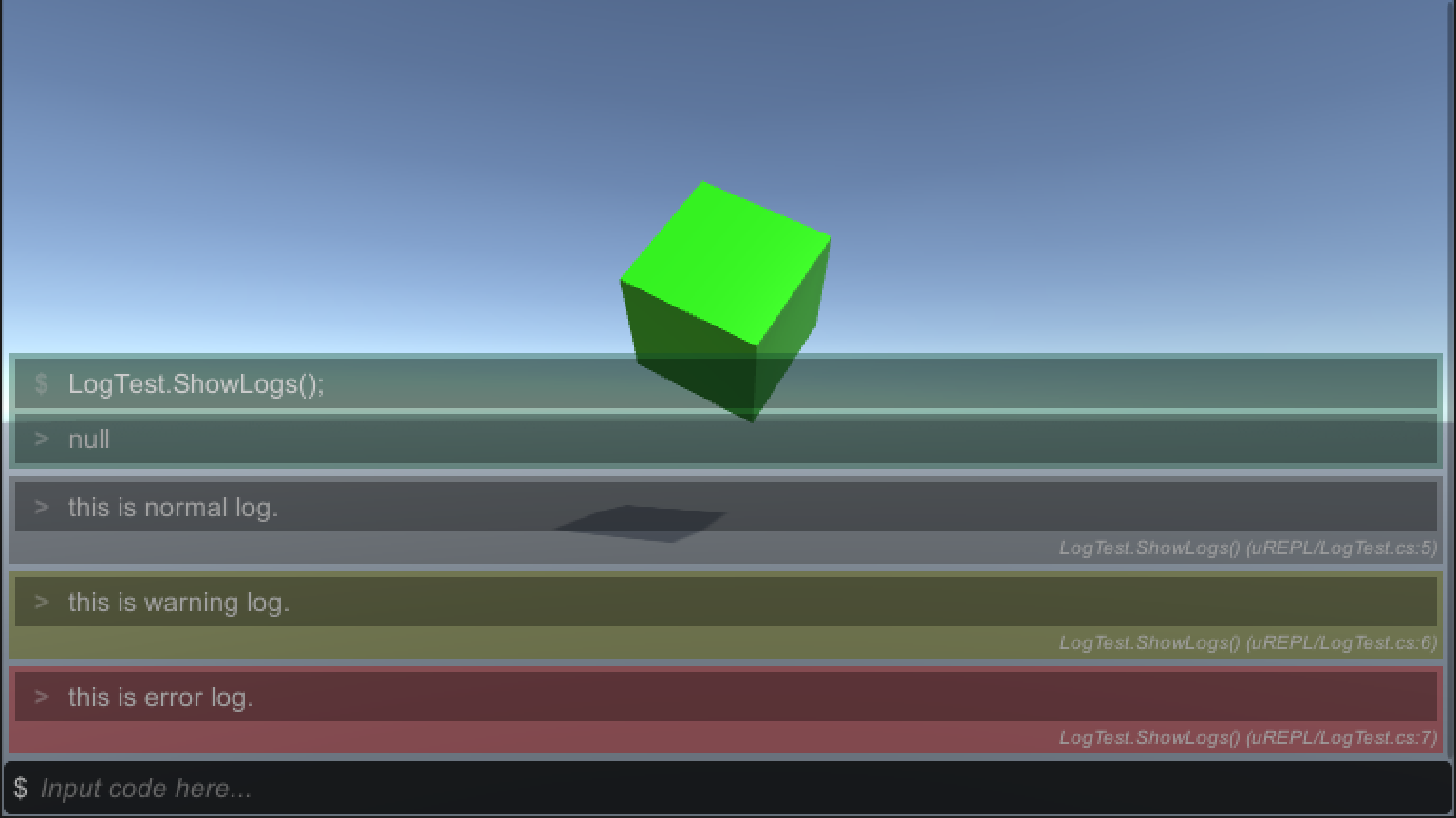
You can inspect GameObject by calling GameObject.Inspect(). This shows position, rotation, scale, and components added to it.
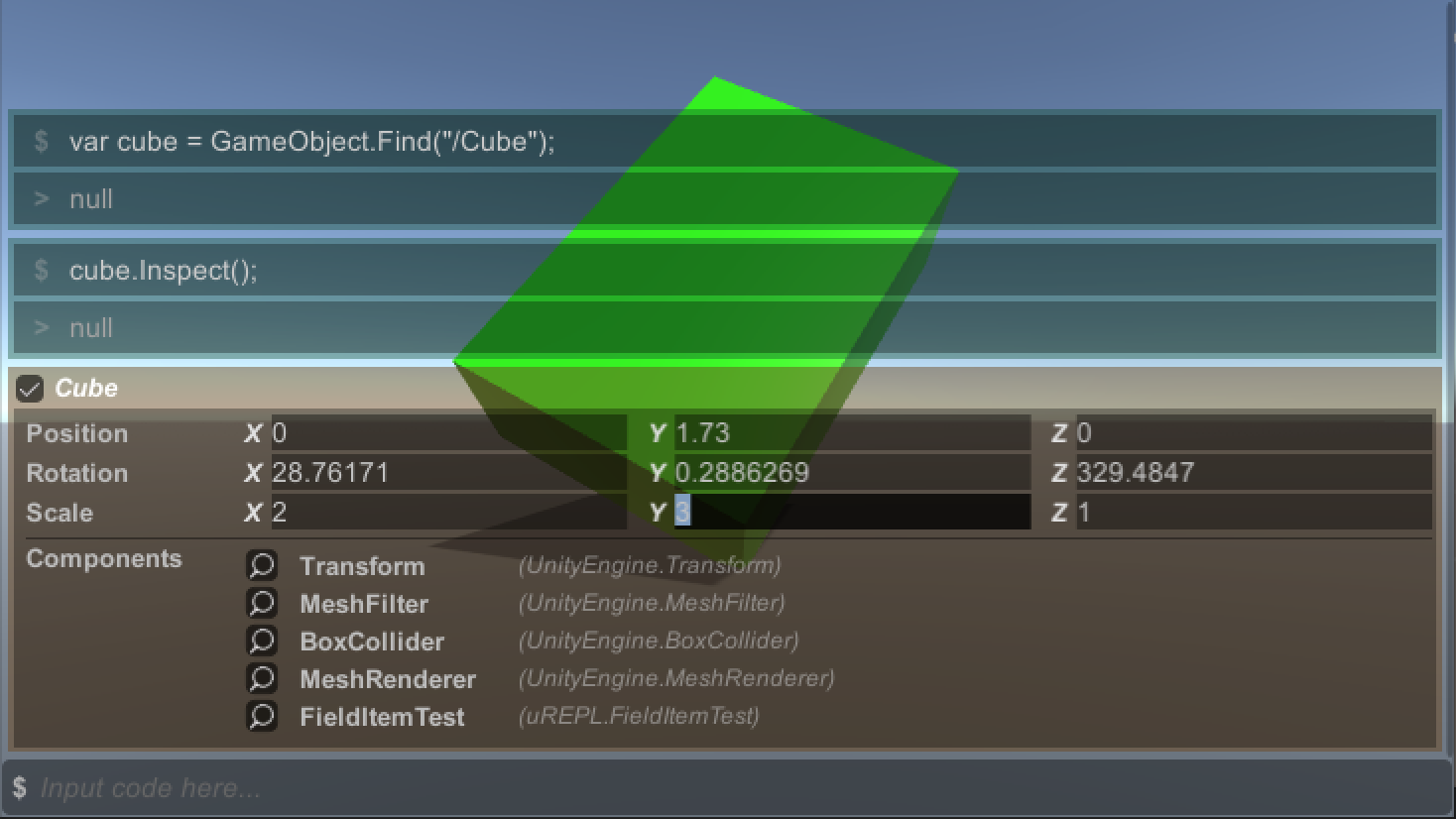
You can also inspect Component by clicking the inspect icon or calling Component.Inspect().
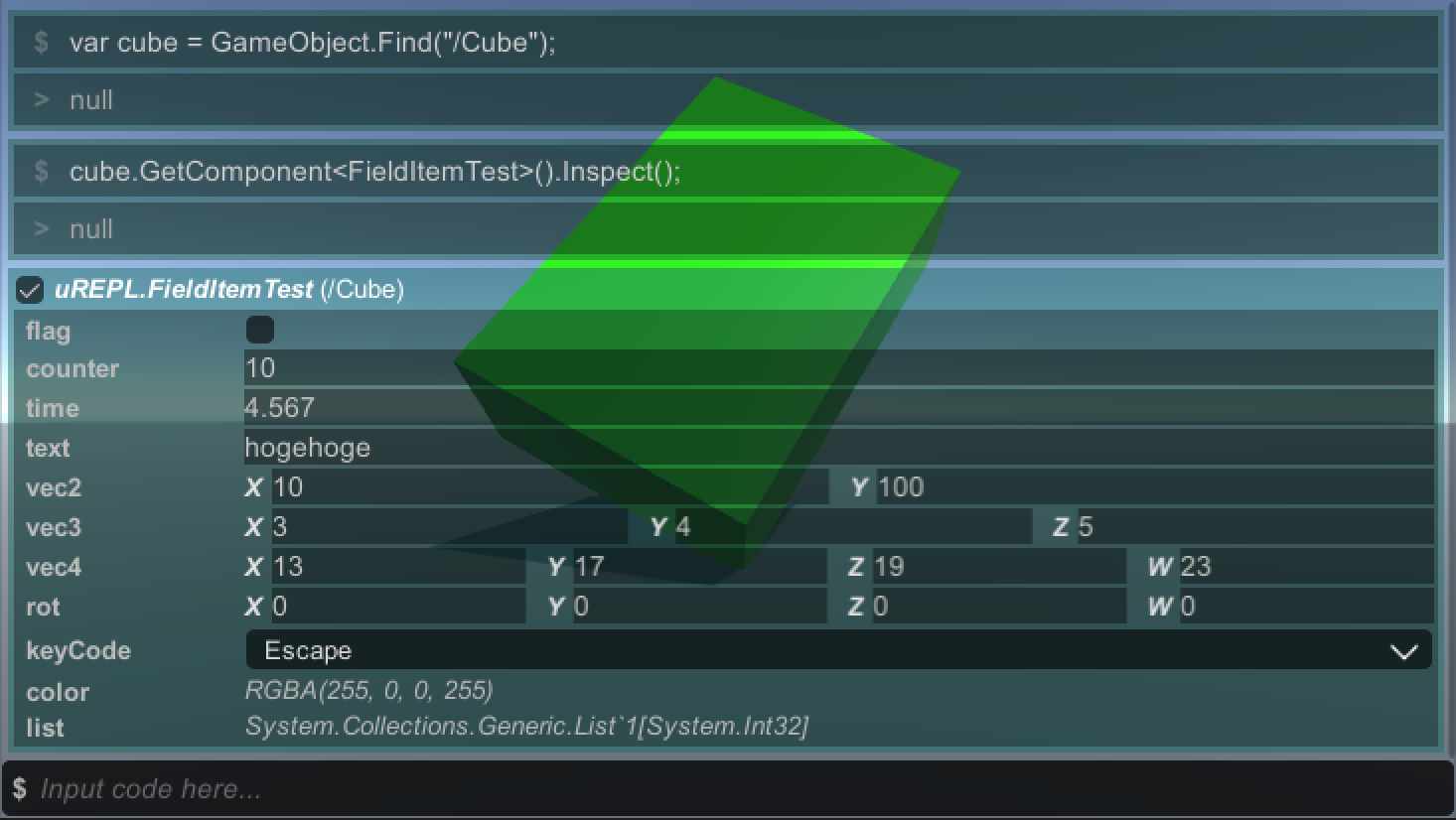
See the following videos for more details:
Toggle single-line and multi-line modes by Ctrl-m or clicking the right-top icon in the input area.
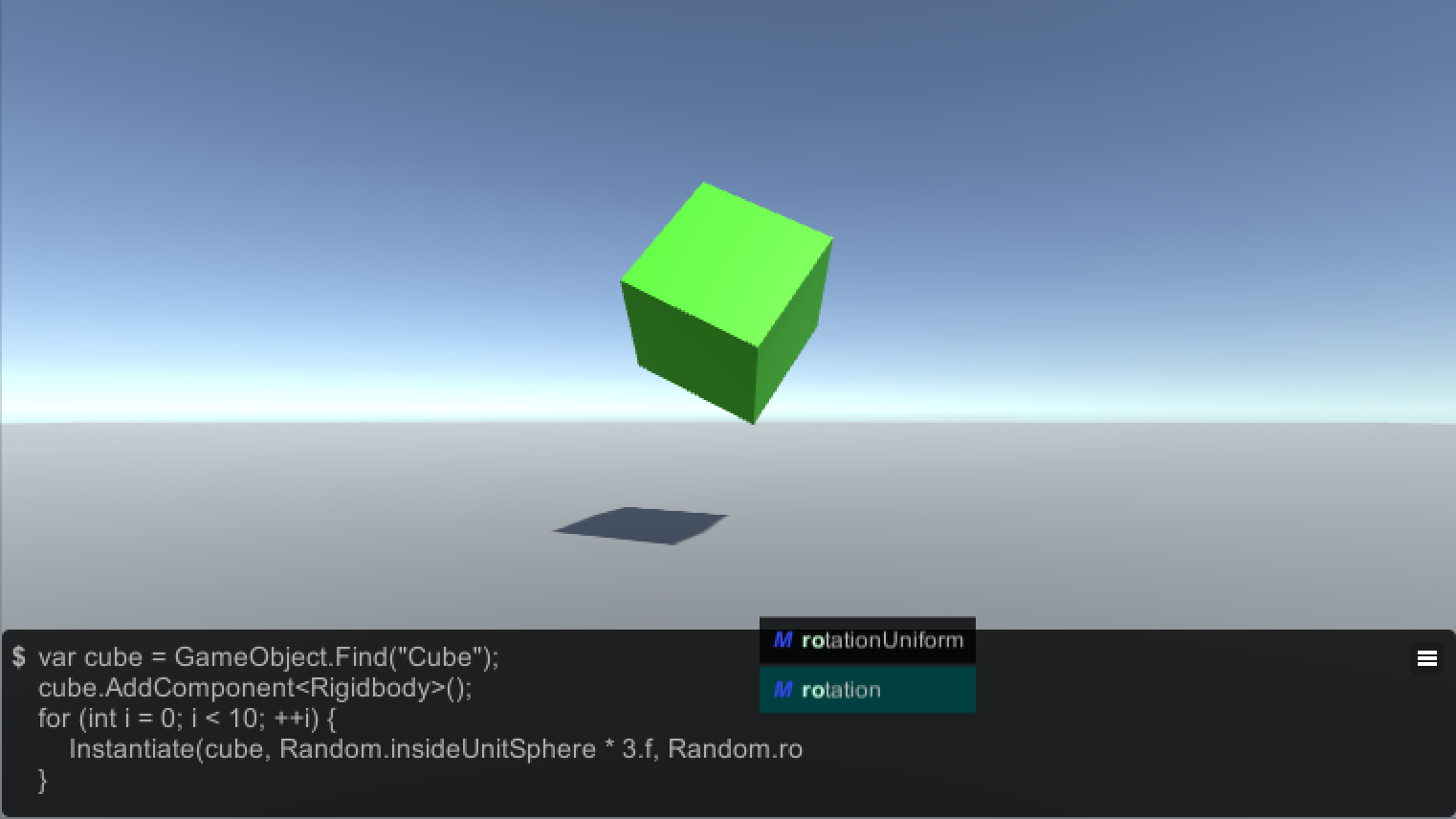
Render Mode of the Canvas component as World Space.FAQs
In-game powerful REPL environment for Unity
The npm package com.hecomi.urepl receives a total of 43 weekly downloads. As such, com.hecomi.urepl popularity was classified as not popular.
We found that com.hecomi.urepl demonstrated a not healthy version release cadence and project activity because the last version was released a year ago. It has 1 open source maintainer collaborating on the project.
Did you know?

Socket for GitHub automatically highlights issues in each pull request and monitors the health of all your open source dependencies. Discover the contents of your packages and block harmful activity before you install or update your dependencies.

Security News
Deno 2.2 enhances Node.js compatibility, improves dependency management, adds OpenTelemetry support, and expands linting and task automation for developers.

Security News
React's CRA deprecation announcement sparked community criticism over framework recommendations, leading to quick updates acknowledging build tools like Vite as valid alternatives.

Security News
Ransomware payment rates hit an all-time low in 2024 as law enforcement crackdowns, stronger defenses, and shifting policies make attacks riskier and less profitable.