
Security News
Deno 2.2 Improves Dependency Management and Expands Node.js Compatibility
Deno 2.2 enhances Node.js compatibility, improves dependency management, adds OpenTelemetry support, and expands linting and task automation for developers.
dayschedule-widget
Advanced tools
Appointment scheduling widget to embed the booking calendar on your website for 1:1, round-robin and group bookings with Google meet, Zoom and MS Teams integrations
Appointment scheduling widget to embed the booking calendar on your website for 1:1, round-robin and group bookings with Google meet, Zoom and MS Teams integrations
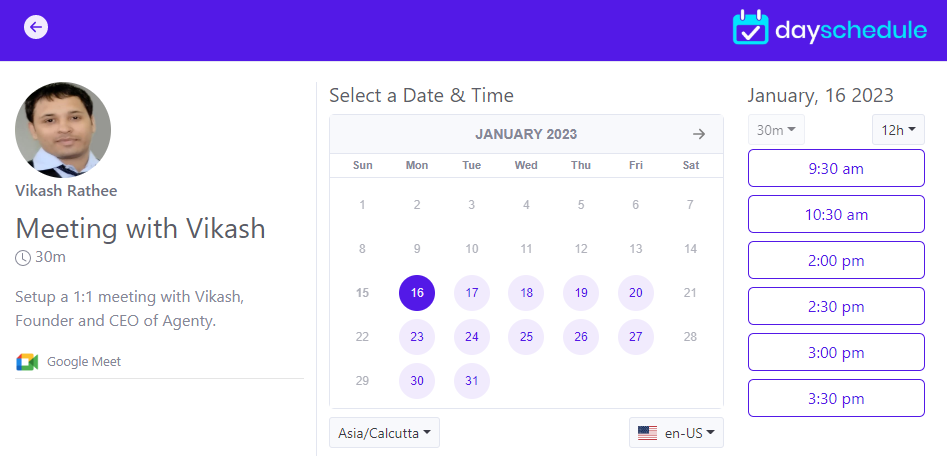
Install the dayschedule-widget from NPM
npm i dayschedule-widget
Add the JavaScript dayschedule-widget.js library into your website HTML head section:
<script src="/dist/dayschedule-widget.js" defer></script>
Alternatively, you can install from CDN for better performance and global caching:
For example:
<script src="https://cdn.jsdelivr.net/npm/dayschedule-widget@latest/dist/dayschedule-widget.min.js" defer></script>
Call the daySchedule.initPopupWidget(...) function from any button or link from your website to open the scheduling popup:
<button type="button"
onClick="daySchedule.initPopupWidget({ url: 'https://meet.dayschedule.com' });">
Book an appointment
</button>
The dayschedule widget offers easy embedding, customizable designs, and automatic reminders to manage online appointments. See these example to learn how to embed the schedule widget on different platforms
| Platform | Description |
|---|---|
| HTML Popup | An example of embedding a popup appointment widget using HTML5. |
| HTML Inline | An example of embedding a inline appointment widget using HTML5. |
| Wordpress | A WordPress plugin for managing appointments, events, and services. |
| Node.js | An example of embedding an appointment booking widget in Node.js. |
There are 2 types of embed option available on DaySchedule for appointment bookings:
To embed as a button and open the appointment scheduling popup when clicked. We recommends the popup widget, because it's initialized when someone click on the book now button, instead of having it initialize upon page load to improve website speed and performance by avoiding unnecessary requests.
daySchedule.initPopupWidget({
url: 'https://meet.dayschedule.com',
color: {
primary: '#0f0980',
secondary: '#afeefe'
}
});
To embed the inline appointment scheduling plugin in HTML
<dayschedule-widget url='https://meet.dayschedule.com' options='{ "color": {
"primary": "#0f0980",
"secondary": "#afeefe"
}}'></dayschedule-widget>
Here is the list of options available to customize your appointment look and feel to match up with your website and brand :
| Name | Description |
|---|---|
| url | To set your main scheduling link or single event link |
| color | To set primary and secondary color of your appointment calendar, e.g. {color: {primary: '#0f0980', secondary: '#afeefe' }} |
| questions | To auto fill registration form questions, e.g. {questions: {name : 'Vikash'}} |
| hideHeader | To hide the header { hideHeader: true } |
| hideEvent | To hide the event details from calendar view { hideEvent: true } |
FAQs
Appointment scheduling widget to embed the booking calendar on your website for 1:1, round-robin and group bookings with Google meet, Zoom and MS Teams integrations
The npm package dayschedule-widget receives a total of 19 weekly downloads. As such, dayschedule-widget popularity was classified as not popular.
We found that dayschedule-widget demonstrated a healthy version release cadence and project activity because the last version was released less than a year ago. It has 0 open source maintainers collaborating on the project.
Did you know?

Socket for GitHub automatically highlights issues in each pull request and monitors the health of all your open source dependencies. Discover the contents of your packages and block harmful activity before you install or update your dependencies.

Security News
Deno 2.2 enhances Node.js compatibility, improves dependency management, adds OpenTelemetry support, and expands linting and task automation for developers.

Security News
React's CRA deprecation announcement sparked community criticism over framework recommendations, leading to quick updates acknowledging build tools like Vite as valid alternatives.

Security News
Ransomware payment rates hit an all-time low in 2024 as law enforcement crackdowns, stronger defenses, and shifting policies make attacks riskier and less profitable.