
Security News
Fluent Assertions Faces Backlash After Abandoning Open Source Licensing
Fluent Assertions is facing backlash after dropping the Apache license for a commercial model, leaving users blindsided and questioning contributor rights.

DevLab is a utility that allows you to easily containerize your development workflow using Docker. Simply put; it's like having a cleanroom for all of your development processes which contains services (like databases) without needing to setup and maintain these environments manually.
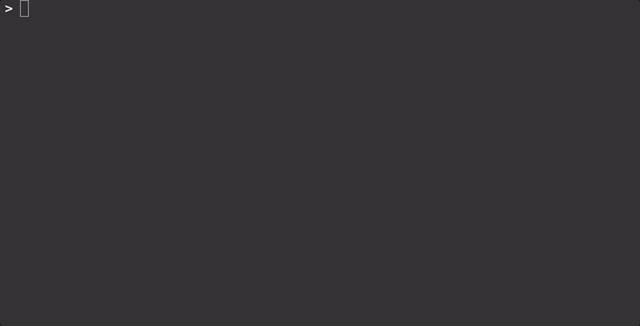
FAQ: Why Devlab over Docker-Compose?
npm install devlab -g
Note: DevLab requires Node v.6+ to run.
Linux (download)
curl -o /usr/local/bin/devlab http://devlab.taplatform.net/linux/devlab && \
chmod +x /usr/local/bin/devlab
Mac OSX (download)
sudo mkdir -p /usr/local/bin && \
sudo curl -o /usr/local/bin/devlab http://devlab.taplatform.net/mac/devlab && \
sudo chmod +x /usr/local/bin/devlab
Windows (download)
Download the above file and run from the path where it is saved or add to a directory in your PATH.
Obvious Note: You need to have Docker installed as well.
Important Note: In order to run the tasks, Devlab creates a temp file (devlab.sh). The tool will do its best to determine the best location (usually /tmp), but this can be explicitly set by specifying the environment variable DEVLAB_TMP.
After you have Devlab installed you can initialize a project by moving to the project directory and running the following:
devlab init
The above will prompt you to enter a base image; this should be a valid Docker image.
Once the configuration is generated you can run tasks. The default template includes several, for example:
devlab env
The above will load your project via Devlab & Docker, then echo the environment variables available.
Devlab is controlled by a devlab.yml file in the root of your project. A basic example is shown below:
from: node:6
services:
- mongo:
from: mongo:3.0
env:
- DB_ROOT_PASSWORD=foo
expose:
- 27017:27017
env:
- TMP=${TMP}
expose:
- 8080:8080
volumes:
- ${HOME}/.ssh:/root/.ssh
hosts:
- google.com:127.0.0.1
before: npm install
after: echo "done"
tasks:
run: node index.js
The above can then be executed via the devlab run command from within the same directory as your project and devlab.yml. Execution would do the following:
mongo with DB_ROOT_PASSWORD environment variable and port 27017 exposedTMP to the same as the host machine8080 to the host system.ssh directory in the containergoogle.com to 127.0.0.1npm install inside the container before running the tasknode index.js task inside the containerdone after the task has completedThe example shows a single-command execution configuration, however, Devlab supports named tasks as well. Replace the task entry with configuration object tasks:
tasks:
env: env | sort
start: node index.js
lint: npm run lint
test: npm test
The above would allow you to run devlab <task> to execute any of the tasks defined.
Devlab also allows for executing tasks not predefined in the configuration file using the -e flag. For example:
devlab -e "/bin/sh"
The above would start the container using the configuration, call the before task, then start the sh shell. The container will then remain in the shell until an exit command is sent by the user.
from <string>)The from configuration property instructs the image to be used on the primary instance and services.
For testing different images easily, the -f <alternate-image> argument can be called during execution.
Services add links into the primary container, exposing the services for utilitzation. For the most part, services utilize the same format for definition as the primary container.
During execution, service containers are named in 2 ways:
dl_<NAME>_<INSTANCE-ID><NAME>The above naming convention allows for persisted services to be shared with other Devlab instances, or manually run docker containers, via the --link argument.
At startup Devlab will ensure any persisted or already running containers are not started again.
After completion, Devlab will run a detached process which will execute docker stop and docker rm on any non-persisted, ephemeral services.
Services which need to persist between runs can be set by providing persist: true in their configurations.
Persisted services will not stop after the primary container finishes its task and can be used by the same project, other projects, or independently.
By default, all services in the configuration will be linked on any run. To disable services for specific tasks, you can define them like this:
tasks:
lint:
disable:
- mongo
cmd: npm run lint
start: npm start
Alternatively, you can disable all services for a task with '*':
tasks:
lint:
disable: '*'
cmd: npm run lint
start: npm start
For one-off cases, individual services can also be disabled via the command line:
devlab lint -d mongo
or all services:
devlab lint --disable-all
Devlab will automatically stop services after any run (success or fail). However, if this fails or some other fringe-case causes this process to stop responding the system can leave orphaned containers running.
In order to mitigate this issue Devlab will run a check for any dl_ prefixed containers on each run. If orphaned services are identified a warning message will appear at the beginning of the process to indicate the orphaned service(s) and commands to remedy/exit these containers.
The following commands can be run to cleanup any running containers:
Stop and Remove Devlab Containers:
devlab --cleanup
Stop and Remove ALL Containers:
devlab --cleanup-all
env <array>)Setting env array items will expose environment variables in the primary instance or services. These entries can be raw strings or use ${VAR} notation, where VAR is an environment variable on the host machine to use. Entries should use the format <ENV_VAR>=<VALUE>
expose <array>)Setting expose array items will expose ports to the host machine from the primary or service containers. Entries should use the format <CONTAINER_PORT>:<HOST_PORT>
volumes <array>)Setting volumes will mount volumes on the host machine to designated paths on the primary or service containers. Entries should use the format <HOST_PATH>:<CONTAINER_PATH>
hosts <array>)Setting hosts will update the hosts configuration for the container. Entries should use the format <HOST_NAME>:<ADDRESS>
stopTimeSecs <integer>)The standard procedure for stopping a Docker container is the stop command which sends SIGTERM and allows a grace period (default: 10) for the container to exit on its own.
Some containers may not exit via SIGTERM (or may hang). In this case, the service container can utilize the stopTimeSecs property:
services:
- mongo:
from: mongo:3.0
stopTimeSecs: 3
The stopTimeSecs above would forcibly stop the container after 3 seconds using Docker's stop command's -t option.
Global Setting:
In addition to setting the stopTimeSecs per service, this property can be set in the root of the devlab.yml configuration and will be applied to any services that don't have an explicit stopTimeSecs property.
In earlier versions of Docker, the -d (detached) and --rm (remove) flags conflict, however, Devlab uses these together which may cause issue on older systems.
If running docker run -d --rm <container> causes this error the --rm flag can be circumvented by setting the DEVLAB_NO_RM environment variable to true.
To run tests, fork & clone the repository then run npm install && npm test.
To run end-to-end tests run npm run e2e. This works by fully emulating a run inside the /test/project directory and executing /test/system/run.js with the /test/system/tests.json definitions file.
To test binary builds:
1. Build Binary:
npm run build:linux
2. Run (Ubuntu) Docker in Docker:
docker run -it --rm -v /var/run/docker.sock:/var/run/docker.sock -v $PWD:/app -w /app ubuntu sh -c "apt-get update && apt-get install docker.io -y && bash"
3. Create Devlab Alias:
alias devlab=$PWD/bin/linux/devlab
Once the above steps are completed the devlab executable will be avilable.
First off, we like Docker Compose, and definitely think it's a powerful tool. However, Devlab was built because Compose is more about long-running, containerized environment and what we set out to build was a way to run ephemeral, limited-lifespan tasks without having to manage cleanup between each run.
Compose takes the approach of spinning up containers that run, almost like a virtual machine, while you need them. Devlab looks at things from a point of view of abstracting docker run command chains to create a single-run instance only for that task, then shutting down and doing cleanup so each run is clean and running off a consistent base.
Some more comparisons:
DevLab is licensed under the MIT license. Please see LICENSE.txt for full details.
DevLab was created and is maintained by TechnologyAdvice.
FAQs
Node utility for running containerized tasks
We found that devlab demonstrated a not healthy version release cadence and project activity because the last version was released a year ago. It has 2 open source maintainers collaborating on the project.
Did you know?

Socket for GitHub automatically highlights issues in each pull request and monitors the health of all your open source dependencies. Discover the contents of your packages and block harmful activity before you install or update your dependencies.

Security News
Fluent Assertions is facing backlash after dropping the Apache license for a commercial model, leaving users blindsided and questioning contributor rights.

Research
Security News
Socket researchers uncover the risks of a malicious Python package targeting Discord developers.

Security News
The UK is proposing a bold ban on ransomware payments by public entities to disrupt cybercrime, protect critical services, and lead global cybersecurity efforts.