
Security News
Deno 2.2 Improves Dependency Management and Expands Node.js Compatibility
Deno 2.2 enhances Node.js compatibility, improves dependency management, adds OpenTelemetry support, and expands linting and task automation for developers.
eslint-plugin-roblox-ts
Advanced tools
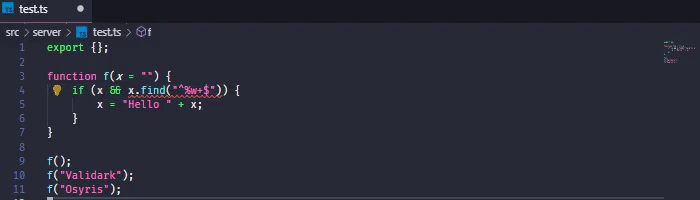
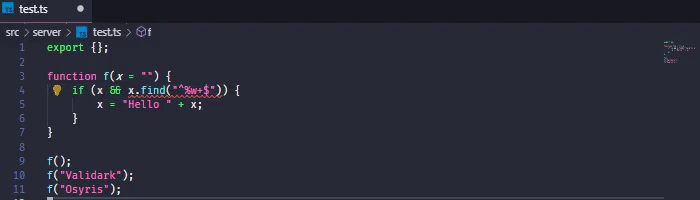
What follows is an incomplete guide on how to get started using typescript-eslint with eslint-plugin-roblox-ts and prettier. We eventually plan to make a better guide and automate a number of these steps through rbxtsc command line options. But, for now, here is how to use these lint rules with VSCode.
Install the following:
Make sure the following settings are in your settings file (Ctrl + , to open the settings UI, then press the Open Settings (JSON) button in the top right).
These are according to my preferences, so feel free to change this according to your own desires:
"files.trimTrailingWhitespace": true,
"files.insertFinalNewline": true,
"files.trimFinalNewlines": true,
"[typescript]": {
"editor.defaultFormatter": "dbaeumer.vscode-eslint",
"editor.formatOnSave": true,
"editor.formatOnPaste": true,
"editor.formatOnType": true,
},
"[typescriptreact]": {
"editor.defaultFormatter": "dbaeumer.vscode-eslint",
"editor.formatOnSave": true,
"editor.formatOnPaste": true,
"editor.formatOnType": true,
},
"eslint.packageManager": "npm",
"eslint.run": "onType",
"eslint.format.enable": true,
Make a file named .eslintrc and place this in the contents.
{
"parser": "@typescript-eslint/parser",
"parserOptions": {
"jsx": true,
"useJSXTextNode": true,
"ecmaVersion": 2018,
"sourceType": "module",
"project": "./tsconfig.json"
},
"plugins": [
"roblox-ts",
"@typescript-eslint",
"@typescript-eslint/eslint-plugin",
"prettier"
],
"extends": [
"eslint:recommended",
"plugin:@typescript-eslint/recommended",
"plugin:prettier/recommended",
"plugin:roblox-ts/recommended"
],
"rules": {
"prettier/prettier": "warn",
"@typescript-eslint/array-type": [
"warn",
{
"default": "generic",
"readonly": "generic"
}
],
"@typescript-eslint/no-unused-vars": "off",
"@typescript-eslint/explicit-function-return-type": "off",
"@typescript-eslint/no-namespace": "off",
"@typescript-eslint/no-non-null-assertion": "off",
"@typescript-eslint/no-empty-function": "warn",
"prefer-const": [
"warn",
{
"destructuring": "all"
}
],
"no-undef-init": "error"
}
}
If you have a pre-existing .prettierrc file, you can keep it, and eslint will pick it up and use that.
If not, you can create it with this recommended config:
{
"semi": true,
"trailingComma": "all",
"singleQuote": false,
"printWidth": 120,
"tabWidth": 4,
"useTabs": true
}
Run the following command:
npm i -D eslint prettier @typescript-eslint/eslint-plugin @typescript-eslint/parser eslint-config-prettier eslint-plugin-prettier eslint-plugin-roblox-ts
Type Ctrl+Shift+P and select Developer: Reload Window.
FAQs
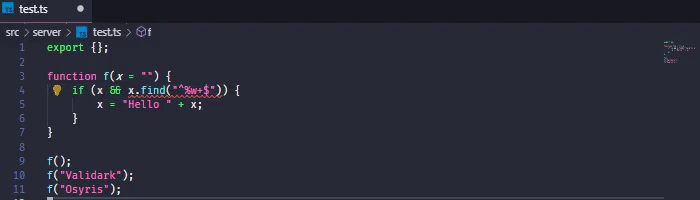
The npm package eslint-plugin-roblox-ts receives a total of 545 weekly downloads. As such, eslint-plugin-roblox-ts popularity was classified as not popular.
We found that eslint-plugin-roblox-ts demonstrated a not healthy version release cadence and project activity because the last version was released a year ago. It has 2 open source maintainers collaborating on the project.
Did you know?

Socket for GitHub automatically highlights issues in each pull request and monitors the health of all your open source dependencies. Discover the contents of your packages and block harmful activity before you install or update your dependencies.

Security News
Deno 2.2 enhances Node.js compatibility, improves dependency management, adds OpenTelemetry support, and expands linting and task automation for developers.

Security News
React's CRA deprecation announcement sparked community criticism over framework recommendations, leading to quick updates acknowledging build tools like Vite as valid alternatives.

Security News
Ransomware payment rates hit an all-time low in 2024 as law enforcement crackdowns, stronger defenses, and shifting policies make attacks riskier and less profitable.