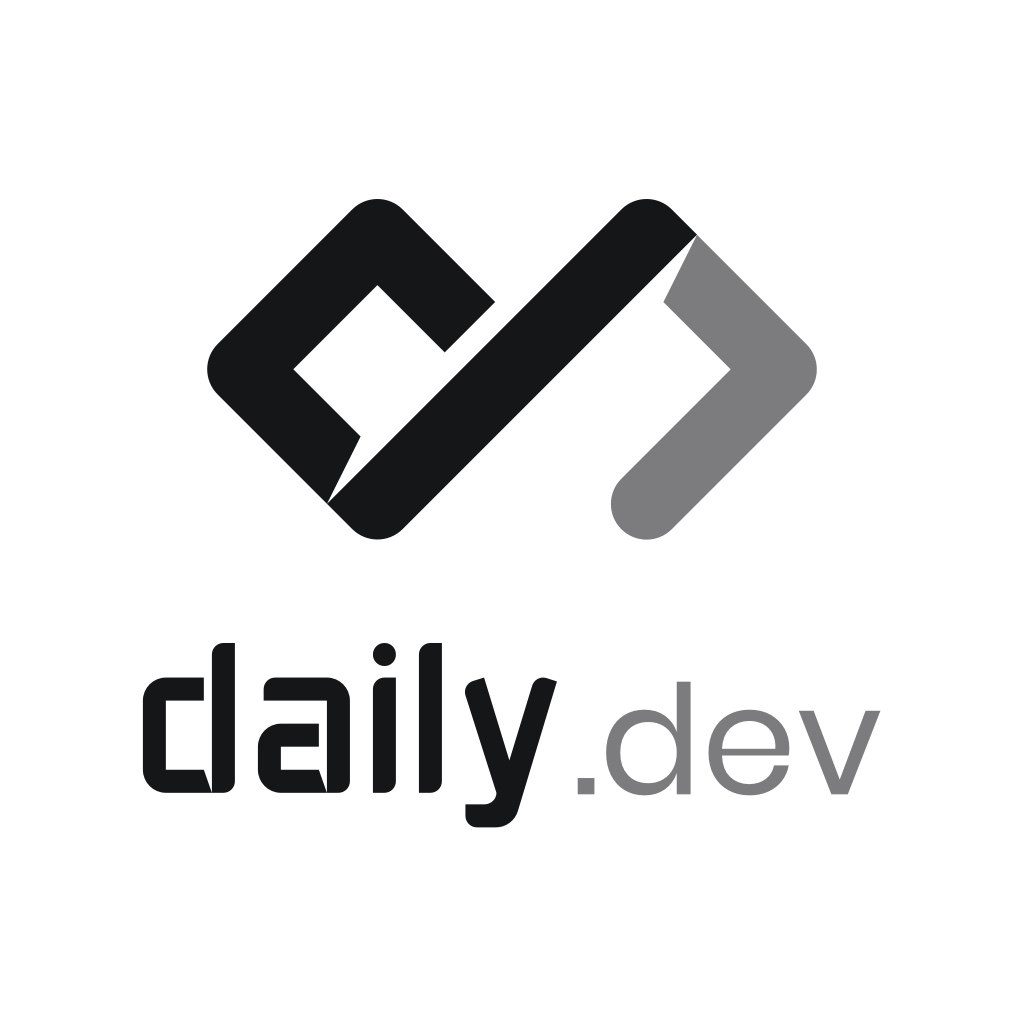What is eslint-plugin-tailwindcss?
eslint-plugin-tailwindcss is an ESLint plugin that provides linting rules for Tailwind CSS classes. It helps ensure that Tailwind CSS classes are used correctly and consistently in your project.
What are eslint-plugin-tailwindcss's main functionalities?
Class Order
This feature ensures that Tailwind CSS classes are ordered correctly. It helps maintain a consistent order of classes, which can improve readability and maintainability.
module.exports = {
plugins: ['tailwindcss'],
rules: {
'tailwindcss/classnames-order': 'warn'
}
};
No Custom Classnames
This feature disallows the use of custom class names that are not part of the Tailwind CSS framework. It ensures that only Tailwind CSS classes are used, which can help prevent styling issues.
module.exports = {
plugins: ['tailwindcss'],
rules: {
'tailwindcss/no-custom-classname': 'error'
}
};
No Arbitrary Value
This feature disallows the use of arbitrary values in Tailwind CSS classes. It ensures that only predefined values are used, which can help maintain consistency and prevent errors.
module.exports = {
plugins: ['tailwindcss'],
rules: {
'tailwindcss/no-arbitrary-value': 'error'
}
};
Other packages similar to eslint-plugin-tailwindcss
eslint-plugin-css-modules
eslint-plugin-css-modules is an ESLint plugin that provides linting rules for CSS Modules. It helps ensure that CSS Modules are used correctly and consistently in your project. Unlike eslint-plugin-tailwindcss, which focuses on Tailwind CSS, eslint-plugin-css-modules is designed for projects using CSS Modules.
stylelint
stylelint is a powerful, modern linter that helps you avoid errors and enforce conventions in your styles. While eslint-plugin-tailwindcss is specifically for Tailwind CSS, stylelint can be used with any CSS framework or custom CSS. It offers a wide range of rules and is highly configurable.
eslint-plugin-styled-components-a11y
eslint-plugin-styled-components-a11y is an ESLint plugin that provides accessibility linting rules for styled-components. It helps ensure that styled-components are used in an accessible way. While eslint-plugin-tailwindcss focuses on Tailwind CSS, eslint-plugin-styled-components-a11y is designed for projects using styled-components.
eslint-plugin-tailwindcss



Rules enforcing best practices and consistency using Tailwind CSS.
While you can use the official plugin prettier-plugin-tailwindcss for ordering your classnames...
eslint-plugin-tailwindcss offers more than 5 other rules, that you can benefit from on top of prettier-plugin-tailwindcss. Sounds good ? Keep reading 👇
Supported Rules
Learn more about each supported rules by reading their documentation:
Using ESLint extension for Visual Studio Code, you will get these messages

You can can the same information on your favorite command line software as well.
🤝 Support eslint-plugin-tailwindcss
| 🥰 How you can support us? | 💪 They did it! |
|---|
Premium Sponsors
Support us by becoming a sponsor.
Become a recurring sponsor | 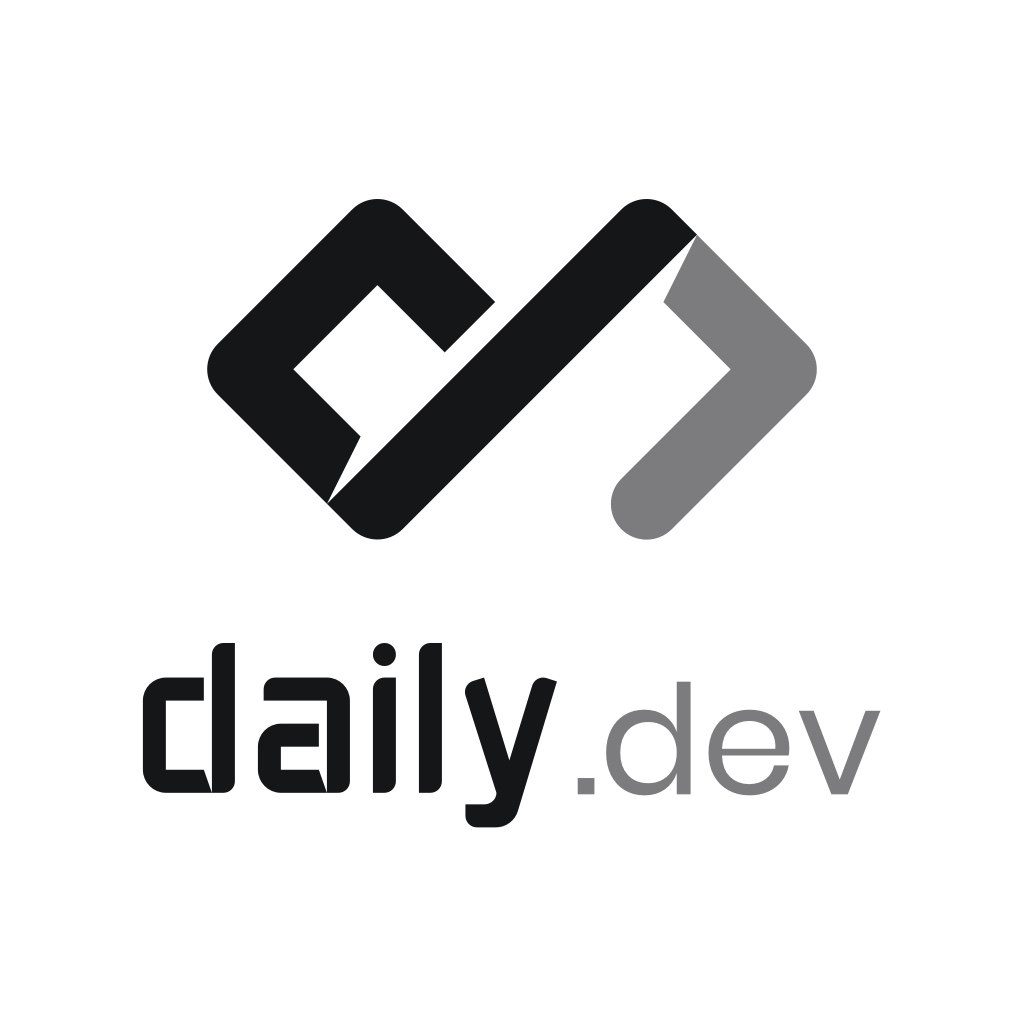 |
Current Sponsors
Any amount is appreciated. |     |
Past sponsors
Even if this is just a one-time thing.
Become a backer |    |
Contributors
This project can evolve thanks to all the people who contribute.
You are welcome to contribute to this project by reporting issues, feature requests or even opening Pull Requests. |  |
Supporters
Talk about the plugin on your social networks | eslint-plugin-tailwindcss on Twitter |
Latest changelog
View all releases on github
Screencasts on our YouTube Channel
Installation
1. Install eslint
You'll first need to install ESLint:
$ npm i -D eslint
Then, create you .eslintrc.js file
module.exports = {
root: true,
};
2. Install eslint-plugin-tailwindcss
$ npm i -D eslint-plugin-tailwindcss
Edit your .eslintrc file to use our recommended preset to get reasonable defaults:
module.exports = {
root: true,
extends: ["plugin:tailwindcss/recommended"],
};
If you do not use our preset you will need to specify individual rules and add extra configuration...
Learn more about Configuring Rules in ESLint.
3. Configure ESLint parsers
Depending on the languages you are using in your project you must tell which parser will analyze your source files.
Our recommendations:
- For
js[x], react, ts[x]:
- Install the parser:
npm i -D @typescript-eslint/parser - Assign it to your files in
eslintrc:
overrides: [
{
files: ['*.ts', '*.tsx', '*.js'],
parser: '@typescript-eslint/parser',
},
],
- For
vue.js:
- Install the parser:
npm i -D vue-eslint-parser - Assign it to your files in
eslintrc:
overrides: [
{
files: ['*.vue'],
parser: 'vue-eslint-parser',
},
],
- For
HTML and similar:
- Install the parser:
npm i -D @angular-eslint/template-parser - Assign it to your files in
eslintrc:
overrides: [
{
files: ['*.html', '*.blade.php'],
parser: '@angular-eslint/template-parser',
},
],
We removed the default parsers which were added to v3.8.2 because it created negative impact on dependencies resolution, bundle size increase and possible conflicts with existing configurations.
4. Add a npm script
In your package.json add one or more script(s) to run eslint targeting your source files:
"scripts": {
"lint": "eslint ./src",
"lint:debug": "eslint ./src --debug",
"lint:fix": "eslint ./src --fix"
},
5. Run the linting task
npm run lint can do the job on demand but you can also get live feedback using VS Code ESLint extension, just make sure you restart VS Code as it can be required for the plugin to work as expected.
More settings
The rules accept settings meant to fit your own choices, make sure to read the documentation of each rule.
Optional shared settings
Most rules share the same settings, instead of duplicating the options all over the place...
You should define the shared settings that will be shared across all the plugin rules.
All these settings already have nice default values that are explained in the documentation.
FYI, here are the default values:
{
settings: {
tailwindcss: {
// These are the default values but feel free to customize
callees: ["classnames", "clsx", "ctl"],
config: "tailwind.config.js", // returned from `loadConfig()` utility if not provided
cssFiles: [
"**/*.css",
"!**/node_modules",
"!**/.*",
"!**/dist",
"!**/build",
],
cssFilesRefreshRate: 5_000,
removeDuplicates: true,
skipClassAttribute: false,
whitelist: [],
tags: [],
classRegex: "^class(Name)?$", // can be modified to support custom attributes. E.g. "^tw$" for `twin.macro`
},
},
}
The plugin will look for each setting in this order and stops searching as soon as it finds the settings:
- In the rule option argument (rule level)
- In the shared settings (plugin level)
- Default value of the requested setting (plugin level)...
Upcoming Rules
-
validate-modifiers: I don't know if possible, but I'd like to make sure all the modifiers prefixes of a classname are valid e.g. yolo:bg-red should throw an error...
-
no-redundant-variant: e.g. avoid mx-5 sm:mx-5, no need to redefine mx in sm: variant as it uses the same value (5)
-
only-valid-arbitrary-values:
- e.g. avoid
top-[42], only 0 value can be unitless. - e.g. avoid
text-[rgba(10%,20%,30,50%)], can't mix % and 0-255.