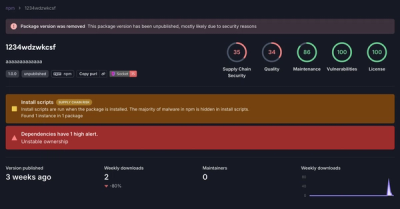
Research
Security News
Threat Actor Exposes Playbook for Exploiting npm to Build Blockchain-Powered Botnets
A threat actor's playbook for exploiting the npm ecosystem was exposed on the dark web, detailing how to build a blockchain-powered botnet.
express-cassandra
Advanced tools
No more hassling with raw cql queries from your nodejs web frameworks. express-cassandra automatically loads your models and provides you with object oriented mapping to your cassandra tables like a standard ORM.
This module uses datastax cassandra-driver for node and many of the orm features are wrapper over a largely modified version of apollo-cassandra module. The modifications made to the orm library was necessary to support missing features in the orm, keep it updated with the latest cassandra releases and to make it compatible with requirements of this module.
For cassandra version 3.x
npm install express-cassandra
For older cassandra 2.x
npm install express-cassandra@0.5.4
Please note that if you use the legacy cassandra 2.x compliant version then please use the corresponding README.md file for that version. The following documentation is for version 3.x only. The materialized view support and several other part of the documentation is strictly applicable for cassandra 3.x and will not work in earlier versions of cassandra.
var models = require('express-cassandra');
//Tell express-cassandra to use the models-directory, and
//use bind() to load the models using cassandra configurations.
//If your keyspace doesn't exist it will be created automatically
//using the default replication strategy provided here.
//If dropTableOnSchemaChange=true, then if your model schema changes,
//the corresponding cassandra table will be dropped and recreated with
//the new schema. Setting this to false will send an error message
//in callback instead for any model attribute changes.
//
//If createKeyspace=false, then it won't be checked whether the
//specified keyspace exists and, if not, it won't get created
// automatically.
models.setDirectory( __dirname + '/models').bind(
{
clientOptions: {
contactPoints: ['127.0.0.1'],
protocolOptions: { port: 9042 },
keyspace: 'mykeyspace',
queryOptions: {consistency: models.consistencies.one}
},
ormOptions: {
defaultReplicationStrategy : {
class: 'SimpleStrategy',
replication_factor: 1
},
dropTableOnSchemaChange: false,
createKeyspace: true
}
},
function(err) {
if(err) console.log(err.message);
else console.log(models.timeuuid());
}
);
Alternatively if you don't want to load your models automatically from a specific directory and want to define and load models yourself, then you can asynchronously load your schemas like the following:
var Cassandra = require('express-cassandra');
var cassandra = Cassandra.createClient({
clientOptions: {
contactPoints: ['127.0.0.1'],
protocolOptions: { port: 9042 },
keyspace: 'mykeyspace',
queryOptions: {consistency: Cassandra.consistencies.one}
},
ormOptions: {
defaultReplicationStrategy : {
class: 'SimpleStrategy',
replication_factor: 1
},
dropTableOnSchemaChange: false,
createKeyspace: true
}
});
var UserSchema = cassandra.loadSchema('users', {
fields: {
name: 'text',
password: 'text'
},
key: ['name']
});
cassandra.connect(function (err) {
if (err) {
console.log(err.message);
} else {
console.log(cassandra.modelInstance.users);
console.log(cassandra.modelInstance.users === UserSchema);
}
});
PersonModel.js inside models directory
module.exports = {
fields:{
name : "text",
surname : "text",
age : "int"
},
key:["name"]
}
Note that a model class name should contain the word Model in it,
otherwise it won't be treated as a model class.
var john = new models.instance.Person({name: "John", surname: "Doe", age: 32});
john.save(function(err){
if(err) console.log(err);
else console.log('Yuppiie!');
});
models.instance.Person.findOne({name: 'John'}, function(err, john){
if(err) throw err;
//Note that returned variable john here is an instance of your model,
//so you can also do john.delete(), john.save() type operations on the instance.
console.log('Found ' + john.name + ' to be ' + john.age + ' years old!');
});
module.exports = {
fields: {
id: {
type: "uuid",
default: {"$db_function": "uuid()"}
},
name: { type: "varchar", default: "no name provided"},
surname: { type: "varchar", default: "no surname provided"},
complete_name: {
type: "varchar",
default: function() {
return this.name + ' ' + this.surname;
}
},
age: "int",
active: "boolean",
created: {
type: "timestamp",
default: {"$db_function": "toTimestamp(now())"}
}
},
key : [["id"],"created"],
clustering_order: {"created": "desc"},
materialized_views: {
view_name1: {
select: ["name","age"],
key : ["age","created","id"],
},
view_name2: {
select: ["name","age","active"],
key : [["name", "id"],"created"],
clustering_order: {"created": "desc"}
}
},
indexes: ["name"],
custom_index: {
on: '...',
using: '...',
options: {
option1 : '...',
option2: '...'
}
}
}
What does the above code means?
fields are the columns of your table. For each column name the value can be a string representing the type or an object containing more specific informations. i.e.
"id" : { "type": "uuid", "default": {"$db_function": "uuid()"} }, in this example id type is uuid and the default value is a cassandra function (so it will be executed from the database)."name" : { "type": "varchar", "default": "no name provided"}, in this case name is a varchar and, if no value will be provided, it will have a default value of no name provided. The same goes for surname.complete_name the default values is calculated from others field. When the orm processes your model instances, the complete_name will be the result of the function you defined. In the function this is bound to the current model instance.age no default is provided and we could write it just as age: "int".active no default is provided and we could write it just as active: "boolean".created, like uuid(), will be evaluated from cassandra using the now() function.key: here is where you define the primary key of your table. As you can imagine, the array defines a compound primary key and the first value of the array is the partition key and the others are the clustering keys. The partition key itself can be an array with multiple fields. When a partition key is an array of multiple fields, it is called a composite partition key.
The partition key is the key field by which cassandra distributes it's data into multiple machines. So when querying cassandra, in most cases you need to provide the partition key, so cassandra knows which machines or partitions contains the data you are looking for.
The clustering keys are used to keep the data sorted according to the field values of those keys in a partition. So that after getting into a partition, cassandra can find the required data under those partitions very quickly. As the data is sorted according to those keys, cassandra can efficiently seek to find the data it needs.
Understanding the primary key parts is a crucial concept to cassandra data modeling. To get a detailed idea about them, read the cassandra documentation. For your convenience, following are some links to the relevant documentation pages:
Read more about composite keys on the composite key doc
Read more about the compound key here on the compound key documentation
clustering_order: here you can define the clustering order of the clustering keys. If order is not defined, default value of ASC (ascending) is used.
materialized_views provides you the ability to define cassandra 3.x materialized views for your model table. You may want to read more about it on the materialized view documentation. This is generally suited for querying high cardinality fields.
indexes are the index of your table. It's always an array of field names. You can read more on the secondary index documentation. This is generally suited for querying low cardinality fields, but not as low as boolean fields or fields with very limited number of variants. Very low cardinality fields are not a good separator of large datasets and hence not worthwhile to index.
custom_index provides the ability to define custom indexes with cassandra. Cassandra 3.x supports only one custom index per table.
When you instantiate a model, every field you defined in schema is automatically a property of your instances. So, you can write:
john.age = 25;
console.log(john.name); //John
console.log(john.complete_name); // undefined.
note: john.complete_name is undefined in the newly created instance but will be populated when the instance is saved because it has a default value in schema definition
Ok, we are done with John, let's delete it:
john.delete(function(err){
//...
});
Express cassandra exposes some node driver methods for convenience. To generate uuids e.g. in field defaults:
models.uuid()
returns a type 3 (random) uuid, suitable for Cassandra uuid fields, as a string
models.uuidFromString(str)
returns a type 3 uuid from input string, suitable for Cassandra uuid fields
models.timeuuid() / .maxTimeuuid() / .minTimeuuid()
returns a type 1 (time-based) uuid, suitable for Cassandra timeuuid fields, as a string. From the Datastax documentation:
The min/maxTimeuuid example selects all rows where the timeuuid column, t, is strictly later than 2013-01-01 00:05+0000 but strictly earlier than 2013-02-02 10:00+0000. The t >= maxTimeuuid('2013-01-01 00:05+0000') does not select a timeuuid generated exactly at 2013-01-01 00:05+0000 and is essentially equivalent to t > maxTimeuuid('2013-01-01 00:05+0000').
The values returned by minTimeuuid and maxTimeuuid functions are not true UUIDs in that the values do not conform to the Time-Based UUID generation process specified by the RFC 4122. The results of these functions are deterministic, unlike the now function.
models.consistencies
this object contains all the available consistency enums defined by node cassandra driver, so you can for example use models.consistencies.one, models.consistencies.quorum etc.
models.datatypes
this object contains all the available datatypes defined by node cassandra driver, so you can for example use
models.datatypes.Long to deal with the cassandra bigint or counter field types.
Cassandra counter column increment and decrement operations are supported via the update operation. To increment/decrement a counter, you can use the following types of update operation:
//Say your model name is StatsModel that has a user_id as the primary key and visit_count as a counter column.
models.instance.Stats.update({user_id:1234}, {visit_count:2}, function(err){
//visit_count will be incremented by 2
});
models.instance.Stats.update({user_id:1234}, {visit_count:-1}, function(err){
//visit_count will be decremented by 1
});
Please note that counter columns has special limitations, to know more about the counter column usage, see the cassandra counter docs.
Cassandra composite data types (map, list & set) are supported in model schema definitions. An additional typeDef attribute is used to define the composite type.
module.exports = {
"fields": {
mymap: {
type: "map",
typeDef: "<varchar, text>"
},
mylist: {
type: "list",
typeDef: "<varchar>"
},
myset: {
type: "set",
typeDef: "<varchar>"
}
}
}
When saving or updating composite types, use an object for a map value and use an array for set or list value like the following:
var person = new models.instance.Person({
mymap: {'key1':'val1','key2': 'val2'},
mylist: ['value1', 'value2'],
myset: ['value1', 'value2']
});
person.save(function(err){
});
Your model could have some fields which are not saved on database. You can define them as virtual
module.exports = {
"fields": {
"id" : { "type": "uuid", "default": {"$db_function": "uuid()"} },
"name" : { "type": "varchar", "default": "no name provided"},
"surname" : { "type": "varchar", "default": "no surname provided"},
"complete_name" : {
"type": "varchar",
"virtual" : {
get: function(){return this.name + ' ' +this.surname;},
set: function(value){
value = value.split(' ');
this.name = value[0];
this.surname = value[1];
}
}
}
}
}
A virtual field is simply defined adding a virtual key in field description. Virtuals can have a get and a set function, both optional (you should define at least one of them!).
this inside get and set functions is bound to current instance of your model.
Every time you set a property for an instance of your model, an internal type validator checks that the value is valid. If not an error is thrown. But how to add a custom validator? You need to provide your custom validator in the schema definition. For example, if you want to check age to be a number greater than zero:
module.exports = {
//... other properties hidden for clarity
age: {
type : "int",
rule : function(value){ return value > 0; }
}
}
your validator must return a boolean. If someone will try to assign john.age = -15; an error will be thrown.
You can also provide a message for validation error in this way
module.exports = {
//... other properties hidden for clarity
age: {
type : "int",
rule : {
validator : function(value){ return value > 0; },
message : 'Age must be greater than 0'
}
}
}
then the error will have your message. Message can also be a function; in that case it must return a string:
module.exports = {
//... other properties hidden for clarity
age: {
type : "int",
rule : {
validator : function(value){ return value > 0; },
message : function(value){ return 'Age must be greater than 0. You provided '+ value; }
}
}
}
The error message will be Age must be greater than 0. You provided -15
Note that default values are validated if defined either by value or as a javascript function. Defaults defined as DB functions, on the other hand, are never validated in the model as they are retrieved after the corresponding data has entered the DB. If you need to exclude defaults from being checked you can pass an extra flag:
module.exports = {
//... other properties hidden for clarity
email: {
type : "text",
default : "<enter your email here>",
rule : {
validator : function(value){ /* code to check that value matches an email pattern*/ },
ignore_default: true
}
}
}
Ok, now you have a bunch of people on db. How do I retrieve them?
models.instance.Person.find({name: 'John'}, function(err, people){
if(err) throw err;
//people is an array of model instances containing the persons with name `John`
console.log('Found ', people);
});
//If you specifically expect only a single object after find, you may do this
models.instance.Person.findOne({name: 'John'}, function(err, john){
if(err) throw err;
//The variable `john` is a model instance containing the person named `John`
//`john` will be undefined if no person named `John` was found
console.log('Found ', john.name);
});
In the above example it will perform the query SELECT * FROM person WHERE name='john' but find() allows you to perform even more complex queries on cassandra. You should be aware of how to query cassandra. Every error will be reported to you in the err argument, while in people you'll find instances of Person.
If you don't want the orm to cast results to instances of your model you can use the raw option as in the following example:
models.instance.Person.find({name: 'John'}, { raw: true }, function(err, people){
//people is an array of plain objects
});
var query = {
name: 'John', // stays for name='john'
age : { '$gt':10, '$lte':20 }, // stays for age>10 and age<=20 You can also use $gt, $gte, $lt, $lte, $eq
surname : { '$in': ['Doe','Smith'] }, //This is an IN clause
$orderby:{'$asc' :'age'}, //Order results by age in ascending order. Also allowed $desc and complex order like $orderby:{'$asc' : ['k1','k2'] }
$limit: 10 //limit result set
}
models.instance.Person.find(query, {raw: true}, function(err, people){
//people is an array of plain objects satisfying the query conditions above
});
You can also select particular columns using the select key in the options object like the following example:
models.instance.Person.find({name: 'John'}, { select: ['name as username','age'] }, function(err, people){
//people is an array of plain objects with only name and age
});
Note that if you use the select option, then the results will always be raw plain objects instead of model instances.
Also Remember that your select needs to include all the partition key columns defined for your table!
If your model key looks like this:
module.exports = {
fields: {
//fields are not shown for clarity
},
key : [["columnOne","columnTwo","columnThree"],"columnFour","ColumnFive"]
}
Then your select-array has to at least include the partition key columns like this: select: ['columnOne', 'columnTwo', 'columnThree'].
You can also use aggregate functions using the select key in the options object like the following example:
models.instance.Person.find({name: 'John'}, { select: ['name','sum(age)'] }, function(err, people){
//people is an array of plain objects with sum of all ages where name is John
});
Also, DISTINCT selects are possible:
models.instance.Person.find({}, { select: ['name','age'], distinct: true }, function(err, people){
//people is a distinct array of plain objects with only distinct name and ages.
});
And if you have defined materialized views in your schema as described in the schema detail section, then you can query your views by using the similar find/findOne functions. Just add an option with the materialized view name like the following:
models.instance.Person.find({name: 'John'}, { materialized_view: 'view_name1', raw: true }, function(err, people){
//people is an array of plain objects taken from the materialized view
});
If you want to set allow filtering option, you may do that like this:
models.instance.Person.find(query, {raw:true, allow_filtering: true}, function(err, people){
//people is an array of plain objects
});
You can also use the token comparison function while querying a result set using the $token operator. This is specially useful for paging through unordered partitioner results.
//consider the following situation
var query = {
$limit:10
};
models.instance.Person.find(query, function(err, people){
//people is an array of first 10 persons
//Say your PRIMARY_KEY column is `name` and the 10th person has the name 'John'
//Now to get the next 10 results, you may use the $token operator like the following:
var query = {
name:{
'$token':{'$gt':'John'}
},
$limit:10
};
//The above query translates to `Select * from person where token(name) > token('John') limit 10`
models.instance.Person.find(query, function(err, people){
//people is an array of objects containing the 11th - 20th person
});
});
Note that all query clauses must be Cassandra compliant. You cannot, for example, use $in operator for a key which is not part of the primary key. Querying in Cassandra is very basic but could be confusing at first. Take a look at this post and, obvsiouly, at the cql query documentation
The save operation on a model instance will insert a new record with the attribute values mentioned when creating the model object. It will update the record if it already exists in the database. A record is updated or inserted based on the primary key definition. If the primary key values are same as an existing record, then the record will be updated and otherwise it will be inserted as new record.
var john = new models.instance.Person({name: 'John', surname: 'Doe', age: 32});
john.save(function(err){
if(err) console.log(err);
else console.log('Yuppiie!');
});
You can use the find query to get an object and modify it and save it like the following:
models.instance.Person.findOne({name: 'John'}, function(err, john){
if(err) throw err;
if(john){
john.age = 30;
john.save(function(err){
if(err) console.log(err);
else console.log('Yuppiie!');
});
}
});
The save function also takes optional parameters. By default cassandra will update the row if the primary key already exists. If you want to avoid on duplicate key updates, you may set if_not_exist:true.
john.save({if_not_exist: true}, function(err){
if(err) console.log(err);
else console.log('Yuppiie!');
});
You can also set an expiry ttl for the saved row if you want. In that case the row will be removed by cassandra automatically after the time to live has expired.
//The row will be removed after 86400 seconds or one day
john.save({ttl: 86400}, function(err){
if(err) console.log(err);
else console.log('Yuppiie!');
});
Use the update function if your requirements are not satisfied with the save() function or you directly want to update records without reading them from the db. The update function takes the following forms, (options are optional):
/*
UPDATE person
USING TTL 86400
SET email='abc@gmail.com'
WHERE username= 'abc'
IF EXISTS
*/
var query_object = {username: 'abc'};
var update_values_object = {email: 'abc@gmail.com'};
var options = {ttl: 86400, if_exists: true};
models.instance.Person.update(query_object, update_values_object, options, function(err){
if(err) console.log(err);
else console.log('Yuppiie!');
});
/*
UPDATE person
SET email='abc@gmail.com'
WHERE username= 'abc'
IF email='typo@gmail.com'
*/
var query_object = {username: 'abc'};
var update_values_object = {email: 'abc@gmail.com'};
var options = {conditions: {email: 'typo@gmail.com'}};
models.instance.Person.update(query_object, update_values_object, options, function(err){
if(err) console.log(err);
else console.log('Yuppiie!');
});
The delete function takes the following form:
//DELETE FROM person WHERE username='abc';
var query_object = {username: 'abc'};
models.instance.Person.delete(query_object, function(err){
if(err) console.log(err);
else console.log('Yuppiie!');
});
If you have a model instance and you want to delete the instance object, you may do that like the following:
models.instance.Person.findOne({name: 'John'}, function(err, john){
if(err) throw err;
//Note that returned variable john here is an instance of your model,
//so you can do john.delete() like the following
john.delete(function(err){
//...
});
});
You can get the raw query interface from cassandra nodejs-driver using the execute_query method.
var query = "Select * from user where gender=? and age > ? limit ?";
var params = ['male', 18, 10];
models.instance.Person.execute_query(query, params, function(err, people){
//people is an array of plain objects
});
You can batch any number of save, update and delete operations using the models.doBatch function. To use more than one of those functions as a combined batch operation, you need to tell each of the save/update/delete functions, that you want to get the final built query from the orm instead of executing it immediately. You can do that by adding a return_query parameter in the options object of the corresponding function and build an array of operations to execute atomically like the following:
var queries = [];
var event = new models.instance.Event({
id: 3,
body: 'hello3'
});
var save_query = event.save({return_query: true});
queries.push(save_query);
var update_query = models.instance.Event.update(
{id: 1},
{body: 'hello1 updated'},
{return_query: true}
);
queries.push(update_query);
var delete_query = models.instance.Event.delete(
{id: 2},
{return_query: true}
);
queries.push(delete_query);
models.doBatch(queries, function(err){
if(err) throw err;
});
You can get the batch query interface from cassandra nodejs-driver using the execute_batch method.
var queries = [
{
query: "...",
params: [...]
},
{
query: "...",
params: [...]
}
];
models.instance.Person.execute_batch(queries, function(err){
});
You can get the client driver instance from cassandra nodejs-driver using the get_cql_client method. This will provide you a cql driver instance with which you can do anything you could possibly do with the datastax nodejs-driver version 3.0.
models.instance.Person.get_cql_client(function(err, client){
client.eachRow('Select * from person limit 10', [], { autoPage : true }, function(n, row) {}, function(err, result){});
});
You can close all orm connections to cassandra by using the following function:
models.close(function(err){
if(err) throw err;
});
All queries except schema definition related queries (i.e. create table etc.) are prepared by default. If you don't want to prepare queries, just set prepare=false in the options object.
models.instance.Person.find(query, {prepare: false}, function(err, people){
//people is an array of plain objects
});
[0.6.3] - 2016-03-02
FAQs
Cassandra Object Models (ORM/ODM/OGM) for NodeJS with support for Apache Cassandra, ScyllaDB, Datastax Enterprise, Elassandra & JanusGraph.
The npm package express-cassandra receives a total of 2,562 weekly downloads. As such, express-cassandra popularity was classified as popular.
We found that express-cassandra demonstrated a healthy version release cadence and project activity because the last version was released less than a year ago. It has 0 open source maintainers collaborating on the project.
Did you know?

Socket for GitHub automatically highlights issues in each pull request and monitors the health of all your open source dependencies. Discover the contents of your packages and block harmful activity before you install or update your dependencies.
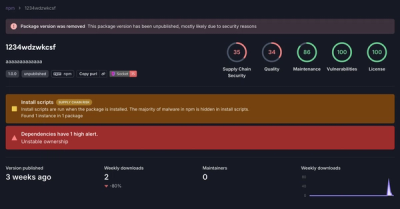
Research
Security News
A threat actor's playbook for exploiting the npm ecosystem was exposed on the dark web, detailing how to build a blockchain-powered botnet.

Security News
NVD’s backlog surpasses 20,000 CVEs as analysis slows and NIST announces new system updates to address ongoing delays.

Security News
Research
A malicious npm package disguised as a WhatsApp client is exploiting authentication flows with a remote kill switch to exfiltrate data and destroy files.