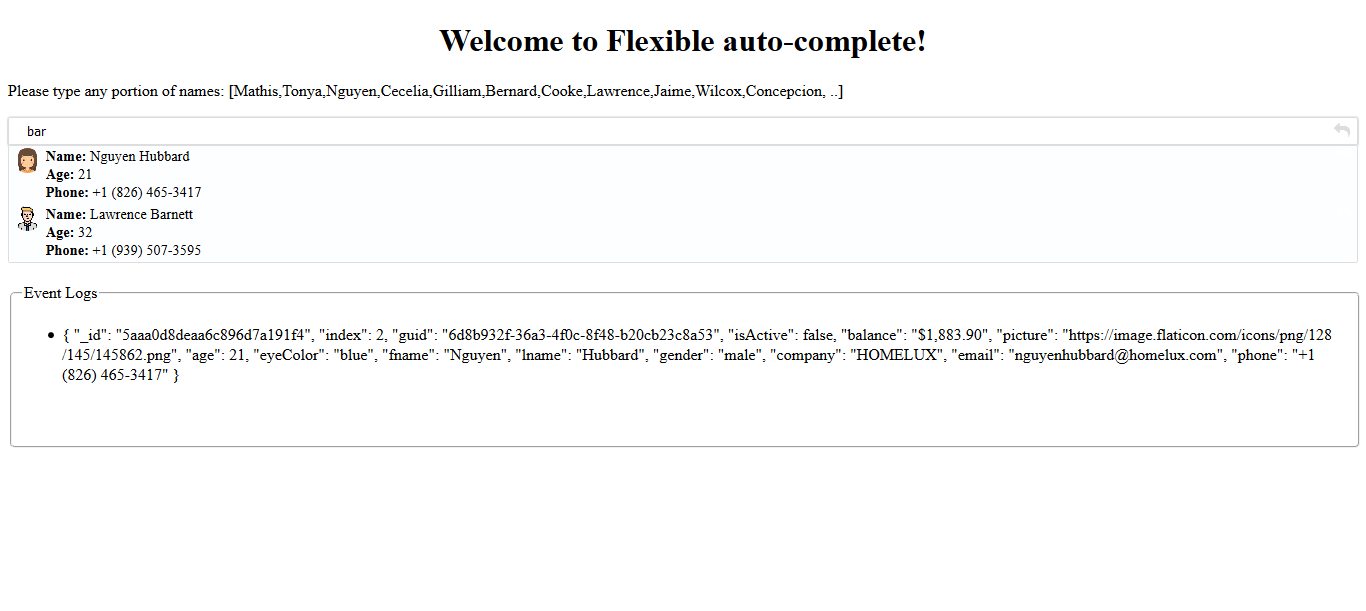Welcome to Flexible Autocomplete!
Have you ever wanted to have a ready to use auto-complete that can easily fit in your components? Have you thought of what it takes to get there?
With flexible auto-complete, you can configure an auto-complete to perform task the way you want it.
Please send your requests or comments through the link provided below:
Live Demo | Source code | Comments/Requests
Version 1.0.0
MODULE:
FlexibleAutoCompleteModule
EXPORTS:
FlexibleAutoCompleteComponent
Features
- Responsive
- ADA Compliant
- Configurable
How it can be done?
You will need to set the auto-complete in your HTML content:
In this example:
1) if icon left blank, will not show icon on the auto-complete field.
2) message is needed to set text in order to make ADA compliant message on each tab.
4) direction is not handled in this version.
5) delay time is in miliseconds and delays making remote requests in order to capture as many characters as possible for fast type users.
6) triggeron will make request after number of charachters reached.
7) view port max size the popup options.
8) template allows you to shape the way you want the result be displayed. otherwise internal default template will be used.
9) keymap is a list of keys to be used when trying to match up and filter/display data in the response received or in the default data supplied.
10) if 'source' URL is not supplied, supplied 'data' will be used to do type ahead lookup.
11) 'source' URL will be concatinated with typed charachters. so, if url is http:
<flexible-auto-complete
icon="fa fa-search"
message="find user"
direction="vertical"
delayby="300"
triggeron="2"
viewport="200px"
[template]="tab2"
[data]="data"
[keymap]="['fname','lname']"
(onselect)="onselection($event)"></flexible-auto-complete>
<ng-template #tab2 let-detail="data">
<img [src]="detail.picture" width="10px" />
<span class="info">
<span><span class="bold">Name:</span> {{detail.fname}} {{detail.lname}}</span>
<span><span class="bold">Age:</span> {{detail.age}}</span>
<span><span class="bold">Phone:</span> {{detail.phone}}</span>
</span>
</ng-template>
You will also need to implement a few functions
onselection(event) {
}
If you want to overide any parts of default look, you can use ::ng-deep and do the following:
CSS Example:
::ng-deep .viewport {
li {
display: flex;
flex-direction: row;
img {
border-radius: 50%;
border: 1px splid red;
flex: 0 0 2%;
float: left;
width: 25px;
height: 25px;
}
.info {
font-size: 0.9rem;
display: flex;
flex-direction: column;
float: left;
margin-left: 5px;
flex: 1;
.bold {
font-weight: bold;
}
}
}
}
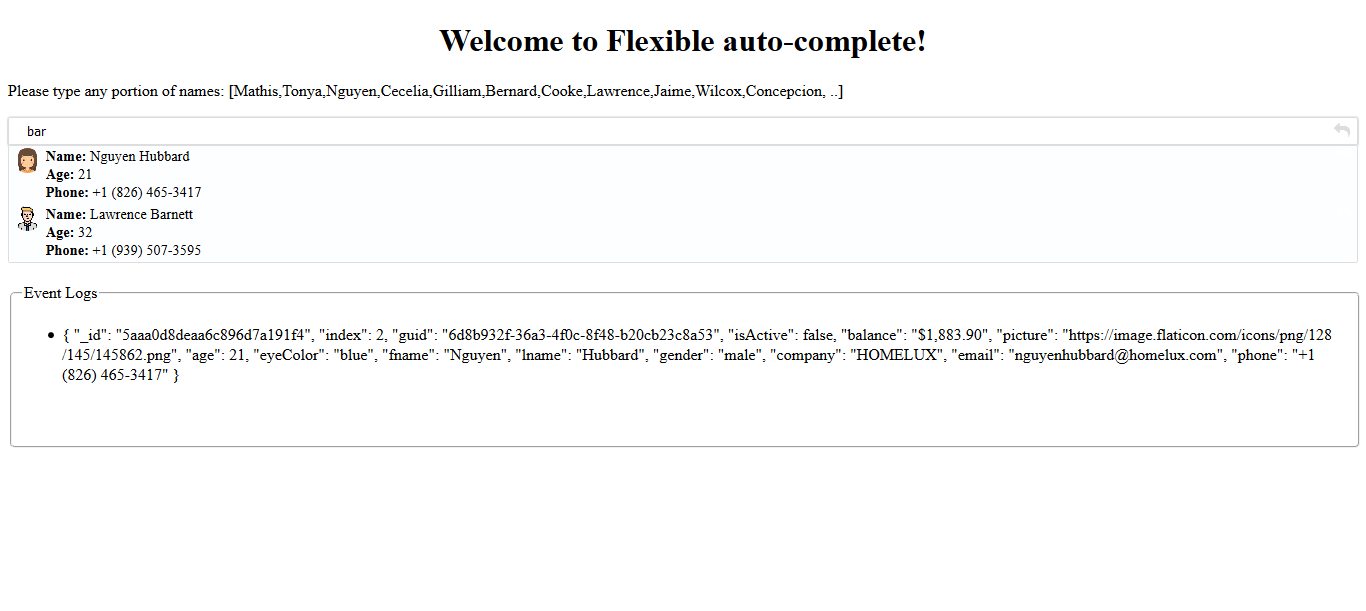
How to include font-awesome in your project?
In your project root folder, find and open the file 'angular-cli.json' in any editor
Locate the styles[] array and add font-awesome references directory. like:
"apps":
[
{
....
"styles": [
"../node_modules/font-awesome/css/font-awesome.css"
"styles.css"
],
...
}
]