
Security News
Deno 2.2 Improves Dependency Management and Expands Node.js Compatibility
Deno 2.2 enhances Node.js compatibility, improves dependency management, adds OpenTelemetry support, and expands linting and task automation for developers.
google-auth-library
Advanced tools
The google-auth-library npm package is a comprehensive library for OAuth2 and Google Sign-in authentication for Node.js applications. It provides easy-to-use methods to authenticate users, obtain access tokens, and interact with Google APIs.
OAuth2 Client
This feature allows you to create an OAuth2 client, generate an authentication URL, and exchange an authorization code for an access token.
const { OAuth2Client } = require('google-auth-library');
const oAuth2Client = new OAuth2Client(CLIENT_ID, CLIENT_SECRET, REDIRECT_URI);
// Generate an authentication URL
const authUrl = oAuth2Client.generateAuthUrl({
access_type: 'offline',
scope: ['https://www.googleapis.com/auth/drive']
});
// Exchange authorization code for access token
oAuth2Client.getToken(code, (err, token) => {
if (err) return console.error('Error retrieving access token', err);
oAuth2Client.setCredentials(token);
});Google Sign-in
This feature allows you to verify the Google ID token for Google Sign-in and retrieve user information from the payload.
const { OAuth2Client } = require('google-auth-library');
const client = new OAuth2Client(CLIENT_ID);
async function verify() {
const ticket = await client.verifyIdToken({
idToken: token,
audience: CLIENT_ID
});
const payload = ticket.getPayload();
const userid = payload['sub'];
}
verify().catch(console.error);Application Default Credentials
This feature allows you to authenticate using the default credentials that Google provides for applications running on Google Cloud Platform or elsewhere.
const { google } = require('google-auth-library');
async function main() {
const auth = new google.auth.GoogleAuth({
scopes: 'https://www.googleapis.com/auth/cloud-platform'
});
const client = await auth.getClient();
const projectId = await auth.getProjectId();
const url = `https://dns.googleapis.com/dns/v1/projects/${projectId}`;
const res = await client.request({ url });
console.log(res.data);
}
main().catch(console.error);This package is a strategy for Passport.js that allows you to authenticate users using Google OAuth 2.0. It is similar to google-auth-library in that it provides OAuth2 functionality, but it is specifically designed to work within the Passport.js middleware pattern.
node-oauth2-server is a library that allows you to implement an OAuth2 server in Node.js applications. It differs from google-auth-library as it is not specific to Google's OAuth2 implementation and can be used to create a custom OAuth2 service.
This is Google's officially supported node.js client library for using OAuth 2.0 authorization and authentication with Google APIs.
This library is distributed on npm. To add it as a dependency, run the following command:
$ npm install google-auth-library
This library provides a variety of ways to authenticate to your Google services.
This library provides an implementation of Application Default Credentials for Node.js. The Application Default Credentials provide a simple way to get authorization credentials for use in calling Google APIs.
They are best suited for cases when the call needs to have the same identity and authorization level for the application independent of the user. This is the recommended approach to authorize calls to Cloud APIs, particularly when you're building an application that uses Google Cloud Platform.
To use Application Default Credentials, You first need to download a set of JSON credentials for your project. Go to APIs & Auth > Credentials in the Google Developers Console and select Service account from the Add credentials dropdown.
This file is your only copy of these credentials. It should never be committed with your source code, and should be stored securely.
Once downloaded, store the path to this file in the GOOGLE_APPLICATION_CREDENTIALS environment variable.
Before making your API call, you must be sure the API you're calling has been enabled. Go to APIs & Auth > APIs in the Google Developers Console and enable the APIs you'd like to call. For the example below, you must enable the DNS API.
Rather than manually creating an OAuth2 client, JWT client, or Compute client, the auth library can create the correct credential type for you, depending upon the environment your code is running under.
For example, a JWT auth client will be created when your code is running on your local developer machine, and a Compute client will be created when the same code is running on Google Cloud Platform. If you need a specific set of scopes, you can pass those in the form of a string or an array to the GoogleAuth constructor.
The code below shows how to retrieve a default credential type, depending upon the runtime environment.
const {GoogleAuth} = require('google-auth-library');
/**
* Instead of specifying the type of client you'd like to use (JWT, OAuth2, etc)
* this library will automatically choose the right client based on the environment.
*/
async function main() {
const auth = new GoogleAuth({
scopes: 'https://www.googleapis.com/auth/cloud-platform'
});
const client = await auth.getClient();
const projectId = await auth.getProjectId();
const url = `https://www.googleapis.com/dns/v1/projects/${projectId}`;
const res = await client.request({ url });
console.log(res.data);
}
main().catch(console.error);
This library comes with an OAuth2 client that allows you to retrieve an access token and refreshes the token and retry the request seamlessly if you also provide an expiry_date and the token is expired. The basics of Google's OAuth2 implementation is explained on Google Authorization and Authentication documentation.
In the following examples, you may need a CLIENT_ID, CLIENT_SECRET and REDIRECT_URL. You can find these pieces of information by going to the Developer Console, clicking your project > APIs & auth > credentials.
For more information about OAuth2 and how it works, see here.
Let's take a look at a complete example.
const {OAuth2Client} = require('google-auth-library');
const http = require('http');
const url = require('url');
const open = require('open');
const destroyer = require('server-destroy');
// Download your OAuth2 configuration from the Google
const keys = require('./oauth2.keys.json');
/**
* Start by acquiring a pre-authenticated oAuth2 client.
*/
async function main() {
const oAuth2Client = await getAuthenticatedClient();
// Make a simple request to the People API using our pre-authenticated client. The `request()` method
// takes an GaxiosOptions object. Visit https://github.com/JustinBeckwith/gaxios.
const url = 'https://people.googleapis.com/v1/people/me?personFields=names';
const res = await oAuth2Client.request({url});
console.log(res.data);
// After acquiring an access_token, you may want to check on the audience, expiration,
// or original scopes requested. You can do that with the `getTokenInfo` method.
const tokenInfo = await oAuth2Client.getTokenInfo(
oAuth2Client.credentials.access_token
);
console.log(tokenInfo);
}
/**
* Create a new OAuth2Client, and go through the OAuth2 content
* workflow. Return the full client to the callback.
*/
function getAuthenticatedClient() {
return new Promise((resolve, reject) => {
// create an oAuth client to authorize the API call. Secrets are kept in a `keys.json` file,
// which should be downloaded from the Google Developers Console.
const oAuth2Client = new OAuth2Client(
keys.web.client_id,
keys.web.client_secret,
keys.web.redirect_uris[0]
);
// Generate the url that will be used for the consent dialog.
const authorizeUrl = oAuth2Client.generateAuthUrl({
access_type: 'offline',
scope: 'https://www.googleapis.com/auth/userinfo.profile',
});
// Open an http server to accept the oauth callback. In this simple example, the
// only request to our webserver is to /oauth2callback?code=<code>
const server = http
.createServer(async (req, res) => {
try {
if (req.url.indexOf('/oauth2callback') > -1) {
// acquire the code from the querystring, and close the web server.
const qs = new url.URL(req.url, 'http://localhost:3000')
.searchParams;
const code = qs.get('code');
console.log(`Code is ${code}`);
res.end('Authentication successful! Please return to the console.');
server.destroy();
// Now that we have the code, use that to acquire tokens.
const r = await oAuth2Client.getToken(code);
// Make sure to set the credentials on the OAuth2 client.
oAuth2Client.setCredentials(r.tokens);
console.info('Tokens acquired.');
resolve(oAuth2Client);
}
} catch (e) {
reject(e);
}
})
.listen(3000, () => {
// open the browser to the authorize url to start the workflow
open(authorizeUrl, {wait: false}).then(cp => cp.unref());
});
destroyer(server);
});
}
main().catch(console.error);
This library will automatically obtain an access_token, and automatically refresh the access_token if a refresh_token is present. The refresh_token is only returned on the first authorization, so if you want to make sure you store it safely. An easy way to make sure you always store the most recent tokens is to use the tokens event:
const client = await auth.getClient();
client.on('tokens', (tokens) => {
if (tokens.refresh_token) {
// store the refresh_token in my database!
console.log(tokens.refresh_token);
}
console.log(tokens.access_token);
});
const url = `https://www.googleapis.com/dns/v1/projects/${projectId}`;
const res = await client.request({ url });
// The `tokens` event would now be raised if this was the first request
With the code returned, you can ask for an access token as shown below:
const tokens = await oauth2Client.getToken(code);
// Now tokens contains an access_token and an optional refresh_token. Save them.
oauth2Client.setCredentials(tokens);
If you need to obtain a new refresh_token, ensure the call to generateAuthUrl sets the access_type to offline. The refresh token will only be returned for the first authorization by the user. To force consent, set the prompt property to consent:
// Generate the url that will be used for the consent dialog.
const authorizeUrl = oAuth2Client.generateAuthUrl({
// To get a refresh token, you MUST set access_type to `offline`.
access_type: 'offline',
// set the appropriate scopes
scope: 'https://www.googleapis.com/auth/userinfo.profile',
// A refresh token is only returned the first time the user
// consents to providing access. For illustration purposes,
// setting the prompt to 'consent' will force this consent
// every time, forcing a refresh_token to be returned.
prompt: 'consent'
});
access_token informationAfter obtaining and storing an access_token, at a later time you may want to go check the expiration date,
original scopes, or audience for the token. To get the token info, you can use the getTokenInfo method:
// after acquiring an oAuth2Client...
const tokenInfo = await oAuth2Client.getTokenInfo('my-access-token');
// take a look at the scopes originally provisioned for the access token
console.log(tokenInfo.scopes);
This method will throw if the token is invalid.
If you're authenticating with OAuth2 from an installed application (like Electron), you may not want to embed your client_secret inside of the application sources. To work around this restriction, you can choose the iOS application type when creating your OAuth2 credentials in the Google Developers console:
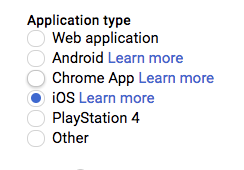
If using the iOS type, when creating the OAuth2 client you won't need to pass a client_secret into the constructor:
const oAuth2Client = new OAuth2Client({
clientId: <your_client_id>,
redirectUri: <your_redirect_uri>
});
The Google Developers Console provides a .json file that you can use to configure a JWT auth client and authenticate your requests, for example when using a service account.
const {JWT} = require('google-auth-library');
const keys = require('./jwt.keys.json');
async function main() {
const client = new JWT(
keys.client_email,
null,
keys.private_key,
['https://www.googleapis.com/auth/cloud-platform'],
);
const url = `https://www.googleapis.com/dns/v1/projects/${keys.project_id}`;
const res = await client.request({url});
console.log(res.data);
}
main().catch(console.error);
The parameters for the JWT auth client including how to use it with a .pem file are explained in samples/jwt.js.
Instead of loading credentials from a key file, you can also provide them using an environment variable and the GoogleAuth.fromJSON() method. This is particularly convenient for systems that deploy directly from source control (Heroku, App Engine, etc).
Start by exporting your credentials:
$ export CREDS='{
"type": "service_account",
"project_id": "your-project-id",
"private_key_id": "your-private-key-id",
"private_key": "your-private-key",
"client_email": "your-client-email",
"client_id": "your-client-id",
"auth_uri": "https://accounts.google.com/o/oauth2/auth",
"token_uri": "https://accounts.google.com/o/oauth2/token",
"auth_provider_x509_cert_url": "https://www.googleapis.com/oauth2/v1/certs",
"client_x509_cert_url": "your-cert-url"
}'
Now you can create a new client from the credentials:
const {auth} = require('google-auth-library');
// load the environment variable with our keys
const keysEnvVar = process.env['CREDS'];
if (!keysEnvVar) {
throw new Error('The $CREDS environment variable was not found!');
}
const keys = JSON.parse(keysEnvVar);
async function main() {
// load the JWT or UserRefreshClient from the keys
const client = auth.fromJSON(keys);
client.scopes = ['https://www.googleapis.com/auth/cloud-platform'];
const url = `https://www.googleapis.com/dns/v1/projects/${keys.project_id}`;
const res = await client.request({url});
console.log(res.data);
}
main().catch(console.error);
You can set the HTTPS_PROXY or https_proxy environment variables to proxy HTTPS requests. When HTTPS_PROXY or https_proxy are set, they will be used to proxy SSL requests that do not have an explicit proxy configuration option present.
If your application is running on Google Cloud Platform, you can authenticate using the default service account or by specifying a specific service account.
Note: In most cases, you will want to use Application Default Credentials. Direct use of the Compute class is for very specific scenarios.
const {auth, Compute} = require('google-auth-library');
async function main() {
const client = new Compute({
// Specifying the service account email is optional.
serviceAccountEmail: 'my-service-account@example.com'
});
const projectId = await auth.getProjectId();
const url = `https://www.googleapis.com/dns/v1/projects/${project_id}`;
const res = await client.request({url});
console.log(res.data);
}
main().catch(console.error);
See CONTRIBUTING.
This library is licensed under Apache 2.0. Full license text is available in LICENSE.
FAQs
Google APIs Authentication Client Library for Node.js
The npm package google-auth-library receives a total of 12,794,007 weekly downloads. As such, google-auth-library popularity was classified as popular.
We found that google-auth-library demonstrated a healthy version release cadence and project activity because the last version was released less than a year ago. It has 1 open source maintainer collaborating on the project.
Did you know?

Socket for GitHub automatically highlights issues in each pull request and monitors the health of all your open source dependencies. Discover the contents of your packages and block harmful activity before you install or update your dependencies.

Security News
Deno 2.2 enhances Node.js compatibility, improves dependency management, adds OpenTelemetry support, and expands linting and task automation for developers.

Security News
React's CRA deprecation announcement sparked community criticism over framework recommendations, leading to quick updates acknowledging build tools like Vite as valid alternatives.

Security News
Ransomware payment rates hit an all-time low in 2024 as law enforcement crackdowns, stronger defenses, and shifting policies make attacks riskier and less profitable.