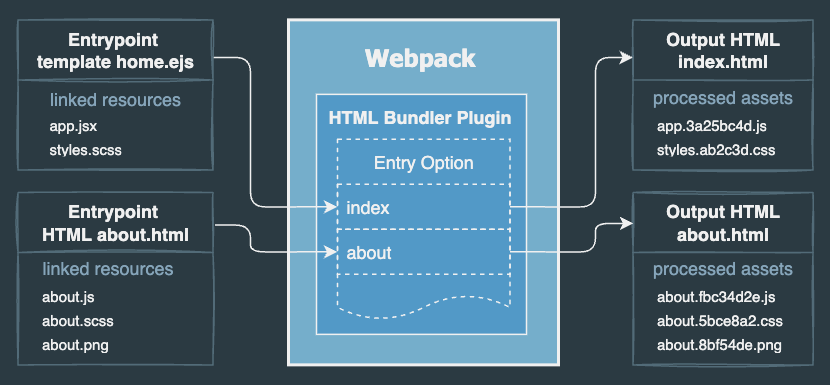The plugin renders HTML templates with referenced resources of styles, scripts, images






HTML as entrypoint
The plugin supports HTML templates as entrypoints.
In HTML templates can be referenced any resources such as JS, SCSS, images and other assets, similar to how it works in Vite.
For example:
<link href="@images/favicon.png" type="image/png" rel=icon /><link href="./style.scss" rel="stylesheet"><script src="./App.tsx" defer="defer"></script><img src="@images/fig.png" srcset="@images/fig-640.png 640w, @images/fig-800.png 800w" />
Note: @images is the Webpack alias to a source images directory.
The plugin detects all source files referenced in HTML and extracts processed assets to the output directory.
In the generated HTML and CSS, the plugin substitutes the source filenames with the output filenames.
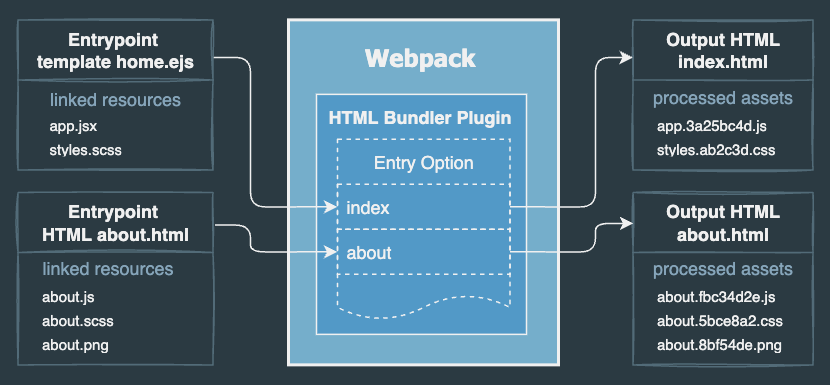
💡 Highlights
- An entry point is an HTML template.
- Binding the source script/style filenames directly in HTML using
<script> and <link>. - Resolving source asset files specified in standard attributes
href src srcset etc. - Inline JS, CSS, SVG, PNG without additional plugins and loaders.
- Support for template engines such as Eta, EJS, Handlebars, Nunjucks, LiquidJS and others.
- Dynamically loading template variables after changes using the data option.
- Auto generation of
<link rel="preload"> to preload fonts, images, video, scripts, styles, etc.
✅ Profit
You can specify the script and style source files directly in an HTML template,
no longer need to define them in the Webpack entry or import styles in JavaScript.
❓Question / Feature Request / Bug
If you have discovered a bug or have a feature suggestion, feel free to create an issue on GitHub.
🔆 What's New in v2
- NEW: you can add/delete/rename a template file in the entry path without restarting Webpack
- NEW: added support for importing style files in JavaScript.
Note: this feature was added for compatibility with React projects.
The importing styles in JavaScript is the bad practice. This is the wrong way.
In new projects you should specify style source files directly in HTML. This the right way. - BREAKING CHANGE: Upgrade the default Eta templating engine from
v2 to v3.
If you use the Eta syntax, may be you need to update templates.
For full release notes see the changelog.
Simple usage example
Add source scripts and styles directly to HTML:
<html>
<head>
<link href="./style.scss" rel="stylesheet">
<script src="./main.js" defer="defer"></script>
</head>
<body>
<h1>Hello World!</h1>
<img src="./map.png">
</body>
</html>
The generated HTML contains the output filenames of the processed source files,
while the script and link tags remain in place:
<html>
<head>
<link href="assets/css/style.05e4dd86.css" rel="stylesheet">
<script src="assets/js/main.f4b855d8.js" defer="defer"></script>
</head>
<body>
<h1>Hello World!</h1>
<img src="assets/img/map.58b43bd8.png">
</body>
</html>
Add the HTML templates in the entry option (syntax is identical to Webpack entry):
const HtmlBundlerPlugin = require('html-bundler-webpack-plugin');
module.exports = {
plugins: [
new HtmlBundlerPlugin({
entry: 'src/views/',
entry: {
index: 'src/views/home.html',
'news/sport': 'src/views/news/sport/index.html',
},
}),
],
};
See the complete Webpack configuration.
How to create multiple HTML pages with html-bundler-webpack-plugin, see the boilerplate.
Contents
- Features
- Install and Quick start
- Webpack options
- Plugin options
- Loader options
- Using template engines
- Setup HMR (Live Reload)
- Recipes
- Demo examples
- Multiple page e-shop template (
Handlebars) demo | source - Design system NIHR: Components, Elements, Layouts (
Handlebars) demo | source - Asia restaurant (
Nunjucks) demo | source - 10up / Animation Best Practices demo | source
- Code examples
- How to use the tailwindcss source
Features
- HTML template is the entry point for all resources
- extracts CSS from the source style filename specified in HTML via a
<link> tag - extracts JS from the source script filename specified in HTML via a
<script> tag - resolves source filenames in the CSS
url() and in HTML attributes - extracts resolved resources to output directory
- generated HTML contains output filenames
- support the module types
asset/resource asset/inline asset asset/source (*) inline CSS in HTMLinline JavaScript in HTMLinline image as base64 encoded data-URL for PNG, JPG, etc. in HTML and CSSinline SVG as SVG tag in HTMLinline SVG as utf-8 data-URL in CSS- auto generation of
<link rel="preload"> to preload used assets - support the
auto publicPath - enable/disable extraction of comments to
*.LICENSE.txt file - supports template engines such as Eta, EJS, Handlebars, Nunjucks, LiquidJS and others
- support for both
async and sync preprocessor - dynamically loading template variables after changes using the data option
- minification of generated HTML
- support for importing style files in JavaScript (not recomended, because it is
bad practice)
(*) - asset/source works currently for SVG only, in a next version will work for other files too
Just one HTML bundler plugin replaces the most used functionality of the plugins and loaders:
Install and Quick start
Install the html-bundler-webpack-plugin:
npm install html-bundler-webpack-plugin --save-dev
Install additional packages for styles:
npm install css-loader sass sass-loader --save-dev
For example, there is a template ./src/views/home/index.html:
<html>
<head>
<title><%= title %></title>
<link href="./style.scss" rel="stylesheet">
<script src="./main.js" defer="defer"></script>
</head>
<body>
<h1>Hello <%= name %>!</h1>
<img src="./map.png">
</body>
</html>
To compile this template use the following Webpack configuration:
const HtmlBundlerPlugin = require('html-bundler-webpack-plugin');
module.exports = {
plugins: [
new HtmlBundlerPlugin({
entry: {
index: {
import: 'src/views/home.html',
data: { title: 'Homepage', name: 'Heisenberg' }
},
'news/sport': 'src/views/news/sport/index.html',
},
js: {
filename: 'assets/js/[name].[contenthash:8].js',
},
css: {
filename: 'assets/css/[name].[contenthash:8].css',
},
}),
],
module: {
rules: [
{
test: /\.(css|sass|scss)$/,
use: ['css-loader', 'sass-loader'],
},
{
test: /\.(ico|png|jp?g|svg)$/,
type: 'asset/resource',
generator: {
filename: 'assets/img/[name].[hash:8][ext][query]',
},
},
],
},
};
Note
To define the JS output filename, use the js.filename option of the plugin.
Don't use Webpack's output.filename, hold all relevant settings in one place - in plugin options.
Both places have the same effect, but js.filename has priority over output.filename.
No additional template loader is required. The plugin handels templates with base EJS-like syntax automatically.
The default templating engine is Eta.
For using the native EJS syntax see Templating with EJS.
For using the Handlebars see Templating with Handlebars.
For other templates see Template engines.
For custom templates you can use the preprocessor option to handels any template engine.
Webpack options
Important Webpack options used to properly configure this plugin.
output.path
Type: string Default: path.join(process.cwd(), 'dist')
The root output directory for all processed files, as an absolute path.
You can omit this option, then all generated files will be saved under dist/ in your project directory.
output.publicPath
Type: string|function Default: auto
The value of the option is prefixed to every URL created by this plugin.
If the value is not the empty string or auto, then the option must end with /.
The possible values:
publicPath: 'auto' - automatically determines a path of an asset relative of their issuer.
The generated HTML page can be opened directly form the local directory and all js, css and images will be loaded in a browser.publicPath: '' - a path relative to an HTML page, in the same directory. The resulting path is different from a path generated with auto.publicPath: '/' - a path relative to document root directory on a serverpublicPath: '/assets/' - a sub path relative to document root directory on a serverpublicPath: '//cdn.example.com/' - an external URL with the same protocol (http:// or https://)publicPath: 'https://cdn.example.com/' - an external URL with the https:// protocol only
output.filename
Type: string|function Default: [name].js
The output name of a generated JS file.
Highly recommended to define the filename in the Plugin option js.filename.
The output name of a generated CSS file is determined in the Plugin option css.filename.
Define output JS and CSS filenames in the Plugin option, in one place:
const HtmlBundlerPlugin = require('html-bundler-webpack-plugin');
module.exports = {
plugins: [
new HtmlBundlerPlugin({
js: {
filename: 'assets/js/[name].[contenthash:8].js',
},
css: {
filename: 'assets/css/[name].[contenthash:8].css',
},
}),
],
};
entry
The starting point to build the bundle.
Note
Using this plugin an entry point is an HTML template.
All script and style source files must be specified in the HTML template.
You can use the Webpack entry option to define HTML templates,
but it is highly recommended to define all templates in plugin option entry,
because it has an additional data property (not available in the Webpack entry)
to pass custom variables into the HTML template.
For details see the plugin option entry.
Plugin options
test
Type: RegExp Default: /\.(html|ejs|eta|hbs|handlebars|njk)$/
The test option allows to handel only those templates as entry points that match the name of the source file.
For example, if you have other templates, e.g. *.liquid, as entry points, then you can set the option to match custom template files: test: /\.(html|liquid)$/.
The test value is used in the default loader.
Why is it necessary to define it? Can't it be automatically processed?
This plugin is very powerful and has many experimental features not yet documented.
One of the next features will be the processing scripts and styles as entry points for library bundles without templates.
To do this, the plugin must differentiate between a template entry point and a script/style entry point.
This plugin can completely replace the functionality of mini-css-extract-plugin and webpack-remove-empty-scripts in future.
entry
Type: object is identical to Webpack entry
plus additional data property to pass custom variables into the HTML template.
Define all your HTML templates in the entry option.
An HTML template is a starting point for collecting all the dependencies used in your web application.
Specify source scripts (JS, TS) and styles (CSS, SCSS, LESS, etc.) directly in HTML.
The plugin automatically extracts JS and CSS whose source files are specified in an HTML template.
Simple syntax
The key of an entry object is the output file w/o extension, relative by the outputPath option.
The value is the source file, absolute or relative by the Webpack config file.
{
entry: {
index: 'src/views/home/index.html',
'news/sport': 'src/views/news/sport/index.html',
},
}
Advanced syntax
The entry value might be an object:
type entryValue = {
import: string,
filename: string
data: object|string,
}
import - a source file, absolute or relative by the Webpack config filefilename - an output file, relative by the 'outputPath' optiondata - a data passed into preprocessor to render a template with variables
- type
object - a data object is loaded once with Webpack start - type
string - an absolute or relative filename of the JSON or JS file. The JS file must export an object. The data file will be reloaded after changes.
To pass global variables in all templates use the data loader option.
Usage example:
{
entry: {
'news/sport': {
import: 'src/views/news/sport.html',
data: {
title: 'Sport',
}
},
about: {
import: 'src/views/about.html',
filename: 'about/index.html',
data: 'src/data/about.json',
},
},
}
The data file src/data/about.json:
{
"title": "About"
}
Note
You can define templates both in Webpack entry and in the entry option of the plugin. The syntax is identical.
But the data property can only be defined in the entry option of the plugin.
Entry as a path to templates
Type: string
You can define the entry as a path to recursively detect all templates from that directory.
When the value of the entry is a string, it must be an absolute or relative path to the templates' directory.
Templates matching the test option are detected recursively from the path.
The output files will have the same folder structure as source template directory.
For example, there are files in the template directory ./src/views/
./src/views/index.html
./src/views/about/index.html
./src/views/news/sport/index.html
./src/views/news/sport/script.js
./src/views/news/sport/style.scss
...
Define the entry option as the relative path to pages:
new HtmlBundlerPlugin({
entry: 'src/views/',
})
Files that are not matching to the test option are ignored.
The output HTML filenames keep their source structure in the output directory relative to the entry path:
./dist/index.html
./dist/about/index.html
./dist/news/sport/index.html
...
If you need to modify the output HTML filename, use the filename option as the function.
For example, we want keep a source structure for all pages,
while ./src/views/home/index.html should not be saved as ./dist/home/index.htm, but as ./dist/index.htm:
new HtmlBundlerPlugin({
entry: 'src/views/',
filename: ({ filename, chunk: { name } }) => {
if (name === 'home/index') {
return 'index.html';
}
return '[name].html';
},
})
Note
In serve/watch mode you can add/delete/rename a template file in the entry path without restarting Webpack.
outputPath
Type: string Default: webpack.options.output.path
The output directory for processed file. This directory can be relative by webpack.options.output.path or absolute.
filename
Type: string | Function Default: [name].html
The HTML output filename relative by the outputPath option.
If type is string then following substitutions (see output.filename for chunk-level) are available in template string:
[id] The ID of the chunk.[name] The filename without extension or path.[contenthash] The hash of the content.[contenthash:nn] The nn is the length of hashes (defaults to 20).
If type is Function then following arguments are available in the function:
@param {PathData} pathData has the useful properties (see the type PathData):
pathData.filename the full path to source filepathData.chunk.name the name of entry key
@return {string} The name or template string of output file.
js
Type: Object
Default properties:
{
filename: '[name].js',
chunkFilename: '[id].js',
outputPath: null,
inline: false,
}
filename - an output filename of extracted JS. Details see by filename option.chunkFilename - an output filename of non-initial chunk files. Details see by chunkFilename.outputPath - an output path of extracted JS. Details see by outputPath option.inline - globally inline all extracted JS into HTML, available values:
false - extract processed JS in an output file, defaultstrue - inline processed JS into HTML'auto' - in development mode - inline JS, in production mode - extract in a file
Note
The filename and chunkFilename options are the same as in Webpack output options, just defined in one place along with other relevant plugin options.
You don't need to define them in the in Webpack output options anymore. Keep the config clean & clear.
The test property absent because all JS files specified in <script> tag are automatically detected.
This is the option to extract JS from a script source file specified in the HTML tag:
<script src="./main.js"></script>
The default JS output filename is [name].js.
You can specify your own filename using webpack filename substitutions:
const HtmlBundlerPlugin = require('html-bundler-webpack-plugin');
module.exports = {
plugins: [
new HtmlBundlerPlugin({
js: {
filename: 'assets/js/[name].[contenthash:8].js',
},
}),
],
};
The [name] is the base filename script.
For example, if source file is main.js, then output filename will be assets/js/main.1234abcd.js.
If you want to have a different output filename, you can use the filename options as the function.
The chunkFilename option only takes effect if you have the optimization.splitChunks option.
For example:
const HtmlBundlerPlugin = require('html-bundler-webpack-plugin');
module.exports = {
plugins: [
new HtmlBundlerPlugin({
entry: {
index: 'src/views/index.html',
},
js: {
filename: 'assets/js/[name].[contenthash:8].js',
chunkFilename: 'assets/js/[id].[contenthash:8].js',
},
}),
],
optimization: {
splitChunks: {
cacheGroups: {
scripts: {
test: /\.(js|ts)$/,
chunks: 'all',
},
},
},
},
};
Warning
Webpack tries to split and concatenate chunks of all files (templates, styles, scripts) into jumbles.
Therefore, the test option MUST be specified to match only source JS files, otherwise Webpack will generate invalid output files.
Also see How to keep package name for split chunks from node_modules.
css
Type: Object
Default properties:
{
test: /\.(css|scss|sass|less|styl)$/,
filename: '[name].css',
outputPath: null,
inline: false,
}
test - an RegEpx to process all source styles that pass test assertionfilename - an output filename of extracted CSS. Details see by filename option.outputPath - an output path of extracted CSS. Details see by outputPath option.inline - globally inline all extracted CSS into HTML, available values:
false - extract processed CSS in an output file, defaultstrue - inline processed CSS into HTML via style tag'auto' - in development mode - inline CSS, in production mode - extract in a file
This is the option to extract CSS from a style source file specified in the HTML tag:
<link href="./style.scss" rel="stylesheet">
Warning
Don't import source styles in JavaScript! Styles must be specified directly in HTML.
Don't define source JS files in Webpack entry! Scripts must be specified directly in HTML.
The default CSS output filename is [name].css.
You can specify your own filename using webpack filename substitutions:
const HtmlBundlerPlugin = require('html-bundler-webpack-plugin');
module.exports = {
plugins: [
new HtmlBundlerPlugin({
css: {
filename: 'assets/css/[name].[contenthash:8].css',
},
}),
],
};
The [name] is the base filename of a loaded style.
For example, if source file is style.scss, then output filename will be assets/css/style.1234abcd.css.
If you want to have a different output filename, you can use the filename options as the function.
Warning
Don't use mini-css-extract-plugin because the bundler plugin extracts CSS much faster than other plugins.
Don't use resolve-url-loader because the bundler plugin resolves all URLs in CSS, including assets from node modules.
Don't use style-loader because the bundler plugin can auto inline CSS.
postprocess
Type:
type postprocess = (
content: string,
info: ResourceInfo,
compilation: Compilation,
) => string|null;
type ResourceInfo = {
verbose: boolean,
isEntry: boolean,
filename:
| string
| ((pathData: PathData) => string),
outputPath: string,
sourceFile: string,
assetFile: string,
};
Default: null
Called after a source of an asset module is rendered, but not yet processed by other plugins.
The postprocess have the following arguments:
content: string - a content of processed fileinfo: ResourceInfo - an info about current filecompilation: Compilation - the Webpack compilation object
The ResourceInfo have the following properties:
verbose: boolean - the value defined in the verbose optionisEntry: boolean - if is true, the resource is the entry point, otherwise is a resource loaded in the entry pointfilename: string|function - a filename of the resource, see filenameoutputPath: string - a full path of the output directorysourceFile: string - a full path of the source file, without URL queryassetFile: string - an output asset file relative by outputPath
Return new content as a string.
If return null, the result processed via Webpack plugin is ignored and will be saved a result processed via the loader.
preload
Type: Array<preload> Default: null
type preload = {
test: RegExp,
as: string,
rel?: string,
type?: string,
attributes?: {},
};
Generates and injects preload tags <link rel="preload"> in the head before all link or script tags for all matching source assets resolved in templates and styles.
The descriptions of the properties:
test - an RegEpx to match source asset files.as - a content type, one of audio document embed font image object script style track video workerrel - a value indicates how to load a resource, one of preload prefetch , defaults preloadtype - a MIME type of the content.
Defaults the type is detected automatically, for example:
map.png as image/pngmap.jpg as image/jpegmap.svg as image/svg+xmlfilm.mp4 as video/mp4film.ogv as video/oggfilm.webm as video/webmsound.mp3 as audio/mpegsound.oga as audio/oggsound.weba as audio/webm- etc.
attributes - an object with additional custom attributes like crossorigin media etc.,
e.g. attributes: { crossorigin: true }, attributes: { media: '(max-width: 900px)' }.
Defaults {}.
If you define the attributes than you can write the as, rel and type properties in the attributes.
For example:
{
test: /\.(ttf|woff2?)$/,
attributes: { as: 'font', rel: 'prefetch', crossorigin: true },
},
Preload styles
preload: [
{
test: /\.(css|scss|less)$/,
as: 'style',
},
],
The generated preload tag like following:
<link rel="preload" href="css/style.1f4faaff.css" as="style">
Preload scripts
preload: [
{
test: /\.(js|ts)$/,
as: 'script',
},
],
The generated preload tag like following:
<link rel="preload" href="js/main.c608b1cd.js" as="script">
Preload images
To preload all images use the options:
preload: [
{
test: /\.(png|jpe?g|webp|svg)$/,
as: 'image',
},
],
The generated preload tags like following:
<link rel="preload" href="img/apple.697ef306.png" as="image" type="image/png">
<link rel="preload" href="img/lemon.3666c92d.svg" as="image" type="image/svg+xml">
You can preload images with a URL query, e.g. image.png?size=640, using the media attribute:
preload: [
{
test: /\.(png|jpe?g|webp)\?.*size=480/,
attributes: { as: 'image', media: '(max-width: 480px)' },
},
{
test: /\.(png|jpe?g|webp)\?.*size=640/,
attributes: { as: 'image', media: '(max-width: 640px)' },
},
],
Note
The media attribute be useful when used responsive-loader.
Preload fonts
preload: [
{
test: /\.(ttf|woff2?)$/,
attributes: { as: 'font', crossorigin: true },
},
],
Note
Font preloading requires the crossorigin attribute to be set.
See font preload.
Preload tags order
The generated preload tags are grouped by content type and sorted in the order of the specified preload options.
For example, there is an HTML template with specified source assets:
<html>
<head>
<script src="./main.js" defer></script>
<link href="./style.scss" rel="stylesheet" />
</head>
<body>
<img src="./apple.png" alt="apple">
<script src="./app.js"></script>
<img src="./lemon.svg" alt="lemon">
</body>
</html>
Specify the order of preload tags:
preload: [
{
test: /\.(png|jpe?g|webp|svg)$/,
as: 'image',
},
{
test: /\.(css|scss)$/,
as: 'style',
},
{
test: /\.(js|ts)$/,
as: 'script',
},
],
The generated HTML contains the preload tags exactly in the order of preload options:
<html>
<head>
<link rel="preload" href="img/apple.697ef306.png" as="image" type="image/png">
<link rel="preload" href="img/lemon.3666c92d.svg" as="image" type="image/svg+xml">
<link rel="preload" href="css/style.1f4faaff.css" as="style">
<link rel="preload" href="js/main.c608b1cd.js" as="script">
<link rel="preload" href="js/app.2c8d13ac.js" as="script">
<script src="js/main.c608b1cd.js" defer></script>
<link href="css/style.1f4faaff.css" rel="stylesheet" />
</head>
<body>
<img src="img/apple.697ef306.png" alt="apple">
<script src="js/app.2c8d13ac.js"></script>
<img src="img/lemon.3666c92d.svg" alt="lemon">
</body>
</html>
minify
Type: Object|string|boolean Default: false
For minification generated HTML is used the html-minifier-terser with the following default options:
{
collapseWhitespace: true,
keepClosingSlash: true,
removeComments: true,
removeRedundantAttributes: false,
removeScriptTypeAttributes: true,
removeStyleLinkTypeAttributes: true,
useShortDoctype: true,
minifyCSS: true,
minifyJS: true,
}
Possible values:
false - disable minificationtrue - enable minification with default optionsauto - in development mode disable minification, in production mode enable minification with default options,
use minifyOptions to customize options{} - enable minification with custom options, this object are merged with default options
see options reference
minifyOptions
Type: Object Default: null
When the minify option is set to auto, you can configure minification options using the minifyOptions.
Type: boolean Default: false
Enable/disable extracting comments from source scripts to the *.LICENSE.txt file.
When using splitChunks optimization for node modules containing comments,
Webpack extracts those comments into a separate text file.
By default, the plugin don't create such unwanted text files.
But if you want to extract files like *.LICENSE.txt, set this option to true.
verbose
Type: string|boolean Default: false
The verbose option allows to display in console the processing information about extracted resources.
All resources are grouped by their issuers.
Possible values:
false - do not display informationtrue - display informationauto - in development mode enable verbose, in production mode disable verbose
Note
If you want to colorize the console output in your app, use the best Node.js lib ansis.
watchFiles
Type:
type watchFiles = {
paths?: Array<string>;
files?: Array<RegExp>;
ignore?: Array<RegExp>;
}
Default:
watchFiles: {
paths: ['./src'],
files: [/\.(html|ejs|eta)$/],
ignore: [
/[\\/](node_modules|dist|test)$/,
/[\\/]\..+$/,
/package(?:-lock)*\.json$/,
/webpack\.(.+)\.js$/,
/\.(je?pg|png|ico|webp|svg|woff2?|ttf|otf|eot)$/,
],
}
Allow to configure paths and files to watch file changes for rebuild in watch or serv mode.
Note
To watch changes with a live reload in the browser, you must additionally configure the watchFiles in devServer,
see setup HMR.
Properties:
-
paths - A list of relative or absolute paths to directories where should be watched files.
The watching path for each template defined in the entry will be autodetect as the first level subdirectory of the template relative to the project's root path.
E.g., the template ./src/views/index.html has the watching path of ./src.
-
files - Watch the files specified in paths, except ignore, that match the regular expressions.
Defaults, are watched only files that match the test plugin option.
-
ignore - Ignore the specified paths or files, that match the regular expressions.
For example, all source files are in the ./src directory,
while some partials included in a template are in ./vendor/ directory, then add it to the paths:
watchFiles: {
paths: ['vendor'],
},
If you want watch changes in some special files used in your template that are only loaded through the template engine,
add them to the files property:
watchFiles: {
paths: ['vendor'],
files: [
/data\.(js|json)$/,
],
},
To exclude watching of files defined in paths and files, you can use the ignore property.
This option has the prio over paths and files.
Note
To display all watched files, enable the verbose option.
loaderOptions
This is the reference to the loader options.
You can specify loader options here in the plugin options to avoid explicitly defining the HtmlBundlerPlugin.loader in module.rules.
The HtmlBundlerPlugin.loader will be added automatically.
For example, both configurations are functionally identical:
1) the variant using the loaderOptions (recommended for common use cases)
const HtmlBundlerPlugin = require('html-bundler-webpack-plugin');
module.exports = {
plugins: [
new HtmlBundlerPlugin({
entry: {
index: 'src/views/index.ejs',
},
loaderOptions: {
sources: [{ tag: 'img', attributes: ['data-src', 'data-srcset'], }],
preprocessor: 'ejs',
},
}),
],
};
2) the variant using the module.rules
const HtmlBundlerPlugin = require('html-bundler-webpack-plugin');
module.exports = {
plugins: [
new HtmlBundlerPlugin({
entry: {
index: 'src/views/index.ejs',
},
}),
],
module: {
rules: [
{
test: /.(html|ejs)$/,
loader: HtmlBundlerPlugin.loader,
options: {
sources: [{ tag: 'img', attributes: ['data-src', 'data-srcset'], }],
preprocessor: 'ejs',
},
},
],
},
};
For common use cases, the first option is recommended. So your config is smaller and cleaner.
The second variant use only for special cases, e.g. when you have templates with different syntax.
An example see by How to use some different template engines.
Note
Options defined in module.rules take precedence over the same options defined in loaderOptions.
Loader options
The default loader:
{
test: /\.(html|ejs|eta|hbs|handlebars|njk)$/,
loader: HtmlBundlerPlugin.loader,
}
You can omit the loader in Webpack modules.rules.
If the HtmlBundlerPlugin.loader is not configured, the plugin add it with default options automatically.
The default loader handels HTML files and EJS-like templates.
Note
It is recommended to define all loader options in the loaderOptions by the plugin options
to keep the webpack config clean and smaller.
Warning
The plugin works only with the own loader HtmlBundlerPlugin.loader.
Do not use another loader.
This loader replaces the functionality of html-loader and many other template loaders.
sources
Type:
type sources =
| boolean
| Array<{
tag?: string;
attributes?: Array<string>;
filter?: ({
tag: string,
attribute: string,
value: string,
attributes: string,
resourcePath: string
}) => boolean|undefined;
}>;
Default: true
The sources option allow to specify a tag attribute that should be resolved.
Default attributes
By default, resolves source files in the following tags and attributes:
| Tag | Attributes |
|---|
link | href for type="text/css" rel="stylesheet" as="style" as="script"
imagesrcset for as="image" |
script | src |
img | src srcset |
image | href xlink:href |
use | href xlink:href |
input | src (for type="image") |
source | src srcset |
audio | src |
track | src |
video | src poster |
object | data |
Warning
It is not recommended to use the deprecated xlink:href attribute by the image and use tags.
Note
Automatically are processed only attributes containing a relative path or Webpack alias:
src="./image.png" or src="image.png" - an asset in the local directorysrc="../../assets/image.png" - a relative path to parent directorysrc="@images/image.png" - an image directory as Webpack alias
Url values are not processed:
src="https://example.com/img/image.png"src="//example.com/img/image.png"src="/img/image.png"
Others not file values are ignored, e.g.:
src="data:image/png; ..."src="javascript: ..."
Filter function
The filter is called for all attributes of the tag defined as defaults and in sources option.
The argument is an object containing the properties:
tag: string - a name of the HTML tagattribute: string - a name of the HTML attributevalue: string - a value of the HTML attributeattributes: string - all attributes of the tagresourcePath: string - a path of the HTML template
The processing of an attribute can be ignored by returning false.
To disable the processing of all attributes, set the sources option as false.
Examples of using argument properties:
{
tag: 'img',
filter: ({ tag, attribute, value, attributes, resourcePath }) => {
if (attribute === 'src') return false;
if (value.endsWith('.webp')) return false;
if ('srcset' in attributes && attributes['srcset'] === '') return false;
if (resourcePath.indexOf('example')) return false;
},
}
The default sources can be extended with new tags and attributes.
For example, add the processing of the data-src and data-srcset attributes to the img tag:
new HtmlBundlerPlugin({
entry: {
index: 'src/views/index.html',
},
loaderOptions: {
sources: [
{
tag: 'img',
attributes: ['data-src', 'data-srcset'],
},
],
},
})
You can use the filter function to allow the processing only specific attributes.
The filter function must return true or undefined to enable the processing of specified tag attributes.
Return false to disable the processing.
For example, allow processing only for images in content attribute of the meta tag:
<html>
<head>
<meta name="theme-color" content="#ffffff">
<meta property="og:title" content="Frutis" />
<meta property="og:image:type" content="image/png" />
<meta property="og:video:type" content="video/mp4" />
<meta property="og:image" content="./frutis.png" />
<meta property="og:video" content="./video.mp4" />
</head>
<body>
<img src="./image.png">
</body>
</html>
Use the filter function:
new HtmlBundlerPlugin({
entry: {
index: 'src/views/index.html',
},
loaderOptions: {
sources: [
{
tag: 'meta',
attributes: ['content'],
filter: ({ attributes }) => {
const attrName = 'property';
const attrValues = ['og:image', 'og:video'];
if (attributes[attrName] && attrValues.indexOf(attributes[attrName]) < 0) {
return false;
}
},
},
],
},
})
The filter can disable an attribute of a tag.
For example, disable the processing of default attribute srcset of the img tag:
new HtmlBundlerPlugin({
entry: {
index: 'src/views/index.html',
},
loaderOptions: {
sources: [
{
tag: 'img',
filter: ({ attribute }) => attribute !== 'srcset',
}
],
},
})
root
Type: string|boolean Default: false
The root option allow to resolve an asset file with leading / root path.
Defaults is disabled because the file with leading / is a valide URL in the public path, e.g. dist/.
The files with leading / are not processed.
Define the root option as the absolute path to the source directory to enable the processing.
For example, there are project files:
./src/views/index.html
./src/styles/style.scss
./src/scripts/main.js
./src/images/apple.png
Define the root loader option:
new HtmlBundlerPlugin({
entry: {
index: 'src/views/index.html',
},
loaderOptions: {
root: path.join(__dirname, 'src'),
},
})
Now you can use the / root path for the source assets:
<html>
<head>
<link href="/styles/style.scss" rel="stylesheet">
<script src="/scripts/main.js" defer="defer"></script>
</head>
<body>
<h1>Hello World!</h1>
<img src="/images/apple.png">
</body>
</html>
preprocessor
You can use a pre-configured preprocessor for a template engine, or you can define your own preprocessor as a function.
Pre-configured
For most popular templating engines, preprocessors are already pre-configured.
type preprocessor = 'eta' | 'ejs' | 'handlebars' | 'nunjucks';
The default value is 'eta', see Eta templating engine.
The npm package eta is already installed with this plugin.
The Eta has the EJS-like syntax, is only 2KB gzipped and is much fasted than EJS.
You can pass a custom options of the template engine using the preprocessorOptions.
For example, if you have EJS templates:
install npm package ejs
npm i -D ejs
define the preprocessor as 'ejs' string
const HtmlBundlerPlugin = require('html-bundler-webpack-plugin');
module.exports = {
plugins: [
new HtmlBundlerPlugin({
entry: {
index: 'src/views/pages/home/index.ejs',
},
loaderOptions: {
preprocessor: 'ejs',
},
}),
],
};
See the options for the pre-configured preprocessors:
eta,
ejs,
handlebars,
nunjucks.
Custom
To use any templating engine you can define the preprocessor as a function.
type preprocessor = (
template: string,
loaderContext: LoaderContext
) => string|Promise;
The default preprocessor is pre-configured as the following function:
const { Eta } = require('eta');
const eta = new Eta({
async: false,
useWith: true,
views: process.cwd(),
});
preprocessor = (template, { data }) => eta.renderString(template, data);
The function arguments:
template - a raw content of a template file defined in the entry option.loaderContext - the Loader Context object contained useful properties:
mode: string - a Webpack mode: production, development, nonerootContext: string - a path to Webpack contextresource: string - a template file, including queryresourcePath: string - a template filedata: object|null - variables passed in entry.{page}.data and loader.data
The preprocessor is called for each entry file, before processing of the content.
The function can be used to compile the template with any template engine,
such as Eta, EJS, Handlebars, Mustache, Nunjucks, LiquidJS, etc.
The function returns new content as a string for sync or Promise for async processing.
The example for your own sync render function:
{
preprocessor: (template, { data }) => render(template, data)
}
The example of using Promise for your own async render function:
{
preprocessor: (template, { data }) =>
new Promise((resolve) => {
const result = render(template, data);
resolve(result);
})
}
Note
The plugin supports EJS-like templates "out of the box" therefore the HtmlBundlerPlugin.loader can be omitted in the Webpack config.
preprocessorOptions
Type: Object Default: {}
With the preprocessorOptions you can pass template engine options when used the preprocessor as the string: eta, ejs, handlebars or nunjucks.
Each preprocessor has its own options, depend on using template engine.
Options for preprocessor: 'eta' (default)
loaderOptions: {
preprocessor: 'eta',
preprocessorOptions: {
async: false,
useWith: true,
views: 'src/views',
},
},
For the complete list of options see here.
For example, there are a template page and partials:
src/views/page/home.html
src/views/includes/gallery.html
src/views/includes/teaser.html
src/views/partials/footer.html
src/views/partials/menu/nav.html
src/views/partials/menu/top/desktop.html
Include the partials in the src/views/page/home.html template with the include():
<%~ include('teaser.html') %>
<%~ include('menu/nav.html') %>
<%~ include('menu/top/desktop.html') %>
<%~ include('footer.html') %>
If partials have .eta extensions, then the extension can be omitted in the include argument.
Options for preprocessor: 'ejs'
loaderOptions: {
preprocessor: 'ejs',
preprocessorOptions: {
async: false,
root: path.join(__dirname, 'src/views/'),
views: [
'src/views/includes',
path.join(__dirname, 'src/views/partials'),
],
},
},
For the complete list of options see here.
For example, there are template page and partials:
src/views/page/home.html
src/views/includes/gallery.html
src/views/includes/teaser.html
src/views/partials/footer.html
src/views/partials/menu/nav.html
src/views/partials/menu/top/desktop.html
Include the partials in the src/views/page/home.html template with the include():
<%- include('/includes/gallery.html') %>
<%- include('teaser.html') %>
<%- include('menu/nav.html') %>
<%- include('menu/top/desktop.html') %>
<%- include('footer.html') %>
If you have partials with .ejs extensions, then the extension can be omitted.
Options for preprocessor: 'handlebars'
The preprocessor has built-in include helper, to load a partial file directly in a template without registration of partials.
The include helper has the following de facto standard options:
loaderOptions: {
preprocessor: 'handlebars',
preprocessorOptions: {
root: path.join(__dirname, 'src/views/'),
views: [
'src/views/includes',
path.join(__dirname, 'src/views/partials'),
],
},
},
For example, there are template page and partials:
src/views/page/home.html
src/views/includes/gallery.html
src/views/includes/teaser.html
src/views/partials/footer.html
src/views/partials/menu/nav.html
src/views/partials/menu/top/desktop.html
Include the partials in the src/views/page/home.html template with the include helper:
{{ include '/includes/gallery' }}
{{ include 'teaser' }}
{{ include 'menu/nav' }}
{{ include 'menu/top/desktop' }}
{{ include 'footer' }}
The include helper automatically resolves .hthm and .hbs extensions, it can be omitted.
The partials option
Type: Array<string>|Object Default: []
If you use the partials syntax {{> footer }} to include a file, then use the partials option.
Partials will be auto-detected in paths recursively and registered under their relative paths, without an extension.
loaderOptions: {
preprocessor: 'handlebars',
preprocessorOptions: {
partials: [
'src/views/includes',
path.join(__dirname, 'src/views/partials'),
],
},
},
For example, if the partial path is the src/views/partials then the file src/views/partials/menu/top/desktop.html will have the partial name menu/top/desktop.
You can define all partials manually using the option as an object:
loaderOptions: {
preprocessor: 'handlebars',
preprocessorOptions: {
partials: {
gallery: path.join(__dirname, 'src/views/includes/gallery.html'),
teaser: path.join(__dirname, 'src/views/includes/teaser.html'),
footer: path.join(__dirname, 'src/views/partials/footer.html'),
'menu/nav': path.join(__dirname, 'src/views/partials/menu/nav.html'),
'menu/top/desktop': path.join(__dirname, 'src/views/partials/menu/top/desktop.html'),
},
},
},
Include the partials in the src/views/page/home.html template:
{{> gallery }}
{{> teaser }}
{{> menu/nav }}
{{> menu/top/desktop }}
{{> footer }}
The helpers option
Type: Array<string>|Object Default: []
When the helpers is an array of relative or absolute paths to helpers,
then the name of a helper is the relative path to the helper file without an extension.
For example, there are helper files:
src/views/helpers/bold.js
src/views/helpers2/italic.js
src/views/helpers2/wrapper/span.js
The preprocessor options:
loaderOptions: {
preprocessor: 'handlebars',
preprocessorOptions: {
helpers: [
'src/views/helpers',
'src/views/helpers2',
],
},
},
Usage of helpers:
{{#bold}}The bold text.{{/bold}}
{{#italic}}The italic text.{{/italic}}
{{#[wrapper/span]}}The text wrapped with span tag.{{/[wrapper/span]}}
Note
- The helper located in a subdirectory, e.g.
wrapper/span.js will be available in template as [wrapper/span]. - When helper name contain the
/ slash, then the helper name must be wrapped with the [].
You can define helpers manually using name: function object:
loaderOptions: {
preprocessor: 'handlebars',
preprocessorOptions: {
helpers: {
bold: (options) => new Handlebars.SafeString(`<strong>${options.fn(this)}</strong>`),
},
},
},
For the complete list of Handlebars compile options see here.
Options for preprocessor: 'nunjucks'
loaderOptions: {
preprocessor: 'nunjucks',
preprocessorOptions: {
views: [
'src/views/includes',
'src/views/partials',
],
async: false,
jinjaCompatibility: false,
autoescape: true,
},
},
For the complete list of Nunjucks options see here.
data
Type: Object|string Default: {}
Data as an object
Type: Object
The data defined as an object are loaded once with Webpack start.
Data as file path
Type: string
The string value is an absolute or relative filename of a JSON or JS file. The JS file must export an object.
The data file will be reloaded after changes. So you can use it to dynamically update variables in a template.
The properties defined in the data loader option are available as variables in all templates defined in the entry option.
Use this option to pass global variables into all templates.
To pass page variables to a specific template, use the data property of the entry option.
Note
The entry data property overrides the same property of loader data.
For example, there are variables defined in both the entry property and the loader option:
const HtmlBundlerPlugin = require('html-bundler-webpack-plugin');
module.exports = {
plugins: [
new HtmlBundlerPlugin({
entry: {
index: {
import: 'src/views/home.html',
data: {
title: 'Home',
headline: 'Homepage',
},
data: 'src/data/home.json',
},
about: 'src/views/about.html',
},
loaderOptions: {
data: {
title: 'Default Title',
globalData: 'Global Data',
},
data: 'src/data/global.js',
},
}),
],
};
JSON data file src/data/home.json
{
"title": "Home",
"headline": "Homepage"
}
JS data file src/data/global.js
module.exports = {
title: 'Default Title',
globalData: 'Global Data',
}
In the ./src/views/home.html template are available following variables:
{
title: 'Home',
headline: 'Homepage',
globalData: 'Global Data',
}
In the ./src/views/about.html template are available following variables:
{
title: 'Default Title',
globalData: 'Global Data',
}
Template engines
Using the preprocessor, you can compile any template with a template engine such as:
Note
For Pug templates use the pug-plugin.
This plugin works on the same codebase but has additional Pug-specific options and features.
Using the Eta
Supported "out of the box"
Eta is compatible* with EJS syntax, is smaller and faster than EJS.
For example, there is the template src/views/page/index.eta
<html>
<body>
<h1><%= headline %></h1>
<ul class="people">
<% for (let i = 0; i < people.length; i++) {%>
<li><%= people[i] %>></li>
<% } %>
</ul>
<%~ include('/src/views/partials/footer') %>
</body>
</html>
The minimal Webpack config:
const HtmlBundlerPlugin = require('html-bundler-webpack-plugin');
module.exports = {
plugins: [
new HtmlBundlerPlugin({
entry: {
index: {
import: './src/views/page/index.eta',
data: {
headline: 'Breaking Bad',
people: ['Walter White', 'Jesse Pinkman'],
},
},
},
}),
],
};
The default preprocessor is eta, you can omit it:
new HtmlBundlerPlugin({
loaderOptions: {
preprocessor: 'eta',
},
})
For the eta preprocessor options see here.
Warning
For compatibility the Eta compiler with the EJS templates, the default preprocessor use the useWith: true Eta option
to use variables in template without the Eta-specific it. scope.
Using the EJS
You need to install the ejs package:
npm i -D ejs
For example, there is the template src/views/page/index.ejs
<html>
<body>
<h1><%= headline %></h1>
<ul class="people">
<% for (let i = 0; i < people.length; i++) {%>
<li><%= people[i] %>></li>
<% } %>
</ul>
<%- include('/src/views/partials/footer.html'); %>
</body>
</html>
Define the preprocessor as ejs:
const HtmlBundlerPlugin = require('html-bundler-webpack-plugin');
module.exports = {
plugins: [
new HtmlBundlerPlugin({
entry: {
index: {
import: './src/views/page/index.ejs',
data: {
headline: 'Breaking Bad',
people: ['Walter White', 'Jesse Pinkman'],
},
},
},
loaderOptions: {
preprocessor: 'ejs',
},
}),
],
};
For the ejs preprocessor options see here.
Using the Handlebars
You need to install the handlebars package:
npm i -D handlebars
For example, there is the template src/views/page/index.hbs
<html>
<body>
<h1>{{ headline }}!</h1>
<ul class="people">
{{#each people}}
<li>{{this}}</li>
{{/each}}
</ul>
{{ include '/src/views/partials/footer.html' }}
</body>
</html>
Define the preprocessor as handlebars:
const HtmlBundlerPlugin = require('html-bundler-webpack-plugin');
module.exports = {
plugins: [
new HtmlBundlerPlugin({
entry: {
index: {
import: './src/views/page/index.hbs',
data: {
headline: 'Breaking Bad',
people: ['Walter White', 'Jesse Pinkman'],
},
},
},
loaderOptions: {
preprocessor: 'handlebars',
},
}),
],
};
For the handlebars preprocessor options see here.
Using the Mustache
You need to install the mustache package:
npm i -D mustache
For example, there is the template src/views/page/index.mustache
<html>
<body>
<h1>{{ headline }}</h1>
<ul class="people">
{{#people}}
<li>{{.}}</li>
{{/people}}
</ul>
</body>
</html>
Add the template compiler to preprocessor:
const HtmlBundlerPlugin = require('html-bundler-webpack-plugin');
const Mustache = require('mustache');
module.exports = {
plugins: [
new HtmlBundlerPlugin({
test: /\.(html|mustache)$/,
index: {
import: './src/views/page/index.mustache',
data: {
headline: 'Breaking Bad',
people: ['Walter White', 'Jesse Pinkman'],
},
},
loaderOptions: {
preprocessor: (template, { data }) => Mustache.render(template, data),
},
}),
],
};
Using the Nunjucks
You need to install the nunjucks package:
npm i -D nunjucks
For example, there is the template src/views/page/index.njk
<html>
<body>
<h1>{{ headline }}!</h1>
<ul class="people">
{% for name in people %}
<li class="name">{{ name }}</li>
{% endfor %}
</ul>
</body>
</html>
Define the preprocessor as nunjucks:
const HtmlBundlerPlugin = require('html-bundler-webpack-plugin');
module.exports = {
plugins: [
new HtmlBundlerPlugin({
test: /\.(html|njk)$/,
entry: {
index: {
import: './src/views/page/index.njk',
data: {
headline: 'Breaking Bad',
people: ['Walter White', 'Jesse Pinkman'],
},
},
},
loaderOptions: {
preprocessor: 'nunjucks',
},
}),
],
};
For the nunjucks preprocessor options see here.
Using the LiquidJS
You need to install the liquidjs package:
npm i -D liquidjs
For example, there is the template src/views/page/index.liquid
<html>
<body>
<h1>{{ headline }}!</h1>
<ul class="people">
{% for name in people %}
<li class="name">{{ name }}</li>
{% endfor %}
</ul>
</body>
</html>
Add the template compiler to preprocessor:
const HtmlBundlerPlugin = require('html-bundler-webpack-plugin');
const { Liquid } = require('liquidjs');
const LiquidEngine = new Liquid();
module.exports = {
plugins: [
new HtmlBundlerPlugin({
test: /\.(html|liquid)$/,
entry: {
index: {
import: './src/views/page/index.liquid',
data: {
headline: 'Breaking Bad',
people: ['Walter White', 'Jesse Pinkman'],
},
},
},
loaderOptions: {
preprocessor: (template, { data }) => LiquidEngine.parseAndRender(template, data),
},
}),
],
};
Setup HMR (Live Reload)
To enable live reload after changes add in the Webpack config the devServer option:
module.exports = {
devServer: {
static: {
directory: path.join(__dirname, 'dist'),
},
watchFiles: {
paths: ['src/**/*.*'],
options: {
usePolling: true,
},
},
},
};
How to keep source folder structure in output directory
Define the entry option as a path to templates. For details see the entry path.
How to use source image files in HTML
Add to Webpack config the rule:
module: {
rules: [
{
test: /\.(png|jpe?g|ico|svg)$/,
type: 'asset/resource',
generator: {
filename: 'assets/img/[name].[hash:8][ext]',
},
},
],
}
Add a source file using a relative path or Webpack alias in HTML:
<html>
<head>
<link href="./favicon.ico" rel="icon" />
</head>
<body>
<img src="./apple.png" srcset="./apple1.png 320w, ./apple2.png 640w" alt="apple">
<picture>
<source srcset="./fig1.jpg, ./fig2.jpg 320w, ./fig3.jpg 640w">
</picture>
</body>
</html>
The generated HTML contains hashed output images filenames:
<html>
<head>
<link href="/assets/img/favicon.05e4dd86.ico" rel="icon" />
</head>
<body>
<img src="/assets/img/apple.f4b855d8.png" srcset="/assets/img/apple1.855f4bd8.png 320w, /assets/img/apple2.d8f4b855.png 640w" alt="apple">
<picture>
<source srcset="/assets/img/fig1.605e4dd8.jpg, /assets/img/fig2.8605e4dd.jpg 320w, /assets/img/fig3.e4605dd8.jpg 640w">
</picture>
</body>
</html>
How to resize and generate responsive images
To resize or generate responsive images is recommended to use the responsive-loader.
Install additional packages:
npm i -D responsive-loader sharp
To resize an image use the query parameter size:
<img src="./image.png?size=640">
To generate responsible images use in srcset attribute the query parameter sizes als JSON5 to avoid parsing error,
because many images must be separated by commas , but we use the comma to separate sizes for one image:
<img src="./image.png?size=480"
srcset="./image.png?{sizes:[320,480,640]}">
You can convert source image to other output format.
For example, we have original image 2000px width as PNG and want to resize to 640px and save as WEBP:
<img src="./image.png?size=640&format=webp">
You can create a small inline image placeholder. To do this, use the following query parameters:
placeholder=true - enable to generate the placeholderplaceholderSize=35 - the size of the generating placeholderprop=placeholder - the plugin-specific prop parameter retrieves the property from the object generated by responsive-loader
<img src="./image.png?placeholder=true&placeholderSize=35&prop=placeholder"
srcset="./image.png?{sizes:[320,480,640]}">
The generated HTML:
<img src="data:image/png;base64,iVBORw0K ..."
srcset="/img/image-320w.png 320w,/img/image-480w.png 480w,/img/image-640w.png 640w">
Add to Webpack config the rule for responsive images:
module.exports = {
module: {
rules: [
{
test: /\.(png|jpe?g|webp)$/,
type: 'asset/resource',
use: {
loader: 'responsive-loader',
options: {
name: 'assets/img/[name]-[width]w.[ext]',
sizes: [640],
},
},
},
],
},
};
How to preload fonts
To preload resources such as fonts, use the preload plugin option.
For example, there is the style used a font that should be preloaded:
style.scss
@font-face {
font-family: "MyFont";
src: local(MyFont Regular),
url('@fonts/myfont.woff2') format('woff2'),
url('@fonts/myfont.woff') format('woff');
}
body {
font-family: "MyFont", serif;
}
The template index.html where is loaded the source style:
<html>
<head>
<title>Demo</title>
<link href="./style.scss" rel="stylesheet" />
</head>
<body>
<h1>Hello World!</h1>
</body>
</html>
Use the minimal Webpack config:
const HtmlBundlerPlugin = require('html-bundler-webpack-plugin');
module.exports = {
resolve: {
alias: {
'@fonts': path.join(__dirname, 'src/assets/fonts/'),
},
},
plugins: [
new HtmlBundlerPlugin({
entry: {
index: 'src/views/index.html',
},
css: {
filename: 'css/[name].[contenthash:8].css',
},
preload: [
{
test: /\.(woff2|woff)$/,
attributes: { as: 'font', crossorigin: true },
},
],
}),
],
module: {
rules: [
{
test: /\.(css|sass|scss)$/,
use: ['css-loader', 'sass-loader'],
},
{
test: /\.(woff2|woff)$/,
type: 'asset/resource',
generator: {
filename: 'fonts/[name][ext]',
},
},
],
},
};
Note
Font preloading requires the crossorigin attribute to be set.
See font preload.
The generated HTML contains the preload tag with the font:
<html>
<head>
<title>Demo</title>
<link rel="preload" href="fonts/myfont.woff2" as="font" type="font/woff2" crossorigin="true">
<link rel="preload" href="fonts/myfont.woff" as="font" type="font/woff" crossorigin="true">
<link href="css/style.1f4faaff.css" rel="stylesheet" />
</head>
<body>
<h1>Hello World!</h1>
</body>
</html>
Note
You don't need a plugin to copy files from source directory to public.
All source fonts will be coped to output directory automatically.
How to inline CSS in HTML
There are two ways to inline CSS in HTML:
- inline all CSS globally with
css.inline option - inline single CSS with
?inline query added to a filename
The inline option can take the following values: false, true and 'auto'.
For details see the inline option.
Note
The individual ?inline query parameter takes precedence over the globally css.inline option.
For example, if css.inline = true and in HTML a single file has the ?inline=false query,
this file will be extracted in an output file, while all other styles will be inlined.
For example, there are two SCSS files:
main.scss
$bgColor: steelblue;
body {
background-color: $bgColor;
}
style.scss:
$color: red;
h1 {
color: $color;
}
There is the ./src/views/index.html with both style files:
<html>
<head>
<link href="./main.scss" rel="stylesheet" />
<link href="./style.scss" rel="stylesheet" />
</head>
<body>
<h1>Hello World!</h1>
</body>
</html>
To inline all CSS globally add the css.inline option:
const HtmlBundlerPlugin = require('html-bundler-webpack-plugin');
module.exports = {
plugins: [
new HtmlBundlerPlugin({
entry: {
index: 'src/views/index.html',
},
css: {
inline: true,
filename: 'css/[name].[contenthash:8].css',
},
}),
],
module: {
rules: [
{
test: /\.(css|sass|scss)$/,
use: ['css-loader', 'sass-loader'],
},
],
},
};
The generated HTML contains inlined CSS:
<html>
<head>
<style>
body{ background-color: steelblue; }
</style>
<style>
h1{ color: red; }
</style>
</head>
<body>
<h1>Hello World!</h1>
</body>
</html>
To inline a single CSS, add the ?inline query to a style file which you want to inline:
<html>
<head>
<link href="./main.scss" rel="stylesheet" />
<link href="./style.scss?inline" rel="stylesheet" />
</head>
<body>
<h1>Hello World!</h1>
</body>
</html>
The generated HTML contains inline CSS already processed via Webpack:
<html>
<head>
<link href="/assets/css/main.05e4dd86.css" rel="stylesheet">
<style>
h1{color: red;}
</style>
</head>
<body>
<h1>Hello World!</h1>
</body>
</html>
Note
To enable source map in inline CSS set the Webpack option devtool.
How to inline JS in HTML
There are two ways to inline CSS in HTML:
- inline all JS globally with
js.inline option - inline single JS with
?inline query added to a filename
The inline option can take the following values: false, true and 'auto'.
For details see the inline option.
Note
The individual ?inline query parameter takes precedence over the globally js.inline option.
For example, if js.inline = true and in HTML a single file has the ?inline=false query,
this file will be extracted in an output file, while all other scripts will be inlined.
For example, there are two JS files:
main.js
console.log('>> main.js');
script.js
console.log('>> script.js');
There is the ./src/views/index.html with both script files:
<html>
<head>
<script src="./main.js" defer="defer"></script>
</head>
<body>
<h1>Hello World!</h1>
<script src="./script.js"></script>
</body>
</html>
To inline all JS globally add the js.inline option:
const HtmlBundlerPlugin = require('html-bundler-webpack-plugin');
module.exports = {
plugins: [
new HtmlBundlerPlugin({
entry: {
index: 'src/views/index.html',
},
js: {
inline: true,
filename: 'js/[name].[contenthash:8].js',
},
}),
],
};
The generated HTML contains inlined JS scripts:
<html>
<head>
<script>
(()=>{"use strict";console.log(">> main.js")})();
</script>
</head>
<body>
<h1>Hello World!</h1>
<script>
(()=>{"use strict";console.log(">> script.js")})();
</script>
</body>
</html>
To inline a single JS file, add the ?inline query to a script file which you want to inline:
<html>
<head>
<script src="./main.js" defer="defer"></script>
<script src="./script.js?inline"></script>
</head>
<body>
<h1>Hello World!</h1>
</body>
</html>
The generated HTML contains inline JS already compiled via Webpack:
<html>
<head>
<script src="assets/js/main.992ba657.js" defer="defer"></script>
<script>
(()=>{"use strict";console.log(">> script.js")})();
</script>
</head>
<body>
<h1>Hello World!</h1>
</body>
</html>
Note
If Webpack is started as serve or watch,
the inlined JS code will contain additional HMR code.
Don't worry it is ok, so works Webpack live reload.
To enable source map in inline JS set the Webpack option devtool.
How to inline SVG, PNG images in HTML
You can inline the images in two ways:
- force inline image using
?inline query - auto inline by image size
Add to Webpack config the rule:
module: {
rules: [
{
test: /\.(png|jpe?g|svg|webp|ico)$/i,
oneOf: [
{
resourceQuery: /inline/,
type: 'asset/inline',
},
{
type: 'asset',
parser: {
dataUrlCondition: {
maxSize: 1024,
},
},
generator: {
filename: 'assets/img/[name].[hash:8][ext]',
},
},
],
},
],
}
How to process a PHP template
The plugin can replace the source filenames of scripts, styles, images, etc. with output filenames in a PHP template.
For example, there is the PHP template src/views/index.phtml:
<?php
$title = 'Home';
?>
<html>
<head>
<title><?= $title ?></title>
<link href="./style.css" rel="stylesheet">
<script src="./main.js" defer="defer"></script>
</head>
<body>
<h1>Hello World!</h1>
</body>
</html>
The PHP template should not be compiled into pure HTML, but only should be processed the source assets.
In this case, the preprocessor must be disabled.
module.exports = {
output: {
path: path.join(__dirname, 'dist/'),
},
plugins: [
new HtmlBundlerPlugin({
test: /\.(php|phtml)$/i,
filename: '[name].phtml',
entry: {
index: './src/views/index.phtml',
},
js: {
filename: 'assets/js/[name].[contenthash:8].js',
},
css: {
filename: 'assets/css/[name].[contenthash:8].css',
},
loaderOptions: {
preprocessor: false,
},
}),
],
};
The processed PHP template:
<?php
$title = 'Home';
?>
<html>
<head>
<title><?= $title ?></title>
<link href="assets/css/style.026fd625.css" rel="stylesheet">
<script src="assets/js/main.3347618e.js" defer="defer"></script>
</head>
<body>
<h1>Hello World!</h1>
</body>
</html>
How to pass data into multiple templates
You can pass variables into template using a template engine, e.g. Handlebars.
For multiple page configuration, better to use the Nunjucks template engine maintained by Mozilla.
For example, you have several pages with variables.
Both pages have the same layout src/views/layouts/default.html
<!DOCTYPE html>
<html>
<head>
<title>{{ title }}</title>
{% block styles %}{% endblock %}
{% block scripts %}{% endblock %}
</head>
<body>
<main class="main-content">
{% block content %}{% endblock %}
</main>
</body>
</html>
src/views/pages/home/index.html
{% extends "src/views/layouts/default.html" %}
{% block styles %}
<link href="./home.scss" rel="stylesheet">
{% endblock %}
{% block scripts %}
<script src="./home.js" defer="defer"></script>
{% endblock %}
{% block content %}
<h1>{{ filmTitle }}</h1>
<p>Location: {{ location }}</p>
<img src="@images/{{ imageFile }}">
{% endblock %}
src/views/pages/about/index.html
{% extends "src/views/layouts/default.html" %}
{% block styles %}
<link href="./about.scss" rel="stylesheet">
{% endblock %}
{% block scripts %}
<script src="./about.js" defer="defer"></script>
{% endblock %}
{% block content %}
<h1>Main characters</h1>
<ul>
{% for item in actors %}
<li class="name">{{ item.firstname }} {{ item.lastname }}</li>
{% endfor %}
</ul>
{% endblock %}
Webpack config
const HtmlBundlerPlugin = require('html-bundler-webpack-plugin');
const Nunjucks = require('nunjucks');
const entryData = {
home: {
title: 'Home',
filmTitle: 'Breaking Bad',
location: 'Albuquerque, New Mexico',
imageFile: 'map.png',
},
about: {
title: 'About',
actors: [
{
firstname: 'Walter',
lastname: 'White, "Heisenberg"',
},
{
firstname: 'Jesse',
lastname: 'Pinkman',
},
],
},
};
module.exports = {
resolve: {
alias: {
'@images': path.join(__dirname, 'src/assets/images'),
},
},
plugins: [
new HtmlBundlerPlugin({
entry: {
index: {
import: 'src/views/pages/home/index.html',
data: entryData.home,
},
about: {
import: 'src/views/pages/about/index.html',
data: entryData.about,
},
},
js: {
filename: 'assets/js/[name].[contenthash:8].js',
},
css: {
filename: 'assets/css/[name].[contenthash:8].css',
},
loaderOptions: {
preprocessor: 'nunjucks',
},
}),
],
module: {
rules: [
{
test: /\.(css|sass|scss)$/,
use: ['css-loader', 'sass-loader'],
},
{
test: /\.(png|svg|jpe?g|webp)$/i,
type: 'asset/resource',
generator: {
filename: 'assets/img/[name].[hash:8][ext]',
},
},
],
},
};
The generated dist/index.html
<!DOCTYPE html>
<html>
<head>
<title>Home</title>
<link href="assets/css/home.2180238c.css" rel="stylesheet">
<script src="assets/js/home.790d746b.js" defer="defer"></script>
</head>
<body>
<main class="main-content">
<h1>Breaking Bad</h1>
<p>Breaking Bad is an American crime drama</p>
<p>Location: Albuquerque, New Mexico</p>
<img src="assets/img/map.697ef306.png" alt="location" />
</main>
</body>
</html>
The generated dist/about.html
<!DOCTYPE html>
<html>
<head>
<title>About</title>
<link href="assets/css/about.2777c101.css" rel="stylesheet">
<script src="assets/js/about.1.c5e03c0e.js" defer="defer"></script>
</head>
<body>
<main class="main-content">
<h1>Main characters</h1>
<ul>
<li class="name">Walter White, "Heisenberg"</li>
<li class="name">Jesse Pinkman</li>
</ul>
</main>
</body>
</html>
How to use some different template engines
When you have many templates with different syntax, you can use a separate module rules for each template engine.
For example, in your project are mixed templates with EJS and Handlebars syntax.
- src/views/ejs/home.ejs
- src/views/hbs/about.hbs
To handle different templates, define the test plugin option that must match those templates and
add a preprocessor for each template type in the module rules.
const HtmlBundlerPlugin = require('html-bundler-webpack-plugin');
const ejs = require('ejs');
const Handlebars = require('handlebars');
module.exports = {
plugins: [
new HtmlBundlerPlugin({
test: /\.(ejs|hbs)$/,
entry: {
index: 'src/views/ejs/home.ejs',
about: 'src/views/hbs/about.hbs',
},
}),
],
module: {
rules: [
{
test: /\.ejs$/,
loader: HtmlBundlerPlugin.loader,
options: {
preprocessor: 'ejs',
preprocessorOptions: {
views: [
path.join(__dirname, 'src/views/ejs/partials'),
],
},
},
},
{
test: /\.hbs$/,
loader: HtmlBundlerPlugin.loader,
options: {
preprocessor: 'handlebars',
preprocessorOptions: {
views: [
path.join(__dirname, 'src/views/hbs/partials')
],
},
},
},
],
},
};
How to config splitChunks
Webpack tries to split every entry file, include template files, which completely breaks the compilation process in the plugin.
To avoid this issue, you must specify which scripts should be split, using optimization.splitChunks.cacheGroups:
module.exports = {
optimization: {
splitChunks: {
cacheGroups: {
scripts: {
test: /\.(js|ts)$/,
chunks: 'all',
},
},
},
},
};
Note
In the test option must be specified all extensions of scripts which should be split.
See details by splitChunks.cacheGroups.
For example, in a template are used the scripts and styles from node_modules:
<html>
<head>
<title>Home</title>
<link href="bootstrap/dist/css/bootstrap.min.css" rel="stylesheet">
<script src="bootstrap/dist/js/bootstrap.min.js" defer="defer"></script>
</head>
<body>
<h1>Hello World!</h1>
<script src="./main.js"></script>
</body>
</html>
Note
In the generated HTML all script tags remain in their original places and split chunks will be added there,
in the order that Webpack generated.
In this use case the optimization.cacheGroups.{cacheGroup}.test option must match exactly only JS files from node_modules:
module.exports = {
optimization: {
runtimeChunk: 'single',
splitChunks: {
cacheGroups: {
vendor: {
test: /[\\/]node_modules[\\/].+\.(js|ts)$/,
name: 'vendor',
chunks: 'all',
},
},
},
},
};
Warning
If you will to use the test as /[\\/]node_modules[\\/], without extension specification,
then Webpack concatenates JS code together with CSS in one file and Webpack compilation will failed or generate files with a wrong content.
Webpack can't differentiate CSS module from JS module, therefore you MUST match only JS files.
How to split CSS files
Warning
Splitting CSS to many chunks is principal impossible. Splitting works only for JS files.
Using the bundler plugin all your styles MUST be specified directly in template, not in Webpack entry.
Unlike using the mini-css-extract-plugin and html-webpack-plugin, using the bundler plugin you cannot import a style in JavaScript.
Importing a style in JavaScript is a dirty hack, BAD practice.
So far as the style files must be manually defined in the template, you can separate the styles into multiple bundles yourself.
For example, there are style files used in your app:
- components/banner/styles.scss 150 KB
- components/button/styles.scss 50 KB
- components/menu/styles.scss 50 KB
- components/modal/styles.scss 100 KB
- components/panel/styles.scss 100 KB
- styles/main.scss 250 KB
We want to have a bundle file ~250 KB, then create the bundles manually:
styles/bundle01.scss 200 KB
@use '../components/banner/styles.scss';
@use '../components/button/styles.scss';
styles/bundle02.scss 250 KB
@use '../components/menu/styles.scss';
@use '../components/modal/styles.scss';
@use '../components/panel/styles.scss';
Add the bundles in the template:
<html>
<head>
<title>Home</title>
<link href="./styles/bundle01.scss" rel="stylesheet">
<link href="./styles/bundle02.scss" rel="stylesheet">
<link href="./styles/main.scss" rel="stylesheet">
</head>
<body>
<h1>Hello World!</h1>
</body>
</html>
If you use vendor styles in your style file, then vendor styles will not be saved to a separate file, because sass-loader generates one CSS bundle code.
style.scss
@use "bootstrap/scss/bootstrap";
body {
color: bootstrap.$primary;
}
If you want save module styles separate from your styles, then load them in a template separately:
<html>
<head>
<title>Home</title>
<link href="bootstrap/dist/css/bootstrap.min.css" rel="stylesheet">
<link href="./style.scss" rel="stylesheet">
</head>
<body>
<h1>Hello World!</h1>
<script src="./main.js"></script>
</body>
</html>
How to keep package name for split chunks from node_modules
To save split chunks under a custom name use optimization.cacheGroups.{cacheGroup}.name as function.
For example, many node modules are imported in the main.js:
import { Button } from 'bootstrap';
import _, { map } from 'underscore';
There is a template used the main.js ./src/views/index.html:
<html>
<head>
<script src="./main.js" defer="defer"></script>
</head>
<body>
<h1>Hello World!</h1>
</body>
</html>
Then, use the optimization.splitChunks.cacheGroups.{cacheGroup}.name as following function:
const HtmlBundlerPlugin = require('html-bundler-webpack-plugin');
module.exports = {
plugins: [
new HtmlBundlerPlugin({
entry: {
index: 'src/views/index.html',
},
js: {
filename: 'js/[name].[contenthash:8].js',
chunkFilename: 'js/[id].[contenthash:8].js',
},
}),
],
optimization: {
runtimeChunk: true,
splitChunks: {
maxSize: 1000000,
cacheGroups: {
app: {
test: /\.(js|ts)$/,
chunks: 'all',
name({ context }, chunks, groupName) {
if (/[\\/]node_modules[\\/]/.test(context)) {
const moduleName = context.match(/[\\/]node_modules[\\/](.*?)(?:[\\/]|$)/)[1].replace('@', '');
return `npm.${moduleName}`;
}
return groupName;
},
},
},
},
},
};
Warning
The group name MUST be different from the script names used in the template.
Otherwise, a chunk name conflict occurs.
For example,
if you are already using main.js in the template, the group name should not be main.
Take another name, e.g. app.
The split files will be saved like this:
dist/js/runtime.9cd0e0f9.js
dist/js/npm.popperjs/core.f96a1152.js <- split chunks of node modules
dist/js/npm.bootstrap.f69a4e44.js
dist/js/npm.underscore.4e44f69a.js
dist/js/main.3010da09.js <- base code of main script
dist/js/app-5fa74877.7044e96a.js <- split chinks of main script
dist/js/app-d6ae2b10.92215a4e.js
dist/js/app-5fa74877.1aceb2db.js
Also See
- ansis - The Node.js lib for ANSI color styling of text in terminal
- pug-loader The Pug loader for Webpack
- pug-plugin The Pug plugin for Webpack
License
ISC