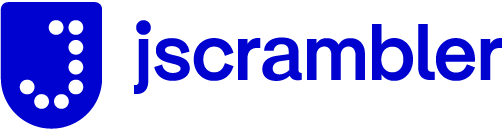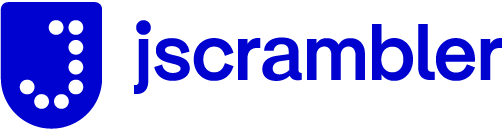
Jscrambler Client for Browser and Node.js
Installation
On your project:
npm i jscrambler --save-dev
Or globally:
npm i -g jscrambler
RC configuration
You may put your access and secret keys into a config file if found in these directories. Besides simplifying the command entry, this has the added benefit of not logging your Jscrambler credentials.
Here's an example of what your .jscramblerrc file should look like:
{
"keys": {
"accessKey": "_YOUR_ACCESS_KEY_",
"secretKey": "_YOUR_SECRET_KEY_"
},
"applicationId": "_YOUR_APPLICATION_ID_",
"filesSrc": [
"/path/to/src.html",
"/path/to/src.js"
],
"filesDest": "/path/to/destDir/",
"params": [
{
"name": "stringSplitting",
"options": {
"freq": 1
}
}
],
"areSubscribersOrdered": false,
"jscramblerVersion": "5.3"
}
Please, replace the _YOUR_ACCESS_KEY_, _YOUR_SECRET_KEY_ and _YOUR_APPLICATION_ID_ placeholders with your API credentials and Application ID. If you are having trouble finding these, please check our Getting Started page.
You can also download this file through Jscrambler's application builder. More
information can be found here.
CLI
npm install -g jscrambler
Usage: jscrambler [options] <file ...>
Options:
-V, --version output the version number
-a, --access-key <accessKey> Access key
-c, --config <config> JScrambler configuration options
-H, --host <host> Hostname
-i, --application-id <id> Application ID
-o, --output-dir <dir> Output directory
-p, --port <port> Port
--protocol <protocol> Protocol (http or https)
--cafile <path> Internal certificate authority
-C, --cwd <dir> Current Working Directory
-s, --secret-key <secretKey> Secret key
-m, --source-maps <id> Download source maps
-R, --randomization-seed <seed> Set randomization seed
--recommended-order <bool> Use recommended order
-W, --werror <bool> Set werror flag value (default: true)
--tolerate-minification <bool> Don't detect minification as malicious tampering (default: true)
--jscramblerVersion <version> Use a specific Jscrambler version
--debugMode Protect in debug mode
-h, --help output usage information
Required Fields
When making API requests you must pass valid secret and access keys, through the command line or by having a .jscramblerrc file. These keys are each 40 characters long, alpha numeric and uppercase strings. You can find them in your Jscrambler web dashboard under My Profile > API Credentials. In the examples these are shortened to _YOUR_ACCESS_KEY_ and _YOUR_SECRET_KEY_ for the sake of readability.
Output to a single file
jscrambler -a _YOUR_ACCESS_KEY_ -s _YOUR_SECRET_KEY_ -i _YOUR_APPLICATION_ID_ -o output.js input.js
Output multiple files to a directory
jscrambler -a _YOUR_ACCESS_KEY_ -s _YOUR_SECRET_KEY_ -i _YOUR_APPLICATION_ID_ -o output/ input1.js input2.js
Using minimatch
jscrambler -a _YOUR_ACCESS_KEY_ -s _YOUR_SECRET_KEY_ -i _YOUR_APPLICATION_ID_ -o output/ "lib/**/*.js"
Using configuration file
jscrambler -c config.json
where config.json is a file that optionally contains any of the Jscrambler options listed here, using the structure described in the RC configuration.
Options
Flag -W / --werror (default: true)
By default, Jscrambler will not protect your application when errors occur in some or all of your files. For example: if your app have 5 files and one of them has syntax errors, Jscrambler will not protect any of your files. To override this behavior you must set the werror flag to false.
Any error/warning will make the protection fail.
There are two possible types of errors:
-
Syntax errors
Code
function a[] {
return
}
Output
Global protection errors:
- Errors ocurred while parsing
Application sources errors:
[
{
"filename": "index.js",
"message": "SyntaxError: 'return' outside of function (1:0)",
"line": 1,
"column": null,
"fatal": true
}
]
Protection failed. For more information visit: https://app.jscrambler.com.
-
Errors parsing jscrambler code annotations
Code
function test() {
return true;
}
test();
function test1() {
return false;
}
test1();
Output
Global protection errors:
- Failed to protect any source file
Application sources errors:
[
{
"filename": "index.js",
"message": "[Annotation Error] Expected \" \" or [a-z]i but \"_\" found.",
"line": 1,
"column": 21,
"fatal": true
},
{
"filename": "index.js",
"message": "[Annotation Error] Expected \" \", \"define\", \"disable\", \"enable\", \"global\", \"order\" or \"target\" but \"[\" found.",
"line": 8,
"column": 13,
"fatal": true
},
{
"filename": "index.js",
"message": "Parsing errors on annotations",
"line": null,
"column": null,
"fatal": true
}
]
Protection failed. For more information visit: https://app.jscrambler.com.
Using a proxy to make requests
If your requests need to go through a proxy, there is an option where you can specify the ip address, port and authentication credentials.
{
proxy: {
host: '',
port: 1234,
auth: {
username: '',
password: ''
}
}
}
WARNING: currently we only support HTTP proxies. In order to make it use your proxy, you just need to add the proxy details to the Jscrambler config file as above and use the port 80 of our service (this is the HTTP port of the Jscrambler API).
{
port: 80,
proxy: {
host: '',
port: 1234,
auth: {
username: '',
password: ''
}
}
}
Recommended Order (default: false)
jscrambler --recommended-order false input1.js -o output/
To enable:
jscrambler --recommended-order true input1.js -o output/
API
npm install jscrambler
Quick example
var jscrambler = require('jscrambler').default;
jscrambler.protectAndDownload({
keys: {
accessKey: '_YOUR_ACCESS_KEY_',
secretKey: '_YOUR_SECRET_KEY_'
},
host: 'api4.jscrambler.com',
port: 443,
applicationId: '_YOUR_APPLICATION_ID_',
filesSrc: [
'/path/to/src/*.html',
'/path/to/src/*.js'
],
filesDest: '/path/to/destDir/',
params: [
{
'name': 'whitespaceRemoval'
},
{
'name': 'duplicateLiteralsRemoval'
}
]
})
.then(function () {
console.log('All done!');
})
.catch(function (err) {
console.error(err);
});
More detailed informations can be found here.
Jscrambler Parameters
Please refer to docs for more information.