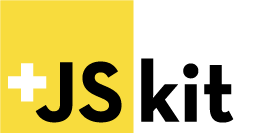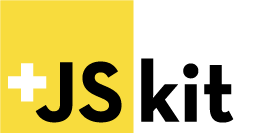

JSkit is a tiny library to end the problem of jQuery soup and $(document).ready() mess. JSkit introduces a simple, clean, and easily testable way to architect basic javascript enhanced web pages. Based on a simple event system, JSkit allows your back-end application to seamlessly integrate your javacsript code with minimal coupling.
Table of Contents
- Installation
- Basic Usage
- Dispatcher
- Controllers
- Testing
- Contributing
Installation
Using NPM
JSkit can be install using npm
npm install jskit
Or add it to your package.json:
"jskit": "^5.0.0",
Manual Install
- Download the latest version
- Include Script
- include the
jskit.js file in your application
<script type="text/javascript" src="path/to/jskit.js"></script>
Dependencies
Make sure that the dependencies are included and available globally.
<script type="text/javascript" src="path/to/lodash.js"></script>
<script type="text/javascript" src="path/to/jquery.js"></script>
-- or --
<script type="text/javascript" src="path/to/underscore.js"></script>
<script type="text/javascript" src="path/to/zepto.js"></script>
Basic Usage
Application
A JSkit.Application object serves as the interface to your JSkit components. To create an application you simply call JSkit.Application.create():
var App = JSkit.Application.create();
Dispatcher
Every application has a Dispatcher that allows you to register and trigger events throughout your JSkit application. In fact, JSkit is basically a thin wrapper around the Dispatcher that allows you to coordinate your javascript with minimal friction.
App.Dispatcher.on("some-event-name", function() {
});
App.Dispatcher.trigger("some-event-name");
Generally you will not have to manually register for events (App.Dispatcher.on) since JSkit Controllers register their own actions automatically.
Creating Controllers
The basic component of a JSkit application is a Controller. Controllers are basically objects that map events to methods (actions). To create a controller, call createController:
App.createController("Posts", {
actions: ["index", "show", "new", "edit"],
index: function() {
},
show: function() {
}
new: function() {
}
edit: function() {
}
})
When the Application creates a controller, it handles passing the Application's dispatcher to the Controller, creating the Controller's factory, and creating a controller on the Application's Controllers object.
Controller objects are stored in Application.Controllers by name. Looking at the "Posts" controller example above we know that there is a Posts Controller object at App.Controllers.Posts.
Controller factories are functions on the Application object itself with the suffix "Controller". These factories are useful in testing to create fresh copies of the controller object for testing. Given the example above there would be a Posts controller factory at App.PostsController
To create a Posts controller object, simply call create:
var testPostsController = App.PostsController.create();
The App.Controllers.Posts object is what the Application will use at runtime. The App.PostsController factory is simply a convenience for creating clean states for testing.
Controllers
Actions
Actions define events to which your controller responds. The Controller uses the actions array to map its methods to the Dispatcher's events. Actions are automatically mapped to the Dispatcher when the Controller is created. There are two ways to define an action mapping:
Named Actions
To map an action by name, simply provide the method name as a string in the actions array:
App.createController("Posts", {
actions: ["foo"],
foo: function() {
}
});
Mapped Actions
Sometimes you may want to map an action to a specific method, or you may want to bind two actions to the same method, to do so simply provide an object keyed by the action name with value of the method name:
App.createController("Posts", {
actions: [{
new: "setupForm",
edit: "setupForm"
}],
setupForm: function() {
}
});
Action Mapping
When an action is mapped, it will be registered on the dispatcher for a specific event. The event that is registered depends on a few properties of the Controller which are: namespace, channel, name, and action. The default values for these are:
namespace = ""
channel = "controller"
controllerEventName = "{Controller.name}" (lowercase and underscored)
action = "{action}"
eventSeperator = ":"
So using the above examples, the event maps for the PostsController are:
controller:posts:foo -> Controller.foo
controller:posts:new -> Controller.setupForm
controller:posts:edit -> Controller.setupForm
Note: undefined/empty values effectively removes that segment from the event name
namespace
By default, Controller's have an empty namespace. If you wish to prefix the events with a namespace, set this property:
App.createController("Posts", {
namespace: "admin"
...
});
This will register all events with the namespace prefix:
admin:controller:posts:foo -> Controller.foo
admin:controller:posts:new -> Controller.setupForm
admin:controller:posts:edit -> Controller.setupForm
channel
The default channel for a Controller is controller. To change this simply set the channel:
App.createController("Posts", {
channel: "pages"
...
});
This will register all events with the channel:
pages:posts:foo -> Controller.foo
pages:posts:new -> Controller.setupForm
pages:posts:edit -> Controller.setupForm
controller event name
The Controller is given a name property by the Application.createController(name, attributes) method. The controller event name is automatically created by lowercasing and underscoring the name to normalize event names. The PostsController example has the name "Posts" and a controller event name` of "posts". CamelCased names will have underscores between each uppercased word:
App.createController("CamelCase", {...});
This would register all events with the controller controller event name of camel_case:
controller:camel_case:action -> Controller.action
eventSeparator
The eventSeparator property defines how the namespace, channel, name, and action will be joined to create an event name. You can change this by setting the eventSeparator on the Controller:
App.createController("Posts", {
eventSeparator: "."
...
});
This would register all events using "." as a separator:
controller.posts.foo -> Controller.foo
controller.posts.new -> Controller.setupForm
controller.posts.edit -> Controller.edit
The all event
Every controller has an automatically wired all action. Other than being automatically wired, it is a simple action->event map like any other:
controller:posts:all -> Controller.all
Testing
JSkit is all about making testing javascript easier. When you create a controller with the Application.createController method. The created Controller's factory will be available on the Application object. Using the "Posts" controller example:
App.PostsController.create();
ALWAYS use the provided factories when testing your Controllers to ensure you don't pollute your tests with mutated state.
Contributing
- Fork it
- Clone it locally
- Set the upstream remote (
git remote add upstream git@github.com:daytonn/jskit.git) - Install the dependencies with npm (
npm install) - Run the specs with
npm test - Create your feature branch (
git checkout -b my-new-feature) - Commit your changes (
git commit -am 'Add some feature') - Ensure remote is updated (
git remote update) - Rebase from upstream (
git rebase upstream/master) - Push to the branch (
git push origin my-new-feature) - Create new Pull Request