
Security News
Fluent Assertions Faces Backlash After Abandoning Open Source Licensing
Fluent Assertions is facing backlash after dropping the Apache license for a commercial model, leaving users blindsided and questioning contributor rights.
jupyter-fs
Advanced tools
A plugin for JupyterLab that lets you set up and use as many filebrowsers as you like, connected to whatever local and/or remote filesystem-like resources you want.
The backend is built on top of PyFilesystem, while the frontend is built on top of JupyterLab Filetree.
pip install jupyter-fs
Add the following to your jupyter_server_config.json:
{
"ServerApp": {
"contents_manager_class": "jupyterfs.metamanager.MetaManager",
"jpserver_extensions": {
"jupyterfs.extension": true
}
}
}
Add specifications for additional contents managers in your user settings (in the Settings menu under Advanced Settings Editor -> jupyter-fs). Here's an example config that sets up several new filebrowsers side-by-side:
{
"resources": [
{
"name": "root at test dir",
"url": "osfs:///Users/foo/test"
},
{
"name": "s3 test bucket",
"url": "s3://test"
},
{
"name": "s3 test key",
"url": "s3://test-2/prefix/",
"defaultWritable": false
},
{
"name": "samba guest share",
"url": "smb://guest@127.0.0.1/test?name-port=3669"
}
]
}
You should see your new filebrowsers pop up in the left-hand sidebar instantly when you save your settings:
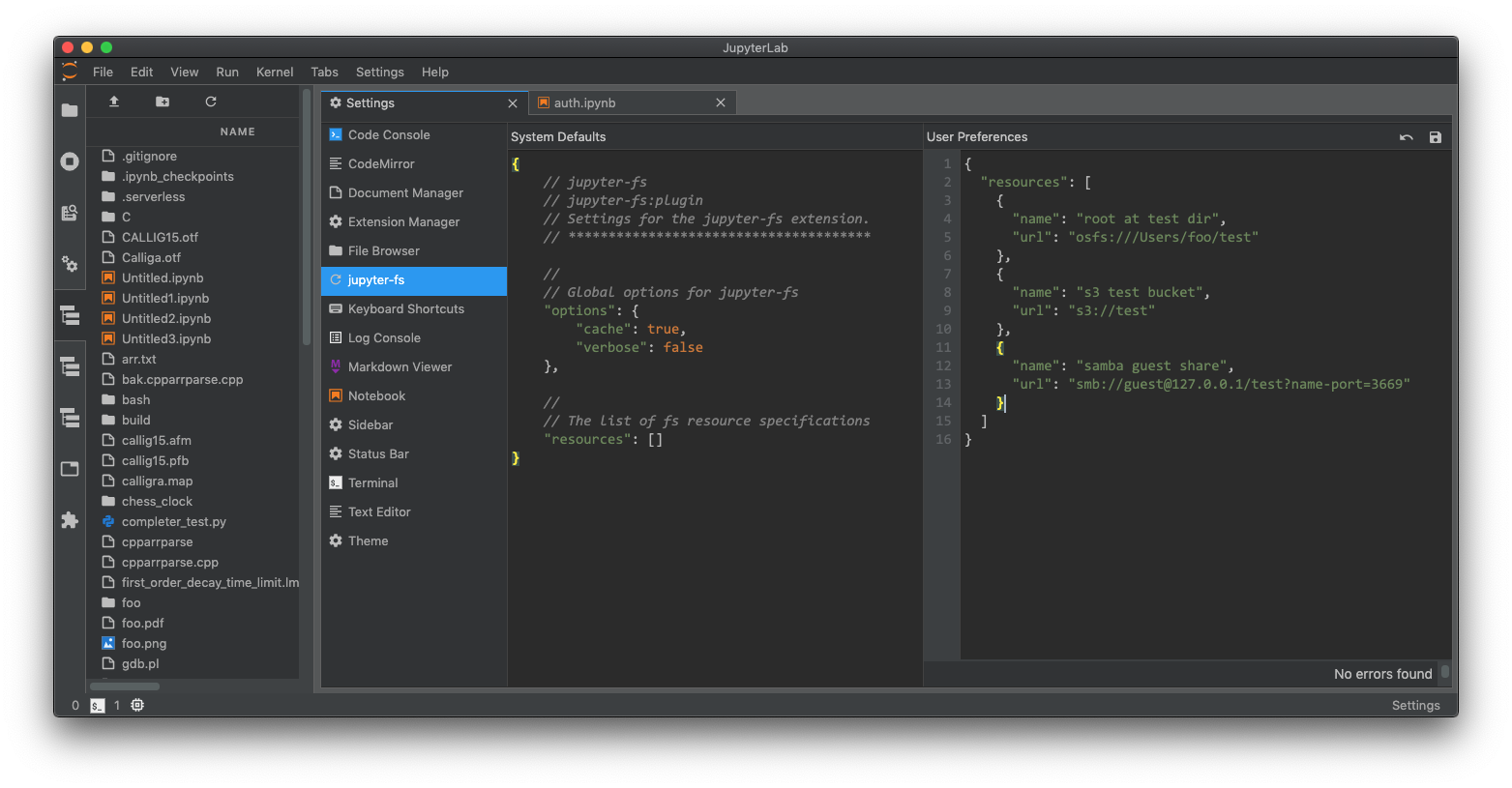
Any stretch of a "url" that is enclosed in double-brackets {{VAR}} will be treated as a template, and will be handled by jupyter-fs's auth system. For example, you can pass a username/password to the "samba guest share" resource in the Simple use example above by modifying its "url" like so:
{
"resources": [
...
{
"name": "samba share",
"url": "smb://{{user}}:{{passwd}}@127.0.0.1/test?name-port=3669"
}
]
}
When you save the above "resouces" config, a dialog box will pop asking for the username and passwd values:
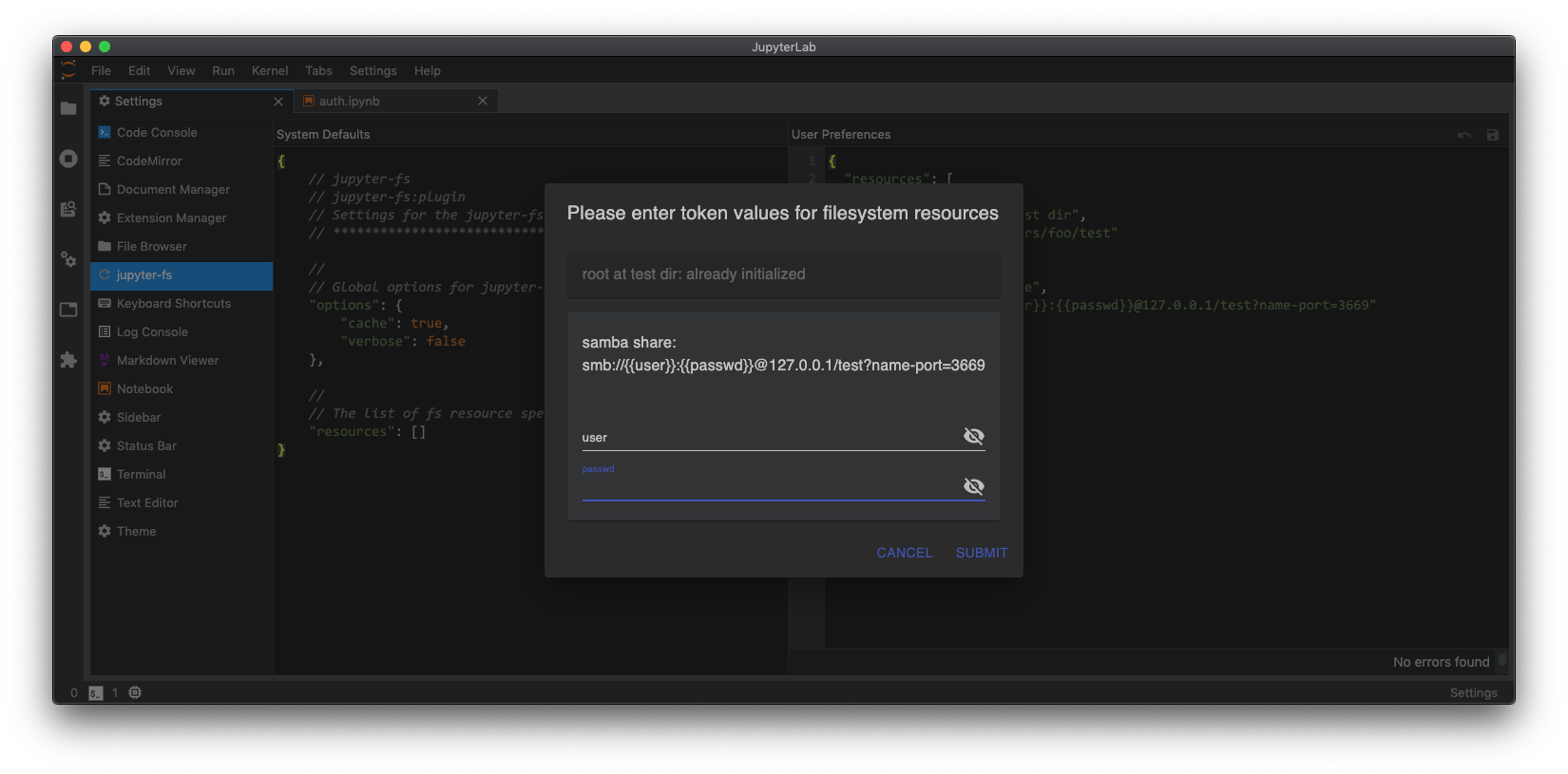
Once you enter those values and hit ok, the new filebrowsers will then immediately appear in the sidebar:
The jupyter-fs auth dialog will only appear when:
"url" field is modifiedThe type of resource each filebrowser will point to is determined by the protocol at the start of its url:
jupyter-fs can open a filebrowser pointing to any of the diverse resources supported by PyFilesystem. Currently, we test only test the S3 and smb/samba backends as part of our CI, so your milleage may vary with the other PyFilesystem backends.
The "url" field jupyter-fs config is based on the PyFilesystem opener url standard. For more info on how to write these urls, see the documentation of the relevant PyFilesystem plugin:
If you prefer to set up your filesystem resources in the server-side config, you can do so. For example, you can set up a local filesystem by adding the following to your jupyter_server_config.py file:
c.Jupyterfs.resources = [
{
"name": "local_test",
"url": "osfs:///Users/foo/test"
},
]
ALternatively, you can add resource specifications alongside the basic jupyter-fs config in your jupyter_server_config.json file:
{
"ServerApp": {
"contents_manager_class": "jupyterfs.metamanager.MetaManager",
"jpserver_extensions": {
"jupyterfs.extension": true
}
},
"Jupyterfs": {
"resources": [
{
"name": "local_test",
"url": "osfs:///Users/foo/test"
},
]
}
}
Any filesystem resources specified in any server-side config file will be merged with the resources given in a user's settings.
See CONTRIBUTING.md for guidelines.
This software is licensed under the Apache 2.0 license. See the LICENSE and AUTHORS files for details.
FAQs
A Filesystem-like mult-contents manager backend for Jupyter
The npm package jupyter-fs receives a total of 1 weekly downloads. As such, jupyter-fs popularity was classified as not popular.
We found that jupyter-fs demonstrated a healthy version release cadence and project activity because the last version was released less than a year ago. It has 2 open source maintainers collaborating on the project.
Did you know?

Socket for GitHub automatically highlights issues in each pull request and monitors the health of all your open source dependencies. Discover the contents of your packages and block harmful activity before you install or update your dependencies.

Security News
Fluent Assertions is facing backlash after dropping the Apache license for a commercial model, leaving users blindsided and questioning contributor rights.

Research
Security News
Socket researchers uncover the risks of a malicious Python package targeting Discord developers.

Security News
The UK is proposing a bold ban on ransomware payments by public entities to disrupt cybercrime, protect critical services, and lead global cybersecurity efforts.