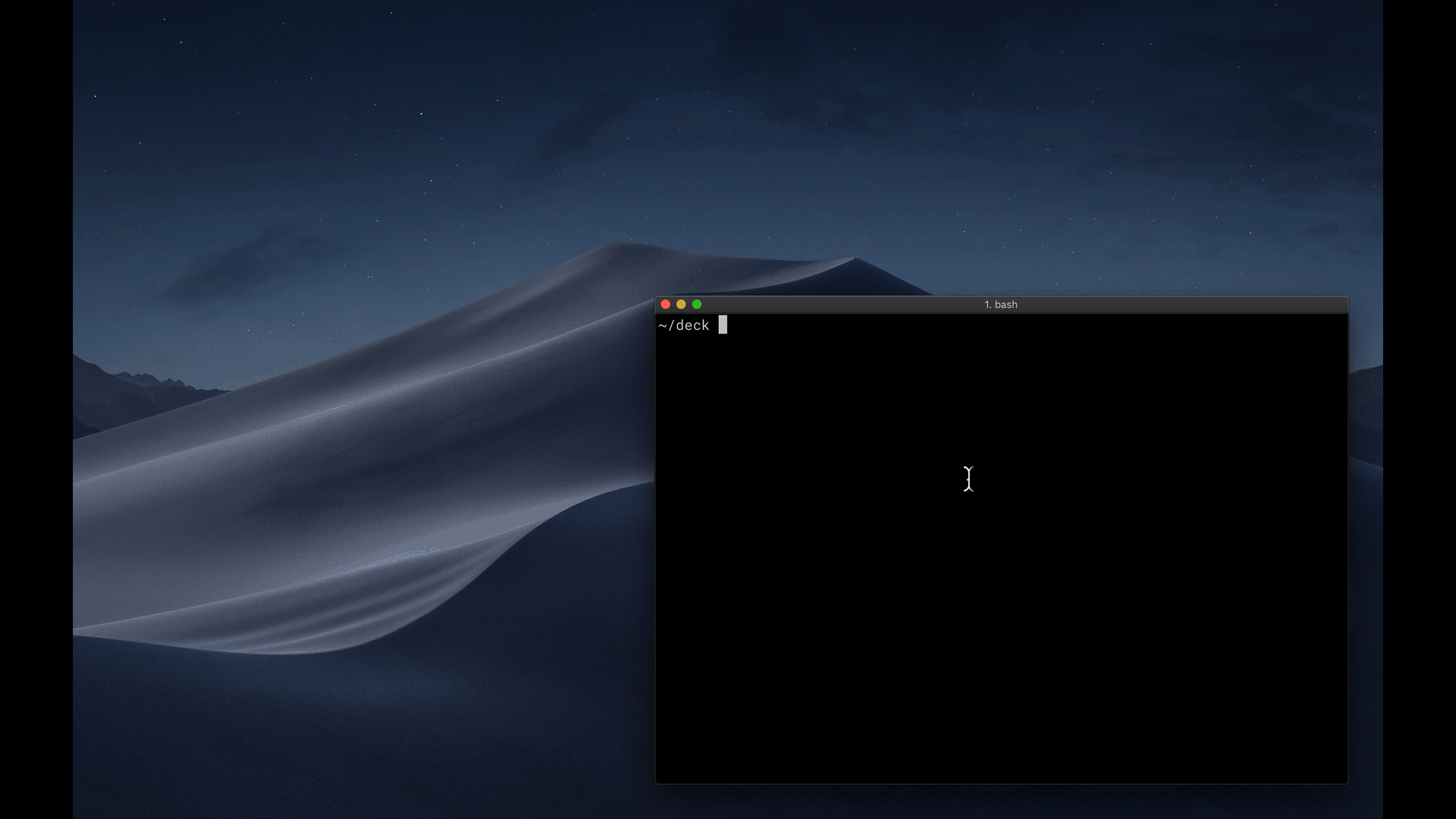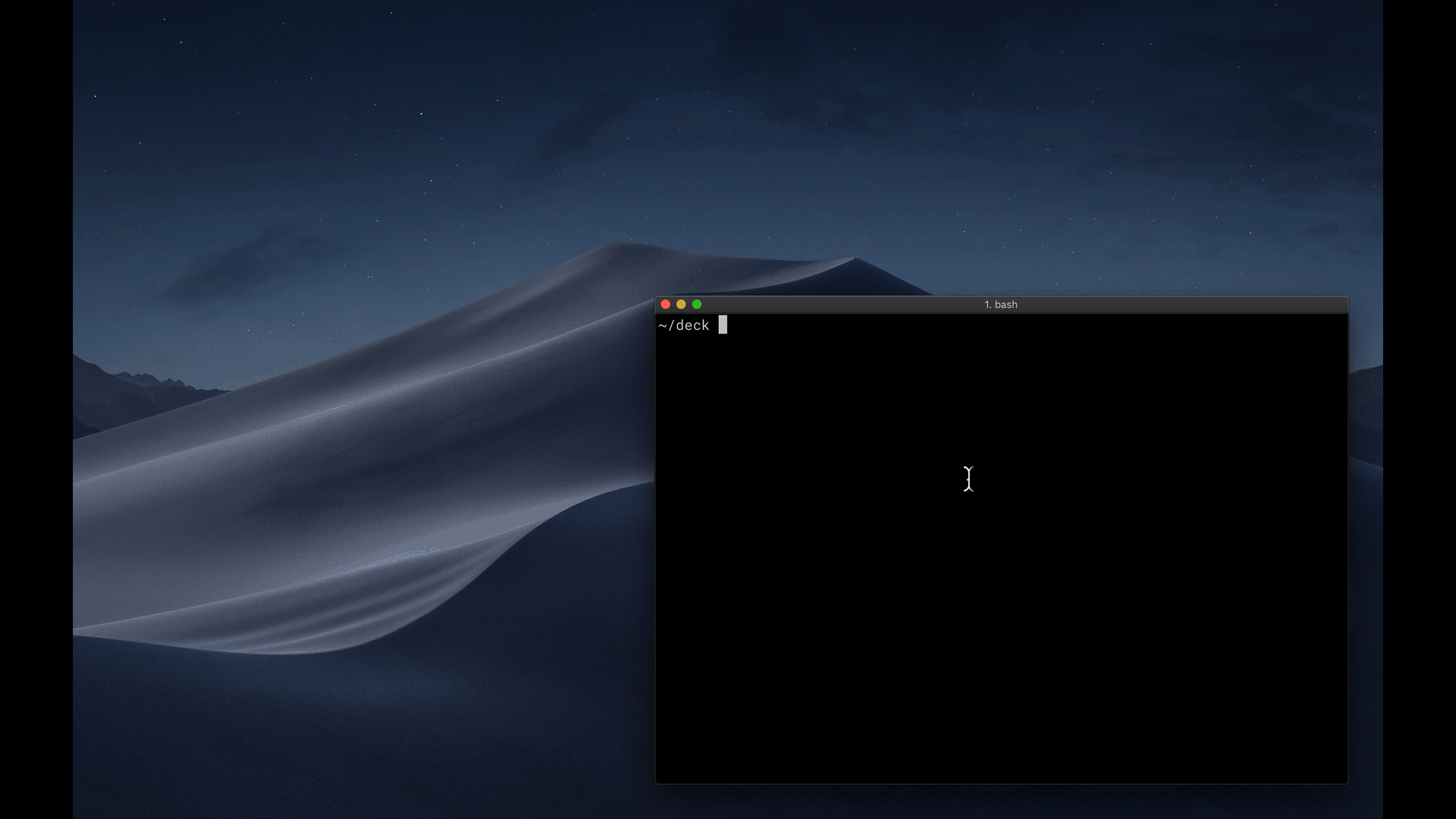
MDX Deck 
Award-winning React MDX-based presentation decks



View demo
Getting Started
npm i -D mdx-deck
Create an MDX file and separate each slide with ---.
# Hello
---
## This is my deck
---
## The End
Add a run script to your package.json with the MDX Deck CLI
pointing to the .mdx file to start the development server:
"scripts": {
"start": "mdx-deck deck.mdx"
}
Start the development server:
npm start
Use the left and right arrow keys to navigate through the presentation.
Using MDX
MDX uses Markdown syntax and can render React components inline with JSX.
Imports
To import components, use ES import syntax separated with empty lines between any markdown or JSX syntax.
import { Box } from 'theme-ui'
<Box color="tomato">Hello</Box>
Read more about MDX syntax in the MDX Docs.
Theming
MDX Deck uses Theme UI and Emotion for styling, making practically any part of the presentation themeable.
It also includes several built-in themes to change the look and feel of the presentation.
Components
MDX Deck includes built-in components to help with creating presentations,
a Notes component for adding speaker notes,
a Head component for the document head,
Header and Footer components for persistent header and footer content,
and a Steps component for adding multiple intermediate steps in a single slide.
Read more in the Components docs.
Third-Party Components
These optional libraries are intended for use with MDX Deck.
Note: please check with version compatibility when using these libraries.
Layouts
Each slide can include a custom layout around its content,
which can be used as a template for visually differentiating slides.
import React from 'react'
export default ({ children }) => (
<div
style={{
width: '100vw',
height: '100vh',
backgroundColor: 'tomato',
}}>
{children}
</div>
)
import Layout from './Layout'
# No Layout
---
<Layout>
# Custom Layout
</Layout>
The layout component will wrap the MDX elements within that slide,
which means you can add custom layout styles
or style child elements with CSS-in-JS.
Presenter Mode
Press Option + P to toggle Presenter Mode,
which will show a preview of the next slide, a timer, and speaker notes.

The presentation can be opened in two separate windows at the same time,
and it will stay in sync with the other window.
Keyboard Shortcuts
| Key | Description |
|---|
| Left Arrow, Page Up, Shift + Space | Go to previous slide (or step in Steps) |
| Right Arrow, Page Down, Space | Go to next slide (or step in Steps) |
| Option + P | Toggle Presenter Mode |
| Option + O | Toggle Overview Mode |
| Option + G | Toggle Grid Mode |
CLI Options
-p --port Dev server port
-h --host Host the dev server listens to
--no-open Prevent from opening in default browser
Videos & Articles
Examples
See how others have used MDX Deck for their presentations.
Usage Examples
The following examples will open in CodeSandbox.
Related
MIT License