
Security News
Deno 2.2 Improves Dependency Management and Expands Node.js Compatibility
Deno 2.2 enhances Node.js compatibility, improves dependency management, adds OpenTelemetry support, and expands linting and task automation for developers.
medium-editor
Advanced tools
This is a clone of medium.com inline editor toolbar.
Since I always had problems with bloated editors and I loved the simplicity of medium.com solution I've tried to implement their WYSIWYG approach with this script.
MediumEditor has been written using vanilla JavaScript, no additional frameworks required.
 |  |  |  |  |
|---|---|---|---|---|
| IE 9+ ✔ | Latest ✔ | Latest ✔ | Latest ✔ | Latest ✔ |
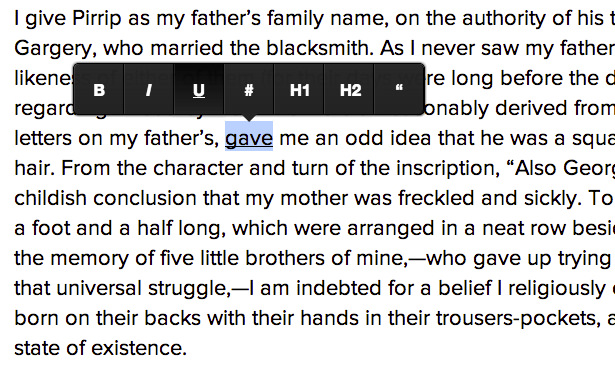
demo: http://daviferreira.github.io/medium-editor/
First, you need to attach medium editor's stylesheet to your page:
<link rel="stylesheet" href="css/medium-editor.css"> <!-- Core -->
<link rel="stylesheet" href="css/themes/default.css"> <!-- or any other theme -->
The next step is to reference the editor's script and instantiate a new MediumEditor object:
<script src="js/medium-editor.js"></script>
<script>var editor = new MediumEditor('.editable');</script>
The above code will transform all the elements with the .editable class into HTML5 editable contents and add the medium editor toolbar to them.
You can also pass a list of HTML elements:
var elements = document.querySelectorAll('.editable'),
editor = new MediumEditor(elements);
If you want to support IE9, you will need to use a classList pollyfill, like Eli Gray's, available at https://github.com/eligrey/classList.js.
{'bold': '<b>b</b>', 'italic': '<i>i</i>'}. Default: falseExample:
var editor = new MediumEditor('.editable', {
anchorInputPlaceholder: 'Type a link',
buttons: ['bold', 'italic', 'quote'],
diffLeft: 25,
diffTop: 10,
firstHeader: 'h1',
secondHeader: 'h2',
delay: 1000,
targetBlank: true
});
Medium Editor, by default, will show only the buttons listed above to avoid a huge toolbar. There are a couple of extra buttons you can use:
Check out the Wiki page for a list of available themes: https://github.com/daviferreira/medium-editor/wiki/Themes
For observing any changes on contentEditable
$('.editable').on('input', function() {
// Do some work
});
This is handy when you need to capture modifications other thats outside of key up's scope like clicking on toolbar buttons.
input is supported by Chrome, Firefox, IE9 and other modern browsers. If you want to read more or support older browsers, check Listening to events of a contenteditable HTML element and Detect changes in the DOM
Patrick Stillhar developed a new and improved way to add buttons to our toolbar. Check it out at: https://stillhart.biz/project/MediumButton/
To add additional additional functions that are not supported by the native browser API you can write extensions that are then integrated into the toolbar. The Extension API is currently unstable and very minimal.
An extension is an object that has essentially two functions getButton and checkState.
getButton is called when the editor is initialized and should return a element that is integrated into the toolbar.
Usually this will be a <button> element like the onces Medium Editor uses. All event handling on this button is
entirely up to you so you should either keep a reference or bind your eventhandlers before returning it. You can
also return a HTML-String that is then integrated into the toolbar also this is not really useful.
checkState is called whenever a user selects some text in the area where the Medium Editor instance is running. It's
responsability is to toggle the current state of the button. I.e. marking is a on or off. Again the method on how
determine the state is entirely up to you. checkState will be called multiple times and will receive a DOM Element
as parameter.
Properties
parent add this property to your extension class constructor and set it to true to be able to access the Medium Editor instance through the base property that will be set during the initializationA simple example the uses rangy and the CSS Class Applier Module to support highlighting of text:
rangy.init();
function Highlighter() {
this.button = document.createElement('button');
this.button.className = 'medium-editor-action';
this.button.innerText = 'H';
this.button.onclick = this.onClick.bind(this);
this.classApplier = rangy.createCssClassApplier("highlight", {
elementTagName: 'mark',
normalize: true
});
}
Highlighter.prototype.onClick = function() {
this.classApplier.toggleSelection();
};
Highlighter.prototype.getButton = function() {
return this.button;
};
Highlighter.prototype.checkState = function (node) {
if(node.tagName == 'MARK') {
this.button.classList.add('medium-editor-button-active');
}
};
var e = new MediumEditor('.editor', {
buttons: ['highlight', 'bold', 'italic', 'underline'],
extensions: {
'highlight': new Highlighter()
}
});
A simple example that uses the parent attribute:
function Extension() {
this.parent = true;
this.button = document.createElement('button');
this.button.className = 'medium-editor-action';
this.button.innerText = 'X';
this.button.onclick = this.onClick.bind(this);
}
Extension.prototype.getButton = function() {
return this.button;
};
Extension.prototype.onClick = function() {
alert('This is editor: #' + this.base.id);
};
var one = new MediumEditor('.one', {
buttons: ['extension'],
extensions: {
extension: new Extension()
}
});
var two = new MediumEditor('.two', {
buttons: ['extension'],
extensions: {
extension: new Extension()
}
});
Pavel Linkesch has developed a jQuery plugin to upload images following Medium.com functionality. Check it out at http://orthes.github.io/medium-editor-insert-plugin/
Zvonko Biškup has written an awesome tutorial about how to integrate MediumEditor into your Laravel Project.
Ahmet Sezgin Duran gemified Medium Editor for Rails asset pipeline, check it out at https://github.com/marjinal1st/medium-editor-rails.
Thijs Wijnmaalen hacked together an AngularJS directive. Check it out at https://github.com/thijsw/angular-medium-editor
MediumEditor development tasks are managed by Grunt. To install all the necessary packages, just invoke:
npm install
These are the available grunt tasks:
The source files are located inside the src directory.
git checkout -b my-new-feature)git commit -am 'Added some feature')git push origin my-new-feature) project : medium-editor
repo age : 11 months
active : 145 days
commits : 535
files : 56
authors :
396 Davi Ferreira 74.0%
20 Maxime de Visscher 3.7%
12 Andy Yaco-Mink 2.2%
8 Derek Odegard 1.5%
8 Jarl Gunnar T. Flaten 1.5%
8 Pedro Nasser 1.5%
8 Seif 1.5%
5 Martin Thurau 0.9%
5 OmniaGM 0.9%
4 Sebastian Zuchmanski 0.7%
4 minikomi 0.7%
3 Andrew Hubbs 0.6%
3 Dmitri Cherniak 0.6%
3 Nikita Korotaev 0.6%
3 Troels Knak-Nielsen 0.6%
3 arol 0.6%
3 ʞuıɯ-oɔɐʎ ʎpuɐ 0.6%
2 Ethan Turkeltaub 0.4%
2 Jacob Magnusson 0.4%
2 mako 0.4%
1 Adam Mulligan 0.2%
1 Alberto Gasparin 0.2%
1 Bitdeli Chef 0.2%
1 Cenk Dölek 0.2%
1 David Collien 0.2%
1 David Hellsing 0.2%
1 Denis Gorbachev 0.2%
1 Diana Liao 0.2%
1 Jack Parker 0.2%
1 Jeff Welch 0.2%
1 Mark Kraemer 0.2%
1 Max 0.2%
1 Maxime Dantec 0.2%
1 Maxime De Visscher 0.2%
1 Michael Kay 0.2%
1 Moore Adam 0.2%
1 Nic Malan 0.2%
1 Noah Paessel 0.2%
1 Pavel Linkesch 0.2%
1 Robert Koritnik 0.2%
1 Sarah Squire 0.2%
1 Scott Carleton 0.2%
1 Søren Torp Petersen 0.2%
1 Tom MacWright 0.2%
1 happyaccidents 0.2%
1 mako yass 0.2%
1 mbrookes 0.2%
1 muescha 0.2%
1 shaohua 0.2%
1 t_kjaergaard 0.2%
1 typify 0.2%
1 waffleio 0.2%
1 zzjin 0.2%
"THE BEER-WARE LICENSE" (Revision 42):
As long as you retain this notice you can do whatever you want with this stuff. If we meet some day, and you think this stuff is worth it, you can buy me a beer in return.
FAQs
Medium.com WYSIWYG editor clone.
The npm package medium-editor receives a total of 16,738 weekly downloads. As such, medium-editor popularity was classified as popular.
We found that medium-editor demonstrated a not healthy version release cadence and project activity because the last version was released a year ago. It has 6 open source maintainers collaborating on the project.
Did you know?

Socket for GitHub automatically highlights issues in each pull request and monitors the health of all your open source dependencies. Discover the contents of your packages and block harmful activity before you install or update your dependencies.

Security News
Deno 2.2 enhances Node.js compatibility, improves dependency management, adds OpenTelemetry support, and expands linting and task automation for developers.

Security News
React's CRA deprecation announcement sparked community criticism over framework recommendations, leading to quick updates acknowledging build tools like Vite as valid alternatives.

Security News
Ransomware payment rates hit an all-time low in 2024 as law enforcement crackdowns, stronger defenses, and shifting policies make attacks riskier and less profitable.