
Security News
Deno 2.2 Improves Dependency Management and Expands Node.js Compatibility
Deno 2.2 enhances Node.js compatibility, improves dependency management, adds OpenTelemetry support, and expands linting and task automation for developers.
ngx-lottie
Advanced tools
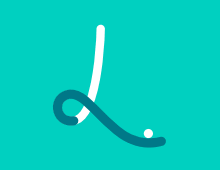
ngx-lottie provides more opportunities to work with API exposed by Lottielottie-web library can be loaded synchronously or on demand<ng-lottie
width="600"
height="500"
containerClass="moving-box"
[styles]="styles"
[options]="options"
(animationCreated)="animationCreated($event)"
(configReady)="configReady()"
(dataReady)="dataReady()"
(domLoaded)="domLoaded()"
(enterFrame)="enterFrame($event)"
(segmentStart)="segmentStart($event)"
(complete)="complete($event)"
(loopComplete)="loopComplete($event)"
(destroy)="destroy($event)"
(error)="error($event)"
></ng-lottie>
To install ngx-lottie run the following command:
npm i lottie-web ngx-lottie
# Or if you use yarn
yarn add lottie-web ngx-lottie
First, import the LottieModule into AppModule:
import { NgModule } from '@angular/core';
import { LottieModule } from 'ngx-lottie';
import player from 'lottie-web';
// Note we need a separate function as it's required
// by the AOT compiler
export function playerFactory() {
return player;
}
@NgModule({
imports: [
LottieModule.forRoot({ player: playerFactory })
]
})
export class AppModule {}
The lottie-web library can be loaded on demand using dynamic import. Given the following code:
import { NgModule } from '@angular/core';
import { LottieModule } from 'ngx-lottie';
export function playerFactory() {
return import('lottie-web');
}
@NgModule({
imports: [
LottieModule.forRoot({ player: playerFactory })
]
})
export class AppModule {}
Now you can simply use the ng-lottie component and provide your custom options via the options binding:
import { Component } from '@angular/core';
import { AnimationItem } from 'lottie-web';
import { LottieOptions } from 'ngx-lottie';
@Component({
selector: 'app-root',
template: `
<ng-lottie
[options]="options"
(animationCreated)="animationCreated($event)"
></ng-lottie>
`
})
export class AppComponent {
options: LottieOptions = {
path: '/assets/animation.json'
};
animationCreated(animationItem: AnimationItem): void {
console.log(animationItem);
}
}
Also it's possible to use the lottie directive if you'd like to provide your own custom container and control it:
import { Component } from '@angular/core';
import { AnimationItem } from 'lottie-web';
import { LottieOptions } from 'ngx-lottie';
@Component({
selector: 'app-root',
template: `
<main
lottie
[options]="options"
(animationCreated)="animationCreated($event)"
></main>
`
})
export class AppComponent {
options: LottieOptions = {
path: '/assets/animation.json'
};
animationCreated(animationItem: AnimationItem): void {
console.log(animationItem);
}
}
Notice that you will need to import the LottieModule into other modules as it exports ng-lottie component and lottie directive. But forRoot has to be called only once!
The ng-lottie component supports the following bindings:
@Component({
selector: 'app-root',
template: `
<ng-lottie
width="500"
height="600"
containerClass="moving-box"
[styles]="styles"
[options]="options"
></ng-lottie>
`
})
export class AppComponent {
options: LottieOptions = {
path: '/assets/animation.json'
};
styles: Partial<CSSStyleDeclaration> = {
maxWidth: '500px'
};
}
options: LottieOptions options used by AnimationItemwidth?: string container element width in pixels. Bound to [style.width.px]height?: string container element height in pixels. Bound to [style.height.px]styles?: Partial<CSSStyleDeclaration> custom styles object. Bound to [ngStyle]containerClass?: string custom container class. Bound to elementThe lottie directive supports only options binding.
| @Output() | Type | Required | Description |
|---|---|---|---|
| animationCreated | AnimationItem | optional | Dispatched after the lottie successfully creates animation |
| configReady | void | optional | Dispatched after the needed renderer is configured |
| dataReady | void | optional | Dispatched when all parts of the animation have been loaded |
| domLoaded | void | optional | Dispatched when elements have been added to the DOM |
| enterFrame | BMEnterFrameEvent | optional | Dispatched after entering the new frame |
| segmentStart | BMSegmentStartEvent | optional | Dispatched when the new segment is adjusted |
| loopComplete | BMCompleteLoopEvent | optional | Dispatched after completing frame loop |
| complete | BMCompleteEvent | optional | Dispatched after completing the last frame |
| destroy | BMDestroyEvent | optional | Dispatched in the ngOnDestroy hook of the service that manages lottie's events, it's useful for releasing resources |
| error | BMRenderFrameErrorEvent OR BMConfigErrorEvent | optional | Dispatched if the lottie player could not render some frame or parse the config |
The ng-lottie component is marked with OnPush change detection strategy. This means it will not be checked in any phase of the change detection mechanism until you change the reference to some binding. For example if you use an svg renderer and there are a lot DOM elements projected — you would like to avoid checking this component, as it's not necessary.
Also AnimationItem events are listened outside of the Angular's zone. Thus you shouldn't worry that Lottie's events will cause the ApplicationRef to invoke tick every ms.
⚠️ Warning: This works only if Ivy is NOT enabled! Ivy doesn't work with SSR right now and probably will be supported in Angular 10.
By default, lottie will load your json file with animation data every time you create an animation. You may have some problems with the connection, so there may be some delay or even timeout. It's worth loading animation data only once and cache it on the client side, so every time you create an animation — the animation data will be retrieved from cache.
ngx-lottie/server package gives you the opportunity to preload animation data and cache it using TransferState.
TL;DR - see integration folder.
Import the LottieServerModule into your AppServerModule:
import { NgModule } from '@angular/core';
import { ServerModule, ServerTransferStateModule } from '@angular/platform-server';
import { LottieServerModule } from 'ngx-lottie/server';
import { AppModule } from './app.module';
import { AppComponent } from './app.component';
@NgModule({
imports: [
// `AppModule` first as you know
AppModule,
ServerModule,
ServerTransferStateModule,
LottieServerModule.forRoot({
preloadAnimations: {
folder: 'dist/assets',
animations: ['data.json']
}
})
],
bootstrap: [AppComponent]
})
export class AppServerModule {}
Don't forget to import BrowserTransferStateModule into your AppModule. Let's look at these options. animations is an array of json files, that contain animation data, that should be read on the server side, cached and transfered on the client. folder is a path where your json files are located, but you should use it properly, this path is joined with the process.cwd(). Imagine such project structure:
— dist (here you store your output artifacts)
— project-name
— assets
— index.html
— main.hash.js
— dist-server
— server.js
— src (here is your app)
— angular.json
— package.json
— webpack.config.js
If you start a server from the root folder like node dist-server/server, thus the folder property should equal dist/project-name/assets.
After installing LottieServerModule - now you have to import LottieTransferState from the ngx-lottie package. Don't worry, this service is tree-shakable and won't be bundled if you don't inject it anywhere.
Inject this service into your component where you declare animation options:
import { Component } from '@angular/core';
import { LottieOptions, LottieTransferState } from 'ngx-lottie';
@Component({
selector: 'app-root',
template: `
<ng-lottie [options]="options"></ng-lottie>
`
})
export class AppComponent {
options: LottieOptions = {
animationData: this.lottieTransferState.get('data.json')
};
constructor(private lottieTransferState: LottieTransferState) {}
}
Notice, data.json is a filename that you pass to the preloadAnimations.animations property. Finally change this:
platformBrowserDynamic().bootstrapModule(AppModule);
To this:
document.addEventListener('DOMContentLoaded', () => {
platformBrowserDynamic().bootstrapModule(AppModule);
});
FAQs
<table> <thead> <tr> <th>ngx-lottie</th> <th>Angular</th> </tr> </thead> <tbody> <tr> <td> 7.x </td> <td> >= 8 < 13 </td> </tr> <tr> <td> 8.x </td> <td> 13 </td> </tr> <tr> <td> 9.x </td> <td> 14 </td> </tr> <tr> <td> 10.x </td> <td> 15 </td> </tr> <tr> <
The npm package ngx-lottie receives a total of 75,163 weekly downloads. As such, ngx-lottie popularity was classified as popular.
We found that ngx-lottie demonstrated a healthy version release cadence and project activity because the last version was released less than a year ago. It has 0 open source maintainers collaborating on the project.
Did you know?

Socket for GitHub automatically highlights issues in each pull request and monitors the health of all your open source dependencies. Discover the contents of your packages and block harmful activity before you install or update your dependencies.

Security News
Deno 2.2 enhances Node.js compatibility, improves dependency management, adds OpenTelemetry support, and expands linting and task automation for developers.

Security News
React's CRA deprecation announcement sparked community criticism over framework recommendations, leading to quick updates acknowledging build tools like Vite as valid alternatives.

Security News
Ransomware payment rates hit an all-time low in 2024 as law enforcement crackdowns, stronger defenses, and shifting policies make attacks riskier and less profitable.