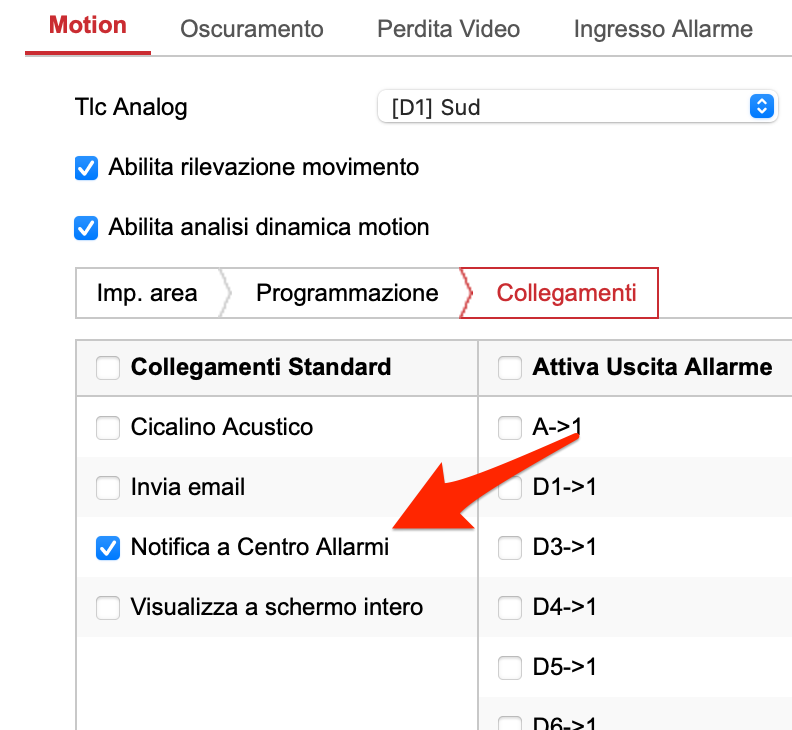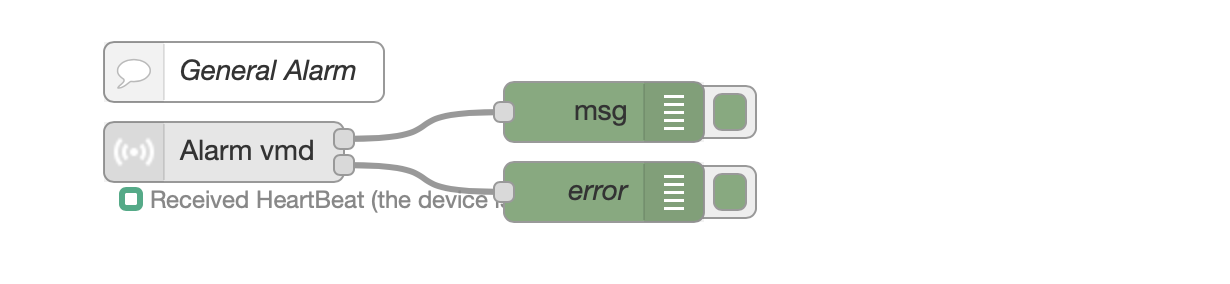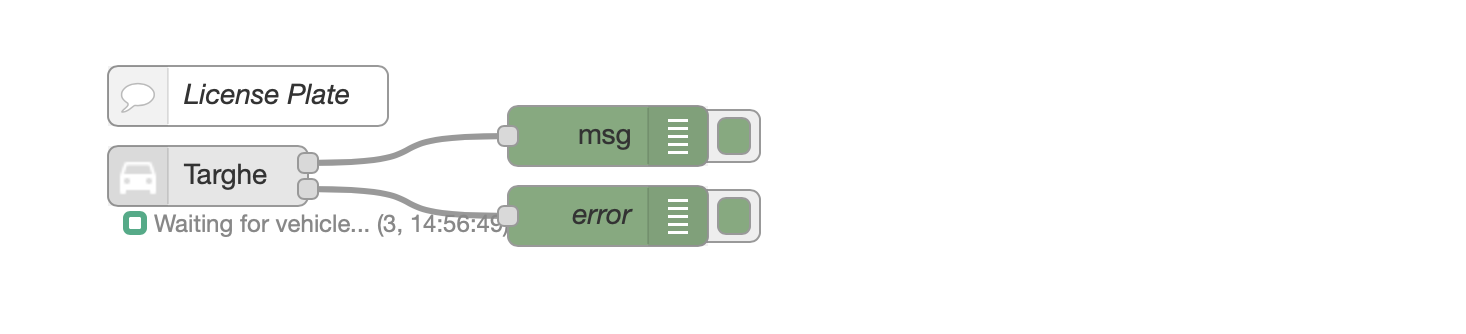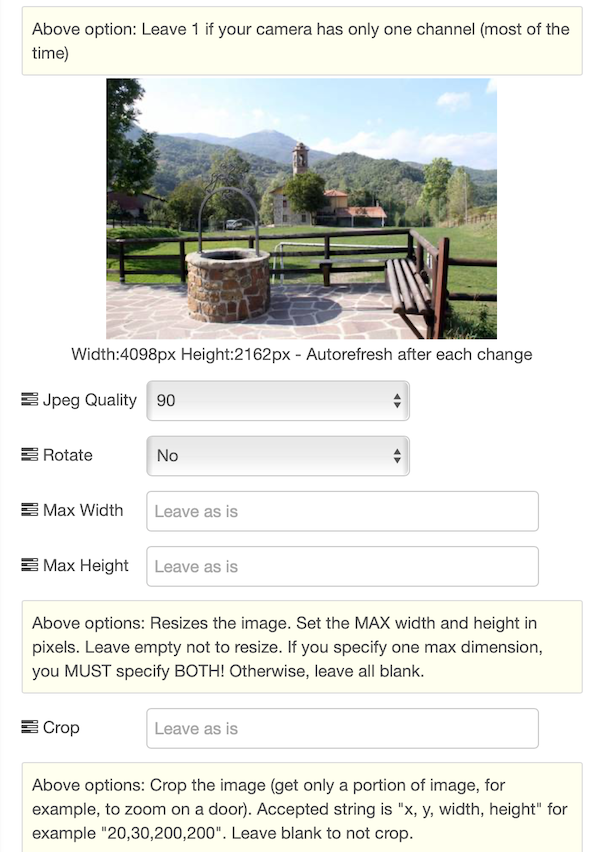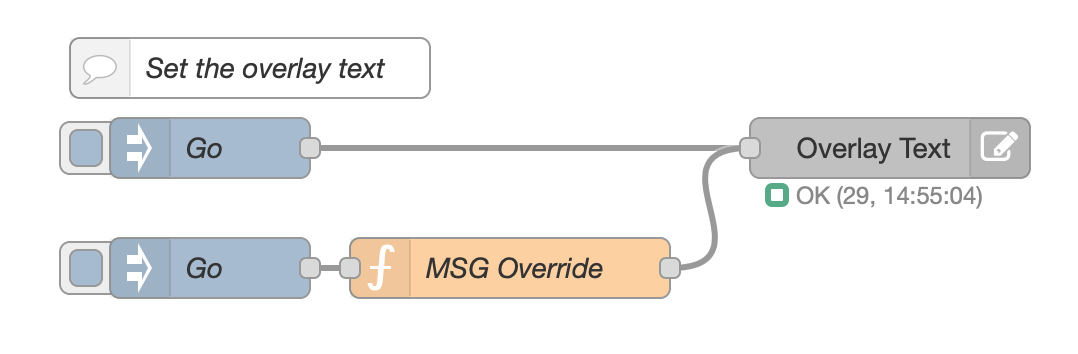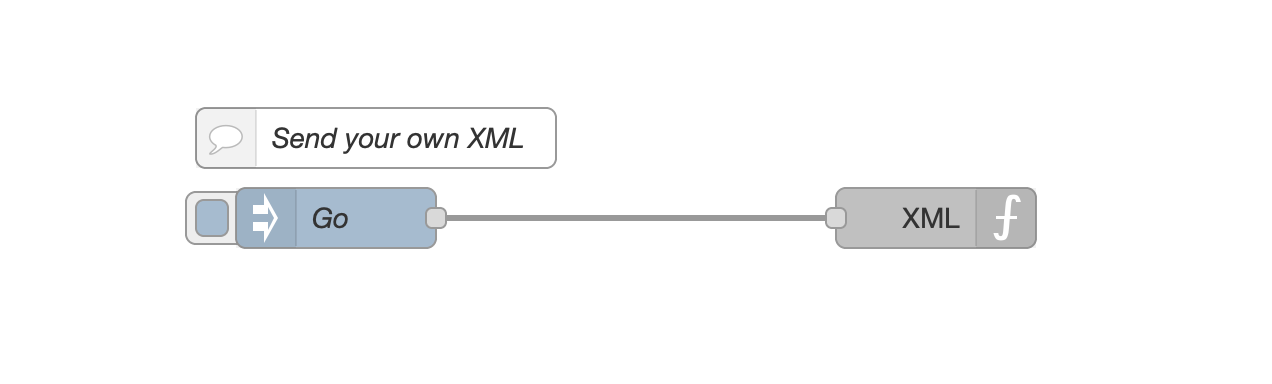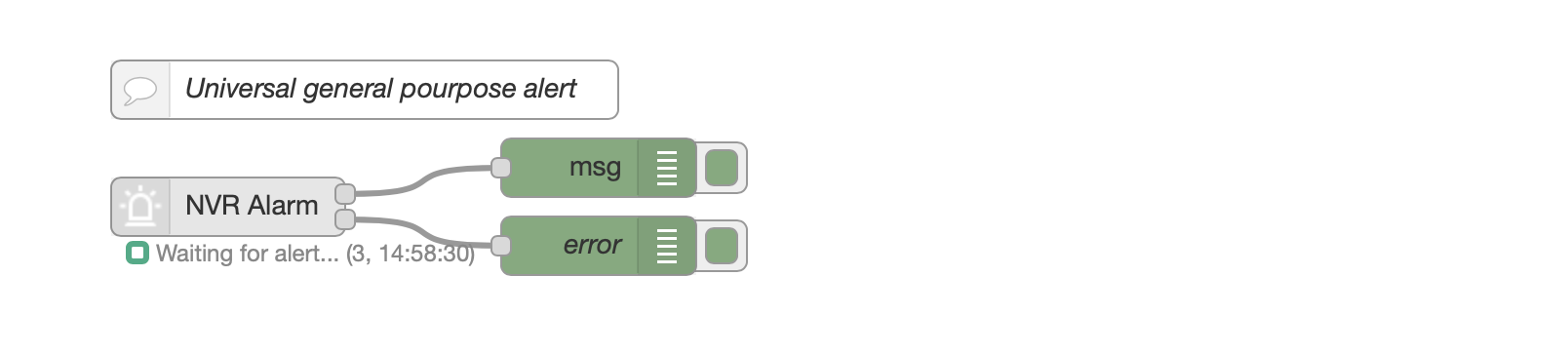A native set of nodes for Hikvision Cameras, Alarms, Radars, NVR etc.







DESCRIPTION
This is a set of nodes to handle ISAPI Hikvision messages. It works exclusively with HIKVISION devices.
Works with cameras, NVR, Security Systems and also with specialized devices, like Radar (for example DS-PR1-60, DS-PR1-100 and DS-PR1-120).
Digest authentication: it should work with all devices.
All nodes are capable of auto reconnect if the connection is lost and are able to actively monitor the connection.
Be sure to have installed Node.js v12.3.0 or newer (issue a node -v command in a console, to check it out).
Note: for NVR/DVR, pleas remember to select "Notify Alarm Center" in the event window, otherwise the NVR won't emit any alarm event.
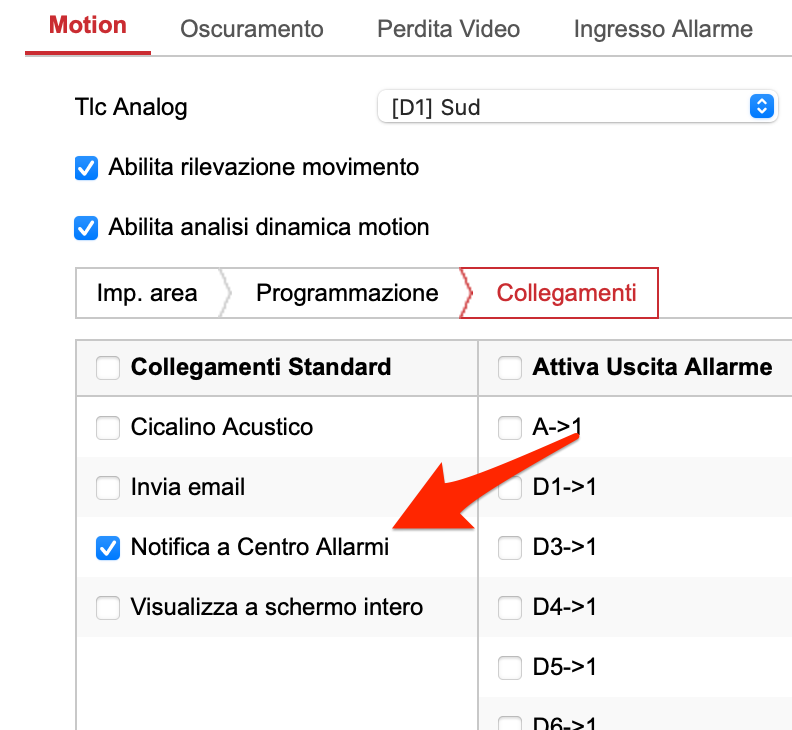
CHANGELOG
ALARM NODE
The alarm node connects to NVR, Camera, Alarm system, Radars, etc.. and outputs true/false in case of an alarm.
The node can be configured as Camera/NVR (with standard and smart events) or as Security System and Radar (with specific CID events, designed for these type of security devices)
You can optionally filter the alarms by CHANNEL, EVENT and ZONE.
For NVR/DVR, the Channel property is the CAMERA number, while for Cameras, is the image sensor number (normally 1).
The Zone property is the alarm zone (RADARS AND SECURITY SYSTEM), or the alert region number (CAMERAS AND NVR/DVR).
For RADAR and SECURITY SYSTEM device types, you can filter improper/false alams as well.
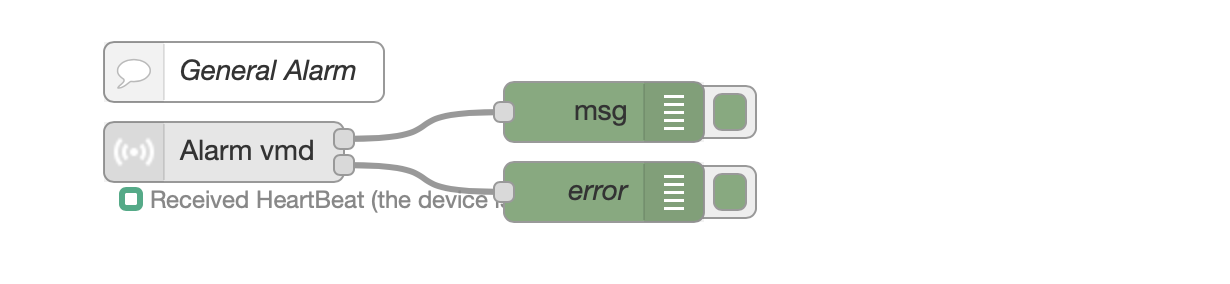
You can choose from many different alarms, including:
- Video Motion Alarm (When motion is detected)
- Local alarm input (it's the device's IO pigtail connector)
- Line crossing (when someone crosses a line)
- CID alarms
- Many more.....
Flow Messages
The node outputs a payload on PIN 1 (TRUE on alarm start, FALSE on alarm end). Some alarm types only support the alarm start event.
The node outputs a payload on PIN 2, representing a connection error. TRUE if error, otherwise FALSE
This below is an example of msg output:
Output PIN 1
msg.payload = {
"payload": true,
"topic": "",
"channelid": "13",
"zone": 0,
"description": "Motion alarm",
"_msgid": "386a613.89f259e"
}
msg.payload = {
{
"zone": 1,
"payload": true,
"alarm": {
"ipAddress": "192.168.1.25",
"ipv6Address": "",
"portNo": 80,
"protocol": "HTTP",
"macAddress": "BananaRama",
"channelID": 1,
"dateTime": "2012-01-13T03:58:19+01:00",
"activePostCount": 1,
"eventType": "cidEvent",
"eventState": "active",
"eventDescription": "CID event",
"CIDEvent": {
"code": 3103,
"standardCIDcode": 3130,
"type": "zoneAlarm",
"trigger": "2012-01-13T03:58:19+01:00",
"upload": "2012-01-13T03:58:19+01:00",
"CameraList": [],
"NVRList": [
{
"id": 1,
"ip": "192.168.1.32",
"port": 8000,
"channel": 1
}
],
"zone": 1
}
}
"_msgid": "b07e50f6.86a72"
}
Output PIN 2 (connection error)
msg = {
"topic": "",
"errorDescription": "",
"payload": false,
"_msgid": "dd5b3622.884a78"
}
ANPR (License Plate) NODE
This node works with Hikvision ANPR cameras.
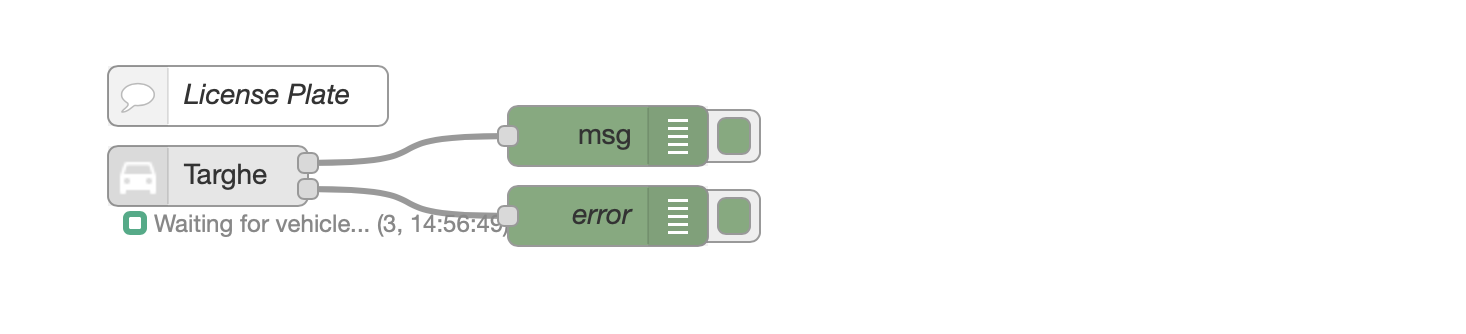
Flow Messages
The payload contains the license plate number and the property plate contains other useful informations.
Output PIN 1
msg.payload = {
"topic":"",
"payload":"AB123CD",
"plate":{
"captureTime":"20201130T114200+0100",
"plateNumber":"AB123CD",
"picName":"202011301142008600",
"country":"ITA",
"laneNo":"1",
"direction":"forward",
"matchingResult":"otherlist"
}
}
Output PIN 2 (connection error)
msg = {
"topic": "",
"errorDescription": "",
"payload": false,
"_msgid": "dd5b3622.884a78"
}
PTZ NODE
Recalls a PTZ pre-recorded preset.
Just select the preset in the configuration window and recall it by passing true as payload.

Flow Messages
The node outputs true on PIN 1 if the command is executed, otherwise an error on PIN 2.
Input
msg.payload = true;
Output PIN 1
msg.payload = {
{
"payload": true,
"_msgid": "b07e50f6.86a72"
}
Output PIN 2 (connection error)
msg = {
"topic": "",
"errorDescription": "",
"payload": false,
"_msgid": "dd5b3622.884a78"
}
PICTURE NODE
This node gets a picture from the camera/NVR, ready to be shown in the dashboard UI.
You can rotate, resize, crop, overlay with text, zoom the image.
The overlay text is applied directly after the picture's manipulation. This behaves differently than the text overlay node (that uses the overlay functionality onboard the camera).
Pass true as payload to obtain the image.
You can, for example, link the Alarm node to the Picture node to get an image whenever an alarm occurs.
CAUTION: image handling is a very CPU/GPU consuming job. Use only if you have enough computational resources.

For the picture to show up directly into the flow, you can use this node developed by @riku
node-red-contrib-image-output
Copy this code and paste it into your flow
View code
Adjust the nodes according to your setup
[
{
"id": "604a8eaf.6d4ac",
"type": "change",
"z": "d61f370f.0413c",
"name": "Setup msg",
"rules": [
{
"t": "set",
"p": "cid",
"pt": "msg",
"to": "",
"tot": "date"
},
{
"t": "set",
"p": "attachments",
"pt": "msg",
"to": "[{\t \"filename\": 'image_' & $replace($now(),\":\",\"_\") & '.jpg', \t \"content\": $$.forEmail,\t \"cid\": \"\" & cid & \"\"\t}]",
"tot": "jsonata"
},
{
"t": "set",
"p": "topic",
"pt": "msg",
"to": "See attached image",
"tot": "str"
},
{
"t": "set",
"p": "payload",
"pt": "msg",
"to": "''",
"tot": "jsonata"
},
{
"t": "set",
"p": "from",
"pt": "msg",
"to": "info@mysupersmarthome.it",
"tot": "str"
}
],
"action": "",
"property": "",
"from": "",
"to": "",
"reg": false,
"x": 430,
"y": 120,
"wires": [
[
"aad931f8.dc90c8"
]
]
},
{
"id": "aad931f8.dc90c8",
"type": "e-mail",
"z": "d61f370f.0413c",
"server": "mymta.myserver.com",
"port": "25",
"secure": false,
"tls": false,
"name": "info@mysupersmarthome.it",
"dname": "Email",
"x": 570,
"y": 120,
"wires": [
]
},
{
"id": "8e957d25.a94278",
"type": "hikvisionUltimatePicture",
"z": "d61f370f.0413c",
"name": "Ovest",
"topic": "",
"server": "eb73371b.af5208",
"channelID": "7",
"rotateimage": "0",
"heightimage": "",
"widthimage": "",
"qualityimage": "100",
"cropimage": "",
"textoverlay": "",
"textoverlayXY": "",
"textoverlayWH": "",
"textoverlayFont": "FONT_SANS_64_WHITE",
"x": 250,
"y": 120,
"wires": [
[
"604a8eaf.6d4ac",
"a7680ffd.f99168"
],
[
]
]
},
{
"id": "59408c5e.127414",
"type": "inject",
"z": "d61f370f.0413c",
"name": "",
"props": [
{
"p": "payload"
},
{
"p": "topic",
"vt": "str"
}
],
"repeat": "",
"crontab": "",
"once": false,
"onceDelay": 0.1,
"topic": "",
"payload": "true",
"payloadType": "bool",
"x": 130,
"y": 120,
"wires": [
[
"8e957d25.a94278"
]
]
},
{
"id": "a7680ffd.f99168",
"type": "template",
"z": "d61f370f.0413c",
"name": "",
"field": "payload",
"fieldType": "msg",
"format": "handlebars",
"syntax": "mustache",
"template": "",
"output": "str",
"x": 420,
"y": 180,
"wires": [
[
"32fa81d7.a2ada6"
]
]
},
{
"id": "32fa81d7.a2ada6",
"type": "ui_template",
"z": "d61f370f.0413c",
"group": "c1bf19aa.fe7fb8",
"name": "",
"order": 0,
"width": "9",
"height": "7",
"format": " ",
"storeOutMessages": true,
"fwdInMessages": true,
"resendOnRefresh": true,
"templateScope": "local",
"x": 580,
"y": 180,
"wires": [
[
]
]
},
{
"id": "e3fdf8b2.9fbc48",
"type": "comment",
"z": "d61f370f.0413c",
"name": "Send an Email with image attachment and show it in the web UI",
"info": "",
"x": 310,
"y": 80,
"wires": [
]
},
{
"id": "eb73371b.af5208",
"type": "Hikvision-config",
"host": "192.168.1.32",
"port": "80",
"name": "NVR",
"authentication": "digest",
"protocol": "http",
"heartbeattimerdisconnectionlimit": "1",
"deviceinfo": "[object Object]"
},
{
"id": "c1bf19aa.fe7fb8",
"type": "ui_group",
"name": "Frame Grab",
"tab": "e0f42233.22428",
"order": 1,
"disp": true,
"width": "9",
"collapse": false
},
{
"id": "e0f42233.22428",
"type": "ui_tab",
"name": "NVR",
"icon": "dashboard",
"order": 13
}
]
PROPERTY WINDOW
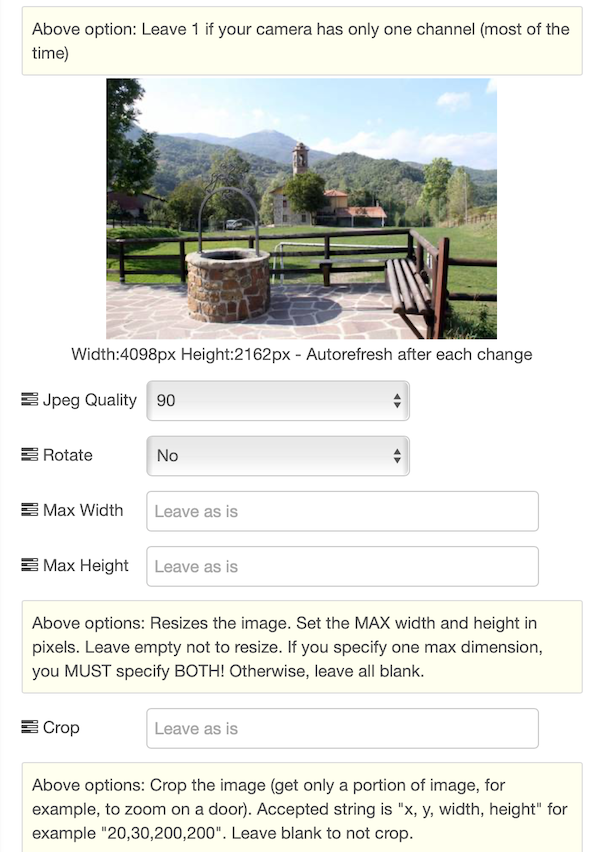
Flow Messages
The node outputs the image in in mamy formats on PIN 1, otherwise an error on PIN 2. On PIN 1 you'll have:
base64 JPG string format, ready for the UI Dashboard.
JPG Buffer, ready to be sent as email attachment.
pure base64 format, for many other uses.
Input
msg.payload = true;
return msg;
node.textoverlay = "Hello new overlay";
msg.payload = true;
return msg;
Output PIN 1
msg = {
{
"payload": "data:image/jpg;base64,/9j/4AAQSk...",
"forEmail": "<buffer>",
"base64": "/9j/4AAQSk...",
"_msgid": "b07e50f6.86a72"
}
return msg;
Output PIN 2 (connection error)
msg = {
"topic": "",
"errorDescription": "",
"payload": false,
"_msgid": "dd5b3622.884a78"
}
return msg;
TEXT OVERLAY NODE
You can set the camera's text overlay. This node uses the camera's onboard text overlaying capabilities.
There are 4 rows avaiable, to be set from the configuration window or dinamically via msg input from flow.
Please note that not all cameras nor NVR/DVR (especially with old firmware) suppor setting the overlay text.
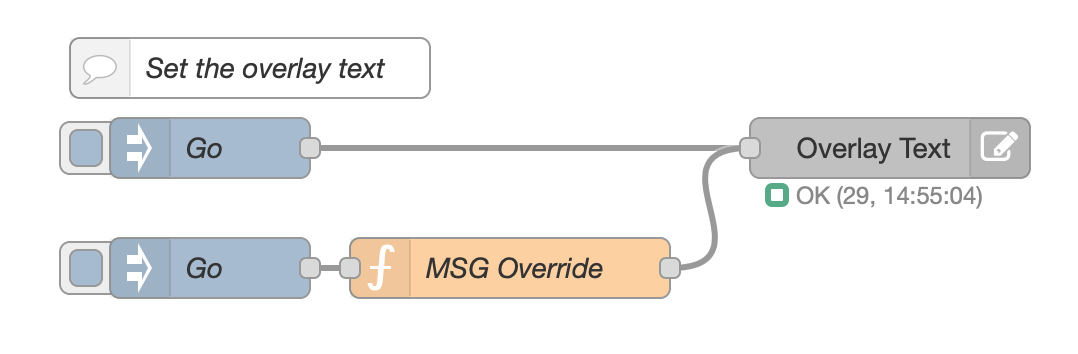
Copy this code and paste it into your flow
View code
Adjust the nodes according to your setup
[{"id":"7e79800b.afb8a8","type":"hikvisionUltimateText","z":"3f22f0c6.ff1328","name":"Overlay Text","server":"eb73371b.af5208","row1":"","row1XY":"","row2":"","row2XY":"","row3":"","row3XY":"","row4":"","row5XY":"","channelID":"1","x":510,"y":120,"wires":[]},{"id":"3aa8a40f.9a0964","type":"inject","z":"3f22f0c6.ff1328","name":"Go","props":[{"p":"payload"},{"p":"topic","vt":"str"}],"repeat":"","crontab":"","once":false,"onceDelay":0.1,"topic":"","payload":"","payloadType":"date","x":170,"y":120,"wires":[["7e79800b.afb8a8"]]},{"id":"2b4d9297.75ee46","type":"comment","z":"3f22f0c6.ff1328","name":"Set the overlay text","info":"","x":190,"y":80,"wires":[]},{"id":"22dc37f9.b3b86","type":"function","z":"3f22f0c6.ff1328","name":"MSG Override","func":"// Override one or more rows\n// You can use from row1 to row4 to set the text\n// and from row1XY to row4XY to set the position in the format x,y (for example: 100,200)\n\n// Optionally set the channel. On NVR, this indicates the camera number\nmsg.channelid = 1;\n\n// Row 1\nmsg.row1 = \"Temperature: \" + msg.payload;\nmsg.row1XY = \"100,200\"; // Optionallly set the position\n\n// Row 2 (here we leave the position previosly set via the camera menu)\nmsg.row2 = \"Sun\";\n\nreturn msg;","outputs":1,"noerr":0,"initialize":"","finalize":"","x":320,"y":180,"wires":[["7e79800b.afb8a8"]]},{"id":"a91e43a0.ccbb2","type":"inject","z":"3f22f0c6.ff1328","name":"Go","props":[{"p":"payload"},{"p":"topic","vt":"str"}],"repeat":"","crontab":"","once":false,"onceDelay":0.1,"topic":"","payload":"22°c","payloadType":"str","x":170,"y":180,"wires":[["22dc37f9.b3b86"]]},{"id":"eb73371b.af5208","type":"Hikvision-config","host":"192.168.1.32","port":"80","name":"Server","authentication":"digest","protocol":"http","heartbeattimerdisconnectionlimit":"1","deviceinfo":"[object Object]"}]
Flow Messages
Pass anything you like as input msg, to set the text overlay.
You can override texts by passing some msg inputs. See samples below
Input
msg.payload = true;
return msg;
msg.channelid = 1;
msg.row1 = "Temperature: " + msg.payload;
msg.row1XY = "100,200";
msg.row2 = "Sun";
return msg;
msg.row1 = "";
msg.row2 = "";
msg.row3 = "";
msg.row4 = "";
return msg;
XML NODE
This node allow you to send any XML you want to your devices.
Every device has own firmware, capabilities etc. so i decided to allow you to cover all your needs by adding this universal node.
Please read the ISAPI Hikvision documentation or dig into the Internet to learn what XML you can send. The limit is only your fantasy.
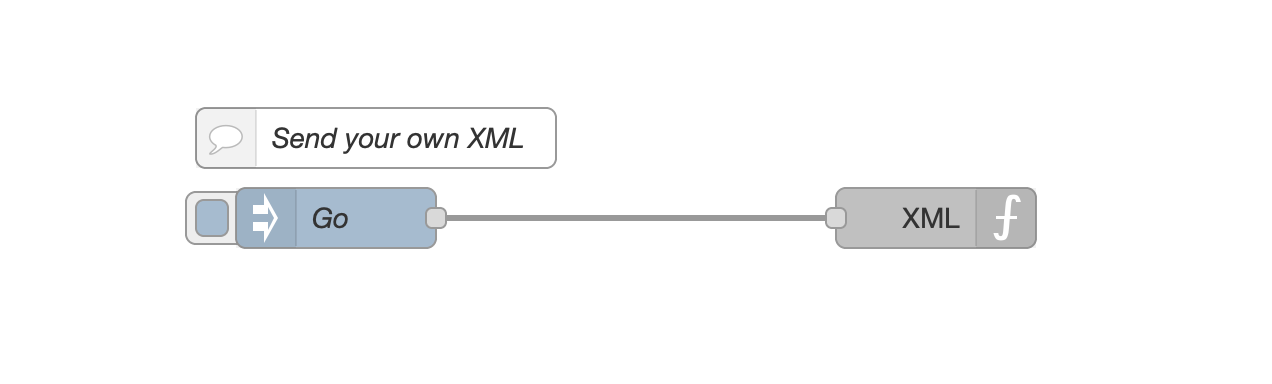
Copy this code and paste it into your flow
View code
Adjust the nodes according to your setup
[{"id":"3aa8a40f.9a0964","type":"inject","z":"3f22f0c6.ff1328","name":"Go","props":[{"p":"payload"},{"p":"topic","vt":"str"}],"repeat":"","crontab":"","once":false,"onceDelay":0.1,"topic":"","payload":"","payloadType":"date","x":170,"y":120,"wires":[["49fbbee3.1cc7e"]]},{"id":"2b4d9297.75ee46","type":"comment","z":"3f22f0c6.ff1328","name":"Send your own XML","info":"","x":190,"y":80,"wires":[]},{"id":"49fbbee3.1cc7e","type":"hikvisionUltimateXML","z":"3f22f0c6.ff1328","name":"XML","server":"fb0c2de0.8a3da","XML":"<?xml version=\"1.0\" encoding=\"UTF-8\" ?>\n<VideoOverlay version=\"1.0\" xmlns=\"http://www.hikvision.com/ver20/XMLSchema\">\n<fontSize>1</fontSize>\n<TextOverlayList size=\"6\">\n\n<TextOverlay version=\"1.0\" xmlns=\"http://www.hikvision.com/ver20/XMLSchema\">\n<id>1</id>\n<enabled>true</enabled>\n<positionX>464</positionX>\n<positionY>96</positionY>\n<displayText>HELLO WORLD</displayText>\n</TextOverlay>\n\n\n\n</TextOverlayList>\n</VideoOverlay>","path":"/ISAPI/System/Video/inputs/channels/1/overlays/text","method":"PUT","x":470,"y":120,"wires":[]},{"id":"fb0c2de0.8a3da","type":"Hikvision-config","host":"192.168.1.25","port":"80","name":"Radar Est","authentication":"digest","protocol":"http","heartbeattimerdisconnectionlimit":"1","deviceinfo":"{\"DeviceInfo\":{\"$\":{\"version\":\"1.0\",\"xmlns\":\"http://www.hikvision.com/ver20/XMLSchema\"},\"deviceName\":\"Net Module\",\"deviceID\":\"48443138-3031-3233-3932-988b0a858e51\",\"model\":\"CAM\",\"serialNumber\":\"20190509AARRD18012392\",\"macAddress\":\"BANANARAMA\",\"firmwareVersion\":\"V1.0.2\",\"firmwareReleasedDate\":\"build 191222\",\"hardwareVersion\":\"0x1001\",\"encoderVersion\":\"V5.0\",\"encoderReleasedDate\":\"build 000000\",\"deviceType\":\"Radar\",\"telecontrolID\":\"255\",\"localZoneNum\":\"8\",\"alarmOutNum\":\"4\",\"distanceResolution\":\"5.00\",\"detectDistance\":\"60.00\"}}"}]
Flow Messages
You can override all properties configured in the node, by passing some msg inputs. See samples below
Input
msg.XML = ``;
msg.path = "";
msg.method = "PUT";
return msg;
RAW ALARM NODE
The RAW alarm node reacts to every message sent by the device. You can use this node when the other nodes doesn't fit your needs. It connects to NVR, Camera, Alarm system, Radars etc... and outputs the alarm received.
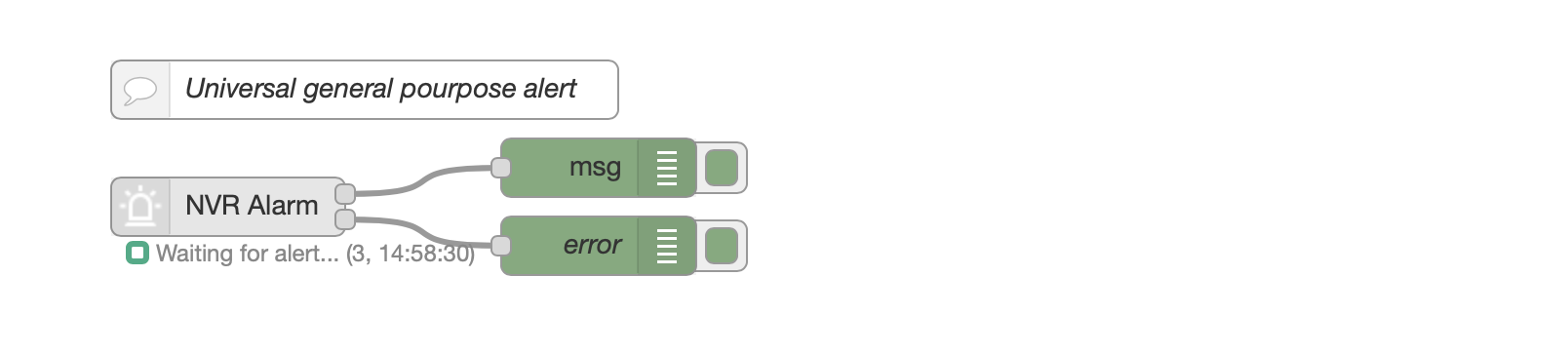
Flow Messages
The node outputs a payload on PIN 1 that can vary, depending on the alarm type sent by the connected device.
The node outputs a payload on PIN 2, representing a connection error. TRUE if error, otherwise FALSE
This below is an example of msg output (in this case, a movement detected from a radar)
Output PIN 1
msg.payload = {
"topic": "",
"payload": {
"ipAddress": "192.168.1.25",
"ipv6Address": "",
"portNo": 80,
"protocol": "HTTP",
"macAddress": "banana",
"channelID": 1,
"dateTime": "2012-01-13T04:32:47+01:00",
"activePostCount": 1,
"eventType": "MultiRadarTargetEvent",
"eventState": "active",
"eventDescription": "MultiRadar Target Event",
"MultiRadarTargetEventList": [
{
"targetID": 25,
"isTargetDisappear": false,
"targetType": "people",
"Coordinate": {
"angle": 101.49,
"distance": 24.59
},
"speed": -0.2,
"signalStrength": "strong",
"TrackedInfoList": [],
"trackedByIPC": false
}
]
},
"_msgid": "dba1850a.2dc5e8"
}
Output PIN 2 (connection error)
msg = {
"topic": "",
"errorDescription": "",
"payload": false,
"_msgid": "dd5b3622.884a78"
}
HIKVISION DEVICES TESTED WITH THE NODE
This is a list of Hikvision models the users own and decided to share because it checked working with Hikvision-Ultimate.
This is only a partial model list. Hikvision-Ultimate should work with basically ALL Hikvision devices.
Click HERE to view the list of tested devices