
Security News
cURL Project and Go Security Teams Reject CVSS as Broken
cURL and Go security teams are publicly rejecting CVSS as flawed for assessing vulnerabilities and are calling for more accurate, context-aware approaches.
node-red-contrib-hikvision-ultimate
Advanced tools
A native set of nodes for Hikvision (and compatible) Cameras, Alarms, Radars, NVR, Doorbells, etc.

A native set of nodes for Hikvision (and compatible) Cameras, Alarms, Radars, NVR, Doorbells etc.
This is a set of nodes to handle ISAPI Hikvision messages. It works exclusively with HIKVISION and Hikvision based compatible devices.
Works with cameras, NVR, Security Systems, Doorbells and also with specialized devices, like Radar (for example DS-PR1-60, DS-PR1-100 and DS-PR1-120).
Digest authentication: it should work with all devices.
All nodes are capable of auto reconnect if the connection is lost and are able to actively monitor the connection.
Be sure to have installed Node.js v12.3.0 or newer (issue a node -v command in a console, to check it out).
Note: for NVR/DVR, pleas remember to select "Notify Alarm Center" in the event window, otherwise the NVR won't emit any alarm event.
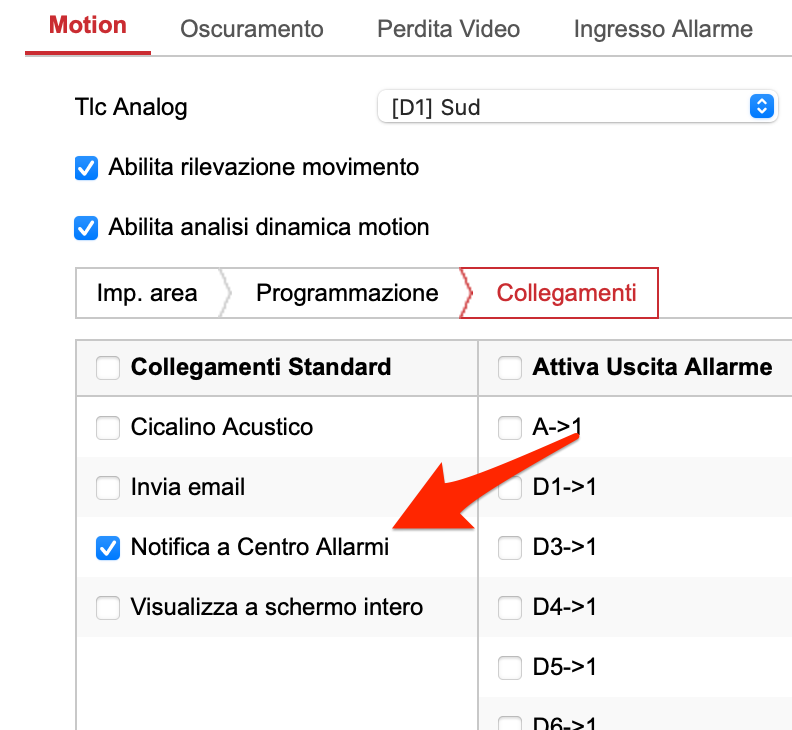
I'm looking for collaborators to develop these nodes. I'm alone. I have other nodes to mantain, and too many help to give to the users. Very little time is remaining for me and my family, so i need someone joining this project and starting active development! Thanks!
The alarm node connects to NVR, Camera, Alarm system, Radars, etc.. and outputs true/false in case of an alarm.
The node can be configured as Camera/NVR (with standard and smart events) or as Security System and Radar (with specific CID events, designed for these type of security devices)
You can optionally filter the alarms by CHANNEL, EVENT and ZONE.
For NVR/DVR, the Channel property is the CAMERA number, while for Cameras, is the image sensor number (normally 1).
The Zone property is the alarm zone (RADARS AND SECURITY SYSTEM), or the alert region number (CAMERAS AND NVR/DVR).
For RADAR and SECURITY SYSTEM device types, you can filter improper/false alams as well.
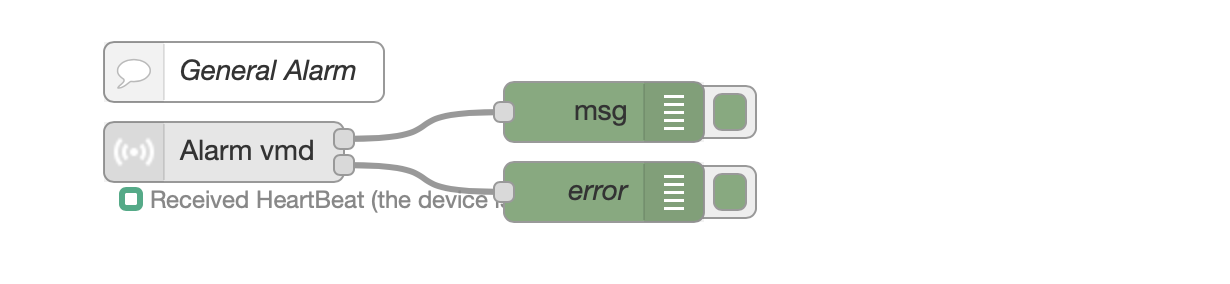
You can choose from many different alarms, including:
Flow Messages
The node outputs a payload on PIN 1 (TRUE on alarm start, FALSE on alarm end). Some alarm types only support the alarm start event.
The node outputs a payload on PIN 2, representing a connection error. TRUE if error, otherwise FALSE
This below is an example of msg output:
Output PIN 1
// Example of an event from NVR/Camera
msg = {
"payload": true,
"topic": "",
"channelid": "13", // This is the camera number for NVR, or the channel ID for cameras
"zone": 0, // Zone or Region, see above, the explained difference
"description": "Motion alarm",
"_msgid": "386a613.89f259e"
}
// Example of an event from Security System or Radar
msg = {
{
"zone": 1, // This is the zone number that fired the alarm
"payload": true, // true if alarm, otherwise false if alarm ended.
"alarm": {
"ipAddress": "192.168.1.25",
"ipv6Address": "",
"portNo": 80,
"protocol": "HTTP",
"macAddress": "BananaRama",
"channelID": 1,
"dateTime": "2012-01-13T03:58:19+01:00",
"activePostCount": 1,
"eventType": "cidEvent",
"eventState": "active",
"eventDescription": "CID event",
"CIDEvent": {
"code": 3103,
"standardCIDcode": 3130,
"type": "zoneAlarm",
"trigger": "2012-01-13T03:58:19+01:00",
"upload": "2012-01-13T03:58:19+01:00",
"CameraList": [],
"NVRList": [
{
"id": 1,
"ip": "192.168.1.32",
"port": 8000,
"channel": 1
}
],
"zone": 1
}
}
"_msgid": "b07e50f6.86a72"
}
Output PIN 2 (connection error)
msg = {
"topic": "",
"errorDescription": "", // This will contain the error rescription, in case of errors.
"payload": false, // Or TRUE if error
"_msgid": "dd5b3622.884a78"
}
This node works with Hikvision ANPR cameras.
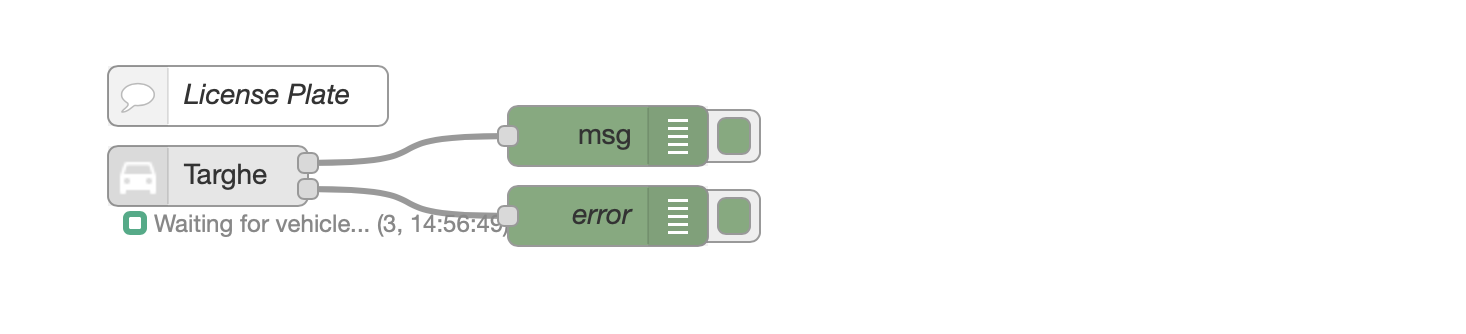
Flow Messages
The payload contains the license plate number and the property plate contains other useful informations.
Output PIN 1
msg = {
"topic":"",
"payload":"AB123CD", // This is the license plate
"plate":{
"captureTime":"20201130T114200+0100",
"plateNumber":"AB123CD",
"picName":"202011301142008600", // This is the picture's name of the license plate.
"country":"ITA",
"laneNo":"1",
"direction":"forward",
"matchingResult":"otherlist"
}
}
Output PIN 2 (connection error)
msg = {
"topic": "",
"errorDescription": "", // This will contain the error rescription, in case of errors.
"payload": false, // Or TRUE if error
"_msgid": "dd5b3622.884a78"
}
Recalls a PTZ pre-recorded preset.
Just select the preset in the configuration window and recall it by passing true as payload.
You can also set the Camera Number and PTZ preset number by msg.payload.channelID (optional) and msg.payload.PTZPreset. See below.

Flow Messages
The node outputs true on PIN 1 if the command is executed, otherwise an error on PIN 2.
Input
// Recall the preset set in the configuration window
msg.payload = true; // Recalls the preset
return msg;
// Pass the Camera Number and PTZ preset by message
msg.payload.channelID = 1; // OPTIONAL, pass the Camera number
msg.payload.PTZPreset = 2; // OPTIONAL, pass the PTZ preset number
return msg;
Output PIN 1
msg = {
{
"payload": true, // true after the camera has reached the PTZ preset position
"_msgid": "b07e50f6.86a72"
}
Output PIN 2 (connection error)
msg = {
"topic": "",
"errorDescription": "", // This will contain the error rescription, in case of errors.
"payload": false, // Or TRUE if error
"_msgid": "dd5b3622.884a78"
}
This node gets a picture from the camera/NVR, ready to be shown in the dashboard UI.
You can rotate, resize, crop, overlay with text, zoom the image.
The overlay text is applied directly after the picture's manipulation. This behaves differently than the text overlay node (that uses the overlay functionality onboard the camera).
Pass true as payload to obtain the image.
You can, for example, link the Alarm node to the Picture node to get an image whenever an alarm occurs.
CAUTION: image handling is a very CPU/GPU consuming job. Use only if you have enough computational resources.

Copy this code and paste it into your flow
Adjust the nodes according to your setup
[{"id":"bd6acbb81c4f9eaf","type":"change","z":"48095c5671f0ab16","name":"Setup msg","rules":[{"t":"set","p":"cid","pt":"msg","to":"","tot":"date"},{"t":"set","p":"attachments","pt":"msg","to":"[{\t \"filename\": 'image_' & $replace($now(),\":\",\"_\") & '.jpg', \t \"content\": $$.forEmail,\t \"cid\": \"\" & cid & \"\"\t}]","tot":"jsonata"},{"t":"set","p":"topic","pt":"msg","to":"See attached image","tot":"str"},{"t":"set","p":"payload","pt":"msg","to":"''","tot":"jsonata"},{"t":"set","p":"from","pt":"msg","to":"info@mysupersmarthome.it","tot":"str"}],"action":"","property":"","from":"","to":"","reg":false,"x":410,"y":200,"wires":[["3e0ca3cc7c0d2e22"]]},{"id":"0b82f010bd682a0d","type":"hikvisionUltimatePicture","z":"48095c5671f0ab16","name":"Ovest","topic":"","server":"eb73371b.af5208","channelID":"7","rotateimage":"0","heightimage":"","widthimage":"","qualityimage":"100","cropimage":"","textoverlay":"","textoverlayXY":"","textoverlayWH":"","textoverlayFont":"FONT_SANS_64_WHITE","x":230,"y":200,"wires":[["bd6acbb81c4f9eaf","7ff4f0c75ef4d486"],[]]},{"id":"478fee35ffd435b5","type":"inject","z":"48095c5671f0ab16","name":"","props":[{"p":"payload"},{"p":"topic","vt":"str"}],"repeat":"","crontab":"","once":false,"onceDelay":0.1,"topic":"","payload":"true","payloadType":"bool","x":110,"y":200,"wires":[["0b82f010bd682a0d"]]},{"id":"facefd92c70af183","type":"comment","z":"48095c5671f0ab16","name":"Send an Email with image attachment and show it in the web UI","info":"","x":290,"y":160,"wires":[]},{"id":"7ff4f0c75ef4d486","type":"template","z":"48095c5671f0ab16","name":"","field":"payload","fieldType":"msg","format":"handlebars","syntax":"mustache","template":"<img width=\"320px\" height=\"240px\" src=\"{{{payload}}}\">","output":"str","x":400,"y":260,"wires":[["121759fa66219f53"]]},{"id":"121759fa66219f53","type":"ui_template","z":"48095c5671f0ab16","group":"e2be830cd2d143a0","name":"","order":0,"width":"6","height":"4","format":"<div ng-bind-html=\"msg.payload\"></div>","storeOutMessages":true,"fwdInMessages":true,"resendOnRefresh":true,"templateScope":"local","x":560,"y":260,"wires":[[]]},{"id":"3e0ca3cc7c0d2e22","type":"function","z":"48095c5671f0ab16","name":"Email","func":"// Replace this function node with an email node","outputs":1,"noerr":0,"initialize":"","finalize":"","libs":[],"x":550,"y":200,"wires":[[]]},{"id":"eb73371b.af5208","type":"Hikvision-config","host":"192.168.1.32","port":"80","name":"NVR","authentication":"digest","protocol":"http","heartbeattimerdisconnectionlimit":"1","deviceinfo":"[object Object]"},{"id":"e2be830cd2d143a0","type":"ui_group","name":"Default","tab":"e0f42233.22428","order":2,"disp":true,"width":"6","collapse":false},{"id":"e0f42233.22428","type":"ui_tab","name":"NVR","icon":"dashboard","order":13}]
PROPERTY WINDOW
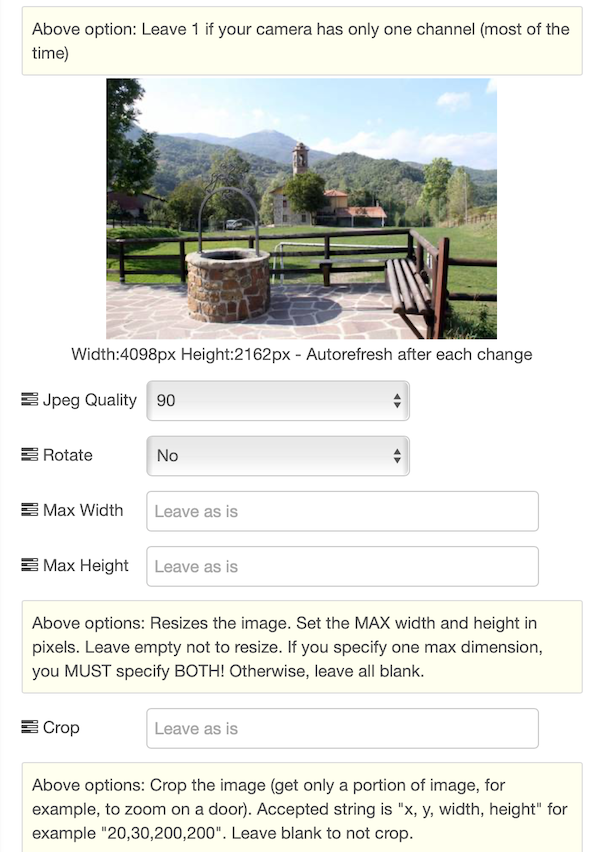
Flow Messages
The node outputs the image in in mamy formats on PIN 1, otherwise an error on PIN 2. On PIN 1 you'll have:
base64 JPG string format, ready for the UI Dashboard.
JPG Buffer, ready to be sent as email attachment.
pure base64 format, for many other uses.
Input
// To get the image
msg.payload = true;
return msg;
// Dinamically set the overlay text
node.textoverlay = "Hello new overlay";
msg.payload = true;
return msg;
Output PIN 1
msg = {
{
"payload": "data:image/jpg;base64,/9j/4AAQSk...", // FOR THE DASHBOARD UI: Image as string in base64 format with JPG DATA header already there.
"forEmail": "<buffer>", // FOR EMAIL: Image as buffer format, ready to be attached to an email as JPG attachment.
"base64": "/9j/4AAQSk...", // FOR FURTHER MANIPULATION: Image as pure base64 string.
"_msgid": "b07e50f6.86a72"
}
return msg;
Output PIN 2 (connection error)
msg = {
"topic": "",
"errorDescription": "", // This will contain the error rescription, in case of errors.
"payload": false, // Or TRUE if error
"_msgid": "dd5b3622.884a78"
}
return msg;
You can set the camera's text overlay. This node uses the camera's onboard text overlaying capabilities.
There are 4 rows avaiable, to be set from the configuration window or dinamically via msg input from flow.
Please note that not all cameras nor NVR/DVR (especially with old firmware) suppor setting the overlay text.
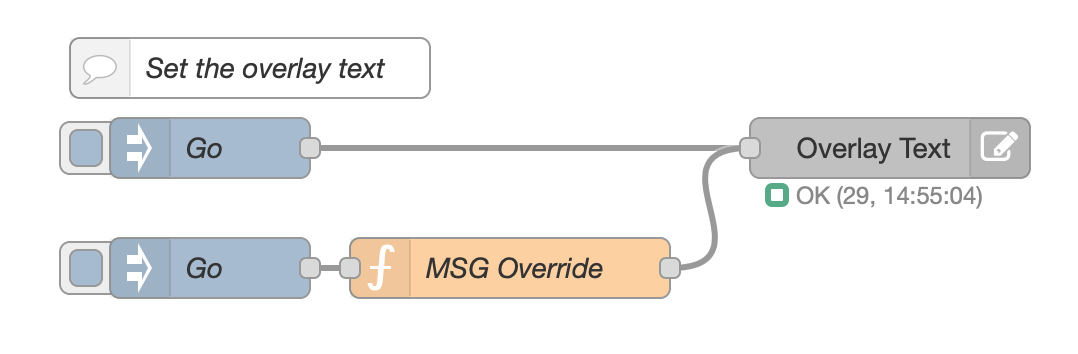
Copy this code and paste it into your flow
Adjust the nodes according to your setup
[{"id":"7e79800b.afb8a8","type":"hikvisionUltimateText","z":"3f22f0c6.ff1328","name":"Overlay Text","server":"eb73371b.af5208","row1":"","row1XY":"","row2":"","row2XY":"","row3":"","row3XY":"","row4":"","row5XY":"","channelID":"1","x":510,"y":120,"wires":[]},{"id":"3aa8a40f.9a0964","type":"inject","z":"3f22f0c6.ff1328","name":"Go","props":[{"p":"payload"},{"p":"topic","vt":"str"}],"repeat":"","crontab":"","once":false,"onceDelay":0.1,"topic":"","payload":"","payloadType":"date","x":170,"y":120,"wires":[["7e79800b.afb8a8"]]},{"id":"2b4d9297.75ee46","type":"comment","z":"3f22f0c6.ff1328","name":"Set the overlay text","info":"","x":190,"y":80,"wires":[]},{"id":"22dc37f9.b3b86","type":"function","z":"3f22f0c6.ff1328","name":"MSG Override","func":"// Override one or more rows\n// You can use from row1 to row4 to set the text\n// and from row1XY to row4XY to set the position in the format x,y (for example: 100,200)\n\n// Optionally set the channel. On NVR, this indicates the camera number\nmsg.channelid = 1;\n\n// Row 1\nmsg.row1 = \"Temperature: \" + msg.payload;\nmsg.row1XY = \"100,200\"; // Optionallly set the position\n\n// Row 2 (here we leave the position previosly set via the camera menu)\nmsg.row2 = \"Sun\";\n\nreturn msg;","outputs":1,"noerr":0,"initialize":"","finalize":"","x":320,"y":180,"wires":[["7e79800b.afb8a8"]]},{"id":"a91e43a0.ccbb2","type":"inject","z":"3f22f0c6.ff1328","name":"Go","props":[{"p":"payload"},{"p":"topic","vt":"str"}],"repeat":"","crontab":"","once":false,"onceDelay":0.1,"topic":"","payload":"22°c","payloadType":"str","x":170,"y":180,"wires":[["22dc37f9.b3b86"]]},{"id":"eb73371b.af5208","type":"Hikvision-config","host":"192.168.1.32","port":"80","name":"Server","authentication":"digest","protocol":"http","heartbeattimerdisconnectionlimit":"1","deviceinfo":"[object Object]"}]
Flow Messages
Pass anything you like as input msg, to set the text overlay.
You can override texts by passing some msg inputs. See samples below
Input
// Simply overlay the text set in the config window
msg.payload = true;
return msg;
// Override one or more rows
// You can use from row1 to row4 to set the text
// and from row1XY to row4XY to set the position in the format x,y (for example: 100,200)
// Optionally set the channel. On NVR, this indicates the camera number
msg.channelid = 1;
// Row 1
msg.row1 = "Temperature: " + msg.payload;
msg.row1XY = "100,200"; // Optionallly set the position
// Row 2 (here we leave the position previosly set via the camera menu)
msg.row2 = "Sun";
return msg;
// Delete all 4 rows
msg.row1 = "";
msg.row2 = "";
msg.row3 = "";
msg.row4 = "";
return msg;
This node allow you to send any XML you want to your devices.
Every device has own firmware, capabilities etc. so i decided to allow you to cover all your needs by adding this universal node.
Please read the ISAPI Hikvision documentation or dig into the Internet to learn what XML you can send. The limit is only your fantasy.
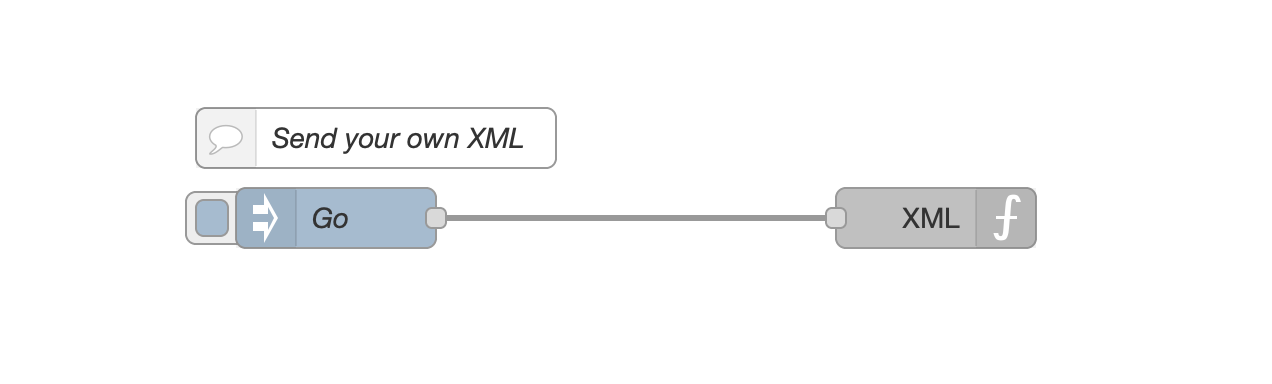
Flow Messages
You can override all properties configured in the node, by passing some msg inputs. See samples below
Input
// Send your own XML to the device
// You can override the default config, with all these optional properties
// msg.method must be PUT, POST or GET (all uppercase)
msg.XML = ``; // Here goes your XML. These strange chars after the = allow you to do multiline text
msg.path = ""; // For example /ISAPI/System/Video/inputs/channels/1/overlays
msg.method = "PUT"; // This must be PUT, POST or GET (uppercase)
return msg;
As an example, you can set a text overlay via XML
// Set an overlay text (if the camera supports overlaying text)
msg.XML = `<?xml version="1.0" encoding="UTF-8" ?>
<VideoOverlay version="1.0" xmlns="http://www.hikvision.com/ver20/XMLSchema\">
<fontSize>1</fontSize>
<TextOverlayList size="6">
<TextOverlay version="1.0" xmlns="http://www.hikvision.com/ver20/XMLSchema\">
<id>1</id>
<enabled>true</enabled>
<positionX>464</positionX>
<positionY>96</positionY>
<displayText>HELLO WORLD</displayText>
</TextOverlay>
</TextOverlayList>
</VideoOverlay>`; // Here goes your XML. These strange chars after the = allow you to do multiline text
msg.path = "/ISAPI/System/Video/inputs/channels/1/overlays/text"; // For example /ISAPI/System/Video/inputs/channels/1/overlays
msg.method = "PUT"; // This must be PUT, POST or GET (uppercase)
return msg;
Output
The node will return the response from the camera.
For example, if you wish to know if your camera has motion detect enable, just pass this to the node
// Ask the camera if it supports motion detect
msg.path = "/ISAPI/System/Video/inputs/channels/1/motionDetection";
msg.method ="GET";
return msg;
The response will be something like this
{
"topic":"Camera Sud",
"payload":{
"MotionDetection":{
"$":{
"version":"2.0",
"xmlns":"http://www.hikvision.com/ver20/XMLSchema"
},
"enabled":"false",
"enableHighlight":"true",
"samplingInterval":"2",
"startTriggerTime":"500",
"endTriggerTime":"500",
"regionType":"grid",
"Grid":{
"rowGranularity":"18",
"columnGranularity":"22"
},
"MotionDetectionLayout":{
"$":{
"version":"2.0",
"xmlns":"http://www.hikvision.com/ver20/XMLSchema"
},
"sensitivityLevel":"80",
"layout":{
"gridMap":"000000000000000000000000000000000000000000000000000000000000000000000000000000000000000000000000000000000000"
}
},
"enableWithMoving":"false"
}
},
"_msgid":"fa45ddc3240240cf"
}
If an error occurs, the XML node will output a msg with the error
{
"topic":"XML Node",
"errorDescription":"network timeout at: http://192.168.1.211:80/ISAPI/System/Video/inputs/channels/1/motionDetection",
"_msgid":"8289d3fbf2919d2b"
}
The RAW alarm node reacts to every message sent by the device. You can use this node when the other nodes doesn't fit your needs. It connects to NVR, Camera, Alarm system, Radars etc... and outputs the alarm received.
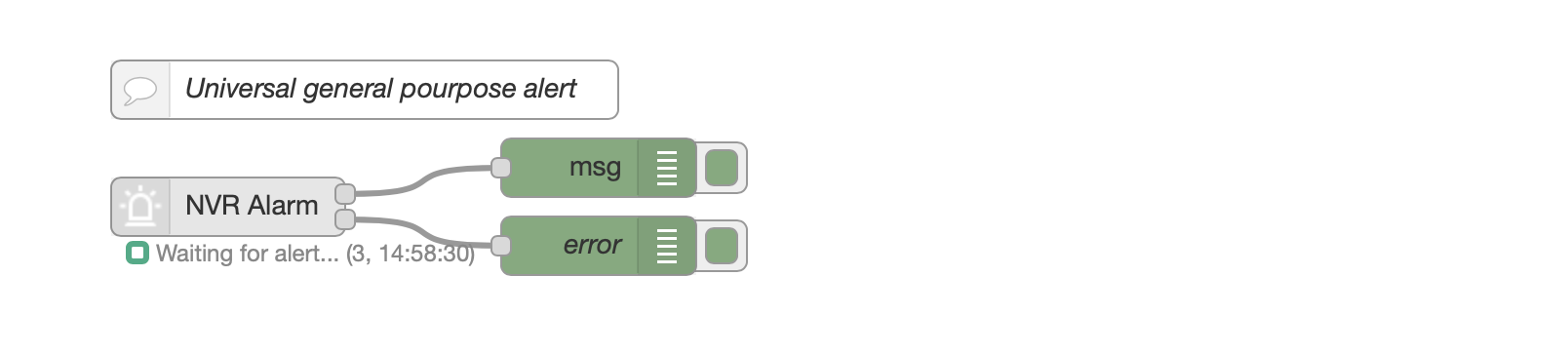
Flow Messages
The node outputs a payload on PIN 1 that can vary, depending on the alarm type sent by the connected device.
The node outputs a payload on PIN 2, representing a connection error. TRUE if error, otherwise FALSE
This below is an example of msg output (in this case, a movement detected from a radar)
Output PIN 1
msg = {
"topic": "",
"payload": {
"ipAddress": "192.168.1.25",
"ipv6Address": "",
"portNo": 80,
"protocol": "HTTP",
"macAddress": "banana",
"channelID": 1,
"dateTime": "2012-01-13T04:32:47+01:00",
"activePostCount": 1,
"eventType": "MultiRadarTargetEvent",
"eventState": "active",
"eventDescription": "MultiRadar Target Event",
"MultiRadarTargetEventList": [
{
"targetID": 25,
"isTargetDisappear": false,
"targetType": "people",
"Coordinate": {
"angle": 101.49,
"distance": 24.59
},
"speed": -0.2,
"signalStrength": "strong",
"TrackedInfoList": [],
"trackedByIPC": false
}
]
},
"_msgid": "dba1850a.2dc5e8"
}
Output PIN 2 (connection error)
msg = {
"topic": "",
"errorDescription": "", // This will contain the error rescription, in case of errors.
"payload": false, // Or TRUE if error
"_msgid": "dd5b3622.884a78"
}
The doorbell node allow you to receive ring/call progress events, open the doors, hangup calls and other things from hikvision and hik compatible doorbells.
Everytime ad intercom sends a message to the node, this message is validated using the filters you selected in the configuration window. In case of a match, it emits a msg to the flow.
There are many filters you can apply (ringStatus (ring or on call), floor number, unit number, building number and so on.).
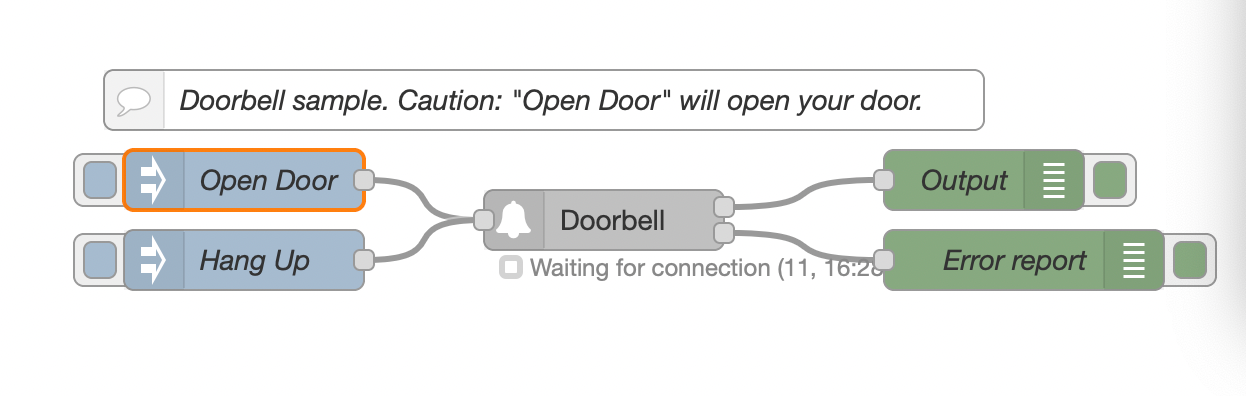
Copy this code and paste it into your flow
Adjust the nodes according to your setup
[{"id":"22420ca523840eef","type":"hikvisionUltimateDoorbell","z":"48095c5671f0ab16","name":"","topic":"","server":"085ef798e6c04064","ringStatus":"all","floorNo":"all","unitNo":"all","zoneNo":"all","buildingNo":"all","x":360,"y":180,"wires":[["5d1eddc07a46bd2c"],["7b5813c6cd794885"]]},{"id":"5d1eddc07a46bd2c","type":"debug","z":"48095c5671f0ab16","name":"Output","active":true,"tosidebar":true,"console":false,"tostatus":false,"complete":"true","targetType":"full","statusVal":"","statusType":"auto","x":550,"y":160,"wires":[]},{"id":"7b5813c6cd794885","type":"debug","z":"48095c5671f0ab16","name":"Error report","active":true,"tosidebar":true,"console":false,"tostatus":false,"complete":"payload","targetType":"msg","statusVal":"","statusType":"auto","x":570,"y":200,"wires":[]},{"id":"a1032b3b72cf9db6","type":"inject","z":"48095c5671f0ab16","name":"Open Door","props":[{"p":"openDoor","v":"1","vt":"num"},{"p":"topic","vt":"str"}],"repeat":"","crontab":"","once":false,"onceDelay":0.1,"topic":"","x":180,"y":160,"wires":[["22420ca523840eef"]]},{"id":"54590a36f409ce0f","type":"inject","z":"48095c5671f0ab16","name":"Hang Up","props":[{"p":"hangUp","v":"true","vt":"bool"},{"p":"topic","vt":"str"}],"repeat":"","crontab":"","once":false,"onceDelay":"8","topic":"","x":180,"y":200,"wires":[["22420ca523840eef"]]},{"id":"2388a3941360bd3c","type":"comment","z":"48095c5671f0ab16","name":"Doorbell sample. Caution: \"Open Door\" will open your door.","info":"","x":330,"y":120,"wires":[]},{"id":"085ef798e6c04064","type":"Doorbell-config","host":"192.168.1.5","port":"80","name":"OUTDOOR STATION","authentication":"digest","protocol":"http","heartbeattimerdisconnectionlimit":"1","deviceinfo":"{\"DeviceInfo\":{\"$\":{\"version\":\"2.0\",\"xmlns\":\"http://www.isapi.org/ver20/XMLSchema\"},\"deviceName\":\"OUTDOOR STATION\",\"deviceID\":\"7d49925b-4fc7-406b-a0ec-2ca59cc25838\",\"deviceDescription\":\"\\tVis\",\"deviceLocation\":\"STD-CGI\",\"systemContact\":\"STD-CGI\",\"model\":\"DS-KV6113-WPE1(B)\",\"serialNumber\":\"DS-KV6113-WPE1(B)0120210416RRF86332026\",\"macAddress\":\"24:18:c6:39:42:29\",\"firmwareVersion\":\"V2.2.50\",\"firmwareReleasedDate\":\"build 210630\",\"bootVersion\":\"33685554\",\"bootReleasedDate\":\"1377822\",\"hardwareVersion\":\"0x0\",\"encoderVersion\":\"V4.0\",\"encoderReleasedDate\":\"build 181206\",\"deviceType\":\"\\tVis\",\"telecontrolID\":\"88\",\"supportBeep\":\"true\",\"supportVideoLoss\":\"true\",\"alarmOutNum\":\"2\",\"alarmInNum\":\"4\",\"RS485Num\":\"1\",\"customizedInfo\":\"\"}}"}]
Flow Messages
Input
The node accepts messages from the flow.
See these messages you can pass to it:
OPEN THE DOOR LATCHES
// Open the door.
msg.openDoor = 1; // Pass the door number to open as value, in this case, 1.
return msg;
HANG UP THE CURRENT CALL AND STOP RINGING
// Hangup the current call and stop ringing
msg.hangUp = true;
return msg;
Output
The node outputs a payload on PIN 1 that can vary, depending on the event type sent by the connected intercom.
Anyway, it emits always a payload = *true as soon as an intercom message matching filters you configured in the configuration window, arrives. You can use that payload to trigger events.
The node outputs a payload on PIN 2, representing a connection error. TRUE if error, otherwise FALSE
This below is an example of msg output
Output PIN 1
msg = {
"CallerInfo":{
"buildingNo":1,
"floorNo":1,
"zoneNo":1,
"unitNo":1,
"devNo":88,
"devType":1,
"lockNum":1,
"status":"idle"
},
"topic":"",
"payload":true
}
Output PIN 2 (connection error)
msg = {
"topic": "",
"errorDescription": "", // This will contain the error rescription, in case of errors.
"payload": false // Or TRUE if error
}

FAQs
A native set of nodes for Hikvision (and compatible) Cameras, Alarms, Radars, NVR, Doorbells, etc.
We found that node-red-contrib-hikvision-ultimate demonstrated a healthy version release cadence and project activity because the last version was released less than a year ago. It has 0 open source maintainers collaborating on the project.
Did you know?

Socket for GitHub automatically highlights issues in each pull request and monitors the health of all your open source dependencies. Discover the contents of your packages and block harmful activity before you install or update your dependencies.

Security News
cURL and Go security teams are publicly rejecting CVSS as flawed for assessing vulnerabilities and are calling for more accurate, context-aware approaches.

Security News
Bun 1.2 enhances its JavaScript runtime with 90% Node.js compatibility, built-in S3 and Postgres support, HTML Imports, and faster, cloud-first performance.

Security News
Biden's executive order pushes for AI-driven cybersecurity, software supply chain transparency, and stronger protections for federal and open source systems.