
Security News
/Research
Wallet-Draining npm Package Impersonates Nodemailer to Hijack Crypto Transactions
Malicious npm package impersonates Nodemailer and drains wallets by hijacking crypto transactions across multiple blockchains.
npm-hud-gamepad
Advanced tools
A fully customizable on-screen gamepad interface for HTML5 canvas applications
npm i hud-gamepad
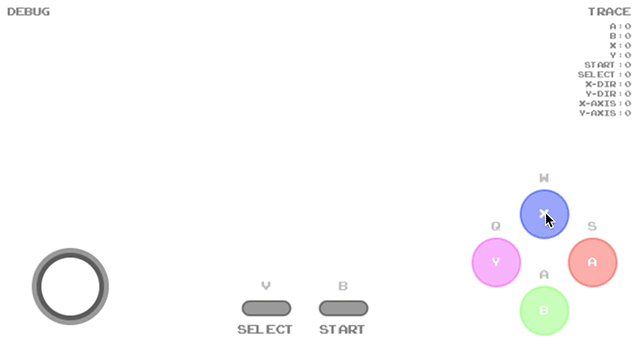
import { GamePad } from 'hud-gamepad';
// Basic setup with joystick and default buttons
GamePad.setup({
joystick: true
});
// Listen for state changes
setInterval(() => {
const state = GamePad.observe();
console.log(state);
}, 16);
The GamePad is highly customizable with various options for buttons, layout, and behavior.
| Property | Type | Values | Description | Example |
|---|---|---|---|---|
| canvas | string | Canvas ID | Target canvas element (creates new if omitted) | canvas: "gamepad" |
| joystick | boolean | true/false | Enable joystick (default: false) | joystick: true |
| buttons | array | [{name, color, key}] | Button configurations | buttons: [{name: "a", color: "rgba(255,0,0,0.75)"}] |
| layout | string | TOP_LEFT, TOP_RIGHT, BOTTOM_LEFT, BOTTOM_RIGHT | Controller position (default: BOTTOM_RIGHT) | layout: "BOTTOM_LEFT" |
| start | boolean | true/false | Show start button (default: false) | start: true |
| select | boolean | true/false | Show select button (default: false) | select: true |
| debug | boolean | true/false | Show debug info (default: false) | debug: true |
| trace | boolean | true/false | Show state trace (default: false) | trace: true |
| hint | boolean | true/false | Show keyboard hints (default: false) | hint: true |
| hidden | boolean | true/false | Hide gamepad (default: false) | hidden: true |
Each button can be customized with:
{
name: "a", // Button label
color: "rgba(255,0,0,0.75)", // Button color
key: "x" // Keyboard binding
}
GamePad.setup();
GamePad.setup({
buttons: [
{ name: "jump", color: "rgba(255,0,0,0.75)", key: "space" },
{ name: "shoot", color: "rgba(0,255,0,0.75)", key: "x" }
],
joystick: true,
hint: true
});
GamePad.setup({
canvas: "gamepad",
joystick: true,
start: true,
select: true,
debug: true,
trace: true,
hint: true,
layout: "BOTTOM_RIGHT",
buttons: [
{ name: "a", color: "rgba(255,0,0,0.75)", key: "x" },
{ name: "b", color: "rgba(0,255,0,0.75)", key: "z" },
{ name: "x", color: "rgba(0,0,255,0.75)", key: "a" },
{ name: "y", color: "rgba(255,255,0,0.75)", key: "s" }
]
});
The GamePad provides real-time state information through the observe method:
// Get current state
const state = GamePad.observe();
// State includes:
// - Button states (0 or 1)
// - Joystick axes (-1 to 1)
// - Joystick directions (-1, 0, 1)
// Example state object:
{
"a": 0, // Button a state
"b": 1, // Button b state
"x-axis": 0.5, // Joystick X position
"y-axis": -0.25, // Joystick Y position
"x-dir": 1, // Joystick X direction
"y-dir": -1 // Joystick Y direction
}
// Game loop integration
function gameLoop() {
const state = GamePad.observe();
// Handle joystick
if (state["x-axis"] !== 0 || state["y-axis"] !== 0) {
player.move(state["x-axis"], state["y-axis"]);
}
// Handle buttons
if (state.a) {
player.jump();
}
requestAnimationFrame(gameLoop);
}
gameLoop();
GamePad.setup({
canvas: "controller",
start: true,
select: true,
trace: true,
debug: true,
hint: true,
buttons: [
{ name: "a", key: "s" },
{ name: "b", key: "a" },
{ name: "x", key: "w" },
{ name: "y", key: "q" }
]
});
ISC License
0.6.4
What changed in this version?
FAQs
A Heads Up Display (HUD) for Gamepads, Keyboards, and more
We found that npm-hud-gamepad demonstrated a healthy version release cadence and project activity because the last version was released less than a year ago. It has 0 open source maintainers collaborating on the project.
Did you know?

Socket for GitHub automatically highlights issues in each pull request and monitors the health of all your open source dependencies. Discover the contents of your packages and block harmful activity before you install or update your dependencies.

Security News
/Research
Malicious npm package impersonates Nodemailer and drains wallets by hijacking crypto transactions across multiple blockchains.

Security News
This episode explores the hard problem of reachability analysis, from static analysis limits to handling dynamic languages and massive dependency trees.

Security News
/Research
Malicious Nx npm versions stole secrets and wallet info using AI CLI tools; Socket’s AI scanner detected the supply chain attack and flagged the malware.