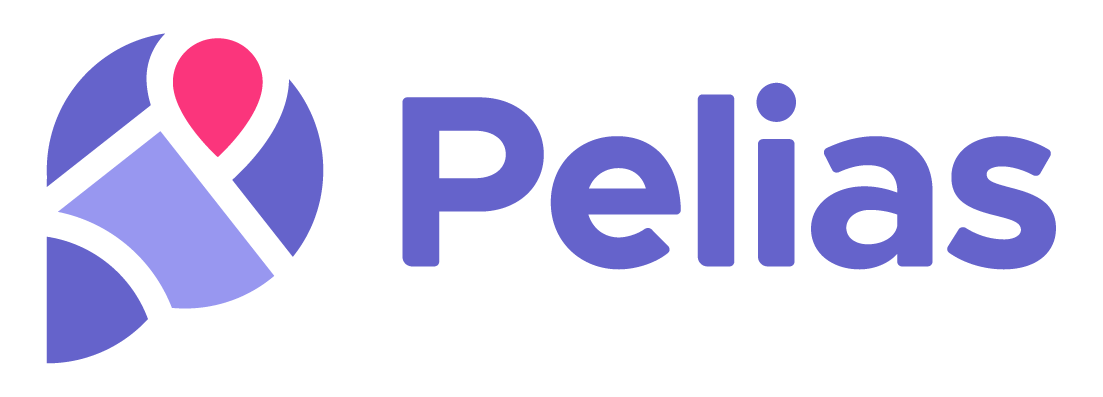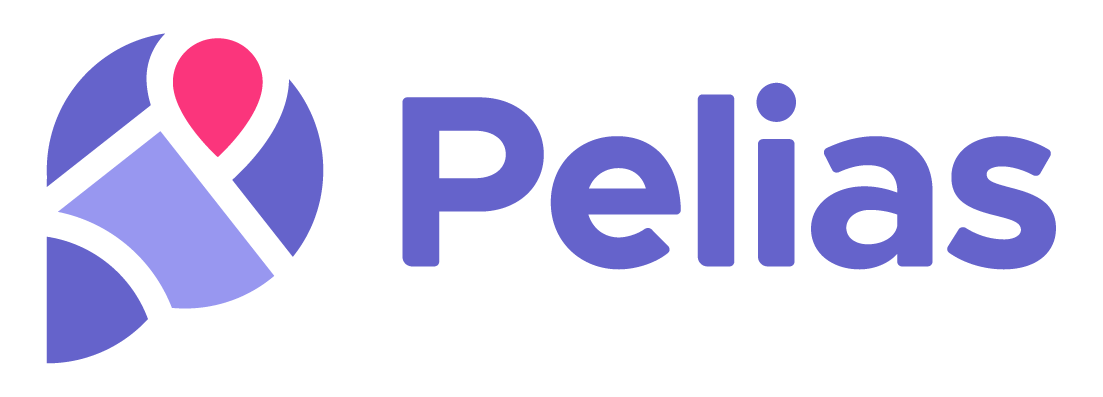
A modular, open-source search engine for our world.
Pelias is a geocoder powered completely by open data, available freely to everyone.



Local Installation ·
Cloud Webservice ·
Documentation ·
Community Chat
What is Pelias?
Pelias is a search engine for places worldwide, powered by open data. It turns addresses and place names into geographic coordinates, and turns geographic coordinates into places and addresses. With Pelias, you’re able to turn your users’ place searches into actionable geodata and transform your geodata into real places.
We think open data, open source, and open strategy win over proprietary solutions at any part of the stack and we want to ensure the services we offer are in line with that vision. We believe that an open geocoder improves over the long-term only if the community can incorporate truly representative local knowledge.
Pelias Fuzzy Tester
This is the Pelias fuzzy tester library, used for testing the Pelias Geocoder by running our
acceptance-tests and
fuzzy-tests.
Unlike a traditional unit test suite, testing a geocoder requires a bit of flexibility for many reasons:
- data can change
- minor differences in expected output should be handled
- it may not be feasible to fix certain errors at a certain time.
- The number of test cases is extremely large
For more info on the challenges, see the original problem statement
that lead to the creation of this library.
Example Usage
// in the root directory of the repo containing the tests
fuzzy-tester
fuzzy-tester --help
fuzzy-tester -e prod
fuzzy-tester -t dev
Command Line Parameters
--help show help :)-e Select an envronment from pelias.json to run tests against. A list of valid environments will be printed if an invalid value or no value is passed-o Select an output mode. Valid values are terminal (default), csv, json, and autocomplete (see below)-q Enable quiet mode. Only test failures (not successes) are printed-t Select a test 'type' to filter on. This is a free-text value that can be added to each test, to allow running a subset of tests-r Set a limit of the number of requests that can be sent per second when running tests. This is useful to avoid overloading a small Pelias server-m Set a limit on the maximum number of requests that can be in progress simultaneously (default 1). Higher values can be faster, but can overload a small Pelias server.
Test Case Files
Test-cases are expected to live in test_cases/, and are split into test
suites in individual JSON files. Each file must contain the following
properties:
name is the suite title displayed when executing.priorityThresh indicates the expected result must be found within the top N locations. This can be set for the entire suite as well as overwritten in individual test cases.distanceThresh (optional) defines the accepted maximal distance (in meters) between search result coordinates and the coordinates defined in each test.
Each test case can include a specific threshold value. This makes sense because location of a neigborhood is not as accurately defined as location of,
say, a building. Default threshold is 500 meters.tests is an array of test cases that make up the suite.endpoint the API endpoint (search, reverse, suggest) to target. Defaults to search.weights (optional) test suite wide weighting for scores of the individual expectations. See the
weights section below
tests consists of objects with the following properties:
-
id is a unique identifier within the test suite (this could be unnecessary, let's discuss)
-
type is simply a category to group the test under, to allowing running select groups of tests rather than all of
them.
-
status is the optional expected status of this test-case (whether it should pass/fail/etc.), and will be used to
identify improvements and regressions. May be either of pass or fail.
-
user is the name of the person that added the test case.
-
endpoint the API endpoint (search, reverse, suggest) to target. Defaults to search, which will override the
endpoint specified by the test-suite.
-
in contains the API parameters that will be urlencoded and appended to the API url.
-
expected contains expected results. The object can contain a priorityThresh property, which will override the
priorityThresh specified by the test-suite, and must contain a properties property. properties is mapped to an
array of either of:
object: all of the key-value pairs will be tested against the objects returned by the API for exact matches.string: a matching object will be looked up in the locations.json file. Allows you to easily reuse the same
object for multiple test-cases.
If properties is null, the test-case is assumed to be a placeholder.
expected can also contain a test specific distanceThresh value, and an array of [lon, lat] coordinates.
With these coordinates, it is possible to compare distance between locations found in the search and expected
locations. This is often useful, because matching the name labels may fail even when the geocoder has found a
proper result ('Harvard' != 'Harvard University'). Location coordinates are less ambiguous.
Coordinate based tests also help to track invalid location data in the search database.
-
unexpected is analogous to expected, except that you cannot specify a priorityThresh and the properties
array does not support strings.
-
weights (optional) test case specific weighting for scores of the individual expectations. See the
weights section below
Import Scripts for Test Cases
The scripts folder contains example scripts for creating fuzzy tests. For example, the data import script
scripts/importHSLpoi.js can be used to create a fuzzy test from a poi data list as follows:
- Edit the import script
scripts/importHSLPoi.js to specify which poi attributes and search attributes
will be compared in the test. The current defaults serve as a good starting point. - Run the command
node scripts/importHSLPoi.js data/poi.txt, where poi.txt is the source data file. - The script creates a test file called
HslPoitest.json. You may edit it to fine tune the test setup.
For example, you can change the threshold values afterwards, or add subtest specific thresholds. - Move the test file to the testing environment
../fuzzy-tests/test_cases and run the test there.
For more information, check fuzzy-tests.
Output Generators
The acceptance-tests support multiple different output generators, like an email and terminal output. See node test --help for details on how to specify a generator besides the default. Note that the email generator requires an
AWS account, and that your pelias-config file contain the following configuration:
{
"acceptance-tests": {
"email": {
"ses": {
"accessKeyId": "AWSACCESSKEY",
"secretAccessKey": "AWS/Secret/key",
},
"recipients": ["recipient1@domain.com", "recipient2@domain.com"],
}
}
}
Autocomplete mode
A special output generator, -o autocomplete not only changes the output, but changes the behaviour of the test suite.
Instead of running each test case exactly as defined, it will run many tests for each test case. The tests will be run
against the autocomplete endpoint and will correspond to successively longer substrings of the input text, similar to
how a user would type the text into autocomplete. It looks like this:

The results are shown underneath the input text, with each character corresponding to the result of the autocomplete
query with the input text up to the character above entered. Tests that pass are green, tests that fail are red. If the
expected output was not found at all, the result character will be an F, if the expected output was found, the
character will be the zero indexed location in the API results where it was found.
To the right of the input text, some additional info might be displayed. The first is any additional parameters being
sent with the API call, like a location bias. The second is a count of the number of expectations included in the test
case. This helps detect situations where one expectation is found, but the other isn't (the result might be a confusing
red 0 in that case).
API URL aliases
The acceptance-tests runner recognizes a number of aliases for Pelias API URLs (eg, stage corresponds to
pelias.stage.mapzen.com), which can be specified as command-line arguments when running a test suite. You can
override the default aliases and define your own in pelias-config:
{
"acceptance-tests": {
"endpoints": {
"prod": "http://pelias-prod.myhost.com/protectedpath/",
"staging": "http://pelias-staging.myhost.com",
"localhost": "http://localhost:3100"
}
}
}
Credentials
You can specify api keys for different hosts via pelias.json in the acceptance-tests.credentials
section.
The keys are bare hostnames (with no path or protocol). The values can either be a string, or an
object.
If using a string, the string will be used as an API key and appended to the query URL with
&api_key=${value}. or an object.
If using an object, the method property can be specified as either GET (the default) or Header. Selecting Headerwill send the API key in theauthorization:` HTTP header.
The optional keyName property can be specified with GET if an authorization URL other than
api_key is required.
{
"acceptance-tests": {
"endpoints": {
"prod": "http://pelias-prod.myhost.com/protectedpath/",
"staging": "http://pelias-staging.myhost.com",
"localhost": "http://localhost:3100"
},
"credentials": {
"pelias-staging.myhost.com": 'secret_key_12342354',
"pelias-prod.myhost.com": {
"method": "Header",
"value": "prj_sk_XXXXXXXXX"
},
"pelias-testing.myhost.com": {
"method": "GET",
"keyName": "my_auth_parameter",
"value": "prj_sk_XXXXXXXXX"
}
}
}
}
Weights
Weights are used to influence the score each individual expectation contributes to the total score
for a test. By default, all fields in expected properties, passing the priority threshold, and the
absence of any unexpected properties each contribute one point.
Any score for any individual property can be changed by specifying an object weights in a test
suite, or in an individual test case. For example, to more heavily weight the name property by
giving it a weight of 10 points, set weights to the following:
{
"properties": {
"name": 10
}
}
Weights can be nested and are completely optional, in which case the defaults will be in effect.
Normalizers
Not all string matches should be exact. Many minor differences might make sense
to ignore because they are not relevant for the goals of a particular test.
The fuzzy-tester supports many normalizers to serve these needs.
List of normalizers
- stripPunctuation: remove anything that's not a letter, number, underscore, or whitespace
- toLowerCase: convert all string values to lower case
- toUpperCase: convert all string values to upper case
- trim: remove leading and trailing whitespace
- abbreviateDirectionals: Replace directionals such as 'NorthWest' with their abbreviated form, such as 'NW'
- abbreviateStreetSuffixes: Abbreviate common street suffixes, such as replacing
avenue with ave - removeOrdinals: Remove ordinal numbers such as 1st, 2nd, in favor of 1, 2
Specifying normalizers
Normalizers are specified at the top level of a test suite. Each property in the result can have one or more normalizers applied.
For example, to lowercase all name properties, and ensure all street values
are lowercased with abbreviated suffixes, use the following configuration:
{
"name": "My Test Suite",
"normalizers": {
"name": [ "toLowerCase" ],
"street": [
"toLowerCase",
"abbreviateStreetSuffixes"
]
}
}
Using the Docker image
rebuild the image
you can rebuild the image on any system with the following command:
$ docker build -t pelias/fuzzy-tester .
download pre-built image
Up to date Docker images are built and automatically pushed to Docker Hub from our continuous integration pipeline
You can pull the latest stable image with
$ docker pull pelias/fuzzy-tester
running tests in a container
You can bind-mount local tests to make them available inside the container using the -v flag.
In this example, the local file ./pelias.json and local directory ./test_cases are bind-mounted in to the container.
docker run --rm -i \
-v './pelias.json:/code/pelias.json' \
-v './test_cases:/code/pelias/fuzzy-tester/test_cases' \
pelias/fuzzy-tester --help
download custom image tags
We publish each commit and the latest of each branch to separate tags
A list of all available tags to download can be found at https://hub.docker.com/r/pelias/fuzzy-tester/tags/