
Security News
Fluent Assertions Faces Backlash After Abandoning Open Source Licensing
Fluent Assertions is facing backlash after dropping the Apache license for a commercial model, leaving users blindsided and questioning contributor rights.
playwright-slack-report
Advanced tools
[](https://gitpod.io/#https://github.com/ryanrosello-og/playwright-slack-report)



Publish your Playwright test results to your favorite Slack channel(s).

Run following commands:
yarn
yarn add playwright-slack-report -D
npm
npm install playwright-slack-report -D
Modify your playwright.config.ts file to include the following:
reporter: [
[
"./node_modules/playwright-slack-report/dist/src/SlackReporter.js",
{
channels: ["pw-tests", "ci"], // provide one or more Slack channels
sendResults: "always", // "always" , "on-failure", "off"
},
],
["dot"], // other reporters
],
Enable incoming webhooks in your Slack workspace by following the steps as per Slack's documentation:
https://api.slack.com/messaging/webhooks
Once you have enabled incoming webhooks, you will need to copy the webhook URL and specify it in the config:
reporter: [
[
"./node_modules/playwright-slack-report/dist/src/SlackReporter.js",
{
slackWebHookUrl: "https://hooks.slack.com/services/T00000000/B00000000/XXXXXXXXXXXXXXXXXXXXXXXX",
sendResults: "always", // "always" , "on-failure", "off"
},
],
["dot"], // other reporters
],
You will most likely need to have Slack administrator rights to perform the steps above.
Sending failure details in a thread is not supported when using webhooks. You will need to use Option B below.
Run your tests by providing your SLACK_BOT_USER_OAUTH_TOKEN as an environment variable or specifying slackOAuthToken option in the config:
SLACK_BOT_USER_OAUTH_TOKEN=[your Slack bot user OAUTH token] npx playwright test
NOTE: The Slack channel that you specify will need to be public, this app will not be able to publish messages to private channels.
You will need to have Slack administrator rights to perform the steps below.
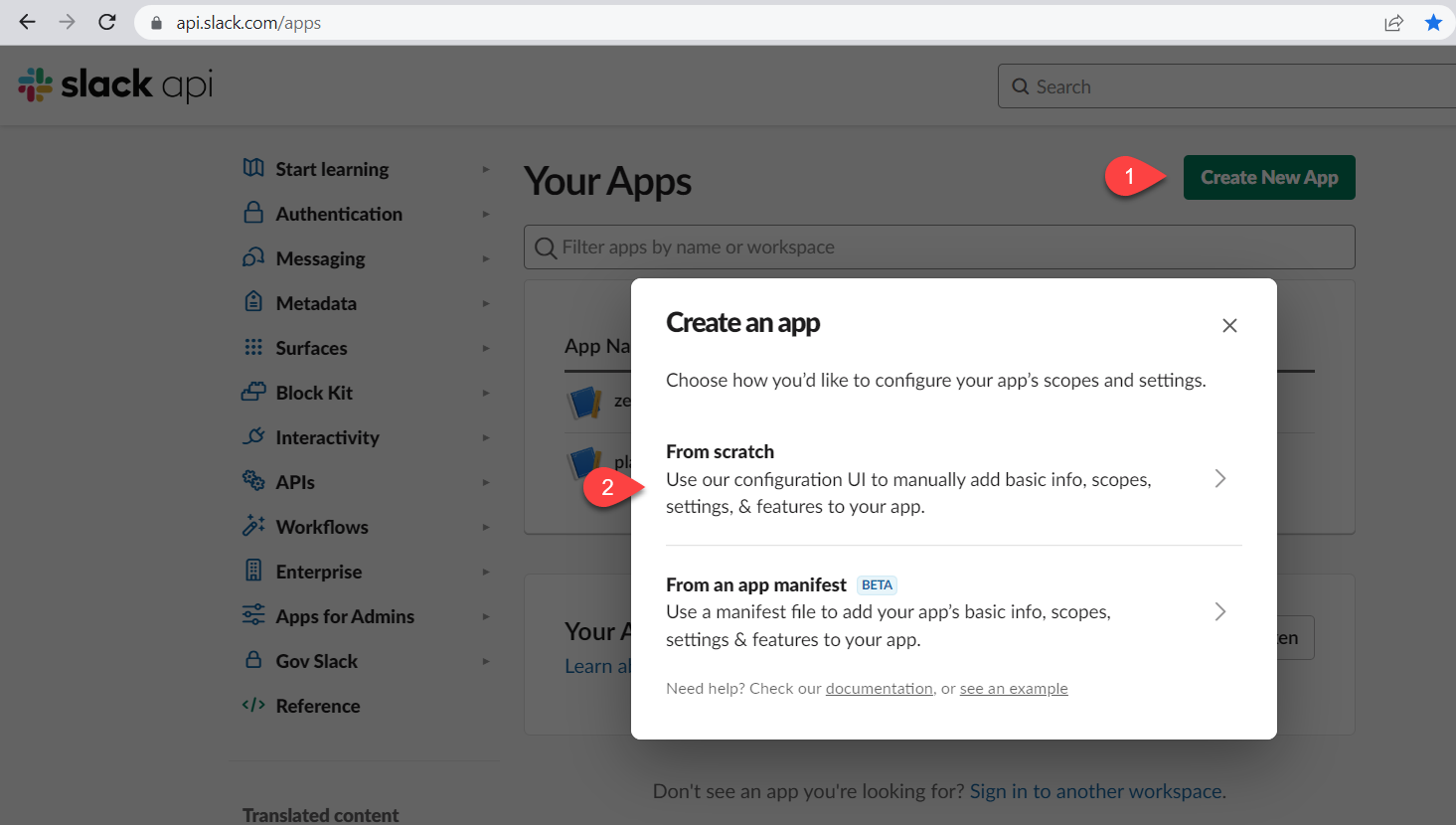
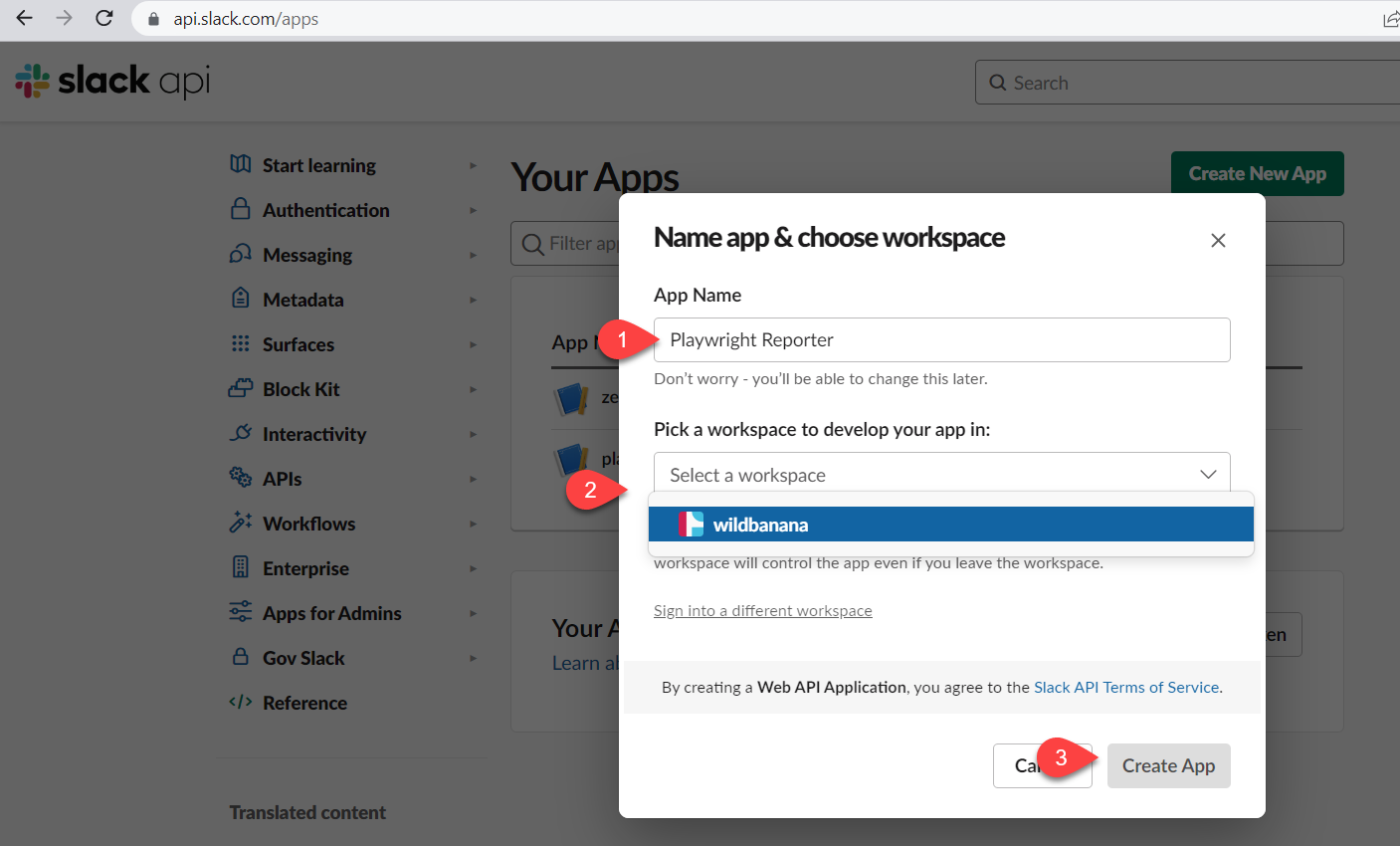


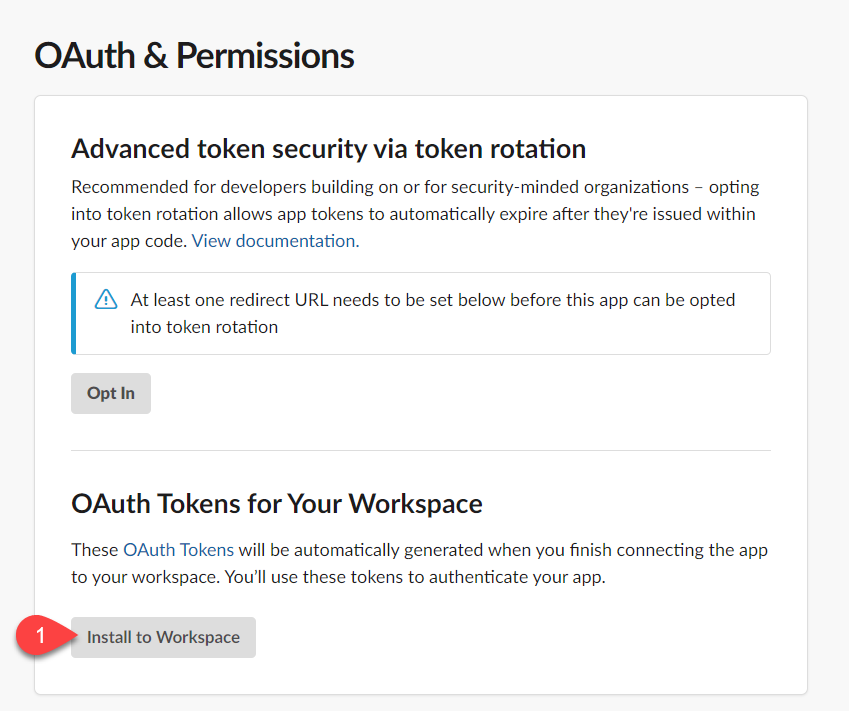
You will be prompted with the message below, click the Allow button

The final step will be to copy the generated Bot User OAuth Token aka SLACK_BOT_USER_OAUTH_TOKEN.
Treat this token as a secret.
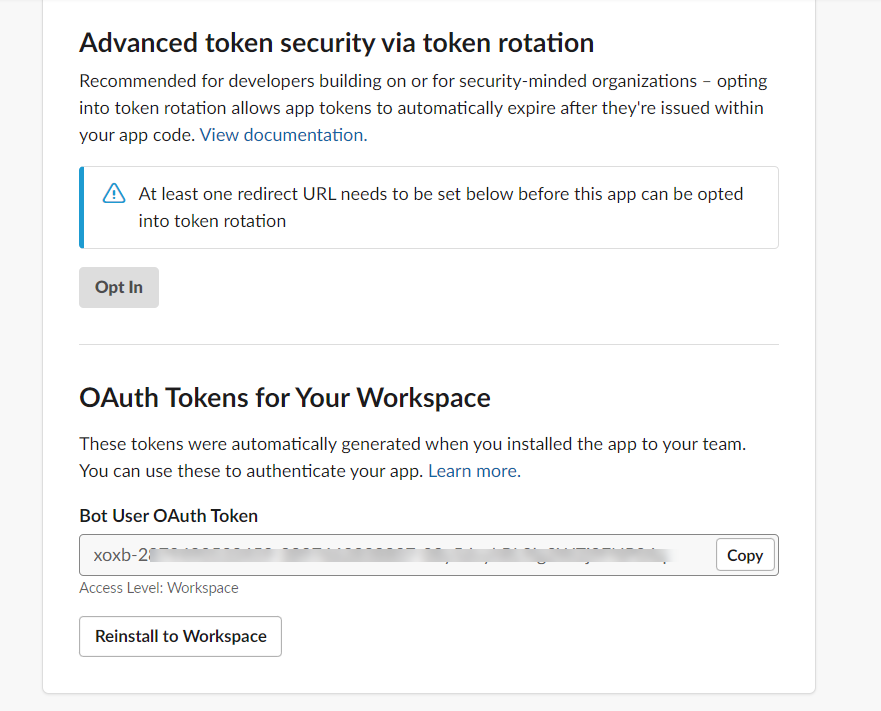
Playwright now provides a nice way to merge multiple reports from multiple shards. You can use this feature to generate a single JSON report and then send it to Slack, alleviating the need to have separate messages sent per shard:
npx playwright merge-reports --reporter json ./all-blob-reports > merged_tests_results.json
^ It is important that you set the --reporter to json and pipe the results to a json file, otherwise the report will not be generated in the correct format.
Next, you will need to configure the cli. See example below:
cli_config.json:
{
"sendResults": "always",
"slackLogLevel": "error",
"sendUsingBot": {
"channels": ["demo"]
},
"showInThread": true,
"meta": [
{ "key": "build", "value" : "1.0.0"},
{ "key": "branch", "value" : "master"},
{ "key": "commit", "value" : "1234567890"},
{ "key": "results", "value" : "https://www.google.com/images/branding/googlelogo/2x/googlelogo_color_272x92dp.png"}
],
"maxNumberOfFailures": 4,
"disableUnfurl": true
}
The config file also supports the follow extra options:
proxy - String representation of your proxy server.sendUsingWebhook - Object containing the webhook url to send the results to (see example below)customLayout - Object specifying the custom layout relative path and function name: "customLayout": {
"source": "./custom_block/cli_block_with_meta.ts",
"functionName": "generateCustomLayoutSimpleMeta"
}
customLayoutAsync - Similar to customLayout, except this key requires an async function: "customLayoutAsync": {
"source": "./custom_block/cli_block_with_meta.ts",
"functionName": "generateCustomAsyncLayoutSimpleMeta"
}
The customLayout typescript file must export a function name using the exports syntax e.g. exports.generateCustomLayoutSimpleMeta = generateCustomLayoutSimpleMeta;
This file should not contain any import statements otherwise it will complain. See example below:
function generateCustomLayoutSimpleMeta(summaryResults) {
const meta = [];
if (summaryResults.meta) {
for (let i = 0; i < summaryResults.meta.length; i += 1) {
const { key, value } = summaryResults.meta[i];
meta.push({
type: 'section',
text: {
type: 'mrkdwn',
text: `\n*${key}* :🙌\t${value}`,
},
});
}
}
return [
{
type: 'section',
text: {
type: 'mrkdwn',
text:
summaryResults.failed === 0
? ':tada: All tests passed!'
: `😭${summaryResults.failed} failure(s) out of ${summaryResults.tests.length} tests`,
},
},
...meta,
];
}
async function generateCustomAsyncLayoutSimpleMeta(summaryResults) {
const meta = [];
// do some async stuff here
if (summaryResults.meta) {
for (let i = 0; i < summaryResults.meta.length; i += 1) {
const { key, value } = summaryResults.meta[i];
meta.push({
type: 'section',
text: {
type: 'mrkdwn',
text: `\n*${key}* :😍\t${value}`,
},
});
}
}
return [
{
type: 'section',
text: {
type: 'mrkdwn',
text:
summaryResults.failed === 0
? ':tada: All tests passed!'
: `😭${summaryResults.failed} failure(s) out of ${summaryResults.tests.length} tests`,
},
},
...meta,
];
}
exports.generateCustomLayoutSimpleMeta = generateCustomLayoutSimpleMeta;
exports.generateCustomAsyncLayoutSimpleMeta = generateCustomAsyncLayoutSimpleMeta;
Config with extra options
{
"sendResults": "always",
"slackLogLevel": "error",
"proxy": "http://proxy.mycompany.com:8080",
"sendUsingWebhook": {
"webhookUrl": "https://hooks.slack.com/services/T00000000/B00000000/XXXXXXXXXXXXXXXXXXXXXXXX"
},
"showInThread": true,
"meta": [
{ "key": "build", "value" : "1.0.0"},
{ "key": "branch", "value" : "master"},
{ "key": "commit", "value" : "1234567890"},
{ "key": "results", "value" : "https://www.google.com/images/branding/googlelogo/2x/googlelogo_color_272x92dp.png"}
],
"maxNumberOfFailures": 4,
"disableUnfurl": true,
"customLayout": {
"source": "./custom_block/cli_block_with_meta.ts",
"functionName": "generateCustomLayoutSimpleMeta"
}
}
Once you have generated the JSON report and defined your config file, you can send it to Slack using the following command:
SLACK_BOT_USER_OAUTH_TOKEN=[your Slack bot user OAUTH token] npx playwright-slack-report -c cli_config.json -j > merged_tests_results.json
Both the -c and -j options are required. The -c option is the path to your config file and the -j option is the path to your merged JSON report. You will also need to pipe the output to a json file, using the > operator.
playwright.config.ts filemeta option in the config file and use the format: __ENV_VARIABLE_NAME as its value. This will be replaced with the actual value of the environment variable at runtime. See example below:{
"sendResults": "always",
"slackLogLevel": "error",
"sendUsingBot": {
"channels": ["demo"]
},
"showInThread": true,
"meta": [
{ "key": "build", "value" : "__ENV_BUILD_ID"},
{ "key": "branch", "value" : "__ENV_BRANCH_NAME"},
{ "key": "commit", "value" : "__ENV_COMMIT_ID"},
{ "key": "results", "value" : "https://www.google.com/images/branding/googlelogo/2x/googlelogo_color_272x92dp.png"}
],
"maxNumberOfFailures": 4,
"disableUnfurl": true
}
In your cli_config.json file:
__ENV_BUILD_ID is equivalent to process.env.BUILD_ID. This will be automatically handled for you.
You will encounter the following error if the environment variable is not defined:
❌ Environment variable [blah] was not set.
This variable was found in the [meta] section of the config file, ensure the variable is set in your environment.
...
merge-reports:
# Merge reports after playwright-tests, even if some shards have failed
if: always()
needs: [playwright-tests]
runs-on: ubuntu-latest
steps:
- uses: actions/checkout@v3
- uses: actions/setup-node@v3
with:
node-version: 18
- name: Install dependencies
run: npm ci
- name: Download blob reports from GitHub Actions Artifacts
uses: actions/download-artifact@v3
with:
name: all-blob-reports
path: all-blob-reports
- name: Merge into JSON Report
run: npx playwright merge-reports --reporter json ./all-blob-reports > merged_tests_results.json
- name: View merged results
run: cat ${GITHUB_WORKSPACE}/merged_tests_results.json
- name: Send report to Slack using CLI
env:
SLACK_BOT_USER_OAUTH_TOKEN: ${{ secrets.SLACK_BOT_USER_OAUTH_TOKEN }}
run: npx playwright-slack-report --config="${GITHUB_WORKSPACE}/cli_config.json" --json-results="${GITHUB_WORKSPACE}/merged_tests_results.json"
...
An example advanced configuration is shown below:
import { generateCustomLayout } from "./my_custom_layout";
import { LogLevel } from '@slack/web-api';
...
reporter: [
[
"./node_modules/playwright-slack-report/dist/src/SlackReporter.js",
{
channels: ["pw-tests", "ci"], // provide one or more Slack channels
sendResults: "always", // "always" , "on-failure", "off"
layout: generateCustomLayout,
maxNumberOfFailuresToShow: 4,
meta: [
{
key: 'BUILD_NUMBER',
value: '323332-2341',
},
{
key: 'WHATEVER_ENV_VARIABLE',
value: process.env.SOME_ENV_VARIABLE, // depending on your CI environment, this can be the branch name, build id, etc
},
{
key: 'HTML Results',
value: '<https://your-build-artifacts.my.company.dev/pw/23887/playwright-report/index.html|📊>',
},
],
slackOAuthToken: 'YOUR_SLACK_OAUTH_TOKEN',
slackLogLevel: LogLevel.DEBUG,
disableUnfurl: true,
showInThread: true,
},
],
],
An array of Slack channels to post to, at least one channel is required
(Optional) An array of Slack channels to post to when tests have passed. Value from channels is used if not defined here
(Optional) An array of Slack channels to post to when tests have failed. Value from channels is used if not defined here
Can either be "always", "on-failure" or "off", this configuration is required:
A function that returns a layout object, this configuration is optional. See section below for more details.
Same as layout above, but asynchronous in that it returns a promise.
Limits the number of failures shown in the Slack message, defaults to 10.
Instead of providing an environment variable SLACK_BOT_USER_OAUTH_TOKEN you can specify the token in the config in the slackOAuthToken field.
This option allows you to control slack client severity levels for log entries. It accepts a value from @slack/web-api LogLevel enum:
Example: slackLogLevel: "ERROR", will only log errors to the console.
Enable or disable unfurling of links in Slack messages.
Instructs the reporter to show the failure details in a thread instead of the main channel.

String representation of your proxy server. Example:
proxy: "http://proxy.mycompany.com:8080",
The meta data to be sent to Slack. This is useful for providing additional context to your test run.
Examples:
...
meta: [
{
key: 'Suite',
value: 'Nightly full regression',
},
{
key: 'GITHUB_REPOSITORY',
value: 'octocat/telsa-ui',
},
{
key: 'GITHUB_REF',
value: process.env.GITHUB_REF,
},
],
...
You can define your own Slack message layout to suit your needs.
Firstly, install the necessary type definitions:
yarn add @slack/types -D
Next, define your layout function. The signature of this function should adhere to example below:
import { Block, KnownBlock } from "@slack/types";
import { SummaryResults } from "playwright-slack-report/dist/src";
const generateCustomLayout = (summaryResults: SummaryResults):Array<KnownBlock | Block> => {
// your implementation goes here
}
export default generateCustomLayout;
In your, playwright.config.ts file, add your function into the config.
import { generateCustomLayout } from "./my_custom_layout";
...
reporter: [
[
"./node_modules/playwright-slack-report/dist/src/SlackReporter.js",
{
channels: ["pw-tests", "ci"], // provide one or more Slack channels
sendResults: "always", // "always" , "on-failure", "off"
layout: generateCustomLayout,
...
},
],
],
Pro Tip: You can use the block-kit provided by Slack when creating your layout.
Example 1: - very simple summary
import { Block, KnownBlock } from '@slack/types';
import { SummaryResults } from '..';
export default function generateCustomLayoutSimpleExample(
summaryResults: SummaryResults,
): Array<Block | KnownBlock> {
return [
{
type: 'section',
text: {
type: 'mrkdwn',
text:
summaryResults.failed === 0
? ':tada: All tests passed!'
: `😭${summaryResults.failed} failure(s) out of ${summaryResults.tests.length} tests`,
},
},
];
}
Generates the following message in Slack:

Example 2: - very simple summary (with Meta information)
Add the meta block in your config:
reporter: [
[
"./node_modules/playwright-slack-report/dist/src/SlackReporter.js",
{
channels: ["demo"],
sendResults: "always", // "always" , "on-failure", "off",
layout: generateCustomLayout,
meta: [
{
key: 'EXAMPLE_META_node_env',
value: process.env.HOME ,
},
],
},
],
],
Create the function to generate the layout:
import { Block, KnownBlock } from '@slack/types';
import { SummaryResults } from '..';
export default function generateCustomLayoutSimpleMeta(
summaryResults: SummaryResults,
): Array<Block | KnownBlock> {
const meta: { type: string; text: { type: string; text: string; }; }[] = [];
if (summaryResults.meta) {
for (let i = 0; i < summaryResults.meta.length; i += 1) {
const { key, value } = summaryResults.meta[i];
meta.push({
type: 'section',
text: {
type: 'mrkdwn',
text: `\n*${key}* :\t${value}`,
},
});
}
}
return [
{
type: 'section',
text: {
type: 'mrkdwn',
text:
summaryResults.failed === 0
? ':tada: All tests passed!'
: `😭${summaryResults.failed} failure(s) out of ${summaryResults.tests.length} tests`,
},
},
...meta,
];
}
Generates the following message in Slack:
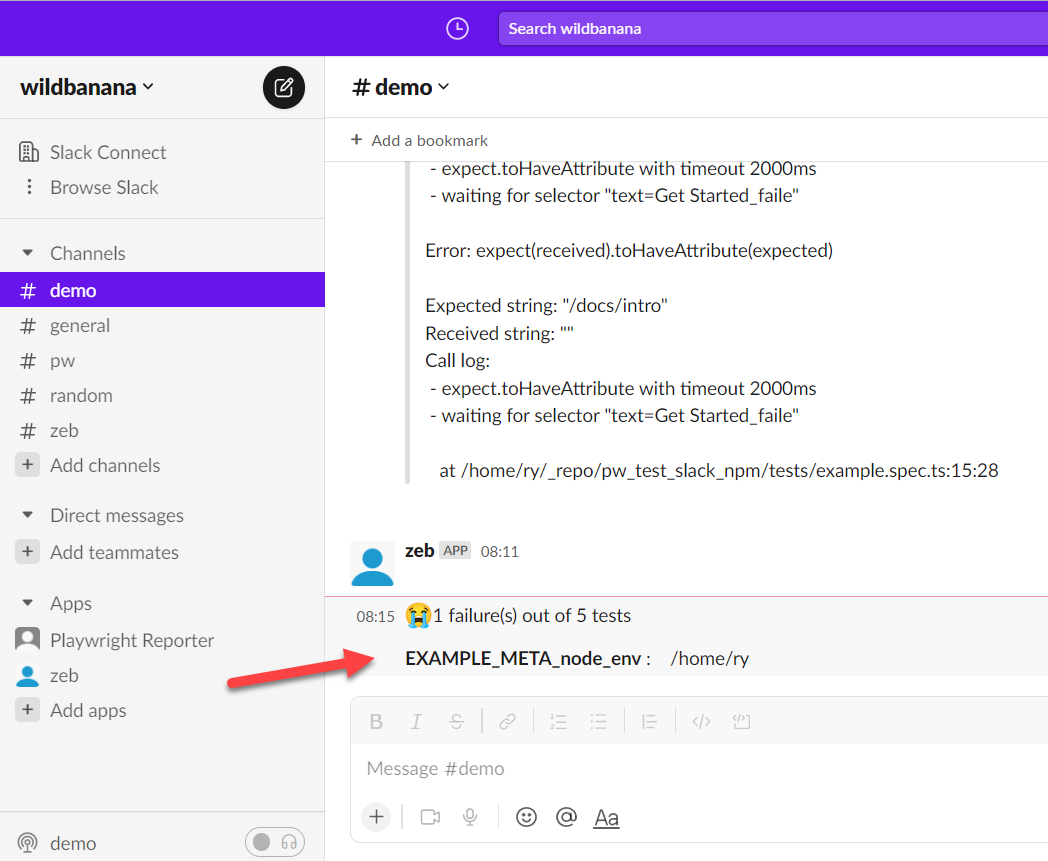
Example 3: - With screenshots and/or recorded videos (using AWS S3)
In your, playwright.config.ts file, add these params (Make sure you use layoutAsync rather than layout):
import { generateCustomLayoutAsync } from "./my_custom_layout";
...
reporter: [
[
"./node_modules/playwright-slack-report/dist/src/SlackReporter.js",
{
...
layoutAsync: generateCustomLayoutAsync,
...
},
],
],
use: {
...
screenshot: "only-on-failure",
video: "retain-on-failure",
...
},
Create the function to generate the layout asynchronously in my_custom_layout.ts:
import fs from "fs";
import path from "path";
import { Block, KnownBlock } from "@slack/types";
import { SummaryResults } from "playwright-slack-report/dist/src";
import { PutObjectCommand, S3Client } from "@aws-sdk/client-s3";
const s3Client = new S3Client({
credentials: {
accessKeyId: process.env.S3_ACCESS_KEY || "",
secretAccessKey: process.env.S3_SECRET || "",
},
region: process.env.S3_REGION,
});
async function uploadFile(filePath, fileName) {
try {
const ext = path.extname(filePath);
const name = `${fileName}${ext}`;
await s3Client.send(
new PutObjectCommand({
Bucket: process.env.S3_BUCKET,
Key: name,
Body: fs.createReadStream(filePath),
})
);
return `https://${process.env.S3_BUCKET}.s3.${process.env.S3_REGION}.amazonaws.com/${name}`;
} catch (err) {
console.log("🔥🔥 Error", err);
}
}
export async function generateCustomLayoutAsync (summaryResults: SummaryResults): Promise<Array<KnownBlock | Block>> {
const { tests } = summaryResults;
// create your custom slack blocks
const header = {
type: "header",
text: {
type: "plain_text",
text: "🎭 *Playwright E2E Test Results*",
emoji: true,
},
};
const summary = {
type: "section",
text: {
type: "mrkdwn",
text: `✅ *${summaryResults.passed}* | ❌ *${summaryResults.failed}* | ⏩ *${summaryResults.skipped}*`,
},
};
const fails: Array<KnownBlock | Block> = [];
for (const t of tests) {
if (t.status === "failed" || t.status === "timedOut") {
fails.push({
type: "section",
text: {
type: "mrkdwn",
text: `👎 *[${t.browser}] | ${t.suiteName.replace(/\W/gi, "-")}*`,
},
});
const assets: Array<string> = [];
if (t.attachments) {
for (const a of t.attachments) {
// Upload failed tests screenshots and videos to the service of your choice
// In my case I upload the to S3 bucket
const permalink = await uploadFile(
a.path,
`${t.suiteName}--${t.name}`.replace(/\W/gi, "-").toLowerCase()
);
if (permalink) {
let icon = "";
if (a.name === "screenshot") {
icon = "📸";
} else if (a.name === "video") {
icon = "🎥";
}
assets.push(`${icon} See the <${permalink}|${a.name}>`);
}
}
}
if (assets.length > 0) {
fails.push({
type: "context",
elements: [{ type: "mrkdwn", text: assets.join("\n") }],
});
}
}
}
return [header, summary, { type: "divider" }, ...fails]
}
Example 4: - Upload the attachments to directly to Slack
To enable this functionality, make sure the slackbot user has the following additional scopes:
files:writefiles:readYou will need to re-install the app and re-invite the bot into the channel.
The value of the channel_id should be the channel id of the channel you want to upload the file to. This channel id can be found in the url when you are in the channel. e.g.
https://app.slack.com/client/T02RVEEFPDH/C05H7TKVDUK
^ the bit starting with 'C...' is your channel id. In this case, the channel id is C05H7TKVDUK
...
const web_api_1 = require('@slack/web-api');
const slackClient = new web_api_1.WebClient(process.env.SLACK_BOT_USER_OAUTH_TOKEN);
async function uploadFile(filePath) {
try {
const result = await slackClient.files.uploadV2({
channel_id: 'C05H7TKVDUK', << this is the channel id not channel name! ☠️
file: fs.createReadStream(filePath),
filename: filePath.split('/').at(-1),
});
return result.file;
} catch (error) {
console.log('🔥🔥 error', error);
}
}
export async function generateCustomLayoutAsync (summaryResults: SummaryResults): Promise<Array<KnownBlock | Block>> {
const { tests } = summaryResults;
....
// See the snippet above ^^^
if (t.attachments) {
for (const a of t.attachments) {
const file = await uploadFile(a.path);
if (file) {
if (a.name === 'screenshot' && file.permalink) {
fails.push({
alt_text: '',
image_url: file.permalink,
title: { type: 'plain_text', text: file.name || '' },
type: 'image',
});
}
if (a.name === 'video' && file.permalink) {
fails.push({
alt_text: '',
// NOTE:
// Slack requires thumbnail_url length to be more that 0
// Either set screenshot url as the thumbnail or add a placeholder image url
thumbnail_url: '',
title: { type: 'plain_text', text: file.name || '' },
type: 'video',
video_url: file.permalink,
});
}
}
}
}
....
return [header, summary, { type: "divider" }, ...fails]
}
Clone the project and run npm install
Make your changes
Run the tests using npm run pw
To execute and test the entire package:
Run npm pack
Create a new playwright project using yarn create playwright
Modify the package.json and a local dependency to the generated tgz file
e.g.
"dependencies": {
"playwright-slack-report": "/home/ry/_repo/playwright-slack-report/playwright-slack-report-1.0.3.tgz"
}
npm installSLACK_BOT_USER_OAUTH_TOKEN environment variableplaywright.config.ts as abovenpx playwright textFeel free to raise a github issue for any bugs or feature requests.
FAQs
[](https://gitpod.io/#https://github.com/ryanrosello-og/playwright-slack-report)
The npm package playwright-slack-report receives a total of 94,223 weekly downloads. As such, playwright-slack-report popularity was classified as popular.
We found that playwright-slack-report demonstrated a healthy version release cadence and project activity because the last version was released less than a year ago. It has 0 open source maintainers collaborating on the project.
Did you know?

Socket for GitHub automatically highlights issues in each pull request and monitors the health of all your open source dependencies. Discover the contents of your packages and block harmful activity before you install or update your dependencies.

Security News
Fluent Assertions is facing backlash after dropping the Apache license for a commercial model, leaving users blindsided and questioning contributor rights.

Research
Security News
Socket researchers uncover the risks of a malicious Python package targeting Discord developers.

Security News
The UK is proposing a bold ban on ransomware payments by public entities to disrupt cybercrime, protect critical services, and lead global cybersecurity efforts.