
Research
Security News
Kill Switch Hidden in npm Packages Typosquatting Chalk and Chokidar
Socket researchers found several malicious npm packages typosquatting Chalk and Chokidar, targeting Node.js developers with kill switches and data theft.
re-resizable
Advanced tools
The re-resizable npm package is a React component that allows you to create resizable components in your application. It provides a simple and flexible way to add resizable functionality to any element, with support for various resizing directions and customizable styles.
Basic Resizable Component
This code demonstrates how to create a basic resizable component using the re-resizable package. The component starts with a default size of 200x200 pixels.
import React from 'react';
import { Resizable } from 're-resizable';
const BasicResizable = () => (
<Resizable
defaultSize={{
width: 200,
height: 200,
}}
>
<div style={{ border: '1px solid black' }}>Resizable Content</div>
</Resizable>
);
export default BasicResizable;Resizable with Custom Styles
This example shows how to apply custom styles to the resizable component. The border is changed to a dashed blue line, and padding is added.
import React from 'react';
import { Resizable } from 're-resizable';
const StyledResizable = () => (
<Resizable
style={{
border: '2px dashed blue',
padding: '10px',
}}
defaultSize={{
width: 300,
height: 300,
}}
>
<div>Styled Resizable Content</div>
</Resizable>
);
export default StyledResizable;Resizable with Specific Directions
This code demonstrates how to enable resizing in specific directions. In this example, resizing is enabled only on the right, bottom, and bottom-right corners.
import React from 'react';
import { Resizable } from 're-resizable';
const DirectionalResizable = () => (
<Resizable
enable={{
top: false,
right: true,
bottom: true,
left: false,
topRight: false,
bottomRight: true,
bottomLeft: false,
topLeft: false,
}}
defaultSize={{
width: 400,
height: 400,
}}
>
<div>Directional Resizable Content</div>
</Resizable>
);
export default DirectionalResizable;The react-resizable package provides similar functionality for creating resizable components in React. It is more lightweight and focuses on providing a minimal API for resizing elements. However, it may lack some of the customization options available in re-resizable.
The react-rnd package combines resizable and draggable functionalities into a single component. It offers a more comprehensive solution if you need both resizing and dragging capabilities. However, it might be more complex to use if you only need resizing.
The react-resizable-box package is another alternative for creating resizable components. It provides a simple API and supports various resizing directions. It is similar to re-resizable but may have fewer customization options.

📏 A resizable component for React.
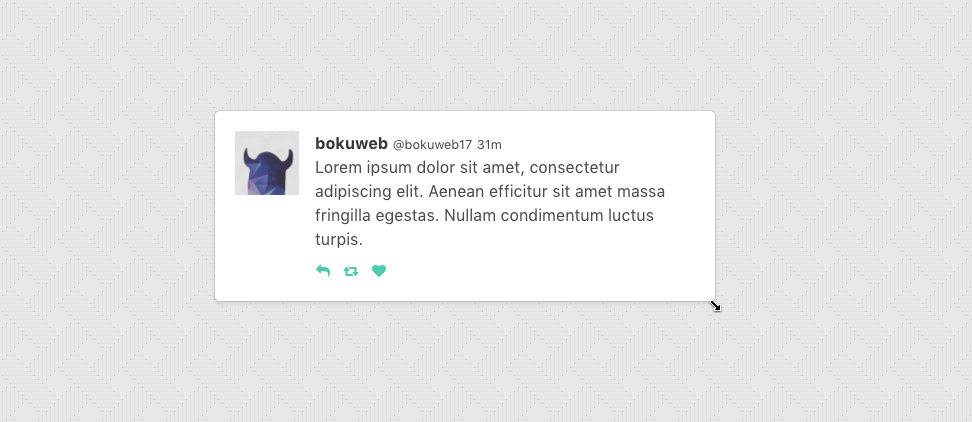
CodeSandbox
CodeSandbox(TypeScript)
CodeSandbox(With hooks)
$ npm install --save re-resizable
defaultSizeimport { Resizable } from 're-resizable';
<Resizable
defaultSize={{
width: 320,
height: 200,
}}
>
Sample with default size
</Resizable>
If you only want to set the width, you can do so by providing just the width property. The height property will automatically be set to auto, which means it will adjust 100% of its parent's height:
import { Resizable } from 're-resizable';
<Resizable
defaultSize={{
width: 320
}}
>
Sample with default size
</Resizable>
sizeIf you use size props, please manage state by yourself.
import { Resizable } from 're-resizable';
<Resizable
size={{ width: this.state.width, height: this.state.height }}
onResizeStop={(e, direction, ref, d) => {
this.setState({
width: this.state.width + d.width,
height: this.state.height + d.height,
});
}}
>
Sample with size
</Resizable>
defaultSize?: { width?: (number | string), height?: (number | string) };Specifies the width and height that the dragged item should start at.
For example, you can set 300, '300px', 50%.
If both defaultSize and size omitted, set 'auto'.
defaultSize will be ignored when size set.
size?: { width?: (number | string), height?: (number | string) };The size property is used to set the size of the component.
For example, you can set 300, '300px', 50%.
Use size if you need to control size state by yourself.
className?: string;The className property is used to set the custom className of a resizable component.
style?: { [key: string]: string };The style property is used to set the custom style of a resizable component.
minWidth?: number | string;The minWidth property is used to set the minimum width of a resizable component. Defaults to 10px.
It accepts viewport as well as parent relative units. For example, you can set 300, 50%, 50vw or 50vh.
Same type of values can be applied to minHeight, maxWidth and maxHeight.
minHeight?: number | string;The minHeight property is used to set the minimum height of a resizable component. Defaults to 10px.
maxWidth?: number | string;The maxWidth property is used to set the maximum width of a resizable component.
maxHeight?: number | string;The maxHeight property is used to set the maximum height of a resizable component.
grid?: [number, number];The grid property is used to specify the increments that resizing should snap to. Defaults to [1, 1].
gridGap?: [number, number];The gridGap property is used to specify any gaps between your grid cells that should be accounted for when resizing. Defaults to [0, 0].
The value provided for each axis will always add the grid gap amount times grid cells spanned minus one.
snap?: { x?: Array<number>, y?: Array<number> };The snap property is used to specify absolute pixel values that resizing should snap to. x and y are both optional, allowing you to only include the axis you want to define. Defaults to null.
snapGap?: numberThe snapGap property is used to specify the minimum gap required in order to move to the next snapping target. Defaults to 0 which means that snap targets are always used.
resizeRatio?: number | [number, number];The resizeRatio property is used to set the number of pixels the resizable component scales by compared to the number of pixels the mouse/touch moves. Defaults to 1 (for a 1:1 ratio). The number set is the left side of the ratio, 2 will give a 2:1 ratio.
For [number, number] means [resizeRatioX, resizeRatioY], more precise control.
lockAspectRatio?: boolean | number;The lockAspectRatio property is used to lock aspect ratio.
Set to true to lock the aspect ratio based on the initial size.
Set to a numeric value to lock a specific aspect ratio (such as 16/9).
If set to numeric, make sure to set initial height/width to values with correct aspect ratio.
If omitted, set false.
lockAspectRatioExtraWidth?: number;The lockAspectRatioExtraWidth property enables a resizable component to maintain an aspect ratio plus extra width.
For instance, a video could be displayed 16:9 with a 50px side bar.
If omitted, set 0.
lockAspectRatioExtraHeight?: number;The lockAspectRatioExtraHeight property enables a resizable component to maintain an aspect ratio plus extra height.
For instance, a video could be displayed 16:9 with a 50px header bar.
If omitted, set 0.
bounds?: ('window' | 'parent' | HTMLElement);Specifies resize boundaries.
boundsByDirection?: boolean;By default max dimensions based on left and top element position.
Width grow to right side, height grow to bottom side.
Set true for detect max dimensions by direction.
For example: enable boundsByDirection when resizable component stick on right side of screen and you want resize by left handler;
false by default.
handleStyles?: HandleStyles;The handleStyles property is used to override the style of one or more resize handles.
Only the axis you specify will have its handle style replaced.
If you specify a value for right it will completely replace the styles for the right resize handle,
but other handle will still use the default styles.
handleClasses?: HandleClassName;The handleClasses property is used to set the className of one or more resize handles.
handleComponent?: HandleComponent;The handleComponent property is used to pass a React Component to be rendered as one or more resize handle. For example, this could be used to use an arrow icon as a handle..
handleWrapperStyle?: { [key: string]: string };The handleWrapperStyle property is used to override the style of resize handles wrapper.
handleWrapperClass?: string;The handleWrapperClass property is used to override the className of resize handles wrapper.
enable?: ?Enable | false;The enable property is used to set the resizable permission of a resizable component.
The permission of top, right, bottom, left, topRight, bottomRight, bottomLeft, topLeft direction resizing.
If omitted, all resizer are enabled.
If you want to permit only right direction resizing, set { top:false, right:true, bottom:false, left:false, topRight:false, bottomRight:false, bottomLeft:false, topLeft:false }.
onResizeStart?: ResizeStartCallBack;ResizeStartCallBack type is below.
type ResizeStartCallback = (
e: SyntheticMouseEvent<HTMLDivElement> | SyntheticTouchEvent<HTMLDivElement>,
dir: ResizableDirection,
refToElement: HTMLDivElement,
) => void;
Calls when resizable component resize start.
onResize?: ResizeCallback;scale?: number;The scale property is used in the scenario where the resizable element is a descendent of an element using css scaling (e.g. - transform: scale(0.5)).
as?: string | React.ComponentType;By default the Resizable component will render a div as a wrapper. The as property is used to change the element used.
ResizeCallback type is below.
type ResizeCallback = (
event: MouseEvent | TouchEvent,
direction: ResizableDirection,
refToElement: HTMLDivElement,
delta: NumberSize,
) => void;
Calls when resizable component resizing.
onResizeStop?: ResizeCallback;ResizeCallback type is below.
type ResizeCallback = (
event: MouseEvent | TouchEvent,
direction: ResizableDirection,
refToElement: HTMLDivElement,
delta: NumberSize,
) => void;
Calls when resizable component resize stop.
updateSize(size: { width: number | string, height: number | string }): voidUpdate component size.
grid, snap, max/minWidth, max/minHeight props is ignored, when this method called.
class YourComponent extends Component {
// ...
update() {
this.resizable.updateSize({ width: 200, height: 300 });
}
render() {
return (
<Resizable ref={c => { this.resizable = c; }}>
example
</Resizable>
);
}
// ...
}
If you have a feature request, please add it as an issue or make a pull request.
If you have a bug to report, please reproduce the bug in CodeSandbox to help us easily isolate it.
npm test
FAQs
Resizable component for React.
We found that re-resizable demonstrated a healthy version release cadence and project activity because the last version was released less than a year ago. It has 1 open source maintainer collaborating on the project.
Did you know?

Socket for GitHub automatically highlights issues in each pull request and monitors the health of all your open source dependencies. Discover the contents of your packages and block harmful activity before you install or update your dependencies.

Research
Security News
Socket researchers found several malicious npm packages typosquatting Chalk and Chokidar, targeting Node.js developers with kill switches and data theft.

Security News
pnpm 10 blocks lifecycle scripts by default to improve security, addressing supply chain attack risks but sparking debate over compatibility and workflow changes.

Product
Socket now supports uv.lock files to ensure consistent, secure dependency resolution for Python projects and enhance supply chain security.